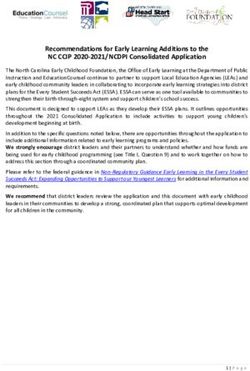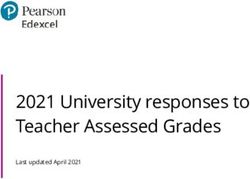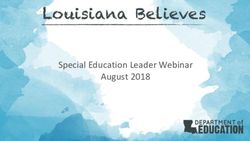MCIR/SIRS Training Barry-Eaton District Health Department 2020-2021 - Barry Eaton District Health Department
←
→
Page content transcription
If your browser does not render page correctly, please read the page content below
Purpose of MCIR/SIRS • The Michigan Care Improvement Registry School/Childcare (MCIR/SIRS) function is web-based and allows for immunization data to be entered on all Michigan children enrolled in Schools, Preschools or Childcares and enables these facilities to easily and securely report their immunization data.
The MCIR/SIRS program was
developed with four goals in mind:
1. Provide easier immunization reporting by
school/childcare programs.
2. Produce accurate and reliable immunization
reports.
3. Produce individual letters to parents.
4. Provide an automated assessment of
immunization records.
The assessment of each child's immunization record for
compliance is based on the minimum requirements of the
Michigan Public Health Code
(Public Act 368 of 1978, as amended).Why are immunizations important? • Immunizations are one of the most important means of keeping our children safe from vaccine preventable diseases • High immunization levels prevent serious diseases and are an important contributor to public health • Failure to report by schools or childcares is a misdemeanor which is reportable to the State Attorney General • Reporting is primarily monitored and supported (training, assistance, follow-up) by your local health department
It’s The LAW! • All children who attend school/childcare in Michigan are required by State law to be fully immunized or have a signed MDHHS waiver at the time of registration. • It is the responsibility of the parent(s)/guardian(s) to ensure that their child has received all required vaccine doses upon school/childcare entry. • A child who fails to meet immunization requirements shall not be admitted into the school/childcare.
Public Health Code is law • Reporting of immunization data to the local health department is required under the Public Health Code and requires all children in a school/childcare to have an up to date immunization history or a valid waiver on file at the school • Since 1978, Michigan law requires that each student possess a certificate of immunization at the time of registration (or no later than the first day of school) for entry into kindergarten, 7th grade, or into a new school district involving grades 1-12.
MDHHS Division of Immunization School/Childcare Rules Available flyers listing of all immunization requirements
There are three circumstances in which a required vaccine may be waived or delayed: 1. The child has received at least one dose of required vaccine(s) and the next dose(s) are not yet due. These children are considered to be in a "provisional" status. Schools are required to follow-up with these students to ensure subsequent doses of vaccine are received and are complete for all required vaccines.
Medical Contraindication 2. The child has a medical contraindication to a vaccine; in this case a Medical Contraindication Form is required to be completed and signed by the child's primary care physician. The form shall state the medical contraindication(s), the vaccine(s) involved, and the time period during which the child is precluded from receiving the vaccine(s). SEND A COPY OF THE MEDICAL WAIVER TO LHD AFTER RECEIVING PARENT PERMISSION
Religious or Philosophical Belief
3. A parent or guardian holds a religious or
philosophical ("other") belief which preclude
receipt of vaccination(s).
These are nonmedical exemptions and require
certification at the local health department.
To meet admission requirements, it is the parent(s)/legal
guardian(s) responsibility to bring the original signed
current 2019 Nonmedical Waiver Form to your school
for entry into the Michigan Care Improvement Registry
(MCIR)/School Immunization Reporting System (SIRS).Waivers
• There are 2 types of Waivers
Medical waiver
• A signed statement from the physician that the
child cannot receive a certain vaccine due to a
true contraindication or precaution to the vaccine
or a vaccine component
Nonmedical waiver
• A parent’s/guardian’s written statement indicating
the religious or philosophical (other) objections to
vaccination(s)Non-Medical Waiver Rules
Schools and childcare centers cannot distribute
waiver forms to parents/guardians
Must refer to the Local Health Department (LHD)
to schedule an educational visit
Schools and childcare centers can only accept an
LHD certified State of Michigan Immunization
Waiver Form
Waiver forms that are altered cannot be
accepted by schools or child care centers
The certified nonmedical waiver can only be
obtained at a county health department2020 Waiver Forms Medical Non-Medical
Review Waiver Form Content Good Bad
What’s the Waiver Process?
Process when a parent requests a Religious or
Philosophical (Other) Waiver:
o Parent must schedule an education visit with the
Local Health Department
o Health Department will educate – and give
completed, certified MDHHS waiver to parent
o Health Department makes a copy for their records
o Waiver will have the Health Department stamp
and a signature of the educator on the form
o Parent must deliver waiver to the schoolForeign Exchange Students • Foreign Exchange students need to meet the same Immunization Requirements as any other child when entering a school district • If the Foreign Exchange student is not up-to- date with their immunizations, or does not have a physician-documented immunity, the responsibility for getting the student vaccinated may fall on the host family
Foreign Exchange Students • If the Foreign Exchange student needs immunizations, they can receive their vaccines at the Local Health Department or may schedule an appointment with their primary care provider • In accordance with Michigan law, a host family/foreign exchange student that wants to claim a non-medical waiver will need to receive education regarding the benefits of vaccination and the risks of disease from the Local Health Department before obtaining the certified non-medical waiver form; or they can obtain a physician- signed medical waiver due to a medical contraindication from their health care provider.
Meningitis Vaccines
Which one meets the 7th grade requirement?
Administrative Rules:
Have received 1 dose of meningococcal conjugate vaccine for grades 7 and
higher with children 11 years of age and older.
MCIR/SIRS only accepts MCV4 or MPSV4 for the 1st dose
Second dose recommendation at age >16 years are for MCV4 vaccine
Foreign exchange students may have only received meningitis A/C or
only C serogroup vaccines. Please review immunization record with
your local health department to verify vaccine origin.
Vaccines for Meningitis available:
• Meningococcal Conjugate (MCV 4 serotypes) Menactra™ (MenACWY-D) Menveo®
(MenACWY-CRM)
• Meningococcal Polysaccharide Menomune™ MPSV4 A/C/Y/W-135
• Serogroup B Meningococcal Vaccine Trumenba™ (MenB-FHbp). Bexsero® (MenB-4C)
• Menhibrix, HibMen CY-TT Haemophilus influenzae type B & Meningococcal Conjugate C and YAccess to MCIR/SIRS • Must complete the application to be a registered user • Once added to site, user will receive a PIN# via E-mail • Following, users go to MI-Login and click on Signup to create a user id and password. Everyone must have their OWN ID and Password! • Site Administrator (SA) will be listed on the site and can add users. • Site can change SA by following instructions in manual • Go to MCIR.org • Print form, fill out and fax
Access to MCIR/SIRS is by MILogin You can access the sign on from MCIR.org Remember you must have your own ID and Password!
THE ROSTER
Utilizing the Roster A Roster is a list of students that have been associated with your School or Childcare Site in MCIR/SIRS. Only children who are required to be reported to the Health Department should be on the Roster. Roster Requirements: School Sites: Kindergarteners, Students who are new to your School District and 7th Graders. Childcare Sites: All students (except school-age children, who will be reported by their school).
Roster Basics Viewing your Roster: From your home screen click on “Roster.”
Roster Basics From any other Screen: Click on the “Person” tab, and then click “Roster.”
Roster Immunization Status Key • Incomplete (I)—Currently needs Immunizations. • Provisional (P)—Currently needing vaccinations but cannot receive due to vaccine required spacing. • Waivered (W)—Waiver on file for Immunizations. • Complete (C)—Up-to-Date on Required Immunizations. • No Evaluation (ø)—Child may be too old or young for the Site status.
Building a Roster with
“Build Roster” Feature
From your Site’s Home Screen, under the
“School/Childcare” menu, click the “Build Roster” link.Build Roster
Roster Basics Continue adding students in this way until all the students needed on your Site’s Roster have been added. Upon submitting your search you will be returned to your Home Screen. Any students whose record already exists in MCIR will be added to the Roster. Note: Do not let the system idle for 60 minutes without submitting. All entries on the list will be lost. Click “Submit” before a long break to ensure that the students will be added to your Roster.
Retrieve Results Go to “Retrieve Results” under the Reports menu.
This report will show a list of students who were Matched and/or Non-Matched. All Matched students will automatically be added to the roster. Students who are listed as Non-Matched will need to be searched for individually through the “Add/Find” feature to find the records or create a new record if needed.
Building a Roster using the
“Add/Find” feature
From the Home Screen, click “Add/Find” under the
Person section.Add/Find Screen
*zzzMichi* Little
9/15/2008
October 2018Add/Find • If the person is found the record will come up and they will automatically be added to your roster. • If the person is not found, a pop-up will ask to refine search. If the second search does not find a record, the Add Person option will appear
Add New Person
Modifying the Roster • Using the Modify Roster link in MCIR is an easy way to modify multiple records simultaneously. • Go to your Roster. (From your homepage in MCIR click “Roster” under the Person menu.) • Click “Modify Roster.”
Modifying the Roster
Modifying the Roster Checkboxes will appear next to each name. Select the records to modify either by individually checking in the boxes next to the names or click “Check All” to select all records on the page. At the bottom of the screen click “Modify Checked.”
Modifying the Roster
A popup window will appear.
Select the data to modify using the dropdown
menus then click “Submit.”
• If you wish to move selected students from
one roster to another (Move Roster) you
must have access to both Sites.Assess, Delete, Mark as Duplicate As well as the “Modify” function there are other options available when you click on the “Modify Roster” link at the top of the Roster page. Assess Checked o Updates the selected record(s) to show current immunization status. o Records that have not been viewed or assessed recently can still show “Complete” even if they are not. Delete Checked o Deletes the selected record(s) from your roster. It does NOT delete the record from MCIR. Mark as Duplicate o If you find more than one record in MCIR for a student select both records then click “Mark as Duplicate.” The records will be flagged for technical staff to determine whether they are truly duplicates or not.
EDITING DATA IN INDIVIDUAL RECORDS • Not all fields are editable by School/Childcare Users (i.e. name, DOB, etc.) • School/Childcare Petition to Modify MCIR Data must be filled out and Faxed to 517-335-9855 • Form is found at MCIR.org
Editing General Information From the Roster click on the individual’s name you wish to edit.
Editing General Information The Person’s General Information screen pops up. Address, phone numbers, school/childcare, and FERPA No Consent information can be edited from this page.
FERPA NO CONSENT Should school personnel receive a signed consent form from the parent/legal guardian that denies permission to share information with the local health department, the school MCIR user will need to enter this denial of permission in MCIR/SIRS: • On Student information page, click Edit Information hyperlink • Edit the School information for the Student by checking the new “FERPA No Consent” checkbox • Save the change by clicking Submit button
FERPA NO CONSENT Remember: Consent to share data = an unchecked/blank FERPA checkbox No Consent to share data = a checked FERPA checkbox, do not share data with LHD
Editing General Information When editing the School/Childcare portion, you can change the Student’s ID, Grade, Report Period, Date of Last Physical, if they are covered under the McKinney-Vento Act (homeless), whether they have a Birth Certificate on file, if their vision has been screened, if they are a Kindergarten Roundup student and FERPA NO CONSENT.
Adding Immunizations/Waivers and
Viewing Immunization Status/History
On the Student’s General Information page are five links
• Add/Find—Takes you to the search page to find a person in MCIR.
• Roster—Takes you back to your Roster.
• Add Imm — Takes you to a screen where you can input immunizations
or waivers into the active record.
• Status—Displays Vaccine series status as complete and, if applicable,
overdue dates.
• History—Shows all Immunizations administered, Waivers and/or
Immunities/Titers for specific diseases.Adding Immunizations
Information added by a school/childcare and not verified by
a healthcare professional displays in red.Adding Immunizations Enter Documented Immunizations Administered by Date.
Adding Waivers Enter Waivers using dropdown menu.
Diseases/Titers Enter immunities to a specific disease here.
Viewing Immunization Status/History Status—Displays Vaccine series status as complete and, if applicable, overdue dates. Immunization Status displays Vaccine series as a row and indicates the next dose due and the date it is due or overdue.
Viewing Immunization Status/History
Immunization History displays red highlighted dates
that indicate school/childcare entries which are not
verified by a healthcare professional.Edit/Delete Immunizations
Schools and Childcares can only delete or
modify those immunizations, waivers and titers
entered by their School or Childcare.
To delete or modify, go to the “History” page and click
on the red, underlined data you wish to edit. A popup
box will appear. You can either correct the date and
click OK, delete it altogether, or click “Cancel” to go
back and leave the data as entered.Reports
Reports are created using the information entered
on the Roster. It is important to ensure that all
information is accurate on the Roster for
accurate report generation.Creating Reports Dropdown Choices Report—Types of reports available to be created. Grade—Select a specific grade, or “All.” Roundup—Include, Exclude or Only show Kindergarten Roundup students. Report Period—Only students marked with the selected report period will appear on the chosen report. Description—User-driven field, it helps when retrieving reports if they have been described by the end user. A popup window will ask you to verify the report criteria selected. Click “OK” to create the report or “Cancel” to go back.
Report Types-Alphabetical List Of Students Creates a list of students that are on your Roster sorted alphabetically by grade. Can also be run to include student’s address.
Report Types- IP 100/IP 101 Summary Generates either a Summary report which shows totals for the building broken down by number of doses missing or a Detail Report with a full Immunization History for every student.
Report Types – Letters to Parents Generates letter addressed to parents of all children whose Immunization Status is Incomplete. Three options are available: • Warning—States that the law requires students to be immunized to attend school. Lists needed immunizations and shows full vaccine history. • Exclusion—Names an actual date that the student will be excluded from attending school. Lists needed immunizations and shows full vaccine history. • Custom—Same as Warning Letter, but allows the User to enter a customized paragraph into the generated document
Letters to Parents • Warning Letter shown, can also be run to state a date when the student will be excluded from attending school. Will automatically come up in Spanish if the Student’s Language preference is set to Spanish.
Report Types – Incompletes Generates a listing of all students who are Incomplete. You may select either a summary or detail option. Detail includes the immunizations needed.
Report Types - Provisional Generates a listing of all students who are Provisional (will become due for an immunization by the next reporting period.)
Report Types - Waivers Generates a listing of all students who have a series or overall Waiver status. This is generally the report that your Local Health Department wishes you to turn in for your Waivers Report. Note: Run the Waiver Report for your Local Health Department BEFORE closing out the Reporting Period.
Report Types – Future Needs Generates letters and a listing of students that match the Report Period and who will be overdue for a vaccination by the end of the current calendar year. It will also give you a list of children with invalid addresses.
Report Types – Birth Certificates Generates a listing of students with their birthdate and indicates if they have a birth certificate on file.
Report Types – Last Physical Generates a listing of students with their birthdate and date of last physical.
Report Types – Vision Screening Generates a listing of students with their birthdate and if they have been vision screened. This is only valid for DK and K students.
Report Types – Hearing Screening Generates a listing of students with their birthdate and if they have been hearing screened. This report is only available for Childcare sites.
Report Type – CA-60 Labels Generates a listing of people and their immunization history for printing on a CA-60 label. Please use 2” x 4” labels, 10 on a sheet, such as Avery 5163. If the student has had too many vaccines you will see this message.
Viewing Reports From your Site’s Home Screen, under the “Reports” menu, click the “Retrieve Results” link.
Viewing Reports A list of available reports will display. You will need Adobe Reader installed to view. • Naming Reports helps in retrieval. • Click “Refresh” after submitting the report to update the status. • Click “Report” to view.
IMMUNIZATION PROGRAM (IP) STATUS IP Status shows a School or Childcare’s percentage of compliance with required Immunizations as defined by the Michigan Department of Health and Human Services (MDHHS). For the entire rule relating to School/Childcare Immunization requirements see: http://w3.lara.state.mi.us/orr/Files/AdminCode/1472_201 4-073CH_AdminCode.pdf
IMMUNIZATION PROGRAM (IP) STATUS • IP Status is updated overnight in MCIR. For example: students added to the roster on October 1 will not be included on the IP status until October 2. • Schools need an IP Status of 90% to submit their first report November 1st. • Schools need an IP Status of 95% to submit their second report on February 1st. • Childcares need an IP Status of 90% to submit their report October 2nd.
Viewing IP Status From your Site’s Home Screen, under the “School/Childcare” Menu click “IP Status.”
IP Status
The “Close Period” button is activated only
after your Site has reached the required
percentage for the Period.Reporting to the Health Department
Childcares
All Childcares in Michigan
are required by law to
report immunization data
yearly by October 1st.
Close button will be
available on October 2nd.
All students, except school-age children
who will be reported by their schools,
must be included in the report.Reporting to the Health Department Schools Schools in Michigan are required by law to report immunization data every year on November 1st and February 1st. All Kindergarteners, all 7th Graders and students who are new to the School District must be reported. February reports should include all students reported on the November report and any students new to the District from October 1st through December 31st of the previous calendar year.
Reporting to the Health Department
February reports should include all students
reported on the November report and any
students new to the District from September
30th through December 31st of the previous
calendar year.
January 1 November Report September 30
Students reported for November plus
October 1 February Report December 31
Reporting is based on a CALENDAR year!Submitting Your Report Check your roster to verify that All: o Required students are listed? o Grades (Gr) are correct? o Report period (Pd) on all records are correct? If your Local Health Department requires a Waiver Report, run the report before closing the Period. View IP status when the roster is complete from the homepage, click on “IP Status” under the School/Childcare menu.
Submitting Your Report Note: IP status takes overnight to update. Finish work on the roster the day before you plan to close Note: The Close Period Button will only appear for schools that are above 90% complete for November and 95% for February, and only for childcares that are above 90% for October
Submitting Your Report On the IP Status Screen, if everything looks correct, click on the “Close Period” button to submit your information to the Health Department
Submitting Your Report • Clicking the “Close Period” button automatically creates an end of period report (under Reports/Retrieve Results). Print a hard copy for yourself and send one to the Local Health Department if required. • Do not delete children from your roster until after August 1 following February deadline. You may delete children who have left your facility or who do not need to be included in your report. • Schools: Keep your November report children on your roster as they will need to be reported again in February.
2020/2021 Packets Annual letter from Michigan Department of Health & Human Services and Department of Education along with other important information will be sent directly to schools and childcare sites. The 2020/2021 Packet has been delayed. Complete 2019/2020 Packets for Schools and Childcares will be available at www.mcir.org Get updated forms and information!
Contact Information Racheal Clark, MA 269-798-4125 rclark@bedhd.org Jackie Anderson RN, BSN 517-543-2625 janderson@bedhd.org MCIR Helpdesk at 888-243-6652
You can also read