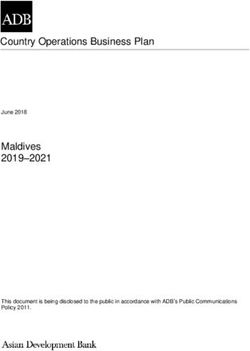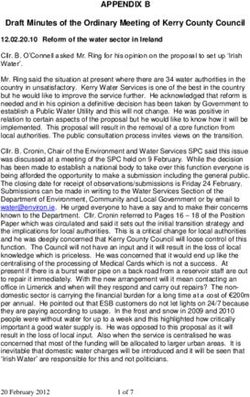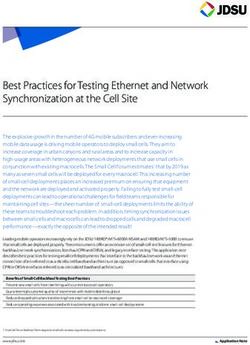Meta-raspberrypi Documentation - Release master meta-raspberrypi contributors - Read the Docs
←
→
Page content transcription
If your browser does not render page correctly, please read the page content below
meta-raspberrypi Documentation
Release master
meta-raspberrypi contributors
Dec 09, 2020Contents
1 meta-raspberrypi 3
1.1 Quick links . . . . . . . . . . . . . . . . . . . . . . . . . . . . . . . . . . . . . . . . . . . . . . . . 3
1.2 Description . . . . . . . . . . . . . . . . . . . . . . . . . . . . . . . . . . . . . . . . . . . . . . . . 3
1.3 Dependencies . . . . . . . . . . . . . . . . . . . . . . . . . . . . . . . . . . . . . . . . . . . . . . . 3
1.4 Quick Start . . . . . . . . . . . . . . . . . . . . . . . . . . . . . . . . . . . . . . . . . . . . . . . . 4
1.5 Quick Start with kas . . . . . . . . . . . . . . . . . . . . . . . . . . . . . . . . . . . . . . . . . . . 4
1.6 Maintainers . . . . . . . . . . . . . . . . . . . . . . . . . . . . . . . . . . . . . . . . . . . . . . . . 4
2 Layer Contents 5
2.1 Supported Machines . . . . . . . . . . . . . . . . . . . . . . . . . . . . . . . . . . . . . . . . . . . 5
2.2 Images . . . . . . . . . . . . . . . . . . . . . . . . . . . . . . . . . . . . . . . . . . . . . . . . . . 5
2.3 WiFi and Bluetooth Firmware . . . . . . . . . . . . . . . . . . . . . . . . . . . . . . . . . . . . . . 6
3 Optional build configuration 7
3.1 Compressed deployed files . . . . . . . . . . . . . . . . . . . . . . . . . . . . . . . . . . . . . . . . 7
3.2 GPU memory . . . . . . . . . . . . . . . . . . . . . . . . . . . . . . . . . . . . . . . . . . . . . . . 7
3.3 VC4 . . . . . . . . . . . . . . . . . . . . . . . . . . . . . . . . . . . . . . . . . . . . . . . . . . . . 8
3.4 Add purchased license codecs . . . . . . . . . . . . . . . . . . . . . . . . . . . . . . . . . . . . . . 8
3.5 Disable overscan . . . . . . . . . . . . . . . . . . . . . . . . . . . . . . . . . . . . . . . . . . . . . 8
3.6 Disable splash screen . . . . . . . . . . . . . . . . . . . . . . . . . . . . . . . . . . . . . . . . . . . 8
3.7 Boot delay . . . . . . . . . . . . . . . . . . . . . . . . . . . . . . . . . . . . . . . . . . . . . . . . 8
3.8 Set overclocking options . . . . . . . . . . . . . . . . . . . . . . . . . . . . . . . . . . . . . . . . . 9
3.9 HDMI and composite video options . . . . . . . . . . . . . . . . . . . . . . . . . . . . . . . . . . . 9
3.10 Video camera support with V4L2 drivers . . . . . . . . . . . . . . . . . . . . . . . . . . . . . . . . 9
3.11 Enable offline compositing support . . . . . . . . . . . . . . . . . . . . . . . . . . . . . . . . . . . 9
3.12 Enable kgdb over console support . . . . . . . . . . . . . . . . . . . . . . . . . . . . . . . . . . . . 10
3.13 Disable rpi boot logo . . . . . . . . . . . . . . . . . . . . . . . . . . . . . . . . . . . . . . . . . . . 10
3.14 Boot to U-Boot . . . . . . . . . . . . . . . . . . . . . . . . . . . . . . . . . . . . . . . . . . . . . . 10
3.15 Image with Initramfs . . . . . . . . . . . . . . . . . . . . . . . . . . . . . . . . . . . . . . . . . . . 10
3.16 Including additional files in the SD card image boot partition . . . . . . . . . . . . . . . . . . . . . . 10
3.17 Enable SPI bus . . . . . . . . . . . . . . . . . . . . . . . . . . . . . . . . . . . . . . . . . . . . . . 11
3.18 Enable I2C . . . . . . . . . . . . . . . . . . . . . . . . . . . . . . . . . . . . . . . . . . . . . . . . 11
3.19 Enable PiTFT support . . . . . . . . . . . . . . . . . . . . . . . . . . . . . . . . . . . . . . . . . . 11
3.20 Misc. display . . . . . . . . . . . . . . . . . . . . . . . . . . . . . . . . . . . . . . . . . . . . . . . 12
3.21 Enable UART . . . . . . . . . . . . . . . . . . . . . . . . . . . . . . . . . . . . . . . . . . . . . . . 12
3.22 Enable USB Peripheral (Gadget) support . . . . . . . . . . . . . . . . . . . . . . . . . . . . . . . . 12
3.23 Enable Openlabs 802.15.4 radio module . . . . . . . . . . . . . . . . . . . . . . . . . . . . . . . . . 12
i3.24 Enable CAN . . . . . . . . . . . . . . . . . . . . . . . . . . . . . . . . . . . . . . . . . . . . . . . 13
3.25 Enable infrared . . . . . . . . . . . . . . . . . . . . . . . . . . . . . . . . . . . . . . . . . . . . . . 13
3.26 Manual additions to config.txt . . . . . . . . . . . . . . . . . . . . . . . . . . . . . . . . . . . . . . 13
3.27 Enable Raspberrypi Camera V2 . . . . . . . . . . . . . . . . . . . . . . . . . . . . . . . . . . . . . 14
4 Extra apps 15
4.1 omxplayer . . . . . . . . . . . . . . . . . . . . . . . . . . . . . . . . . . . . . . . . . . . . . . . . 15
5 Contributing 17
5.1 Mailing list . . . . . . . . . . . . . . . . . . . . . . . . . . . . . . . . . . . . . . . . . . . . . . . . 17
5.2 Formatting patches . . . . . . . . . . . . . . . . . . . . . . . . . . . . . . . . . . . . . . . . . . . . 17
5.3 Sending patches . . . . . . . . . . . . . . . . . . . . . . . . . . . . . . . . . . . . . . . . . . . . . 18
5.4 GitHub issues . . . . . . . . . . . . . . . . . . . . . . . . . . . . . . . . . . . . . . . . . . . . . . . 18
6 Indices and tables 21
iimeta-raspberrypi Documentation, Release master Contents: Contents 1
meta-raspberrypi Documentation, Release master 2 Contents
CHAPTER 1
meta-raspberrypi
Yocto BSP layer for the Raspberry Pi boards - http://www.raspberrypi.org/.
Build Status Build Status Build Status Build Status Documentation Status Matrix
1.1 Quick links
• Git repository web frontend: https://github.com/agherzan/meta-raspberrypi
• Mailing list (yocto mailing list): yocto@yoctoproject.org
• Issues management (Github Issues): https://github.com/agherzan/meta-raspberrypi/issues
• Documentation: http://meta-raspberrypi.readthedocs.io/en/latest/
1.2 Description
This is the general hardware specific BSP overlay for the RaspberryPi device.
More information can be found at: http://www.raspberrypi.org/ (Official Site)
The core BSP part of meta-raspberrypi should work with different OpenEmbedded/Yocto distributions and layer
stacks, such as:
• Distro-less (only with OE-Core).
• Yoe Disto (Video and Camera Products).
• Yocto/Poky (main focus of testing).
1.3 Dependencies
This layer depends on:
3meta-raspberrypi Documentation, Release master
• URI: git://git.yoctoproject.org/poky
– branch: master
– revision: HEAD
• URI: git://git.openembedded.org/meta-openembedded
– layers: meta-oe, meta-multimedia, meta-networking, meta-python
– branch: master
– revision: HEAD
1.4 Quick Start
1. source poky/oe-init-build-env rpi-build
2. Add this layer to bblayers.conf and the dependencies above
3. Set MACHINE in local.conf to one of the supported boards
4. bitbake core-image-base
5. Use bmaptool to copy the generated .wic.bz2 file to the SD card
6. Boot your RPI
1.5 Quick Start with kas
1. Install kas build tool from PyPi (sudo pip3 install kas)
2. kas build meta-raspberrypi/kas-poky-rpi.yml
3. Use bmaptool to copy the generated .wic.bz2 file to the SD card
4. Boot your RPI
To adjust the build configuration with specific options (I2C, SPI, . . . ), simply add a section as follows:
local_conf_header:
rpi-specific: |
ENABLE_I2C = "1"
RPI_EXTRA_CONFIG = "dtoverlay=pi3-disable-bt"
To configure the machine, you have to update the machine variable. And the same for the distro.
For further information, you can read more at https://kas.readthedocs.io/en/1.0/index.html
1.6 Maintainers
• Andrei Gherzan
4 Chapter 1. meta-raspberrypiCHAPTER 2
Layer Contents
2.1 Supported Machines
• raspberrypi
• raspberrypi0
• raspberrypi0-wifi
• raspberrypi2
• raspberrypi3
• raspberrypi3-64 (64 bit kernel & userspace)
• raspberrypi4
• raspberrypi4-64 (64 bit kernel & userspace)
• raspberrypi-cm (dummy alias for raspberrypi)
• raspberrypi-cm3
Note: The raspberrypi3 machines include support for Raspberry Pi 3B+.
2.2 Images
• rpi-test-image
– Image based on core-image-base which includes most of the packages in this layer and some media sam-
ples.
For other uses it’s recommended to base images on core-image-minimal or core-image-base as appropri-
ate. The old image names (rpi-hwup-image and rpi-basic-image) are deprecated.
5meta-raspberrypi Documentation, Release master 2.3 WiFi and Bluetooth Firmware Be aware that the WiFi and Bluetooth firmware for the supported boards is not available in the base version of linux-firmware from OE-Core (poky). The files are added from Raspbian repositories in this layer’s bbappends to that recipe. All machines define MACHINE_EXTRA_RRECOMMENDS to include the required wireless firmware; raspberrypi3 supports 3, 3B, and 3B+ and so include multiple firmware packages. 6 Chapter 2. Layer Contents
CHAPTER 3
Optional build configuration
There are a set of ways in which a user can influence different parameters of the build. We list here the ones that
are closely related to this BSP or specific to it. For the rest please check: http://www.yoctoproject.org/docs/latest/
ref-manual/ref-manual.html
3.1 Compressed deployed files
1. Overwrite IMAGE_FSTYPES in local.conf
• IMAGE_FSTYPES = "tar.bz2 ext3.xz"
2. Overwrite SDIMG_ROOTFS_TYPE in local.conf
• SDIMG_ROOTFS_TYPE = "ext3.xz"
Accommodate the values above to your own needs (ex: ext3 / ext4).
3.2 GPU memory
• GPU_MEM: GPU memory in megabyte. Sets the memory split between the ARM and GPU. ARM gets the
remaining memory. Min 16. Default 64.
• GPU_MEM_256: GPU memory in megabyte for the 256MB Raspberry Pi. Ignored by the 512MB RP. Overrides
gpu_mem. Max 192. Default not set.
• GPU_MEM_512: GPU memory in megabyte for the 512MB Raspberry Pi. Ignored by the 256MB RP. Overrides
gpu_mem. Max 448. Default not set.
• GPU_MEM_1024: GPU memory in megabyte for the 1024MB Raspberry Pi. Ignored by the 256MB/512MB
RP. Overrides gpu_mem. Max 944. Default not set.
See: https://www.raspberrypi.org/documentation/configuration/config-txt/memory.md
7meta-raspberrypi Documentation, Release master 3.3 VC4 By default, each machine uses vc4 for graphics. This will in turn sets mesa as provider for gl libraries. DISABLE_VC4GRAPHICS can be set to 1 to disable this behaviour falling back to using userland. Be aware that userland has not support for 64-bit arch. If you disable vc4 on a 64-bit Raspberry Pi machine, expect build breakage. 3.4 Add purchased license codecs To add your own licenses use variables KEY_DECODE_MPG2 and KEY_DECODE_WVC1 in local.conf. Example: KEY_DECODE_MPG2 = "12345678" KEY_DECODE_WVC1 = "12345678" You can supply more licenses separated by comma. Example: KEY_DECODE_WVC1 = "0x12345678,0xabcdabcd,0x87654321" See: https://www.raspberrypi.org/documentation/configuration/config-txt/codeclicence.md 3.5 Disable overscan By default the GPU adds a black border around the video output to compensate for TVs which cut off part of the image. To disable this set this variable in local.conf: DISABLE_OVERSCAN = "1" 3.6 Disable splash screen By default a rainbow splash screen is shown after the GPU firmware is loaded. To disable this set this variable in local.conf: DISABLE_SPLASH = "1" 3.7 Boot delay The Raspberry Pi waits a number of seconds after loading the GPU firmware and before loading the kernel. By default it is one second. This is useful if your SD card needs a while to get ready before Linux is able to boot from it. To remove (or adjust) this delay set these variables in local.conf: BOOT_DELAY = "0" BOOT_DELAY_MS = "0" 8 Chapter 3. Optional build configuration
meta-raspberrypi Documentation, Release master 3.8 Set overclocking options The Raspberry Pi can be overclocked. As of now overclocking up to the “Turbo Mode” is officially supported by the Raspberry Pi and does not void warranty. Check the config.txt for a detailed description of options and modes. The following variables are supported in local.conf: ARM_FREQ, GPU_FREQ, CORE_FREQ, SDRAM_FREQ and OVER_VOLTAGE. Example official settings for Turbo Mode in Raspberry Pi 2: ARM_FREQ = "1000" CORE_FREQ = "500" SDRAM_FREQ = "500" OVER_VOLTAGE = "6" See: https://www.raspberrypi.org/documentation/configuration/config-txt/overclocking.md 3.9 HDMI and composite video options The Raspberry Pi can output video over HDMI or SDTV composite (the RCA connector). By default the video mode for these is autodetected on boot: the HDMI mode is selected according to the connected monitor’s EDID information and the composite mode is defaulted to NTSC using a 4:3 aspect ratio. Check the config.txt for a detailed description of options and modes. The following variables are supported in local.conf: HDMI_FORCE_HOTPLUG, HDMI_DRIVE, HDMI_GROUP, HDMI_MODE, CONFIG_HDMI_BOOST, SDTV_MODE, SDTV_ASPECT and DISPLAY_ROTATE. Example to force HDMI output to 720p in CEA mode: HDMI_GROUP = "1" HDMI_MODE = "4" See: https://www.raspberrypi.org/documentation/configuration/config-txt/video.md 3.10 Video camera support with V4L2 drivers Set this variable to enable support for the video camera (Linux 3.12.4+ required): VIDEO_CAMERA = "1" 3.11 Enable offline compositing support Set this variable to enable support for dispmanx offline compositing: DISPMANX_OFFLINE = "1" This will enable the firmware to fall back to off-line compositing of Dispmanx elements. Normally the compositing is done on-line, during scanout, but cannot handle too many elements. With off-line enabled, an off-screen buffer is allocated for compositing. When scene complexity (number and sizes of elements) is high, compositing will happen off-line into the buffer. Heavily recommended for Wayland/Weston. See: http://wayland.freedesktop.org/raspberrypi.html 3.8. Set overclocking options 9
meta-raspberrypi Documentation, Release master
3.12 Enable kgdb over console support
To add the kdbg over console (kgdboc) parameter to the kernel command line, set this variable in local.conf:
ENABLE_KGDB = "1"
3.13 Disable rpi boot logo
To disable rpi boot logo, set this variable in local.conf:
DISABLE_RPI_BOOT_LOGO = "1"
3.14 Boot to U-Boot
To have u-boot load kernel image, set in your local.conf:
RPI_USE_U_BOOT = "1"
This will select the appropriate image format for use with u-boot automatically. For further customisation the KER-
NEL_IMAGETYPE and KERNEL_BOOTCMD variables can be overridden to select the exact kernel image type (eg.
zImage) and u-boot command (eg. bootz) to be used.
3.15 Image with Initramfs
To build an initramfs image:
• Set this 3 kernel variables (in kernel’s do_configure_prepend in linux-raspberrypi.inc after the line ker-
nel_configure_variable LOCALVERSION “””” )
– kernel_configure_variable BLK_DEV_INITRD y
– kernel_configure_variable INITRAMFS_SOURCE “”
– kernel_configure_variable RD_GZIP y
• Set the yocto variables (e.g. in local.conf)
– INITRAMFS_IMAGE = ""
– INITRAMFS_IMAGE_BUNDLE = "1"
– BOOT_SPACE = "1073741"
– INITRAMFS_MAXSIZE = "315400"
– IMAGE_FSTYPES_pn-${INITRAMFS_IMAGE} = "${INITRAMFS_FSTYPES}"
3.16 Including additional files in the SD card image boot partition
The SD card image class supports adding extra files into the boot partition, where the files are copied from either the
image root partition or from the build image deploy directory.
10 Chapter 3. Optional build configurationmeta-raspberrypi Documentation, Release master
To copy files that are present in the root partition into boot, FATPAYLOAD is a simple space-separated list of files to
be copied:
FATPAYLOAD = "/boot/example1 /boot/example2"
To copy files from the image deploy directory, the files should be listed in the DEPLOYPAYLOAD as a space-separated
list of entries. Each entry lists a file to be copied, and an optional destination filename can be specified by supplying it
after a colon separator.
DEPLOYPAYLOAD = "example1-${MACHINE}:example1 example2"
Files that are to be included from the deploy directory will be produced by tasks that image building task must depend
upon, to ensure that the files are available when they are needed, so these component deploy tasks must be added to:
RPI_SDIMG_EXTRA_DEPENDS.
RPI_SDIMG_EXTRA_DEPENDS_append = " example:do_deploy"
3.17 Enable SPI bus
When using device tree kernels, set this variable to enable the SPI bus:
ENABLE_SPI_BUS = "1"
3.18 Enable I2C
When using device tree kernels, set this variable to enable I2C:
ENABLE_I2C = "1"
Furthermore, to auto-load I2C kernel modules set:
KERNEL_MODULE_AUTOLOAD_rpi += "i2c-dev i2c-bcm2708"
3.19 Enable PiTFT support
Basic support for using PiTFT screens can be enabled by adding below in local.conf:
• MACHINE_FEATURES += "pitft"
– This will enable SPI bus and i2c device-trees, it will also setup framebuffer for console and x server on
PiTFT.
NOTE: To get this working the overlay for the PiTFT model must be build, added and specified as well (dtoverlay= in
config.txt).
Below is a list of currently supported PiTFT models in meta-raspberrypi, the modelname should be added as a MA-
CHINE_FEATURES in local.conf like below:
MACHINE_FEATURES += "pitft "
List of currently supported models:
3.17. Enable SPI bus 11meta-raspberrypi Documentation, Release master
• pitft22
• pitft28r
• pitft28c
• pitft35r
3.20 Misc. display
If you would like to use the Waveshare “C” 1024×600, 7 inch Capacitive Touch Screen LCD, HDMI interface (http:
//www.waveshare.com/7inch-HDMI-LCD-C.htm) Rev 2.1, please set the following in your local.conf:
WAVESHARE_1024X600_C_2_1 = "1"
3.21 Enable UART
RaspberryPi 0, 1, 2 and CM will have UART console enabled by default.
RaspberryPi 0 WiFi and 3 does not have the UART enabled by default because this needs a fixed core frequency and
enable_uart will set it to the minimum. Certain operations - 60fps h264 decode, high quality deinterlace - which aren’t
performed on the ARM may be affected, and we wouldn’t want to do that to users who don’t want to use the serial
port. Users who want serial console support on RaspberryPi 0 Wifi or 3 will have to explicitly set in local.conf:
ENABLE_UART = "1"
Ref.:
• https://github.com/raspberrypi/firmware/issues/553
• https://github.com/RPi-Distro/repo/issues/22
3.22 Enable USB Peripheral (Gadget) support
The standard USB driver only supports host mode operations. Users who want to use gadget modules like g_ether
should set the following in local.conf:
ENABLE_DWC2_PERIPHERAL = "1"
3.23 Enable Openlabs 802.15.4 radio module
When using device tree kernels, set this variable to enable the 802.15.4 hat:
ENABLE_AT86RF = "1"
See: https://openlabs.co/OSHW/Raspberry-Pi-802.15.4-radio
12 Chapter 3. Optional build configurationmeta-raspberrypi Documentation, Release master
3.24 Enable CAN
In order to use CAN with an MCP2515-based module, set the following variables:
ENABLE_SPI_BUS = "1"
ENABLE_CAN = "1"
In case of dual CAN module (e.g. PiCAN2 Duo), set following variables instead:
ENABLE_SPI_BUS = "1"
ENABLE_DUAL_CAN = "1"
Some modules may require setting the frequency of the crystal oscillator used on the particular board. The frequency
is usually marked on the package of the crystal. By default, it is set to 16 MHz. To change that to 8 MHz, the following
variable also has to be set:
CAN_OSCILLATOR="8000000"
Tested modules:
• PiCAN2 (16 MHz crystal): http://skpang.co.uk/catalog/pican2-canbus-board-for-raspberry-pi-23-p-1475.html
• WaveShare RS485 CAN HAT (8 MHz or 12 MHz crystal): https://www.waveshare.com/rs485-can-hat.htm
• PiCAN2 Duo (16 MHz crystal): http://skpang.co.uk/catalog/pican2-duo-canbus-board-for-raspberry-pi-23-p-1480.
html
3.25 Enable infrared
Users who want to enable infrared support, for example for using LIRC (Linux Infrared Remote Control), have to
explicitly set in local.conf:
ENABLE_IR = "1"
This will add device tree overlays gpio-ir and gpio-ir-tx to config.txt. Appropriate kernel modules will be also included
in the image. By default the GPIO pin for gpio-ir is set to 18 and the pin for gpio-ir-tx is 17. Both pins can be easily
changed by modifying variables GPIO_IR and GPIO_IR_TX.
3.26 Manual additions to config.txt
The RPI_EXTRA_CONFIG variable can be used to manually add additional lines to the config.txt file if there is
not a specific option above for the configuration you need. To add multiple lines you must include \n separators. If
double-quotes are needed in the lines you are adding you can use single quotes around the whole string.
For example, to add a comment containing a double-quote and a configuration option:
RPI_EXTRA_CONFIG = ' \n \
# Raspberry Pi 7\" display/touch screen \n \
lcd_rotate=2 \n \
'
3.24. Enable CAN 13meta-raspberrypi Documentation, Release master
3.27 Enable Raspberrypi Camera V2
RaspberryPi does not have the unicam device ( RaspberryPi Camera ) enabled by default. Because this unicam device
( bcm2835-unicam ) as of now is used by libcamera opensource. So we have to explicitly set in local.conf.
RASPBERRYPI_CAMERA_V2 = "1"
This will add the device tree overlays imx219 ( RaspberryPi Camera sensor V2 driver ) to config.txt. Also, this will
enable adding Contiguous Memory Allocation value in the cmdline.txt.
Ref.:
• https://github.com/raspberrypi/documentation/blob/master/linux/software/libcamera/README.md
• https://www.raspberrypi.org/blog/an-open-source-camera-stack-for-raspberry-pi-using-libcamera/
14 Chapter 3. Optional build configurationCHAPTER 4
Extra apps
4.1 omxplayer
omxplayer depends on libav which has a commercial license. So in order to be able to compile omxplayer you will
need to whiteflag the commercial license in your local.conf:
LICENSE_FLAGS_WHITELIST = "commercial"
15meta-raspberrypi Documentation, Release master 16 Chapter 4. Extra apps
CHAPTER 5
Contributing
5.1 Mailing list
The main communication tool in use is the Yocto Project mailing list:
• yocto@yoctoproject.org
• https://lists.yoctoproject.org/listinfo/yocto
Feel free to ask any kind of questions but please always prepend your email subject with [meta-raspberrypi]
as this is the global Yocto mailing list and not a dedicated meta-raspberrypi mailing list.
5.2 Formatting patches
First and foremost, all of the contributions to the layer must be compliant with the standard openembedded patch
guidelines:
• http://www.openembedded.org/wiki/Commit_Patch_Message_Guidelines
In summary, your commit log messages should be formatted as follows:
:
(Optional pointers to external resources, such as defect tracking)
The intent of your change.
(Optional: if it's not clear from above, how your change resolves
the issues in the first part)
Signed-off-by: Your Name
The is the layer component name that your changes affect. It is important that you choose it
correctly. A simple guide for selecting a a good component name is the following:
17meta-raspberrypi Documentation, Release master
• For changes that affect layer recipes, please just use the base names of the affected recipes, separated by
commas (,), as the component name. For example: use omxplayer instead of omxplayer_git.bb. If
you are adding new recipe(s), just use the new recipe(s) base name(s). An example for changes to multiple
recipes would be userland,vc-graphics,wayland.
• For changes that affect the layer documentation, please just use docs as the component name.
• For changes that affect other files, i.e. under the conf directory, please use the full path as the component name,
e.g. conf/layer.conf.
• For changes that affect the layer itself and do not fall into any of the above cases, please use
meta-raspberrypi as the component name.
A full example of a suitable commit log message is below:
foobar: Adjusted the foo setting in bar
When using foobar on systems with less than a gigabyte of RAM common
usage patterns often result in an Out-of-memory condition causing
slowdowns and unexpected application termination.
Low-memory systems should continue to function without running into
memory-starvation conditions with minimal cost to systems with more
available memory. High-memory systems will be less able to use the
full extent of the system, a dynamically tunable option may be best,
long-term.
The foo setting in bar was decreased from X to X-50% in order to
ensure we don't exhaust all system memory with foobar threads.
Signed-off-by: Joe Developer
A common issue during patch reviewing is commit log formatting, please review the above formatting guidelines
carefully before sending your patches.
5.3 Sending patches
The preferred method to contribute to this project is to send pull requests to the GitHub mirror of the layer:
• https://github.com/agherzan/meta-raspberrypi
In addition, you may send patches for review to the above specified mailing list. In this case, when creating patches
using git please make sure to use the following formatting for the message subject:
git format-patch -s --subject-prefix='meta-raspberrypi][PATCH' origin
Then, for sending patches to the mailing list, you may use this command:
git send-email --to yocto@yoctoproject.org
5.4 GitHub issues
In order to manage and track the layer issues more efficiently, the GitHub issues facility is used by this project:
• https://github.com/agherzan/meta-raspberrypi/issues
18 Chapter 5. Contributingmeta-raspberrypi Documentation, Release master If you submit patches that have a GitHub issue associated, please make sure to use standard GitHub keywords, e.g. closes, resolves or fixes, before the “Signed-off-by” tag to close the relevant issues automatically: foobar: Adjusted the foo setting in bar Fixes: #324 Signed-off-by: Joe Developer More information on the available GitHub close keywords can be found here: • https://help.github.com/articles/closing-issues-using-keywords 5.4. GitHub issues 19
meta-raspberrypi Documentation, Release master 20 Chapter 5. Contributing
CHAPTER 6
Indices and tables
• genindex
• modindex
• search
21You can also read