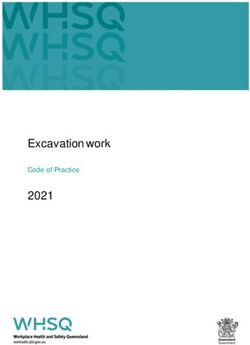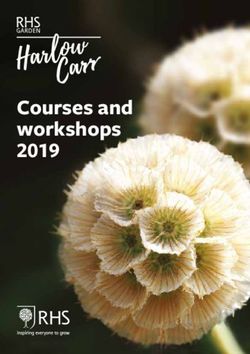Moving to ASP.NET: Web Development with VB .NET
←
→
Page content transcription
If your browser does not render page correctly, please read the page content below
090FM 3/15/02 7:04 PM Page i
Moving to ASP.NET:
Web Development
with VB .NET
STEVE HARRIS AND ROB MACDONALD090FM 3/15/02 7:04 PM Page ii
Moving to ASP.NET: Web Development with VB .NET
Copyright ©2002 by Steve Harris and Rob Macdonald
All rights reserved. No part of this work may be reproduced or transmitted in any form or
by any means, electronic or mechanical, including photocopying, recording, or by any
information storage or retrieval system, without the prior written permission of the copy-
right owner and the publisher.
ISBN (pbk): 1-59059-009-0
Printed and bound in the United States of America 12345678910
Trademarked names may appear in this book. Rather than use a trademark symbol with
every occurrence of a trademarked name, we use the names only in an editorial fashion and
to the benefit of the trademark owner, with no intention of infringement of the trademark.
Technical Reviewer: Scott Brown
Editorial Directors: Dan Appleman, Peter Blackburn, Gary Cornell, Jason Gilmore,
Karen Watterson, John Zukowski
Managing Editor: Grace Wong
Project Manager and Production Editor: Laura Cheu
Copy Editors: Christina Vaughn and Kim Wimpsett
Compositor: Impressions Book and Journal Services, Inc.
Indexer: Rebecca Plunkett
Cover Designer: Tom Debolski
Marketing Manager: Stephanie Rodriguez
Distributed to the book trade in the United States by Springer-Verlag New York, Inc.,
175 Fifth Avenue, New York, NY, 10010 and outside the United States by Springer-Verlag
GmbH & Co. KG, Tiergartenstr. 17, 69112 Heidelberg, Germany.
In the United States, phone 1-800-SPRINGER, email orders@springer-ny.com, or visit
http://www.springer-ny.com.
Outside the United States, fax +49 6221 345229, email orders@springer.de, or visit
http://www.springer.de.
For information on translations, please contact Apress directly at 2560 9th Street, Suite 219,
Berkeley, CA 94710.
Email info@apress.com or visit http://www.apress.com.
The information in this book is distributed on an “as is” basis, without warranty. Although
every precaution has been taken in the preparation of this work, neither the author nor
Apress shall have any liability to any person or entity with respect to any loss or damage
caused or alleged to be caused directly or indirectly by the information contained in this
work.
The source code for this book is available to readers at http://www.apress.com in the
Downloads section. You will need to answer questions pertaining to this book in order to
successfully download the code.ch1 3/15/02 4:47 PM Page 1
CHAPTER 1
Introducing ASP.NET
ASP.NET: The Five-Minute Guide
ASP.NET vs. Classic ASP
Developing Web Applications
Key Concepts for ASP.NET
Understanding Web Applications
Understanding Web Services
Introducing ASP.NET Intrinsic Objects
BY NOW, MOST DEVELOPERS will have heard of ASP.NET and will have seen it in action.
In fact, it’s a pretty sure bet that if you’ve bought this book then you already have
it installed, maybe with Visual Studio .NET, and there’s a good chance you’ve
tried a few things out. You probably already know that ASP.NET brings an object-
oriented and event-driven programming model to the world of Web development
and that it can dramatically simplify the structure and creation of Web appli-
cations. You might, like us, be really excited about the possibilities and improve-
ments it brings, or you might just see it as a tool you can use to save a bit of time
so you can get to the game earlier or spend more time with your kids. Either way,
you can’t afford to ignore it—ASP.NET is big news and plays a key role in
Microsoft’s .NET strategy.
ASP.NET solves many of the problems that currently face Web developers,
and it greatly simplifies the tasks of creating, debugging, and deploying Web
applications. It’s radically different from its predecessors in many ways, but it
shares a common heritage and background to some. It requires that you learn
new skills and forget about some you already have. It’ll take time to master, but
that investment will be repaid many times over once you start working with it in
earnest. In short, it’s what many Web developers have been asking for over the
past few years.
1ch1 3/15/02 4:47 PM Page 2
Chapter 1
ASP.NET: The Five-Minute Guide
Okay, let’s start by going (very briefly) back to basics. ASP.NET is the next stage in
the evolution of Microsoft’s server-side technologies for dynamically creating
Web pages. It’s a successor to ASP 1.0, 2.0, and 3.0 (now collectively referred to as
classic ASP) and enables you to do everything that these older technologies could
do, plus a whole lot more. Although it’s different from its predecessors, it does
share many classic ASP language features and supports much of the old object
model, thus providing a reasonable amount of backward compatibility.
Classic ASP
Over the past few years, classic ASP has provided a convenient and effective way
for developers to build dynamic and interactive Web applications. It’s widely used
in Internet and intranet applications, and it has found favor with developers who
already have experience with other Microsoft technologies. Like every develop-
ment tool, classic ASP isn’t perfect, and the different versions suffer from a variety
of limitations:
• VBScript, the language of choice for most ASP developers, is loosely typed,
is late bound, and is interpreted rather than compiled. It offers less func-
tionality than its “big-brother” versions of Visual Basic for Applications
(VBA) and Visual Basic (VB), even in terms of fundamental requirements
such as error trapping and management.
• The design and architecture of ASP applications are different from desktop
applications. If we’re honest, they’re primitive when compared to the
object-oriented designs that you can achieve with tools such as VB, Visual
C++, and Visual J++.
• Continuing on the theme of architecture, one of the greatest limitations in
ASP is the way it requires you to combine interface elements and code into
a single ASP file. This is awkward when creating more sophisticated appli-
cations and limits code reuse and sharing.
• ASP is largely procedural, with the code within an ASP page being executed
from top to bottom on each request. Modern developers are more familiar
with object-oriented or event-driven models, both of which offer greater
flexibility and savings in development and maintenance time.
2ch1 3/15/02 4:47 PM Page 3
Introducing ASP.NET
• State management techniques in ASP are rather basic, and although
they’re satisfactory if you’re deploying to a single server, they’re completely
inappropriate if you’re hosting the application on a Web farm. Web farms
consist of multiple servers, each running a copy of your Web application.
With the limited state management in classic ASP, each server in the Web
farm maintains its own state and is unable to share it with other servers.
• Configuration and deployment of medium- to large-scale ASP applications
is cumbersome. You can copy basic content files to target servers with min-
imum effort, but there remains a variety of manual tasks for configuring
virtual directory settings and permissions, as well as the need to register
COM components and install Microsoft Transaction Server (MTS) pack-
ages and COM+ applications. The situation is further worsened because
the Internet Information Server (IIS) Metabase holds IIS and ASP settings,
with relatively few tools available to manage them.
• The development tools are rather immature (although usable). Visual
InterDev helps developers who are prepared to accommodate its quirks
and foibles, but it has the capacity to surprise the unwary user of server
components, design-time controls, and so on. Some third-party tools offer
improvements in a few areas, but none are perfect.
• Finally, ASP is all about server-side features. Client-side control and inter-
action is possible but requires manual coding from the developer. This
means that pure ASP applications often require frequent server round-
trips, and this in turn often compromises performance.
ASP.NET
ASP.NET is full of new features and improvements, and throughout this book
we’ll look at all the important ones. It might be useful to start with a checklist of
what to look for, though, so you can start planning your approach to learning the
tools and techniques. The following list summarizes what we think are the most
significant changes and additions; however, once you’ve spent some time work-
ing on your own projects, you may well want to extend this list with some of
your favorites:
• ASP.NET is fully integrated with the .NET Framework and with the Visual
Studio .NET development environment. It’s not a bolt-on addition or after-
thought, and ASP.NET applications have full and unrestricted access to all
of the .NET classes and features.
3ch1 3/15/02 4:47 PM Page 4
Chapter 1
• ASP.NET applications are built on top of the common language run-
time (CLR) and can be written in VB .NET, C#, or any other .NET-
compliant language.
• ASP.NET applications are largely component-based and modularized, and
almost every object, page, and HTML element can be a runtime compo-
nent that can be programmed through properties, methods, and events.
The currently supported languages offer full support for object-oriented
development, and third-party companies deliver additional languages.•
• ASP.NET applications typically involve less code than classic ASP through
the use of Web Forms, server controls, components, and other intrinsic
features. Also, the architecture and structure of ASP.NET applications
emphasize the separation of code from content, with interface elements
held in ASPX files while programming logic is compiled into a .dll.
• ASP.NET provides browser independence, with a base level of HTML 3.2
for older browsers while taking advantage of client-side features in later
browsers. ASP.NET causes the same source code to be rendered in the
most appropriate form for the browser in use.•
• Powerful server-side controls provide additional functionality and rich
content. Validation controls allow for automatic validating and checking
of user-entered data, and data-binding features enable the display
and updating of compatible data sources, including database and
XML information.
• Microsoft has also made available an additional library of server controls
(the Internet Explorer Web Controls) that generate rich client-side content
for clients using Internet Explorer 5.5 or later. This content takes the form
of DHTML, JavaScript, and DHTML behaviors to provide an interactive
interface including tab strips, tree views, and toolbars, with much of the
processing performed in client-side scripts. For clients using other
browsers, these server controls render to HTML 3.2 to present a similar
look and feel—though in this case any processing will be performed
server-side.
• ASP.NET supports numerous caching technologies to allow efficient stor-
age and retrieval of any kind of object or data, including XML, database
query results, partial or complete pages, any part of the browser stream,
images, and much more. You can associate cached items with a priority
that ASP.NET uses as a guide when clearing cached items if space is a pre-
4ch1 3/15/02 4:47 PM Page 5
Introducing ASP.NET
mium, so you can preserve items that are costly to rebuild at the expense
of simpler items.
• ASP.NET is more crash tolerant than classic ASP, with better and tighter
security management. Much of the improvement is because of the .NET
environment and CLR, which provides reliable garbage collection, appli-
cation isolation, thread management, resource pooling, and more. If a
Web application crashes, ASP.NET restarts it when the next browser
request is received.
• There are major improvements to debugging and error handling, including
page- and application-level tracing. Error information can be reliably
passed between pages, so that common, centralized error logging and
reporting systems can be built. VB .NET supports structured error han-
dling, with consistent reporting of errors and error information regardless
of the source or cause of the error.
• ASP.NET supports easy deployment, updates and component manage-
ment, and text-based configuration through XML documents. You can roll
out changes to live Web servers, even while the application is running.
.NET objects have no direct dependency on the registry in terms of their
location and configuration, dramatically simplifying the tasks of initial
deployment and updates.
• The Microsoft development team made sure that Web farms and Web
gardens were supported by giving ASP.NET powerful and flexible state
management, server independence across page calls and postbacks,
and free-threaded components.
• ASP.NET supports creating and managing Web Services, replacing DCOM
technology with a solution that is platform neutral and firewall friendly,
plus incredibly easy to build, test, and deploy.
As you might imagine, we could continue this list even further, but these
details should give you a good idea of what ASP.NET offers. Hopefully these
points have also started to make you aware of just how different ASP.NET is from
desktop development and from classic ASP Web development. If you want to
make the most of these new tools and techniques, then you’ll need to invest
some time and effort into learning them; it’s unrealistic to expect to simply “pick
things up as you go.” What we aim to do in this book is to give your ASP.NET
career a real kick-start, not just by showing what ASP.NET offers but more impor-
tantly by showing how you’ll likely use it to create real-world Web applications.
5ch1 3/15/02 4:47 PM Page 6
Chapter 1
ASP.NET vs. Classic ASP
As the previous section highlighted, there are many differences between classic
ASP and ASP.NET. They both seek to solve the same problems—the need to
deliver flexible and efficient architectures for Web applications, but the way they
achieve that goal is vastly different.
Although there are clearly differences in the implementation details, the real
difference lies at the heart of ASP.NET, which delivers a truly event-driven and
object-oriented development experience. What this means for you and other
real-world developers is that you should be able to write less code to achieve the
same objectives, which in turn should generate fewer errors and less mainte-
nance. Organizations that have begun developing ASP.NET applications are
reporting remarkable improvements in code efficiency and volume compared
to older technologies. Compare some well-known sample applications such
as IBuySpy (www.ibuyspystore.com) and Fitch and Mather (www.fmstocks.com),
and it becomes clear that the ASP.NET solution can have as little as 25 percent of
the code of its classic ASP sibling. Additionally, that code is better organized and
structured and is much easier to test, debug, deploy, and maintain.
All this is great news for new developments, but what about existing classic
ASP applications; how can they benefit? Well, we’ve found that the migration
process is far from painless, and because of the new programming model, many
classic ASP applications would best be rewritten from scratch rather than simply
converted. As a result, classic ASP remains a necessary technology for existing
installations. As time moves on, we recommend you seriously consider ASP.NET
for new projects and for any significant redevelopment or enhancement of
current ones, but in many cases it won’t be financially viable to convert
existing applications.
Fortunately, there’s a simple solution; to ease the pressure of migrating from
ASP to ASP.NET, both technologies can coexist on the same Web server, and even
in the same application. When IIS receives a request, it uses the extension of the
requested filename to determine how a request is processed; Filename.asp would
be processed using ASP technologies, and Filename.aspx would be passed to
ASP.NET. Chapter 10 discusses exactly how this differentiation is achieved. If
you’ve been through previous upgrades of Microsoft’s developer tools, you might
feel a little suspicious, though—after all, can you really run two different versions
of ASP on a single Web server? Well, from our experience so far, we would say that
you can. It really does seem that there are no serious technical problems or diffi-
culties, although there will be design issues arising from the differences in state
management, component management, and so on.
Where we recommend caution is if you try to install Visual Studio .NET
alongside Visual Studio 6. In theory this should work fine, as the two environ-
ments share few files and should have no conflicting settings. However, where
6ch1 3/15/02 4:47 PM Page 7
Introducing ASP.NET
you may notice changes is in terms of the supporting components and technolo-
gies, rather than the development tools themselves. For example, Visual Studio
.NET installs ADO 2.7 alongside any existing versions and upgrades your browser
to Internet Explorer 6.0. Depending on how you’ve written your code and the fea-
tures you’ve used, you may find these newer versions change the way your
existing Visual Basic 6 applications behave. On the whole, though, the ability to
have Visual Studio 6 and Visual Studio .NET installed alongside each other is pos-
itive, giving you the opportunity to build new projects in .NET while continuing
to support existing ones with the original development tools.
Developing Web Applications
Many of you reading this book will have strong desktop development skills, and
you’ll have experience coding Windows Forms, .dll files, and .exe files. You’ll be
used to the idea that if you put a value into a class-level variable, that value stays
there and won’t be changed or destroyed except under the control of your code.
You’ll have used components and controls within your application because you
know they can be deployed to client machines with the rest of the application.
More importantly, though, you’ll be familiar with the way in which events are
raised and handled, allowing your code to instantaneously react to almost every
user action.
Web development is different. A Web application could be comprised of
many different elements, some of which are compiled into .dll files and others
are deployed to the server in plain-text form. Web applications don’t automati-
cally maintain state for you, requiring that you add code to manage the per-
sistence of values, objects, and any other data you want to keep “alive.” Web
applications run in a diverse and unpredictable environment, and although
you have a certain degree of control over the configuration of the Web server, you
have no influence over the client browser’s type, version, or configuration.
Also, Web applications have traditionally been procedural rather than event
driven, but this is one of the big changes for ASP.NET as it now supports a rich
and powerful event model. However, ASP.NET events are generally handled on
the server, so actions in the client browser are passed across the network for han-
dling, and the result passed back to the browser. Too many round-trips can cause
performance problems, and although ASP.NET provides some facilities for you to
minimize and control the number of round-trips, it’s up to you to write the code
to do so.
7ch1 3/15/02 4:47 PM Page 8
Chapter 1
Web vs. Desktop Development
To summarize the differences between these development styles, consider the
following list of key Web application features:
• Thin-client: The Internet is a large and varied environment, and robust
Web applications must be accessible from as many different client plat-
forms and browsers as possible. For many developers the solution is to
adopt a thin-client design, whereby the application returns browser-
neutral HTML to the client, but this approach results in static appli-
cations that require round-trips to the server to perform any processing
or updates. Contrast this with desktop development where it’s usual to
have thick-client technology, interactive controls and code, and the ability
to access workstation features and software.
• Rich versus reach: An Internet developer needs to make a conscious
decision to either target specific browsers (and provide a rich and interac-
tive application) or support the widest possible set of browsers (and reach
a broader audience). Desktop developers have this decision made for
them—the interactive nature of a typical desktop application means that
it has specific software and hardware requirements.
• Round-trips: Because of the thin-client nature of typical Web applications
it’s necessary to make a server round-trip to perform any processing, vali-
dation, or data retrieval. Each of these round-trips is expensive, however,
involving measurable delays as well as the possibility of network errors
because of poor Internet connections, routers, and so on. In a desktop
environment, the number of server hits can be kept to a minimum through
client-side caching, validation, and processing.
• State and scalability: You can design desktop applications using a variety
of architectures, from monolithic through client-server to n-tier. However,
from the point of view of building the client-side code, the developer can
be sure that they can store data in memory, save values to disk files if
needed, and generally write the code such that it will be used by a single
user. The Web environment is different—many users will call a single Web
page, often simultaneously, and therefore the code behind the page must
allow this level of concurrency while still maintaining each user’s infor-
mation in a suitable way. Failure to design the application correctly leads
to a non-scalable architecture, where the performance and reliability
degrade quickly as the number of users increases.
8ch1 3/15/02 4:47 PM Page 9
Introducing ASP.NET
In the ASP.NET environment, some of the new features address these problems:
• Thin-client: You can configure ASP.NET to generate browser-neutral
HTML 3.2, with a minimal dependence on client-side features such as
JavaScript support. You achieve this through Web Forms, although their
default property settings mean that they’re optimized for more modern
browsers, in particular Microsoft Internet Explorer 5.5. It’s up to you to
change the properties to the settings required for your chosen audience.
• Rich versus reach: Certain ASP.NET features are able to adapt their behav-
ior according to the browser in use. For example, validation controls are
special server controls you add to your Web page to check that the user has
entered data correctly. If a JavaScript-enabled browser (such as Internet
Explorer 5.5) is detected, the validation controls will be rendered using
some client-side code, but if a non-JavaScript browser is identified then
the client-side code will not be generated. This adaptive behavior allows
developers to take advantage of new browser technologies without com-
promising support for older standards.
• Round-trips: ASP.NET is by definition a server-side technology, so the
majority of event handling and processing is on the server. However, there
are times when a small amount of client-side code would prevent a server
hit, such as in the previous validation control example. In many cases such
as this, ASP.NET generates client-side code that minimizes or negates the
need for server round-trips.
• State and scalability: ASP.NET eases the management of state in Web
applications through numerous mechanisms. A special hidden control on
each Web Form now stores page state, which is sent to and from the server
transparently. This eases the creation of postback pages and means that
such page state need not be held on the server, thus increasing scalability.
Session state, which relates to a single user of the application, can now be
stored in a service that is distinct from the Web server or in a SQL Server
database. In both cases, you can specify a remote server to ease deploy-
ment of the application to a Web farm. You can also control caching
options at page or application level, enhancing performance with increas-
ing numbers of users.
The Visual Studio .NET development environment makes it easy for you to
build these features into your project, and it makes the process of building Web
applications easier than ever. In many cases it does an excellent job of hiding the
underlying detail, providing developers with a set of tools similar to the tradi-
tional Windows Forms/toolbox combination present in Visual Basic.
9ch1 3/15/02 4:47 PM Page 10
Chapter 1
In fact, in some ways it’s almost too good at hiding these specifics and can
lead unwary developers into producing Web Forms that are fully featured but
incredibly inefficient. For example, ASP.NET server controls support a property
called AutoPostback that causes the page containing the control to be submitted
to the Web server if the control is changed or clicked. As you can imagine, incor-
rect use of this property is likely to result in many server round-trips, and across
the Internet this will almost certainly render the application unusable.
Key Concepts for ASP.NET
By now you should have a broad idea of what ASP.NET is about, and you’re prob-
ably itching to get started. Well, before we jump in and start building, there are
just a few concepts to introduce. These really are important, and with a grasp of
these ideas you’ll find creating and understanding ASP.NET Web Applications to
be a whole lot easier.
Web Application
The first concept we’ll investigate is a Web Application. As you might imagine,
a Web Application is pretty central to ASP.NET and Web development in general,
so it makes a good start point. There are a number of ways of defining a Web
Application, but one that works well for ASP.NET is as follows:
A Web Application consists of all the files, pages, handlers, modules, and
executable code that can be invoked or run in the scope of a given virtual
directory (and its subdirectories) on a Web Application server.
If you’re familiar with classic ASP then you should recognize this definition,
and it’s true to say that at first sight, little appears to have changed in the way that
ASP.NET Web Applications run. In reality there are big differences, most of which
are buried deep in the .NET Framework and supporting technologies. As a devel-
oper, you need to make sure the files and content you create are placed into the
correct folder, but even that is largely automated by Visual Studio .NET.
It’s important to realize a Web Application is different from a traditional desk-
top application. In particular, Web Applications do not have to be comprised of
a specific .exe or .dll file, and they’re likely to be made up of many individual files of
varying types. In fact, as you shall see later, there’s no need to have a compiled .exe
or .dll at all—you can create all Web Application functionality with plain-text files.
We’ll return to investigate Web Applications later in this chapter in “Under-
standing Web Applications,” but for now let’s look at some other important ideas
that make up ASP.NET.
10ch1 3/15/02 4:47 PM Page 11
Introducing ASP.NET
Web Form
Web Forms are the most common components in Web Applications. They’re the
combination of the user interface and the associated logic that gets rendered as
a page in the user’s browser, and they’re implemented in ASP.NET as .aspx files,
in a similar way to the use of .asp files in classic ASP. However, where ASP.NET dif-
fers is that the associated logic for a Web Form can be written in a powerful and
full-featured language such as VB .NET or C# and stored in a compiled .dll. In
contrast, classic ASP relies on interpreting scripts embedded in the ASP file itself.
Each Web Form represents a separate page within an application and con-
tains an HTML element. Any additional tags, elements, or controls you
add using Visual Studio .NET go within the , which means that all of the
content of a Web Form passes back to the Web server when the form is submit-
ted. To make the creation of Web Forms as easy as possible, Visual Studio .NET
provides you with a convenient designer that supports drag-and-drop editing
and a What-You-See-Is-What-You-Get (WYSIWYG) viewer. For example,
Figure 1-1 shows a simple page in the designer, consisting of labels, text boxes, an
image, and a button.
Figure 1-1. The Logon.aspx file
11ch1 3/15/02 4:47 PM Page 12
Chapter 1
Some of the content added in this example is static HTML, much as you
might create using Microsoft FrontPage, Macromedia Dreamweaver, or even
Notepad. However, the two text boxes and the button are server controls that,
as you’ll soon see, are intelligent server-side interface objects that allow for
easy interaction between your code and the Web Form. If you look closely at
Figure 1-1, you’ll see that the server controls have a small icon in their top-left
corner; static content is not annotated in this way.
It’s worth emphasizing that the designer is just a convenient tool for creating
a Web Form’s content. Anything added to the designer is actually converted and
stored as HTML elements, and you can see this representation of the Web Form
by clicking the HTML tab at the bottom of the designer. Figure 1-2 shows the
HTML View of the Web Form shown in Figure 1-1.
Figure 1-2. HTML View of Logon.aspx
If you’re familiar with HTML then you should recognize much of this con-
tent. However, look closely at the HTML tags that define the two text boxes and
button, and you’ll see they have a rather non-standard format, consisting of
and tags as well as a variety of non-standard attri-
butes. Remember that these three controls are server controls—what you’re
seeing are the server control tags; the HTML sent to the browser by this Web
12ch1 3/15/02 4:47 PM Page 13
Introducing ASP.NET
Form will be quite different, and these server control tags will be replaced with
standard HTML elements.
As well as the visual content added in the designer, Web Forms will usually
contain code. This may be stored within the Web Form’s file itself
(.aspx) or may be placed into a code-behind module associated with
the Web Form. These modules typically have names that end in .aspx.vb for
Visual Basic .NET and .aspx.cs for C# code. We’ll return to the topic of code and
modules in the “Understanding Web Applications” section later in this chapter.
If you’re not familiar with HTML notation, or just want to brush up on your
knowledge, refer to Appendix A, which provides an overview of HTML syntax and
behavior. Chapter 2 returns to the topic of Web Forms in far more detail, showing
how they can be created, customized, and used throughout Web Applications.
Server Control
Server controls are intelligent user interface objects you add to your Web Forms.
Some server controls represent simple objects, such as text boxes, buttons, and
lists, and others represent more complex structures such as grids, tables, and
calendars. Server controls are able to change the way they render their output
according to the client browser’s capabilities. On modern browsers, they can
take advantage of features such as client-side scripts and DHTML to provide
a richer and more responsive interface while at the same time maintaining base-
level HTML 3.2 support for older browsers. They’re also interactive elements,
both with the user and with your code. This enables you to manipulate a server
control by setting or reading its properties and invoking its methods; at the same
time, the user sees it on their screen and can use it in the same way as a regular
HTML element.
Server controls can have quite different design-time and runtime appearances.
For example, Figures 1-1 and 1-2 showed the Design and HTML Views for a Web
Form containing text box and button server controls, but if you view the page in
a Web browser and display the HTML source, it appears similar to Figure 1-3.
13ch1 3/15/02 4:47 PM Page 14
Chapter 1
Figure 1-3. Browser-side HTML for Logon.aspx
You can see that the and tags have been trans-
lated to regular HTML tags and that the runat=”server” attribute has
gone. Also, although the id attribute has been maintained, a matching name
attribute has been added in the HTML sent to the browser. These changes were
made within ASP.NET and were controlled by the logic within the controls them-
selves. There are other differences, too, including that the second textbox has
been rendered to an input element of type password as this had a TextMode=
“password” setting in the source file.
However, the really interesting thing about server controls is that, from the
point of view of code on the server, the controls are simply programmable
objects with rich sets of properties, methods, and events. They’re not HTML tags
nor elements, and they’re not textual definitions that have to be generated by
“cookie-cutter” code. They’re objects. This enables you to take a completely new
approach to Web development and lifts the barrier on structured coding, code
reuse, and many other often-requested features.
14ch1 3/15/02 4:47 PM Page 15
Introducing ASP.NET
Postback
Postback is the term given to the process that occurs when a Web Form is submit-
ted. Submission occurs when the user clicks one of the buttons on a Web Form or
when some other action causes a request to be sent to the Web server.
The definitive thing about postbacks—that is, the thing that makes them dif-
ferent from other submissions and requests—is that the Web Form is submitted
to itself. In other words, the code used to process the request and create the next
Web page is the same code used to create the current Web page.
The use of postbacks in this way enables ASP.NET to simplify page pro-
cessing because it ensures that all the logic for handling the Web Form request
(which is used when the postback occurs) has direct access to the objects that
define its interface. This is the same approach used for Visual Basic desktop
development, where each Windows Form contains the user interface objects and
the associated code that is executed when events occur for those objects. In fact,
as you’ll see in the next section, ASP.NET also adopts the concept of events
(known as server events) that are raised during the postback process.
Postbacks are the default mechanism used by Web Forms in ASP.NET and
occur because the element within the Web Form has no action attribute
defined for it. For example, look back at the HTML View of the Web Form in
Figure 1-2 and notice that the only attributes are id, method, and runat. Now,
look back at Figure 1-3 and examine the element sent to the browser.
When ASP.NET processed the Web Form, it replaced the design-time attributes
with valid HTML settings including an action=”Logon.aspx” attribute to cause
the postback.
If for some reason we didn’t want a postback to occur, but instead wanted to
submit the content of the Logon form to another page for processing, then at
design-time we could define an action attribute that referred to the required page.
At runtime ASP.NET will simply pass this through to the browser unmodified.
Server Event
The final concept we’ll introduce at this stage is the server event. Server events are
closely allied to Web Forms and server controls, and indeed these two types of
object are the source for many server events. As the term implies, server events
are notifications sent to your server-side code from ASP.NET objects, and these
events correspond to phases in the page-processing cycle or to actions initiated
by the user. Irrespective of the event’s cause, when it triggers on the server, your
code can respond to it by way of event procedures.
For example, if you return to Visual Studio .NET and double-click the button
on Logon.aspx, you’re presented with an empty event procedure for the button’s
click event. Any code you add to this procedure will be executed when the user
15ch1 3/15/02 4:47 PM Page 16
Chapter 1
clicks the button in the browser. Figure 1-4 shows an extract of code to perform
simple verification of the details entered into the username and password
text boxes.
Figure 1-4. Code for the click event
You can see that the controls are referenced as objects, and that the code
simply reads the Text property of each. In this respect it’s similar to code you
may write for desktop applications, but compared to classic ASP it’s a revolu-
tionary change.
We’ll examine how these events are raised in much more detail in later chap-
ters, but for now you should remember that although the source of the event was
an action in the browser, the effect of the event is to run code on the server.
16ch1 3/15/02 4:47 PM Page 17
Introducing ASP.NET
Understanding Web Applications
It’s worth spending a little more time investigating Web Applications at this stage,
but rather than just letting us describe what a Web Application looks like and
where it’s stored, why don’t you go ahead and create one?
Start by loading Visual Studio .NET. Unless you’ve configured it otherwise,
you should see a Start Page similar to that shown in Figure 1-5.
Figure 1-5. Visual Studio .NET Start Page
Click New Project, select Visual Basic Projects for the project type, and then
select the ASP.NET Web Application icon in the Templates pane. Finally, enter the
Location of the application as http://localhost/FirstApplication, at which
point the dialog box looks like Figure 1-6, and then click OK.
17ch1 3/15/02 4:47 PM Page 18
Chapter 1
Figure 1-6. Creating your first Web Application
Once the project has been created, Visual Studio .NET shows a summary of
its content in the Solution Explorer. At the moment you should see that it con-
tains the following files:
• AssemblyInfo.vb
• FirstApplication.vsdisco
• Global.asax
• Styles.css
• Web.config
• WebForm1.aspx
It should also contain a References folder containing the .NET assemblies
currently referenced from the project, much as the References dialog box in
Visual Basic 6.0 lists the COM components currently referenced.
This is merely a summary of the project’s content because the default config-
uration of Visual Studio .NET hides many files from you. If you want to see all of
the files in the project, select Project ➢ Show All Files from the menu, and you’ll
see additional elements, mostly child elements of the existing files. Figure 1-7
shows the Solution Explorer with all of the files displayed.
18ch1 3/15/02 4:47 PM Page 19
Introducing ASP.NET
Figure 1-7. Complete project contents
Okay, so this is the Visual Studio .NET view; what about when you run it?
Well, if you try and run the application right now (by selecting Debug ➢ Start),
then it’ll look pretty plain. In fact, it’ll look empty because you’ve not created any-
thing on the Web Form to be displayed in the browser. Although there’s not much
to see at this stage, it’s actually quite useful to go and have a look at the project
files from the point of view of IIS because this is ultimately the software that
hosts the Web Application.
Load Windows Explorer and navigate to the main IIS root folder. This is
usually C:\Inetpub\wwwroot but could be different on your PC. You’ll see
a FirstApplication folder, which in turn contains the files shown in Figure 1-8.
19ch1 3/15/02 4:47 PM Page 20
Chapter 1
Figure 1-8. Project contents through Windows Explorer
You can see that all of the files shown in the Solution Explorer are present,
plus some additional folders (which are flagged with a hidden attribute) and the
project file itself. Any files added to the Web project in Visual Studio .NET will be
copied to this folder as well.
NOTE This is the only copy of your project and its content
that is maintained by Visual Studio .NET. Make regular back-
ups of this folder.
Additional Content
The files that Visual Studio .NET creates within a Web Application are only a
starting point. You’ll most likely need to create additional Web Forms, classes,
controls, and Web Services at some stage (although not necessarily in the same
application), and you’ll probably want to bring in existing content files such as
HTML and XML documents. In truth, the list of possible content files is endless
because your Web Application can contain any valid file type that the operating
20ch1 3/15/02 4:47 PM Page 21
Introducing ASP.NET
system supports. However, most applications use a small subset of the possible
file types, with the following being the most common:
• .asp files: Classic ASP files, which can be run side by side with ASP.NET
applications, even within the same virtual directory. This eases migration
and upgrades by allowing conversion to be performed gradually. However,
classic ASP files will not have access to any of the new .NET features and
will be handled by the standard asp.dll handler.
• .aspx files: ASP.NET Web Forms, which form the user interface of a Web
Application. They’re often associated with .aspx.vb and .aspx.resx files,
which are used within the development environment to hold code and
resource information respectively.
• .asmx files: ASP.NET Web Services, which are components that can be
called over the network by other applications to perform specific
functions. Web Services are one of the replacement technologies for
DCOM, and they’re designed to be Internet and firewall friendly. As with
Web Forms, they’re usually associated with .asmx.vb and .asmx.resx files.
• Global.asax: ASP.NET version of global.asa, which contains application-
level event handlers, definitions, and objects.
• .htm, .html, .css: Traditional HTML files and style sheets.
• .xml: XML documents, which can be processed by .NET applications (see
Chapter 9) or passed straight to the browser for client-side manipulation.
• .gif, .jpeg: Image files and graphics, often maintained in their own \Images
directory, although this is a preference rather than a requirement.
• .config: XML documents that manage .NET specific settings. The project
will contain a Web.config file in the virtual root, but each subdirectory
can have its own Web.config file to override specific settings. There’s also
a global Machine.config file that maintains machine-wide settings; you
can find this file under the folder
C:\WINNT\Microsoft.NET\Framework\v1.0.XXXX\CONFIG
rather than within any single application.
• \bin directory: Contains .NET assemblies and compiled code required by
the Web Application. If you use Visual Studio .NET to build Web Appli-
cations, there will be a .dll file with the same name as the project that
contains the compiled code for the application.
21ch1 3/15/02 4:47 PM Page 22
Chapter 1
To add any of these files types to an application, you need only to place them
into the Web Application’s virtual directory. Subject to permissions and configu-
ration settings (see Chapters 10 and 11 for a full discussion of these issues), the
files will then be accessible from the client browser.
However, content added in this way will not automatically become a part of
the Visual Studio .NET project. To add a file to the project you can select Project
➢ Add Existing Item and then browse for the names of the files to be added. If
necessary, Visual Studio .NET will copy them to the virtual directory and then add
them to the list of files shown in the Solution Explorer.
The benefit of adding files to the project becomes clear when you need
to deploy the application because a Web Setup Project can be used to automat-
ically deploy all of the project content. Web Setup Projects are the .NET equivalent
of tools such as the Package and Deployment Wizard and the Visual Studio
Installer; you’ll see how to create them in Chapter 10, which discusses the pro-
cesses of packaging and deploying Web Applications. You may also find that other
management and development tasks are also eased, as you will have the full capa-
bilities of the Visual Studio .NET development environment available to you.
Virtual Directories and ASP.NET
IIS configures the FirstApplication folder that contains the Web Application as
a virtual directory (see Appendix A for more information if you’re not sure what
this means). This happens when the Web Application is first created and
enables IIS to apply a variety of configuration parameters to the application inde-
pendently of any other sites or applications running on the same server. To see
the virtual directory configuration, load the Internet Services Manager utility,
found in Administrative Tools, and then expand the ComputerName and Default
Web Site nodes to display the list of folders, virtual directories, and applications.
Click on FirstDirectory to display the content. Figure 1-9 shows how this may
appear, although the list of virtual directories on your computer will contain dif-
ferent entries.
22ch1 3/15/02 4:47 PM Page 23
Introducing ASP.NET
Figure 1-9. Project contents shown through Internet Services Manager
As you can see, the content of the virtual directory matches that shown in
Windows Explorer, but Internet Services Manager also allows you to view the
properties of the virtual Web directory. Right-click the FirstApplication entry,
select Properties from the context menu, and you’ll see the dialog box shown in
Figure 1-10.
Figure 1-10. Properties for the FirstApplication virtual directory
23ch1 3/15/02 4:47 PM Page 24
Chapter 1
Clearly, you can define many settings, some of which we’ll return to later. For
now, notice that the Directory tab contains basic permissions and application
settings. If you switch to the Documents tab, you’ll see that it defines the names
of the default files that IIS will search for when a user browses to this application.
Visual Studio .NET defined all of these settings when it created the virtual direc-
tory, during the initial creation of the project.
Web Application Content
In our previous definition of a Web Application we stated, “a Web Application con-
sists of all the files, pages, handlers, modules, and executable code that can...”
How does this compare with the Visual Studio .NET view of a Web Application?
Well, you can clearly see that all the content added to the application was placed
in a single virtual directory, and when we delve further into the architecture of
.NET you’ll see that ASP.NET functionality contained within HTTP Handlers and
HTTP Modules are also executed within the scope of the application.
However, this does not mean you must create all content within Visual Studio
.NET. To illustrate this, we’ll use Notepad to create an additional file in our
virtual directory:
1. If Visual Studio .NET is open, close it completely, so you can be sure it
doesn’t play any role in what follows.
2. Load Notepad, and open the Webform1.aspx file in the FirstApplication
directory. Add a heading to identify the page between the and
tags:
This is WebForm1.aspx
3. Save Webform1.aspx, then create a new blank file in Notepad, and enter
the following:
Welcome to FirstApplication
24ch1 3/15/02 4:47 PM Page 25
Introducing ASP.NET
4. Save this file as Default.aspx in the FirstApplication directory. Make sure
that Notepad doesn’t add its own .txt file extension.
5. Load your browser, and navigate to http://LocalHost/FirstApplication.
You should see the Default.aspx page because this name is configured as
one of the default documents that IIS recognizes. However, although the
button is displayed, it doesn’t do anything yet.
6. Return to the source code of Default.aspx in Notepad, and add the fol-
lowing at the bottom of the file:
Protected Sub btnNavigate_Click(Sender as Object, E as EventArgs)
Server.Transfer(“webform1.aspx”)
End Sub
This code defines an event-handling routine, the purpose of which is
to transfer control to another Web Form (Webform1.aspx) when
a user clicks the Navigate button. We’ve chosen to do this with the
Server.Transfer method, although we could also have used
Response.Redirect. Chapter 12 examines navigation techniques and
methods, and describes the relative merits and disadvantages of each
approach. The signature of this procedure is important, as all .NET
event handlers are expected to accept two parameters.
The first parameter (Sender) is a reference to the object that raised the
event. You might think this is redundant because we’ve already decided
that this handler will be associated with events from the Navigate but-
ton; however, as we shall see in Chapter 4, you can define event-
handling routines to be associated with multiple controls, and so the
Sender parameter provides an easy way to identify which of these
controls has raised the event.
The second parameter (E) is a reference to an object that provides addi-
tional information about the event. In the case of a click event there’s no
useful additional information, but for events such as ItemClick (in
a ListBox) or ItemCommand (in a DataGrid) the E parameter includes
details of which item or row has been selected or activated.
7. Modify the tag for the by adding a definition of the OnClick
handler. This will read as follows:
25ch1 3/15/02 4:47 PM Page 26
Chapter 1
We need to add this additional attribute to ensure that ASP.NET associ-
ates our server-side event procedure with the control.
8. In the Web browser, navigate to http://LocalHost/FirstApplication
once again. Click the button on the page, and you’ll be redirected to the
WebForm1.aspx page. Return to the Default.aspx page and view its
source—you’ll see that there’s no client-side script, demonstrating that
the event handler we added is executed only on the server.
Although you can create content using Notepad or other text editors, in most
cases it would be inappropriate to do so. In this example, the Default.aspx file
contains both the visual elements for the page as well as the code that handles
the events. This approach can be problematic in the long term, increasing main-
tenance requirements and minimizing the chance of reusing code. One of the
key features of ASP.NET is its ability to separate code from content, and this is
emphasized when you build applications using the Visual Studio .NET tools.
Another point worth noting is that if you return to Visual Studio .NET and
view the content of the project in the Solution Explorer, the Default.aspx file will
either be gray (if Show All Files is selected) or be hidden (if the option is off). This
is because you have not added the Default.aspx file to the ASP.NET project, even
though you added it to the application’s virtual directory. Figure 1-11 shows the
view when Show All Files has been selected.
Figure 1-11. Solution Explorer showing all files
As mentioned earlier, you may find it easier to manage Web Applications if
all of the content is included in the Visual Studio .NET project. Because
Default.aspx is already present in the application’s virtual directory, the easiest
26ch1 3/15/02 4:47 PM Page 27
Introducing ASP.NET
way to add it to the project is to right-click on the name in the Solution Explorer
and select Include In Project. You’ll be warned that no class file exists for the
Web Form, but you should specify No when asked if one should be created.
Our Web Form contains code embedded in the .aspx file, whereas Visual Studio
.NET expects it to be in a code-behind module. There’s nothing wrong with this
approach, it’s just not what the development environment is expecting.
Understanding Web Services
The type of application you’ve seen up until this point is perhaps more accurately
described as a Web Forms application because it uses Web Forms to create a visi-
ble user interface that can be displayed in a browser. However, Web Applications
can contain other types of component as well, and one of these is a Web Service.
Web Services present a programmatic interface rather than a visible one, and
users usually access them from other applications (including Web Applications
and desktop applications) rather than from a browser. You build Web Services
using .asmx files rather than .aspx files, but the two types of file can freely coexist
within the same project. Web Services and Web Forms share many features, and
you’ll find that their coding structures and style are similar.
We’ll discuss Web Services in much more detail in Chapter 14, and you’ll get
plenty of opportunities to try creating your own. For now, let’s add a simple Web
Service to the FirstApplication project created previously:
1. If necessary, load Visual Studio .NET and open the FirstApplication project.
2. Select Project ➢ Add Web Service and set the Name for the new compo-
nent to Forecast.asmx.
3. You’ll be presented with a blank designer, which you can close as this
Web Service will be entirely code-based.
4. Select Forecast.aspx in the Solution Explorer, then display the code for
the component by selecting View ➢ Code or pressing the F7 function
key. It’ll appear as shown in Figure 1-12.
27ch1 3/15/02 4:47 PM Page 28
Chapter 1
Figure 1-12. Default content of a Web Service file
5. Delete all of the commented (green) code, and replace it with the following:
Public Function GetUKWeather() As String
Dim intRandom As New Random()
Select Case intRandom.Next(3)
Case 0
Return “It is cloudy”
Case 1
Return “It is raining”
Case 2
Return “It is raining hard”
Case 3
Return “It is raining very hard”
End Select
End Function
6. Save the file, then right-click in the Solution Explorer and choose Build
And Browse. Ordinarily you would use a separate client application to
call the Web Service, but in this case you don’t yet have one. Fortunately,
28ch1 3/15/02 4:47 PM Page 29
Introducing ASP.NET
ASP.NET helps out by creating a browser-based interface that you can use
for testing. Figure 1-13 shows how this appears in the browser window.
Figure 1-13. Testing the Web Service
7. Click the GetUKWeather hyperlink to display the next page, and then
click the Invoke button to test the Web Service. A separate browser win-
dow opens to show the result, as shown in Figure 1-14.
Figure 1-14. Results from the Web Service
Notice that the results display in XML notation, which is the format in which
all Web Service information is transferred. The reason Web Services return infor-
mation in the form of XML is that XML is a completely language- and platform-
independent way of representing data that can be passed across the Internet, so
29ch1 3/15/02 4:47 PM Page 30
Chapter 1
virtually every developer in the world can call your Web Service. Typically, devel-
opers will use client tools to call Web Services, which completely hide the fact
that the Web Service uses XML at all. For example, a .NET client program can cre-
ate a Web reference to your Web Service, after which it can call the GetUKWeather
method simply using code such as the following:
Dim objSvc As New MyServerName.Forecast()
lblWeather.Text = objSvc.GetUKWeather
This example assumes that the machine hosting the Web Service is called
MyServerName.
NOTE You should remember that Web Services are simply
components that can be placed into a Web Application and
that they’re created, executed, and managed in a similar way
to Web Forms. There are some major differences in terms of
their design and planning, but the features available to
these two component types are almost identical.
Chapter 14 examines the specific details of creating Web Service applications
and Web Service clients. However, remember that there’s a lot of shared technol-
ogy between Web Form applications and Web Service applications, so the
content of most other chapters in the book is equally applicable.
Introducing ASP.NET Intrinsic Objects
Visual elements and components, such as Web Forms and server controls, pro-
vide many powerful features, and you’ll use at least some of them in almost every
application. They play a similar role to that of Windows Forms and controls in
desktop applications, but as with desktop applications it’s also often necessary to
get “under the surface” of Web Applications.
In the case of ASP.NET, under the surface means using the classes provided
within the .NET Framework, most of which are common to all .NET application
types. However, ASP.NET has a set of specialized objects you use for interacting
with a Web server, as well as manipulating the information received from and
sent to the client browser. These are known as ASP.NET intrinsic objects and are
available to every Web Form and Web Service element in a project.
Strictly speaking, the intrinsic objects are exposed as properties of a number
of classes, including the System.Web.UI.Page and the
System.Web.Services.WebService classes, which are the base classes for Web
30You can also read