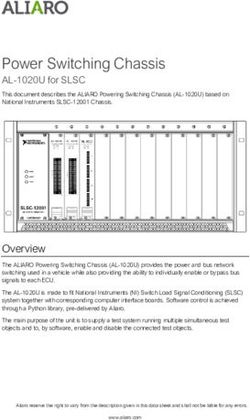NICELABEL AUTOMATION VERSION 1.4 RELEASE NOTES
←
→
Page content transcription
If your browser does not render page correctly, please read the page content below
Table of Contents
What is New in NiceLabel Automation? ..................................................................2
New Label Template Features..........................................................................................2
Support for Printer Fonts in the Text Box Object ..................................................2
Printing PDF Files as Images...................................................................................2
Resetting Counter Values on Change of Value / Date / Time ................................3
Support for HIBC Specification Version 2.4 ...........................................................4
Support for Code-93 Barcode Symbology..............................................................4
Updated Printing Subsystem ............................................................................................4
Updated Support for Transparent Graphics ..........................................................4
Improved RTF Support ...........................................................................................5
Support for Food Allergens Built-in through Custom VBScript Functions .............5
Support for the Custom RTF (Rich Text Format) Control Codes ............................5
Relative Positioning of Elements on Both Sides of the Label ................................6
Printing JPEG Images to Postscript Printers in CMYK Color Space ........................7
Web Services Update (RESTful and SOAP) .......................................................................7
Securing Data Exchange for HTTP and Web Service Triggers ................................7
Automatic Data Extraction from the HTTP Query String to the Variables of the
Same Name ............................................................................................................8
New Internal Variable Containing the Query String from HTTP Request ..............8
Custom Timeout for Web Service Action...............................................................8
Other Updates ..................................................................................................................9
Increased the Licensing Grace Period ....................................................................9
NiceLabel Automation’s User Interface Available in Japanese ..............................9
Text Formatting Options Added to All Filters ..................................................... 10
Saving the Received Trigger Data to Disk ........................................................... 11
Release Notes for NiceLabel Automation 1.4 Pg 1What is New in NiceLabel Automation? New Label Template Features Support for Printer Fonts in the Text Box Object Text Box objects can print data formatted in the internal printer fonts. This allows optimized printing of labels with a lot of text. The object is not rendered as an image and is sent to the printer as such, but as an internal printer command, resulting in a smaller print file and faster printout. Figure 1: NiceLabel Automation products have support for Text Box objects formatted in printer fonts Printing PDF Files as Images When the on-demand printed label is used on the final product, the companies might design the graphical label layout using some other software, such as Adobe Illustrator, Adobe Photoshop, or CorelDraw Graphics Suite. The design can then be saved as a PDF file and loaded into the label as an image. Release Notes for NiceLabel Automation 1.4 Pg 2
NiceLabel Automation can then add some last-minute information, such as date/time stamps, LOT numbers, barcodes, and unique counters and combine it with the graphics template. Resetting Counter Values on Change of Value / Date / Time NiceLabel Automation supports the counter rollover settings as defined in the label template. The counter value can be reset to start value based on several events. New version adds support for resetting counter when the value of the selected variable changes, and when the system date or time change. This is a powerful setting allowing you to control the counter reset during the label production. Figure 2: Resetting the counter value Release Notes for NiceLabel Automation 1.4 Pg 3
Support for HIBC Specification Version 2.4 The Health Industry Business Communications Council (HIBCC) is an industry supported and internationally accredited nonprofit standards development organization with a global reach. They develop standards that meet the unique requirements of the world’s healthcare providers, such as HIBC. Early in the year 2014 HIBCC released a HIBC specification version 2.4, which is now supported in NiceLabel Automation. Support for Code-93 Barcode Symbology Support for Code-93 barcode symbology is added. Updated Printing Subsystem Updated Support for Transparent Graphics NiceLabel can already print the images in the transparent mode, when you use NiceLabel printer drivers. Transparent images are without any background, but use a see-through background. You can stack the transparent images on top of each other on the label and the top image will not cut a rectangular shape out of the images lower in the stack. Figure 3: Support for transparent images (left) compared to previous version (right) New version adds support for the printing of transparent images to non-NiceLabel thermal printer drivers and also to Postscript and full-color printers. Only some image formats support transparency. The popular formats are PNG, PSD, and WMF. Release Notes for NiceLabel Automation 1.4 Pg 4
Improved RTF Support RTF stands for Rich Text Format and is a proprietary document file format, describing the “rich” content, such as bold and italic and underline formatting. RTF defines much more than just character formatting. RTF implementation is improved to provide better support for tabulators, custom colors, and subscript/superscript formatting. Support for Food Allergens Built-in through Custom VBScript Functions The European Union’s mandatory food labeling legislation, formalized in Regulation (EU) No. 1169/2011, not only specifies what information must be shown, but also how that information is presented, including the font, color, and contrast. The new regulation deals in detail only with the font size, but leaves the exact type of allergen highlighting to the user. The allergens in the ingredient list must be printed in a typeset or font that distinguishes them from the rest of the list (such as bold, italic, underlined, inverse, different color). New version includes built-in VBScript custom functions already available in NiceLabel designers. The food allergen formatting logic is available with a call of the single custom function. A single line of code is needed. Figure 4: Executing the selected food allergen function The user can execute the function and provide all of the variable information in its parameters, such as the location of the list of allergens and the ingredients. Various custom functions are provided for the different types of databases used, such as Microsoft Excel, Microsoft Access and Microsoft SQL Server. Support for the Custom RTF (Rich Text Format) Control Codes When you insert variables into the Rich Text object, their content is used inside the object as-is. The RTF control codes will be interpreted as text and will not be parsed as the control codes. You can enable parsing of the RTF control codes, and so they are executed at the print time. You would use this option if the text formatting was already applied to the content you intend to use in the RTF object, and so you don’t have to do it again. Release Notes for NiceLabel Automation 1.4 Pg 5
For example, the variable can contain the following value: This will print in \b bold\b0 formatting. And the result will be formatted text in the printout: This will print in bold formatting. To enable parsing of the RTF control codes provided in the value of the variable, the variable name must begin with the prefix "RTF_". This will instruct NiceLabel to interpret RTF codes as such, not as plain text. Relative Positioning of Elements on Both Sides of the Label Automation already supports the relative positioning of label objects. A relative-positioned object changes its position on the label when a related object changes either the size or the position. Figure 5: The line on the back side is automatically aligned with the object on the first side The relative positioning is used to reduce the number of label variations. The same label design (single .LBL file) can be used for printing various products. The objects will change their positions to keep the distances between them and the label size will be resized to accommodate the amount of data. Release Notes for NiceLabel Automation 1.4 Pg 6
With Automation 1.4, you can create a relative link between objects on both sides of the
label. This is very useful for aligning seam indicators on textile labels when the content
changes dynamically.
The relative positioning and variable label sizes are mandatory features for any successful
printing implementation in the textile/garment industries. They will help you keep the
number of various label templates in the manageable range.
Printing JPEG Images to Postscript Printers in CMYK Color Space
If you own a Postscript printer and use JPEG images with CMYK color space on the label,
NiceLabel will send the image to the printer as-is. This will allow for accurate color printouts
as no internal conversion from CMYK to RGB and back to CMYK color space will take place
internally in NiceLabel and in the printer driver.
When using RGB images or printing CMYK images to non-Postscript printers, the image will
still be internally converted to RGB color space.
Web Services Update (RESTful and SOAP)
Securing Data Exchange for HTTP and Web Service Triggers
You can protect the inbound traffic to the HTTP trigger and Web Service triggers by enabling
HTTPS support. HTTPS secures the transmission of the messages exchanged over the
network.
The client (for example your ERP) communicates with the Automation trigger over a secure
channel. Your information remains confidential because only ERP and the NiceLabel
Automation can decrypt the traffic.
Figure 6: The communication between ERP and Automation is encrypted
It makes a good security practice to encrypt the communication toward Automation in
cases, such as:
You work with the sensitive and confidential data that must not be exposed to third
party users.
The message must pass through networks that are outside of your control. For
example, this happens when you send data to Automation over the Internet, and
not from the local network.
Release Notes for NiceLabel Automation 1.4 Pg 7Automatic Data Extraction from the HTTP Query String to the Variables of the Same Name You can send data into HTTP trigger either in the message body (POST method) or in the query string (GET method). The typical query string would look like this: http://server/path/?variable1=value1&variable2=value2&variable3=value3 Figure 7: The query string providing values for three variables: variable1, variable2, and variable3 Automation 1.4 introduces an update to this extraction logic. You no longer have to define the variables inside the trigger manually (or import them from the label) so the extracted values are saved. Instead, Automation will send all extracted variables and their values directly to the selected label without the need to create any filter for this purpose. You do not even have to import the variables from label into the configuration. This enables a single HTTP trigger to accept the data and print different labels. The trigger is no longer bound to the specific label, because the variables are not defined in the trigger. New Internal Variable Containing the Query String from HTTP Request New internal variable is available that contains the content of the query string as provided by the HTTP request. This information can be useful in testing and debugging of the trigger configuration. Custom Timeout for Web Service Action You can define a custom timeout in which connection to the specified Web Service will try to be established. Release Notes for NiceLabel Automation 1.4 Pg 8
Figure 8: Configurable timeout setting for Web Service action Other Updates Increased the Licensing Grace Period You can activate NiceLabel Automation with the appropriate license from NiceLabel Control Center and enjoy all the benefits of the bundle, such as the web-based management console, consolidated history of printing events, unified Document Storage, and remote print management. If in exceptional situations Automation loses the connection to the licensing server, it will switch to the licensing grace period during which NiceLabel Automation will operate without a license. The grace period has been extended from 24 to 72 hours. This should allow enough time to resolve your networking issues and bring the system back to normal. NiceLabel Automation’s User Interface Available in Japanese The user interface for Automation Builder and Automation Manager is now available in the Japanese language. Release Notes for NiceLabel Automation 1.4 Pg 9
Figure 9: Japanese user interface supported
Text Formatting Options Added to All Filters
Some of the filters in Automation already include the formatting options. These options
allow you to quickly modify the data extracted by the filter to conform to the specific rules.
For example, you can use commands, such as “remove spaces”, “search & replace”, “delete
non printable characters”, “encode special characters”, and others.
Figure 10: Options for quick text formatting
The same formatting options have been added to:
Variable value and Assignment area elements in the XML filter.
Structured text filter when the “dynamic structure” option is enabled.
Release Notes for NiceLabel Automation 1.4 Pg 10Saving the Received Trigger Data to Disk You can configure the trigger to save the data received by the trigger to disk in case error happened during the trigger processing, or save it for each trigger event. Whenever the error occurs, you will see the details in the log pane in Automation Manager. However, having the source data that caused the problem in the first place can be valuable during the troubleshooting process. Figure 11: The data received by the trigger can be saved to disk Release Notes for NiceLabel Automation 1.4 Pg 11
You can also read