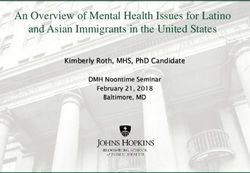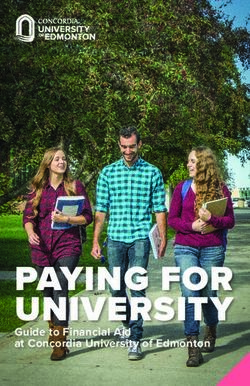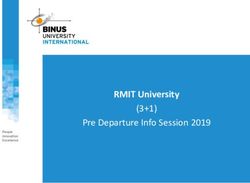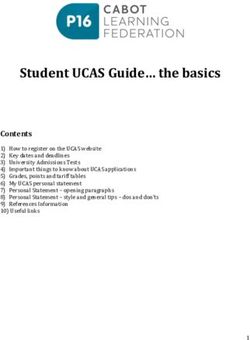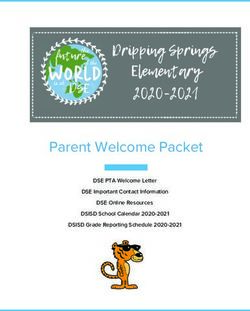Northumbria University - Introductory Guide to Learning Resources - Northumbria ...
←
→
Page content transcription
If your browser does not render page correctly, please read the page content below
Welcome to
Northumbria University London Learning Resources Guide
Welcome to Northumbria University.
You have made an excellent choice in choosing to study with us. As one of the largest
universities in the United Kingdom we have developed an unrivalled range of electronic
learning resources to help you progress your studies and gain the best possible marks.
Throughout your period of learning with us we require you to demonstrate your research,
reading, and subsequent completion of assessments, using a wide range of paper-based
and electronic academic information sources.
Using electronic learning resources for the first time can often be quite daunting. It will take
you a little while to get into the routine of accessing your learning materials via our e-learning
Portal (often called Blackboard Ultra), or choosing and ordering books from our library
catalogue, downloading E. books from our library catalogue, and searching and downloading
Journal articles.
This, alongside regularly checking your University e- mail account, and developing your
academic skills using our Academic Skills Web resources are all essential skills to learn
in the first few weeks of studying with us.
Of course you will not be alone, and a key element of the induction process is to develop
your competence in using our learning resources.
All of these resources are available to you on campus or on the move using our Simply
Web system.
Help is also always at hand to and you can contact our Ask for help service 24 hours a day,
7 days a week. This is a dedicated team who can advise and help on any learning resource
queries.
Our Ask4Help team, based at the main desk in Northumbria London can offer individual
support on using any of the learning resources when you are on campus or you can contact
our wider support team at:
Email: ask4help@northumbria.ac.uk
Telephone: + 44 191 227 4125
The purpose of this guide is to present some initial guidance on how to access the key e-
learning resources required for this programme. We would ask that you try to access all of the
resources highlighted in this booklet and let us know as soon as possible if you struggle with
any of them. If you do then we will offer you the guidance needed.Some Useful Web Addresses You can access our key learning resource platforms from the following web addresses:
University Homepage
The starting point to access any of our learning resources is the university
homepage. This can be found at www.northumbria.ac.uk.
A good first place to visit would be our London Campus Learner pages which can be
found at the university library webpage (in the ‘Information For’ section
https://library.northumbria.ac.uk/info-london
Student Portal
The gateway to a wide range of programme information can be found at the Student
Portal pages. This can be accessed via the Northumbria University website at
www.northumbria.ac.uk and clicking on Student Portal or via
https://myportal.northumbria.ac.uk/
The Student Portal is your personal site which provides access to all of our learning
materials and support services. This includes:
• Your University Email
• Blackboard
• University Library
• Your Timetable
• IT Support
• Our Welfare Services and Ask4Help
• How to change your personal details.
• How to request assessment extension requests or report personal extenuating
circumstancesBlackboard - The University E-Learning Portal
The university has an e-learning portal often called “BlackBoard”. This is a ‘virtual’
Learning and Teaching environment available on the University’s Website. Having
enrolled as a Northumbria Student your Personal Username and Password will give
you access to the BlackBoard site for the programme, and to each of the modules of
study.
The Majority of your module learning materials will be found within the
Blackboard site. These will be updated on a weekly basis and you should visit your
relevant module site within Blackboard at least once a week.
You will find that the module sites provide information on the module and access to the
online learning materials – there are also links to other on-line learning resources,
discussion boards, module and programme announcements, and other interactive
Services (including Learning Resources/Library and Student Services and Support).
To access Blackboard:
1. Click on Google Chrome and go to the university website at
www.northumbria.ac.uk
2. Click on Student Portal if you are not already there
3. Click on Blackboard
4. Log in to Blackboard using your normal university username and password if
this is requested
5. You should now be able to see the modules you are currently studying and
access the materials relating to them.
If this does not work you can access your Blackboard account by going to the following
website (via Google Chrome): https://elp.northumbria.ac.uk/
Blackboard can also be accessed on your mobile phone by downloading and
installing the Blackboard Mobile Learn app. There are guides for installing the
app on Android, Apple and Blackberry devices. Please speak to the Ask4Help
Desk.
Accessing On-Line Lessons via Blackboard Collaborate
You may be completing some of your study via on-line classes. These are accessed
via Blackboard and our Collaborate function.
To access Blackboard Collaborate
1. Click on Google Chrome and go to the university website at www.northumbria.ac.uk
2. Click on Student Portal if you are not already there
3. Click on Blackboard
4. Log in to Blackboard using your normal university username and password if this is
requested
5. Go to the module which your on-line class relates
6. When in the module Blackboard page click on Blackboard Collaborate which on the
left hand side of the page
7. Click on Join Session. You can normally join a session 10 minutes before it starts.
8. It is ideal if you can turn your video camera on during Collaborate Sessions,
particularly when you are contributing.
9. Also remember to open you microphone by clicking on the microphone icon within
Collaborate, but keep muted when others are talking.
10. You can raise the ‘hand’ icon when you want to speak.
11. If you want to add chat into the chat function click on the Purple button with a cross
in it at bottom right of your Collaborate screen and then click on the Chat bubble.Email
As a matter of routine you should consult your Northumbria e-mail. Weekly guidance
will be sent here and there are likely to be messages from your programme leader,
guidance tutor, module tutors, and professional support staff etc. You can access your
university email in two ways as follows:
1. Click on Google Chrome and go to Student Portal
2. Click on the Email Icon at the top right of the page
or
3. Access via https://www.office.com/ and log in using
your university ID and password
You can set up your personal or work email account to have
university emails forwarded. We would encourage you to do
this.
Library Services
You will want to make full use of the library and information sources to help you in your
directed and independent learning and in the completion of your assignments and
projects.
As a London student you are eligible to use our Part Time and Distance Learners
Service. Under this scheme hard copy textbooks will be sent to you. It operates from
the UK, Monday - Friday 9.00am to 5.00pm. Enquiries made outside these hours will
be dealt with on the next working day. You simply return them back to London or
Newcastle Campus before the loan period expires.
More information can be found at the university library webpage (in the ‘Information
For’ section
https://library.northumbria.ac.uk/info-london
You can seek help about library services or make discuss specific resource
requirements with our team of Information Specialists by telephone or email.
Email: ask4help@northumbria.ac.uk
Telephone: + 44 191 227 4125
Accessing the Library and Learning Materials
• Click on Google Chrome and go to Student Portal
• Click on Library
• From within the University Library you can gain access to resources
including Electronic and hard copy books, academic journal articles,
academic databases and study skills guidance. You can also access the
university library by visiting https://library.northumbria.ac.uk/homeAccessing Your Module Reading List
The University Library provides access to a range of Books. Indeed there are useful
books for all modules on this programme and you should spend time searching for
useful texts.
Individual tutors will provide links to specific books and chapters within books which
they consider appropriate. These can be found in your module specific reading lists.
Reading lists are an ideal starting point. You can access your reading lists by clicking
on Reading Lists within the Library home page or at
https://northumbria.rl.talis.com/index.html
Then simply type in the name of your module or module code alongside your university
username and password. You will also be asked to click to confirm you will abide by
the university library regulations and use the resources for your study.
At this level of study it is essential your assignments demonstrate evidence of wide and
significant reading from a range of academic sources such as books from our library.
Accessing E-Books
At this level of study it is essential your assignments demonstrate evidence of wide
beyond your reading lists and significant reading from a range of academic sources
such as e-books from our e-library.
There are many ways to access E-Books from our E-Library.
1. Click on Google Chrome and go to
Student Portal
2. Click on Library
3. You will now see the search page.
4. We will try search for some E-Books
relating to Strategy. Obviously you can
insert any words related to what you
are interested in.
5. In the search box type the word
Strategy
4. Under Refine my Results Click
on More Options and choose
Books
5. Your updated results will
appear.
6. We only want books which are
available electronically. To do
this Click on “Full Text On-line”
8. You will then see a list of
Ebooks which you can
download as many times as
you wish.
9. Click on any book which may
be of interest.
10. You will then be directed to the book. When at the launch page, click on Connect
to Full Text or the similar hyperlink.
When you click to connect to these texts you may be asked to log in again to
access these e-resources.Accessing Journal Articles Via Library Search
The University Library provides a search engine which enables you to search for
subject information from multiple sources at the same time, including the library
catalogue, databases of journal articles and selected resources from the Internet. You
can also search individual sources.
1. Click on Google Chrome and go to
Student Portal
2. Click on Library
3. You will now see the search page.
4. Type in a Search Topic eg:
Professional Development.
5. Hit Search
6. We only want to see Journal
Articles available immediately on
line
7. Click on Full Text Online
8. Click on Peer Reviewed Journals
9. Click on any articles which may be
of interest.
10. You will then be directed to the
article. All items should be
available in PDF version without
charge.
11. IF you cannot access the PDF it
may ask you to log in via your
Institution. If this happens simply
search for Northumbria University
11. For more information visit the Passwords Page within the Library Section.
12. These are the most common log in procedures. However, remember, if you are
stuck or faced with different log in options, contact ASK FOR HELP Service
outlining your e-resource problem at ask4help@northumbria.ac.uk
Accessing Academic Support
Within the University Library pages we also have an excellent range of academic
support materials. These are designed to answer many of the frequently asked
questions students have as they progress through their studies.
This includes guidance on are areas such as:
• How to reference
• How to search the university library and access books and journals
• How to critically read and write
• How to write an essay/report
• How to deliver an effective presentation
• How to complete a literature review
• How to write a dissertation.
To access these materials:
1. Click on Google Chrome and go to Student Portal
2. Click on Library
3. From within the University Library Click on Develop
Your Learning Skills
4. Click On Skills Plus and go to the A-Z Guide
You can also access the university library by visiting https://library.northumbria.ac.uk/skillsplus/Microsoft Software As a Northumbria Student you can also access Microsoft Software by logging in using your university account at https://www.office.com Finally We hope this guide has provided some useful initial help in using e- learning resources. Remember though, successful study involves you seeking help and guidance from us whenever you need it. It is important you develop the confidence to ask for help whenever you need it. This can be via our Ask4Help Team at London Campus, via one to one or group tutorial, e-mail, telephone, Skype or discussion board. You can also arrange a one to one appointment or call with our ACE Team. ace.london@northumbria.ac.uk Our Ace Team can provide individualized guidance on how to make best use of our learning resources or help you develop your academic skills. We look forward to working with you, supporting you, and ensuring you have access to the resources required to achieve maximum success on this degree.
You can also read