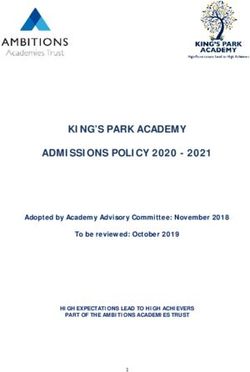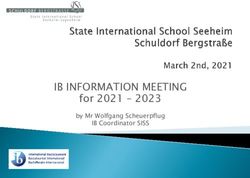Notes for the admission of your new intake, September 2021 - Year R and Year 7
←
→
Page content transcription
If your browser does not render page correctly, please read the page content below
Integra is the trading arm of South Gloucestershire Council
Notes for the admission of your new intake,
September 2021 – Year R and Year 7
Summary This guidance document describes the admission process for the year 2021 and how to
administer the process at your setting.
Audience The process is most likely to be carried out by the main SIMS user at a primary school,
or else the admissions office at a secondary school.
Resources The process is managed in SIMS .net and the Admissions processor will need to be
a member of the Admission Officer group in Systems Manager
Documentation For complete and detailed guidance on the arrangements for the admissions
process, please see this document:
Admissions Code of Practice 2021
For summary guidance, please see two Quick Reference sheets
o Admissions Processes Quick Reference Sheet
o Admissions Transfer Files Quick Reference Sheet
Introduction
From the end of March depending on the LA, schools will be provided with information electronically about
their new intake for 2021. Any information you receive should be treated as confidential as letters to
parents / carers will take a few days to arrive. Online applicants can see outcomes on the afternoon of the
day that letters are posted to them by the authority.
Information about all your applicants will be made available using a file called an Admissions Transfer
File (ATF) which is provided by your Local Authority’s Admissions team.
In line with data security requirements, schools must not exchange lists of students in spreadsheets via e-
mail attachments especially to private or external addresses. Any data should be handled securely using
encrypted technology such as password-protected drives or memory sticks.
March 2021 Produced by the Integra IMS Support Team 1|PageNotes for the admission of your new intake, September 2021 – Year R and Year 7
Additional notes for junior schools
Junior schools do not receive ATFs but instead should contact infant feeders to ask for Common Transfer
Files (CTFs) for their Year 3 intake. Junior schools should create admission groups following the
guidance below.
Step-by-step notes for the important stages
NB: the folders and paths described in these notes may be different at your setting.
The steps are described in the order they should be completed. They do not have to be completed all
at the same time. The whole process takes several months, ending in early September when pupils
are finally admitted.
Setting up intake and admission groups
Before you can import this year’s ATF, you’ll need to set up new intake and admission groups for
this year. Go to Routines | Admission | Admission Groups | Setup and check your existing
groups by clicking Search. If there’s no group yet for 2021/22, click New.
Complete the fields as shown in the screenshot adjusting for the schools planned admission
numbers (this should reflect your maximum intake).
Make sure your date of admission is 1 September 2021 even where the autumn terms starts later.
March 2021 Produced by the Integra IMS Support Team 2|PageNotes for the admission of your new intake, September 2021 – Year R and Year 7
Importing your ATF into SIMS .net
Importing your ATF has several major consequences – refer to the guidance found on our website,
by following the links to go to each document.
The Capita handbook Admissions Code of Practice - 2020. This document is the complete
reference to the non-own admissions policy of maintained schools, i.e. the process in place
for maintained primary and secondary schools. Secondary Academies may have additional
steps as arranged with their local authority that precede the import of the ATF.
Admissions Transfer Files Quick Reference Sheet
Admissions Processes Quick Reference Sheet
Importing your ATF
The ATF is imported through Routines | Admissions | Import ATF File. Locate the ATF file
you downloaded, from the folder where it was saved. For most maintained primary schools this
could be in: x:\sims\star\ctfin. Other schools may have saved the file elsewhere on the network
when receiving it from their own admissions teams.
When importing your ATF, make sure you import the file into the new 2021-2022 Admission
Group you created earlier.
When using the import wizard, you may be prompted to indicate if an applicant is a New
Person, i.e. a child that is as yet unknown to SIMS .net. This may be the case if you have
manually added Students to the Application area before receiving the ATF or if your setting has a
nursery. If you are unsure, there’s a Print button to allow you to review the names before you
continue through the wizard. You can cancel and come back to the Wizard at this stage. If the
wizard finds no matches it will skip this screen.
IMPORTANT NOTE: re Importing Contacts
Please ensure you want to continue before you click on Next. The process is irreversible. We
recommend clicking Print first so that you can review the contacts that have been linked to the new
applicants. You can then decide if you wish to make adjustments to the recommendations. Taking
time here will avoid problems and save time later on with contacts and duplicates as this will have an
impact on other areas of SIMS.
March 2021 Produced by the Integra IMS Support Team 3|PageNotes for the admission of your new intake, September 2021 – Year R and Year 7
The system will automatically look for contacts that match existing contacts on the system. This
will be the case if the applicant has siblings in the school. Ensure that the wizard is linking the
matched records rather than unnecessarily creating a new record which will cause a duplicate
record and cause issues with sibling linking as well as issues for parents using online products
such as SIMS Pay, SIMS Parent (Lite) App, or SIMS InTouch.
We strongly recommend clicking on Print or Save at the end of the ATF Import Wizard so that
you have a record of any issues encountered. This is vital if we need to trouble-shoot issues.
Advice for all-through schools or schools with a Nursery
In order to maintain a continuous history, schools with nursery age pupils going into the Reception
year or, in all through schools, Year 6 students going into Year 7, should promote these pupils up a
year as a normal part of the End of Year Procedures.
Importing the ATF file will add duplicates for these pupils in the Application / Pre-admissions area, and
so it is imperative that pupils already on roll in your system are removed from the Application area. This
can be done by navigating to Focus | Admission | Application, identifying the record which can be
highlighted and then selecting Delete.
This is the one time when deleting a student applicant record is appropriate.
This process will prevent duplicate records on the system when the rest of the new intake is finally
admitted in September.
NOTE:
It is also possible to give all Nursery pupils leaving dates and then import all of the Reception class
through the ATF routine, effectively readmitting the student although this will break the continuous history
at the school.
If you are unsure which process is best for your school please don’t hesitate to contact the IMS Service
Desk on 01454 86 5300 to discuss.
March 2021 Produced by the Integra IMS Support Team 4|PageNotes for the admission of your new intake, September 2021 – Year R and Year 7
Managing pupil information
Any changes to addresses, contact information, telephone numbers, DOB, Ethnicity, and In Care
status provided by any applicant should also be communicated to the Local Authority so that both
central and SIMS systems match.
If you receive any communication from a parent with a change of details before August, then you
should contact your Local Authority Admissions team to enable them to update central systems.
In cases where information is added by the school such as additional contacts, free school meals
entitlement, medical conditions and any unpopulated fields in the applicant screen then any
further imports using CTF will not change this additional information.
Accepting Applicants
When a pupil’s place has been accepted you can change the application status within SIMS from
Offered to Accepted to reflect this. Go to Routines | Admission | Accept Applications for this
process.
Select the Intake group for 2021-22 to bring up the current applicants. This will display a summary
screen showing the current status of the applicants.
You can switch the view between applicants showing as Applied/Offered/Accepted/Withdrawal using
the drop down box.
When the applicants are showing in the list, you can tick the box to Accepted to change the status for
each pupil. Remember to save your changes.
Withdrawing applicants
During the process, you may receive information relating to pupils that have withdrawn. These pupils
will then need to be withdrawn manually.
You should withdraw pupils by going to Routines | Admission | Accept Applications then change the
status to from Offered/Accepted to Withdrawal.
March 2021 Produced by the Integra IMS Support Team 5|PageNotes for the admission of your new intake, September 2021 – Year R and Year 7
You can also change the status of any individual applicant by going to Focus | Admission |
Application, searching and opening the record for the individual child, then in panel 2, changing their
application status to Withdrawal.
Adding pupils manually
If you learn of an applicant whose details have not been included in your ATF, you may need to
add the child to your admission group manually. Simply go to Focus | Admission | Application,
then click Search to establish if the child has already made an application. If not, click New, then
complete the four text boxes and click Continue.
If the applicant is completely unknown to SIMS, you will have to add as much detail as you can.
Take care to select the appropriate intake group in panel 2.
Generating reports in SIMS .net
There are useful reports in your SIMS .net. Go to Reports | Run Reports, then select the
Application folder.
March 2021 Produced by the Integra IMS Support Team 6|PageNotes for the admission of your new intake, September 2021 – Year R and Year 7
Additional reports can be generated on request including labels reports if required. SIMS can create
mail merge letters for parents – if you need help, ring the IMS Service Desk on 01454 86 5300.
Admitting applicants on roll
Never change the status of applicants to Admitted until 1 September – this is also described in
Integra’s End of Year Procedure Notes.
Remember to tick Assign a Permanent UPN to all applicants that haven’t been in education before.
Admit all children allocated to your school by the authority even if they are not present at the start of
term. Each school should then work with their Local Authority Admissions team to identify the true
location of every child, this helps to mitigate the risk of children becoming lost in education and
supports safeguarding.
March 2021 Produced by the Integra IMS Support Team 7|PageYou can also read