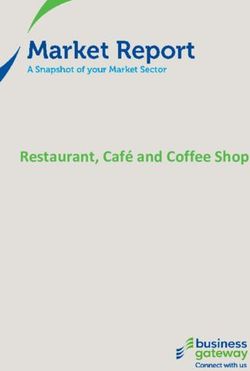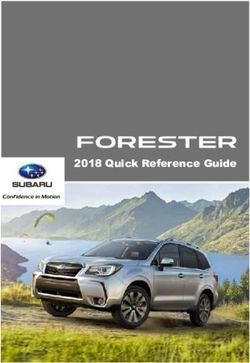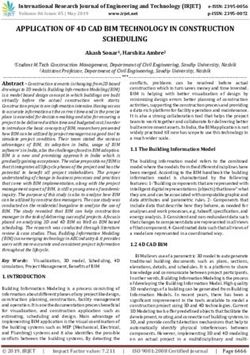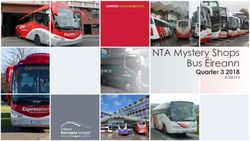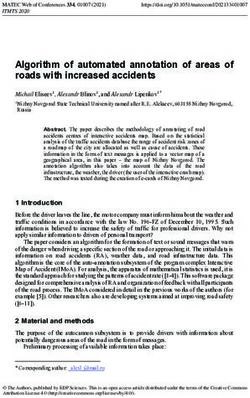ICAU1128B Operate a Personal Computer
←
→
Page content transcription
If your browser does not render page correctly, please read the page content below
ICAU1128B: Operate a Personal Computer
Description
This unit defines the competency required to operate a personal computer, including
starting the PC, logging in, using and understanding desktop icons and their links to
underlying programs, navigating a directory structure, saving work, printing, closing down
the PC. The following unit is linked and forms an appropriate cluster:
ICAU1129B Operate a word processing application
(No licensing, legislative, regulatory or certification requirements apply to this unit at the
time of publication.)
Employability Skills
This unit contains employability skills.
Unit Sector
Use
Performance Criteria
Element Performance criteria
1. Start the 1.1 Check peripheral device connections for correct
computer position
1.2 Switch on power at both the power point and
computer
2. Access basic 2.1 Insert user name and password as prompted and note
system access, privacy, security and related conditions of use
information displayed on introductory screens
2.2 Navigate through the operatingsystem to access
system information to identify system configuration and
application versions in operation
2.3 Use on-line help functions as required
3. Navigate and 3.1 Create and customise desktop icons
manipulate
desktop 3.2 Select, open and close desktop icons to access
environment applicationprograms
3.3 Manipulate application windows and return desktop to
original condition
4. Organise basic 4.1 Create and name directories and subdirectories
directory/folder
structure and 4.2 Identify attributes of directories
files
4.3 Move subdirectories between directories
4.4 Rename directories as required
4.5 Access directories and subdirectories via different paths
5. Organise files for 5.1 Use system browser to search drives for specific files
user and/or
organisationrequirements 5.2 Access the most commonly used types of files in the
directories
5.3 Select, open and rename groups of files as required
5.4 Move files between directories
5.5 Copy files to disk
5.6 Restore deleted files as necessary
5.7 Erase and format disks as necessary
6. Print information 6.1 Add a printer if required and ensure correct printer
settings
6.2 Change the default printer if appropriate
6.3 Print information from an installed printer
6.4 View and delete progress of print jobs as required
7. Shut down 7.1 Save any work to be retained and close all open
computer application programs correctly
7.2 Shut down computer correctly
Skills and Knowledge
Required skills
• Saving and retrieving files to various locations
• Mouse management (button usage) for different applications
• Reading and writing at a level where basic workplace documents are understood
• Ability to communicate with peers and supervisors
• Seeking assistance and expert advice
• Interpretation of user manuals and help functions
• The ability to input user access details for accessing a personal computer (PC)
(possibly a networked environment)
Required knowledge
• Basic keyboarding skills
• Computer functions
• Basic parts of a computer and various hardware components
• Storage devices and basic categories
• Basic software operation
Range statement
The range statement relates to the unit of competency as a whole. It allows for different
work environments and situations that may affect performance. Bold italicised wording, if
used in the performance criteria, is detailed below. Essential operating conditions that may
be present with training and assessment (depending on the work situation, needs of the
candidate, accessibility of the item, and local industry and regional contexts) may also be
included.
Peripheraldevice may • mouse
include but is not limited to: • keyboard
• visual display unit
• monitor
• printer
Computer may include: • laptops
• workstations• servers
• other devices
Applicationprograms may • database programs
include: • word processors
• email programs
• internet browsers
• system browsers
• spreadsheets
OperatingSystem may • Linux 7.0 or above
include but is not limited to: • Windows 2000 or above
• Apple OS X or above
Systeminformation may • hardware and software components that run a
include but is not limited to: computer
On-line help functions • An instruction manual or a portion of the manual,
integrated into the program
Attributes • Indicates several properties of the directory. For
example, they indicate whether the directory is
read-only, whether it needs to be backed up, and
whether it is visible or hidden
Systembrowser may include • Windows Explorer
but is not limited to: • Konqueror
Disks may include but are • floppy disks
not limited to: • CDs
• CD-RW (compact disks-read write)
• DVD RW
• zip disks
• flash drives
• solid state hard drives
Printersettings may include: • layout
• paper size
• paper tray
• cartridge type
• number of copies
• orientation
Information may include but • documents
is not limited to: • test pages
• web pages
• other output
Evidence Guide
The evidence guide provides advice on assessment and must be read in conjunction with
the performance criteria, required skills and knowledge, range statement and the
Assessment Guidelines for the Training Package.
Overview of assessment
Critical aspects for Evidence of the following is essential:
assessment and • Assessment must confirm the ability to use software,
evidence required to navigate around the desktop, use system features to
demonstrate perform tasks, and save results of work.
competency in this unit To demonstrate competency in this unit the person will require
access to:
• Personal computer
• Printer
• Mouse and keyboard• Monitor
• Basic software
Context of and specific Using a personal computer is an essential business function
resources for assessment and basic core skill in most workplaces. Demonstration of this
competency will require:
• Knowledge of PC operations in a narrow range of
areas
• Basic PC practical skills
• Performing a sequence of routine tasks after having
received clear direction
• Receiving and passing on messages and information.
The breadth, depth and complexity of knowledge and skills in
this competency would prepare a person to perform a
defined range of activities many of which may be routine and
predictable.
Assessment must ensure:
• Demonstration of knowledge by recall in a narrow
range of areas; demonstrating basic practical skills,
such as the use of relevant tools and applications;
performing a sequence of routine tasks given clear
direction; and receiving and passing on messages or
information.
• Applications may include a variety of employment
related skills including preparatory access and
participation skills, broad-based induction skills and/or
specific workplace skills. They may also include
participation in a team or work group.
Method of assessment The purpose of this unit is to define the standard of
performance to be achieved in the workplace. In undertaking
training and assessment activities related to this unit,
consideration should be given to the implementation of
appropriate diversity and accessibility practices in order to
accommodate people who may have special needs.
Additional guidance on these and related matters is provided
in ICA05 Section 1
• Competency in this unit should be assessed using
summative assessment to ensure consistency of
performance in a range of contexts. This unit can be
assessed either in the workplace or in a simulated
environment. However, simulated activities must
closely reflect the workplace to enable full
demonstration of competency.
• Assessment will usually include observation of real or
simulated work processes and procedures and/or
performance in a project context as well as
questioning on underpinning knowledge and skills. The
questioning of team members, supervisors,
subordinates, peers and clients where appropriate
may provide valuable input to the assessment process.
The interdependence of units for assessment purposes
may vary with the particular project or scenario.
Guidance information Holistic assessment with other units relevant to the industry
for assessment sector, workplace and job role is recommended, for example:
• ICAU1129B Operate a word processing application
An individual demonstrating this competency would be able
to:
• Demonstrate knowledge by recall in a narrow range of
areas
• Demonstrate basic practical skills, such as the use ofrelevant tools
• Perform a sequence of routine tasks given clear
direction
• Receive and pass on messages and information
• Maintain knowledge of industry products and services
Lets get started…COMET BAY COLLEGE
Certificate I in Information Technology ICAU10105
ICAU1128B OPERATE A PERSONAL COMPUTER
Organising Files / Internet Access
1. In your school account, set up a new folder and name it Cert I Information
Technology.
2. Within this folder you need to set up seven (7) sub-folders and name them as
follows
CAU1128B Operate a personal computer
CAU1129B Operate a word processing application
CAU1131B Send and retrieve information using web browsers and email
CAU1131B Operate a database operation
CAU1130B Operate a spreadsheet application
CAU1132B Operate a presentation package
CAU1204B Locate and use relevant online information
3. CREATE A MOTIVATIONAL POSTER
Download an inspirational photo from the net or use your own photo and
save it to the sub-folder ICAU1128B Operate a personal computer.
Find an appropriate inspirational title and saying to match the image you
have chosen. You can research this on the internet as well.
Go to http://bighugelabs.com/flickr/ DO NOT SIGN UP - the activity we are
using is free.
Click on the framed example – ‘Create a custom motivational poster for
free……..’
Choose a photo: UploadRecent UploadsFlickrPhotobucketURL
Choose a file on your computer to upload your photos to.
Browse an image (go to your photos you uploaded from the
internet and select one)
Continued over page… Keep these parts of your photo visible if you think you may need to crop it to
fit the frame:
Center Top/Left Bottom/Right
Orientation:
Landscape Portrait
Border:
Single Double Fancy
Formatting your poster…
On this occasion we will not go into colour selction and process. We will use the currenmt default colours
for our first project!
Title: Type in your title using capitals (It is best to choose a one or two word title)
#ffffff
Title+border:
#ffffff
Motivational text:
#000000
Background:
Choose your font (lettering style)
Roman (default)
choose the font
Format your Motivational Statement text
Motivational text: You've got room to type in three lines of text. It is best
to keep it short.
Plain (default)
choose fontThis is where you can claim your artistic rights and add your name to it as the
creator!
Click on the add credit radio button.
Click on the ‘CREATE’ option.
BE PATIENT – It takes some time to come up!!
Save your work…
Save the poster to:
ICAU1128B Operate a personal computer and name it ‘
‘MOTIVATIONAL POSTER’
Print a copy for your evidence file.
Project Complete!COMPUTER BASICS
The basic mechanism of computing is as follows:
Input Process Output
(eg. Keyboard) (eg. Printer)
Data is entered into a PC via a peripheral device. The data is processed.
The processed data is output to a peripheral device
COMPUTER SYSTEM STRUCTURE
INPUT OUTPUT
DEVICES MEMORY DEVICES
CPU
Central Processing
Unit
STORAGE
DEVICESInput devices
An input device is anything that puts information inside a computer via a
peripheral device (eg. a mouse). It tells the computer what to do by
directing the cursor.
Output devices
An output device is anything that can display information. Eg. A monitor
takes information and displays it on a screen
Storage devices
The main memory device in a computer is the RAM (Random Access
Memory).
Storage devices hold information, operating just like a filing cabinet.
Other examples of storage devices include:
hard drives
floppy drives
tape drives
USB drives
CD-ROM drives (Compact Disk Read Only Memory),
USB (Universal Serial Bus)
DVDs (Digital Video Disc)
zip drives
TIP! (A CD-ROM compacts and stores large amounts of information. You
can retrieve data from it but you cannot save new data to it. )COMET BAY COLLEGE
Certificate I in Information Technology ICAU10105
ICAU1128B OPERATE A PERSONAL COMPUTER
ACTIVITY
1. Decide whether these devices are input or output.
Place a tick in the appropriate box:
Devices Input Output
A printer
A speaker
A digital camera
A mouse
A keyboard
A monitor
A scanner
2. What do the following letters mean?
PC:
VDU:
RAM:
USB:
CPU:
DVD:
CD-ROM:
3. Referring to the ‘MS WORD’ screen diagram provided overpage, identify which
function/tool you would use to do each of the following:
Query: Function No.
You have word processed a letter and you want to see how it sits on the page.
You are working between two documents and you want to switch easily between the two.
How do you view one and hide the other on the task bar?
Tells you which document is active on the screen
Shuts down the document on the screen
Moves the document up and down on the screen
Aligns the text to both left and right margins
The flashing vertical line which indicates where the letters will appear when you begin to
type.
You want to save a new document to file.
To copy some text and move it to another document
The Office Assistant where you get useful tips and advice when you need it
To insert a header or footer
To change the colour of the text in a document
To set up a table 10 rows by four columnsYou can also read