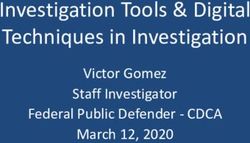Operational user guide - Dencrypt Communication Solution Dencrypt Message 1.2
←
→
Page content transcription
If your browser does not render page correctly, please read the page content below
Dencrypt Communication Solution
Operational user guide
Dencrypt Message 1.2
for Android
Version 1.0
05 March 2021
Publicv.1.0 Public
Contents
1 Introduction 2
2 Dencrypt Communication Solution 2
2.1 End-2-end encrypted instant messaging . . . . . . . . . . . . . . . . . . . . . . . . . . . . . . 3
2.2 Authenticated connections . . . . . . . . . . . . . . . . . . . . . . . . . . . . . . . . . . . . . 3
2.3 Encryption keys . . . . . . . . . . . . . . . . . . . . . . . . . . . . . . . . . . . . . . . . . . . 4
2.4 Secure phonebook . . . . . . . . . . . . . . . . . . . . . . . . . . . . . . . . . . . . . . . . . 4
2.5 Push notifications . . . . . . . . . . . . . . . . . . . . . . . . . . . . . . . . . . . . . . . . . . 4
3 Security instructions 4
3.1 General security measures . . . . . . . . . . . . . . . . . . . . . . . . . . . . . . . . . . . . . 4
3.2 Avoid screen exposure . . . . . . . . . . . . . . . . . . . . . . . . . . . . . . . . . . . . . . . 5
3.3 Other security recommendations . . . . . . . . . . . . . . . . . . . . . . . . . . . . . . . . . . 5
4 Getting started 5
4.1 Installation . . . . . . . . . . . . . . . . . . . . . . . . . . . . . . . . . . . . . . . . . . . . . 5
4.2 Activation . . . . . . . . . . . . . . . . . . . . . . . . . . . . . . . . . . . . . . . . . . . . . . 6
4.3 Set permissions . . . . . . . . . . . . . . . . . . . . . . . . . . . . . . . . . . . . . . . . . . . 7
5 Secure messaging 7
5.1 Conversations . . . . . . . . . . . . . . . . . . . . . . . . . . . . . . . . . . . . . . . . . . . . 7
5.2 Create a new conversation . . . . . . . . . . . . . . . . . . . . . . . . . . . . . . . . . . . . . 8
5.3 Sending a secure message . . . . . . . . . . . . . . . . . . . . . . . . . . . . . . . . . . . . . 9
05 March 2021 Public Page 1 of 9v.1.0 Public
Version
This guide applies for:
• Dencrypt Message v. 1.2 for Android devices
1 Introduction
Dencrypt Message is an application for sending encrypted messages and content sharing from Android devices.
It uses the patented Dynamic Encryption technology to apply state-of-the-art, end-to-end encryption informa-
tion sharing between devices.
This guide is intended for end-users of the Dencrypt Message application and provides instructions to operate
and use the application in a secure way.
The end-users of the Dencrypt Message application shall have familiarized themselves with this document and
received instructions from the system administrator prior to taking the product in use.
2 Dencrypt Communication Solution
The Dencrypt Communication Solution is an encrypted Voice-over-IP based communication system, which offers
encrypted mobile voice communication and instant messaging within closed user groups. Once installed and
provisioned, it allows for two or more persons to talk securely or exchange instant messages securely.
The solution consists of:
• Dencrypt Talk , Android smartphone application for secure voice communication.
• Dencrypt Message , Android smartphone application for secure messaging.
• Dencrypt Server System provides the infrastructure for establishing secure communication.
The Dencrypt Server System is responsible for setting up the encrypted calls, routing messages, and for dis-
tributing an individual phonebook to each device, defining to whom calls can be made. The server system is also
responsible for initiating the provisioning process for the first-time activation.
The server system only facilitates call setup and message routing. It is not capable of decrypting voice calls or
messages as these are end-to-end encrypted between devices.
The Dencrypt Message application is pushed to the smartphone by a Mobile-Device-Management (MDM) sys-
tem. The Dencrypt Server System is managed by the system administrator.
05 March 2021 Public Page 2 of 9v.1.0 Public
Figure 1: Dencrypt Communication Solution.
2.1 End-2-end encrypted instant messaging
Instant messaging is encrypted end-2-end between devices and transmitted, via the Dencrypt Server System,
over the mobile internet or wifi-networks. Both the message exchange and the storage on the device (chat
history) are protected, whereas the connections to external keyboards or screens are not protected as shown in
Figure 2.
The encryption key exchange happens directly between the communicating devices but is facilitated by the
Dencrypt Server System, which also queues the encrypted messages for delivery.
Figure 2: Area of protection for instant messaging
2.2 Authenticated connections
All communication between the Dencrypt Message and the Dencrypt Server System takes place over mutually
authenticated connections. Hence, the server system will only accept connections from authenticated users,
and the app will only connect to authorized server systems. The authentication is automatic and does not
require user actions besides the initial activation.
05 March 2021 Public Page 3 of 9v.1.0 Public
2.3 Encryption keys
All encryption keys for both voice/video calls and instant messaging are generated automatically when a new
conversation is initiated and does not require user actions. Encryption keys are overwritten in memory when a
call is terminated or the app is closed or put in the background.
2.4 Secure phonebook
To ensure that only authorized persons can communicate, the Dencrypt Communication Solution applies a cen-
trally managed and individual phonebook. The phonebook defines with whom a user can communicate. The
system administrator generates the phonebooks, and any updates are pushed automatically to the apps when
they connect to the server system. Hence, the phonebook is always up-to-date without any user actions re-
quired.
The phonebook concept supports two-way and one-way conversations. Hence, it is possible to receive calls from
a person not in the phonebook and without being able to call back.
2.5 Push notifications
Push notification services from Google alerts of incoming secure calls and messages. The push messages con-
tent is either empty or encrypted. Content data is never displayed on a locked screen.
3 Security instructions
These security instructions shall be read and understood before taking the Dencrypt Message application into
use.
3.1 General security measures
Some precautions must be observed to use the application securely and to avoid disclosure of confidential in-
formation. Please observe the following before taking the application into use.
Organizational security policies Before taking the app into use, the security policies and instructions for secure
usage shall have been received and understood. Be aware of the classifications, which are allowed to be
exchanged using the Dencrypt Message .
Server system security The system administrator is responsible for the daily and secure operation of the Den-
crypt Server System. In case of critical security incidents or unresolved vulnerabilities, the system ad-
ministrator may prevent communication between specific users or may take the entire system out of
operation until the issues have been resolved. In such cases, it may not be possible to establish secure
communication at all or with specific users.
Secure delivery Dencrypt Message shall only be received from the Apple Appstores. Either as a direct instal-
lation from the public Apple Appstore or from the Apple Volume Purchase Program via a Mobile Device
Management system.
Device security The system security depends on a correct and secure operation of the device and the operating
system and that there are no critical side-effects. Therefore, the Dencrypt Message application and the
operating system shall always be kept updated to the latest versions. In case of critical security incidents
05 March 2021 Public Page 4 of 9v.1.0 Public
or unresolved vulnerabilities, the system administrator may prevent calls to specific users or make the
entire system unavailable until the issue has been resolved.
Benign applications The Dencrypt Message application protects information during the data transmission. It
does not protect against malware intercepting audio, video, or text before encryption. Therefore, only
benign apps shall be installed on the device. Be aware of applications, which make use of the microphone,
perform screenshots, listen to the earpiece or speaker or capture keyboard strokes. Contact your system
administrator for advice.
Single user device The phonebook is personal and dedicated to a specific end-user. Therefore, the device is
personal and shall not be shared.
Prevent unauthorized access Protect your device against unauthorized access by always enable a passcode or
biometric login. In case of lost or stolen devices, contact your system administrator immediately.
Lost or stolen devices shall immediately be reported to your system administrator or to Dencrypt support (+45
7211 7911).
3.2 Avoid screen exposure
Consider the surroundings when using Dencrypt Message for secure video calls and messaging to ensure that
others can not observe the screen. Be aware of the location of windows and cameras.
3.3 Other security recommendations
• Don’t take screenshots – Screenshots are saved unencrypted on the devices and are not deleted when the
app is closed.
• Don’t use copy/paste – Don’t use the copy/paste functionality during messaging.
• Avoid auto-correction and predictive text features - Avoid using keyboards, which includes autocorrec-
tion or predictive text features. It is recommended to disable spell checking and predictive text from the
settings menu.
4 Getting started
A few steps are required by the end-users to get started using Dencrypt Message .
1. Installation
2. Activation
3. Set permissions
4.1 Installation
Dencrypt Message is installed to end-user devices via Google Play store or via an MDM. Once the app is installed,
it is launched by tapping the Dencrypt Message icon.
05 March 2021 Public Page 5 of 9v.1.0 Public
4.2 Activation
Once installed, the Dencrypt Message is unconfigured and shall be activated before taken into use. The system
administrator is required to create a user account on the Dencrypt Server System and provide an activation link.
The activation link is time-limited and can only be used once and comes in the form of a web-link (URL) or a
QR-code. The activation link may not be disclosed and shall be delivered in a secure way. The following options
are possible:
• an email containing a web-link send to the device.
• an email or physical letter containing a QR-code to be scanned by the camera application 1 .
• SMS is supported but is not considered a secure transmission form.
Emails shall be encrypted or transmitted using encrypted connections.
Activating the link will start the provisioning process to configure the Dencrypt Message with certificates and
credentials to connect to the server system and download the phonebook. Only when the activation process has
successfully completed, the Dencrypt Message is ready for use.
Activation process
Step 1: The system administrator creates a user account on the Dencrypt Server System and pro-
vides an invitation message containing the activation link to the end-user.
Step 2: The user activates the link by tapping the web-link or by scanning the QR-code using the
camera application. The user may be prompted to open the link in the Dencrypt Message .
Step 3: The Dencrypt Message opens to configure the account. This may take 1-3 minutes. Do not
close the app during the activation.
Step 4: Once completed, tap OK to open the app.
Step 5: The app will request permissions to device resources for full functionality. Tap Allow for
each permission. See [Set permissions 4.3].
Step 6: Dencrypt Message will connect to the server system to download the phonebook.
Step 7: Dencrypt Message is now ready for use.
1 Some Android devices may not support reading QR-codes using the camera.
05 March 2021 Public Page 6 of 9v.1.0 Public
(a) Provisioning required. (b) Email invitation (c) Provisioning in-progress.
Figure 3: Activation.
4.3 Set permissions
Dencrypt Message requests access to some of the device resources. Permission to notifications shall be granted
to perform alerts of incoming messages. Spme permissions are optional but will limit the functionality if not
granted. It will still be possible to send text messages but without attachments.
During the account setup Dencrypt Message will ask for permission to the following resources:
Permission Reason Permission Reason
Notifications Required to alert for incom- Location Required to include GPS lo-
ing calls. cations in messages.
(a) Mandatory permissions Camera Required to capture images
to attach to messages.
Images, media, files Required to attach images
and files from library.
(b) Optional permissions
Table 1: Permision usage.
5 Secure messaging
5.1 Conversations
When the app opens, the conversation list is shown listing the chatrooms for ongoing conversations. The times-
tamp indicates time passed since last activity.
Tap a chatroom to enter the conversation or create a new conversation by tapping the green Q-button (figure
4a).
The chatroom displays the past message exchanges. Chatrooms can be both one-on-one conversation or group
conversations.
05 March 2021 Public Page 7 of 9v.1.0 Public
Tapping the ĩ in the upper-right corner, opens a menu to change the conversation title. The change is visible
for all participants in the chatroom.
(a) Conversation list. (b) Selecting contacts (c) Group conversations
Figure 4: Conversations
5.2 Create a new conversation
Create a new conversation
Step 1: Tap a chatroom to enter the conversation or create a new conversation by tapping the green
Q-button
Step 2: Select particiapants form the contact list.
Step 3: Start typing the first message (section 5.3).
05 March 2021 Public Page 8 of 9v.1.0 Public
5.3 Sending a secure message
Send a message
Step 1: Enter a chatroom or start a new conversation.
Step 2: Write the message in the compose field.
Step 3: Tap to open the options for attachments (figure 4c).
Step 4: Tap h to attach photos.
Step 5: Tap u to record a video clip.
Step 6: Tap Ȏ to open maps and share a position.
Step 7: Tap ĩ to share files.
Step 8: Tap à in the compose field to send the message.
File size is limited to 30 MB.
05 March 2021 Public Page 9 of 9You can also read