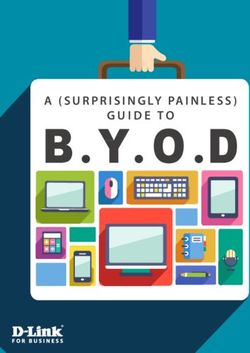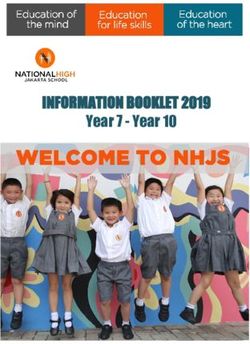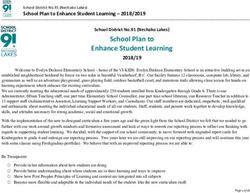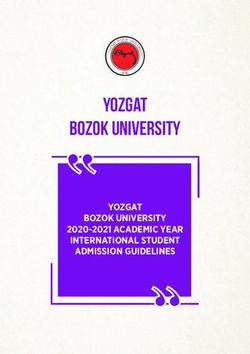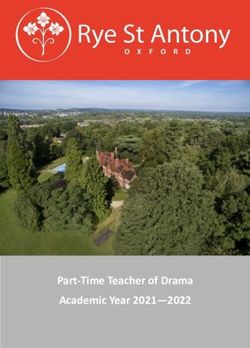Parent BYOD Handbook Jindalee State School
←
→
Page content transcription
If your browser does not render page correctly, please read the page content below
Parent BYOD Handbook
Jindalee State School
“Schools have to prepare students for jobs that have not been created, technologies that
have not yet been invented and problems that we don’t know will arise.”
Andreas Schleicher
https://jindaleess.eq.edu.au/ ✉ 114 Burrendah St,
eLearning@jindaleess.eq.edu.au Jindalee Qld 4074
07 3725 5777Contents
Bring Your Own Device at Jindalee State School ................................................................... 3
What is BYOD? ................................................................................................................... 3
Why BYOD?........................................................................................................................ 3
Why these devices and these specifications? ........................................................................ 3
Ergonomics of Digital Devices ............................................................................................ 3
Supporting BYOD and your student’s learning ....................................................................... 4
Getting ready for BYOD and the first day of school ................................................................ 4
Prior to Day One….............................................................................................................. 4
Day One at school .............................................................................................................. 4
Accessing our BYOD Purchase Portal ................................................................................... 5
Independent BYOD Purchase ............................................................................................. 5
Minimum Requirements .......................................................................................................... 6
Years 2 – iPad Specifications ............................................................................................. 6
Years 4, 5 and 6 – Laptop Specifications ............................................................................ 8
Digital Care ........................................................................................................................... 10
Parent Support – Managing the Digital Device ................................................................. 10
Basics ............................................................................................................................... 10
Device Security..................................................................................................................... 11
General Care and Protection Tips ........................................................................................ 11
Security, Insurance & Warranty ........................................................................................ 11
Device Loss and Damage ................................................................................................. 11
To and from school: .......................................................................................................... 12
At school: .......................................................................................................................... 12
Screen Care ...................................................................................................................... 12
Equity and Access ............................................................................................................ 12
Frequently asked Questions ................................................................................................. 13
Jindalee State School BYOD Parent Handbook - 2022
Page 2 of 13Bring Your Own Device at Jindalee State School
What is BYOD?
Bring your own device (BYOD) refers to a family purchased digital device for the purpose of
supporting their child’s learning at school and at home.
Why BYOD?
Jindalee State School’s vision is focused on educating students for a clever and creative
future. Jindalee values the importance of being digitally literate and connected. This vision is
realised through innovation, creativity and futures orientation of its teaching and learning
programs.
Digital devices are powerful means of differentiating and personalising a student’s education,
and student-owned devices facilitate student choice over which application best suits their
learning and communication style.
The BYOD program aims to incorporate digital learning strategies to engage and empower
all learners, through personalised learning, preparing them to contribute confidently,
effectively and innovatively within global communities.
Whilst digital tools can be used to support and enhance a student’s learning experiences,
technology does not change what it takes to learn. The teacher, through their guidance and
explicit direction of the learning, remains the most critical factor within every classroom.
Why these devices and these specifications?
BYOD programs stereotypically have families purchasing either a basic clamshell laptop or
an iPad. At JSS, our selected digital devices are chosen based on several important factors.
These include:
- being compatibility with our school’s network;
- the ease and flexibility for student use;
- ensuring learning barriers are supported, not increased;
- the ability to support students’ physical and cognitive development;
- to empower our students to be innovative and creative learners; and
- supporting students reach their learning potential.
Ergonomics of Digital Devices
Jindalee State School is committed to the health, safety and wellbeing of students and staff.
When it comes to using digital devices, it must be remembered that these devices are tools
for learning, and as such, are not used with every learning experience, nor are they used for
the whole school day. To support students when using digital devices, students will develop
and be encouraged to use healthy practises such as reducing screen brightness, stretching,
correct posture and so on.
If you are concerned about the amount of screen time your child is accessing, we strongly
recommend setting up Screen Time on your child’s iPad or Microsoft Family for Windows
laptops.
Jindalee State School BYOD Parent Handbook - 2022
Page 3 of 13Supporting BYOD and your child’s learning
It is essential that all devices enrolled into our BYOD program meet the minimum
requirements set out below. This will ensure our students do not experience digital
barriers when accessing classroom / home learning, online competitions (e.g. ICAS and
Bebras) and NAPLAN online.
Getting ready for BYOD and the first day of school
Prior to Day One
read this BYOD Handbook;
purchase a suitable BYO device or check your child’s current device meets the
minimum specifications identified in this handbook;
the Acceptable Use Policy and Student Participation Agreement document must
be read by both parent/s and child;
the Acceptable Use Policy and Student Participation Agreement document must
be completed and signed by both parent/s and child;
the device must be registered with the Department of Education’s Intune device
management platform (evidenced by the presence of the installation of the
Company Portal app); and
the device must have all required software installed (iPad apps are available
via Intune; Windows laptop software are identified during the set-up process).
TIP: Attend all available parent information sessions to assist you with understanding
our BYOD program.
Day One at school
Your child brings in a fully charged device, snuggly protected in its carry case.
The Acceptable Use Policy and Student Participation Agreement document must
be handed in to the classroom teacher on your child’s first day at school.
Once the above documents are returned, your child will be permitted to
access the school’s wireless network, EQNET, and not before.
Students are reminded, they are responsible for their own device.
Day One Digital Device Kit - overview
Regardless which device your child will be using whilst at JSS, your child should have:
1. A device as per their year level, which meets the minimum specifications,
2. A cover for that device (for all iPads and some laptops, depending on the model),
3. A carry case for protection from moisture and potential damage,
4. A suitable manufacturer’s warranty, and
5. Some sort of Accidental Damage Protection (e.g. AppleCare+) or extended Home
and Contents Insurance which covers the device for the duration of its use.
Jindalee State School BYOD Parent Handbook - 2022
Page 4 of 13BYOD Purchasing Options
Independent BYOD Purchase
For parents who choose to independently source a device for their child, the minimum
specifications listed in the tables following have been selected to ensure the device
purchased is viable for the period of your child’s need for the device and supports their
learning journey.
The tables following, outline the required minimum specifications and accessories required
for each entry point in our BYOD program. Devices which do not meet these minimum
specifications have the potential of impacting how your child accesses the learning.
Accessing our BYOD Purchase Portal
Parents who choose to purchase devices and or accessories via our BYOD Purchase Portal,
should feel assured the devices have been selected to support your child’s learning
potential.
To support our community, we have requested a range of payment options to be available
within our BYOD Purchase Portal.
A link to our Purchase Portal will be located on our BYOD webpage within our
school website.
Jindalee State School BYOD Parent Handbook - 2022
Page 5 of 13Minimum Requirements
Years 2 – iPad Specifications
➢ Also, for newly enrolled students in Year 3.
All devices, including peripherals (e.g. keyboard,
headset etc), must be clearly labelled and or engraved
with your child’s name.
Specific links to suppliers and resources are items we have prior
experience and is not an endorsement of the supplier.
The Physical Device
iOS 15 or higher
Platform • Air 2 iPads will not be supported after 2022
• iPads which do not support the latest iPad OS will not be supported
10.2” minimum
Screen Size
• mini iPads are not supported
Storage 32GB or higher
WiFi enabled
Connectivity • if purchasing a SIM enabled iPad (3G / 4G / 5G) ensure SIM cards are
removed for school and disabled
Comp Portal app (Intune) installed and signed into prior to Day One.
Apps All required apps are provided for the period of the BYOD program via our
➢ School provided Comp Portal app (under Apps).
Mandatory • Paid apps become available when the Student Resources Scheme is
paid.
Hide or disabled
Required
during school hours
Notes, Reminders, Camera, iCloud, FaceTime, Home, News,
Apps Photos, PhotoBooth, Videos, Clock, Podcasts, Find My, Find Friends,
➢ Apple pre- Calendar, Maps, Pages, Numbers, Apple TV, Messages, iTunes Store,
installed Keynote, iMovie, iBooks, Clips,
Files, Safari, Mail, Music, Settings
iCloud is not accessible at school and your child will not be able to
access items stored in the cloud.
Case (Mandatory) A tough or ruggedised-style case to protect the iPad
This Photo by Unknown Author is licensed
under CC BY-ND or CC BY-SA-NC
Jindalee State School BYOD Parent Handbook - 2022
Page 6 of 13Years 2 – iPad Specifications (continued)
Protecting the Device and Recommended Accessories
Strongly encouraged (one which is not easy to be removed by a child)
Screen Protection
• Recommend a tempered glass screen protector
Apple Pencil, Logitech Crayon, Zagg stylus or similar
Stylus • Styluses should be clearly named and are the responsibility of the
Recommended
student
Over ear headset (with microphone) labelled with child’s name
Headset • Similar to https://www.littlesun.com.au/goods.php?id=73
(headphones with • If purchasing an iPad Air or an iPad Pro you may need to purchase a
microphone) USB C to Audio adaptor to use with standard headsets.
(similar to this https://www.littlesun.com.au/goods.php?id=485)
iPads must be stored in a padded pouch when not in use
• For greatest the protection, the size should match the size of the iPad
Transportation
o snug and safe (like a bicycle helmet)
Cables and charger will not be required at school.
AppleCare+
• extended warranty and Accidental Damage Coverage (with service
fee)
Screen Time set up
Essentials Recommended: Family Sharing set up
• iPad with your child’s unique Apple ID signed in, not a parent ID (part
of the Family Sharing setup)
Parent Apple ID not be signed into the iPad
Highly recommended
Extras
• wireless keyboard for Year 3 onwards
These photos by Unknown Author is
licensed under CC BY-NC
Jindalee State School BYOD Parent Handbook - 2022
Page 7 of 13Years 4, 5 and 6 – Laptop Specifications
All devices, including peripherals (e.g. mouse, headset etc), must be clearly engraved and
or labelled with the child’s name.
Year 4 students are permitted to continue using their iPad if the device continues to
comply with the minimum specifications of the BYOD program for iPads.
Years 5 and 6 are laptop only classes.
The Device
Mac Books of equal or better specifications are permitted and
supported.
Platform Windows PC or Windows Tablet PC (64bit)
• Recommended: 2 in 1 laptop with a touch screen to enable handwriting
to occur
Operating System Windows 10 Home (cheapest and preferred option), Business or Pro,
upgradeable to Windows 11
• Windows S is not supported
• Android, Chromebook are not supported
Processor Intel Celeron N4000, Pentium Silver, or Core M
(minimums) • Highly recommend Intel i3 or above.
4GB
RAM
• highly recommend 8GB or higher
HDD 128GB Hard Drive
• SSD/M.2 drive highly recommended
Screen size 10.5” – 14” (measured diagonally)
• please consider the ‘desk real estate’ with size, portability and weight
for your child’s physical development (recommend maximum of 1.5kg)
WiFi 5GHz compatible
• Support Dual Band 802.11ac minimum
Battery 8+ hours of battery life
• fully charged each day
(charge cables are not permitted at school)
Features Keyboard, USB port, headphone port, in-built microphone, front camera
Strongly Recommended: rear facing camera (or rotating camera)
Software Microsoft Office – free from Microsoft – requires your child’s EQ Account
Refer to our • remember to open at least one of the Microsoft Office programs to
Setting up your activate the child’s account before Day One.
Windows BYO Google Chrome web browser
Device document Adobe Reader (without the add-ons)
found on our BYOD VLC Player
web page. NAPLAN Lockdown Browser
Mandatory Connected to Education Queensland’s device management platform –
Intune (Comp Portal) prior to Day One at school
• Refer to the Setting up your Windows 10 BYO Device on our BYOD
webpage
NAP Lockdown Browser installed
Jindalee State School BYOD Parent Handbook - 2022
Page 8 of 13Years 4, 5 and 6 – Laptop Specifications (continued)
Protecting the Device and Accessories
Protective Case Matches the size of the laptop
• hard shell and or a case with ridged corners
o snug and safe (like a bicycle helmet)
o minimise the chances of a broken screen
• zipper close
• waterproof
• handles and or shoulder strap recommended
Cables and chargers will not be required at school.
Headset Over the ear headset (with microphone); clearly labelled with your
child’s name
• Similar to https://www.littlesun.com.au/goods.php?id=73
• Make sure you check how the headset will connect with your
child’s laptop. It may be an audio jack port or a USB C port for
audio. If your device has a USB C port for audio, you may
require an Audio adaptor to use with standard headsets.
(Similar to this adaptor
https://www.littlesun.com.au/goods.php?id=485)
Peripherals (extras) Mouse (wired or Bluetooth)
Stylus (recommended with touch screen laptops)
• Bluetooth or soft-touch
Essentials Company Portal installed and set up
Microsoft Office signed into with your child’s unique EQ Account
and password
Recommended Three Warranty
Accidental Damage Protection (ADP)
Admin rights removed AFTER the set-up process
https://www.asus.com/
Jindalee State School BYOD Parent Handbook - 2022
Page 9 of 13Other Important Information
Digital Care
Parent Support – Managing the Digital Device
Your child will need parent support in learning:
• caring for their device e.g. not eating or drinking over or near the device;
• ensuring the device is stored in a protective case;
• ensuring the device is fully charged and ready to use each day (leave cables and
chargers at home);
• how to access the internet at school and at home;
• which programs and apps to access and to do it in a responsible and timely manner;
• understanding the BYOD Student Participation Agreement;
• being responsible in their daily use.
Basics
• Digital devices will only be used under the guidance and instruction of their teacher. It is
not to be used prior to the commencement of class or after school, unless directed by the
teacher or an outside school hours carer.
• It is the family’s responsibility to ensure your child’s device has all required software /
apps installed and updates are maintained (including the operating system), prepared for
use within the classroom.
• Devices brought to school will need to be fully charged each day (as
outlined in the Acceptable Use Policy). The power supply is not be
brought to school and students will not be permitted to charge their device at school.
Tips to Increasing Battery Time
• Reduce the screen brightness to a comfortable level.
• Disable connectivity such as Wi-Fi and Bluetooth when not in use.
• Lock the screen when not in use.
• Close all running apps/programs when not in use.
• At least once a week, drain the battery to 0% and fully recharge it to 100%. This will aid
the life of the battery.
iPads – iCloud Storage
• iCloud is not accessible through the Department of Education network. It is
recommended that parents do not store apps, documents or photos that their child may
require for school access in the cloud as they will not be able to access them. It is
preferred that iCloud is turned off.
Jindalee State School BYOD Parent Handbook - 2022
Page 10 of 13Device Security
Virus Protection
• No computer is immune to viruses or spam so it will be mandatory that all students
protect their devices through virus protection programs or apps. Virus protection will need
to be regularly updated and scans carried out. If a device is found to have out-of-date or
no anti-virus at all, it will be removed from the network until anti-virus protection has been
updated.
• We recommend the Windows built-in anti-virus protection, Windows Defender.
• Third party anti-virus software may reduce the device’s performance. Strongly
recommend the privacy policy is reviewed if choosing to use.
Passwords
• Students and their parents are responsible for the security and integrity of their individual
devices and their EQ accounts.
• Students and their parents are required to register their device/s with the school’s
Company Portal (Intune) prior to Day One.
• Students must protect their EQ account and password details. Under no circumstances
should passwords be divulged to any other user. If users have any reason to suspect
that their account security may have been compromised or tampered with, it should be
reported immediately to their teacher and the password changed.
• Student devices should all have a unique login for the device (different to the EQ
account). i.e. iPads should have at least a four-digit PIN and laptops should have at least
an eight-character password with a combination of letters, numbers, characters and
symbols.
• Student codes (iPads) can be managed via the school’s Comp Portal (Intune) using
https://portal.manage.microsoft.com/.
General Care and Protection Tips
Security, Insurance & Warranty
• It is strongly recommended that all devices have some form of extended warranty.
• As the device belongs to the family, it is the family’s responsibility to insure the device for
loss and or damage. This may be possible through the family’s home and contents
insurance.
• For iPads, Apple Care Plus is recommended as it provides extended warranty and
accidental damage insurance. This cover does not include loss or theft.
More information about Apple Care Plus.
Device Loss and Damage
• Digital devices will be the responsibility of the student (owner).
• The School accepts no responsibility for the security or safety of the device.
• Parents are advised to review their insurance policies (for at home, school and in transit
use).
If damage is caused by deliberate or careless actions of a student (owner or others), the
costs of repair will be passed onto those involved and necessary behaviour consequences
may apply. The decision around the responsibility for repair costs is at the discretion of
the Principal.
Jindalee State School BYOD Parent Handbook - 2022
Page 11 of 13To and from school
• The device should be stored in its protective case, inside a suitable school bag.
• Ensure pressure is not applied to the device at any time
e.g. books, other bags.
• Never leave the device in a car.
• Students will not be permitted to use or carry their device in or around the pick-up / drop-
off zones.
At school
• When not in use, the device must be in a protective case.
• Don’t eat or drink over or near the device.
• Try to keep cords to a minimum (chargers must be left at home).
• Remember to remove cables, cords and or removable storage before packing the device
away e.g. headphones, mouse.
• If you have a SIM enabled device for your child, the SIM must be removed and or
disabled.
• Devices should always be carried with two hands and should be closed, unless explicitly
directed to by the teacher.
• Students should never leave their device unattended or in an unsupervised area.
• Devices are to be stored in the classroom during class and break times.
• Students will not be permitted to use or carry devices outside the classroom, unless
strictly supervised by the classroom teacher.
• Students are not permitted to use messaging apps; all communications must go through
the school office.
Screen Care
• The screen can be damaged if subjected to rough treatment or excessive pressure.
• Do not lean on the device, particularly the screen of the iPad or lid of the laptop.
• Do not place anything in the carry case that will press against the screen or cover.
• Clean the screen with a soft, dry or anti-static cloth.
Equity and Access
If parents opt not to provide a personal device, students may have access to a shared
school owned device for use in the classroom. These devices are school owned, and as
such, will not be permitted to go home with any student and we cannot guarantee regular
access (due to potential demand for the school owned device).
Accessing Support
Jindalee State School will offer a range of support to our families including information
evenings, online resources, newsletter articles and website updates. Additionally,
opportunities will be provided on topics that will support safe use of devices for both students
and parents. Some events may include student lead sessions to showcase student learning
and upskill parents in the many activities students engage in with their devices.
For further information about the BYOD program contact Jindalee State School on
3725-5777
.
Jindalee State School BYOD Parent Handbook - 2022
Page 12 of 13Frequently asked Questions
Can I use a device that has previously been purchased?
Yes, as long as it meets the minimum specifications set in this document. With
iPads, it is essential that the iPad can support the latest iOS at all times for your child
to fully participate in the learning.
What if I don’t sign the Acceptable Use Policy and Student Participation
Agreement, can my child still use their device?
No. The agreement is to ensure parents and students are aware and acknowledge
their responsibilities and expectations when using digital devices on our school’s
network. Your child will not be permitted to use their device until these
documents are signed and submitting to the classroom teacher.
Can I download apps or software not identified in Intune or in the Set-Up
directions?
Yes, however, parents will need to be mindful of the potential distraction these apps /
software may cause during school hours and the data space taken away from your
child’s evidence of learning.
Social media apps are licensed for individuals aged 13+ years and therefore not
permitted on our students’ devices; this includes apps such as Messages and
Messenger for Kids.
Please remember, the core purpose of the digital devices is for the education of your
child.
Will the digital device replace all pen and paper classwork?
No, the device is intended to be utilised as an educational tool. As such, the device
will be used in conjunction with written work. It is anticipated that the device will be
used to not only support student learning but also extend students to be innovative
and creative.
Who is responsible for damage to the digital device?
Rules are in place to prevent foreseeable problems and damage, however, from time
to time accidents may occur. If damage is caused by deliberate or careless actions of
the student (owner or others), the costs of repair will be passed on to those involved
and behaviour consequences may apply. The decision around the responsibility for
repair costs is the discretion of the Principal.
It is recommended that:
o iPads have AppleCare+ or be added to home and contents insurance policies;
check with your insurance provider to see if this is an option.
o laptops should have Accidental Damage Protection or be added to home and
contents insurance policies; check with your insurance provider to see if this is
an option.
Can I have access to onsite technical support?
No. There will be no formal technical support other than providing the wireless
connectivity for students and general troubleshooting issues. Students will be
supported by their teacher in the use of their device as part of their learning.
Jindalee State School BYOD Parent Handbook - 2022
Page 13 of 13You can also read