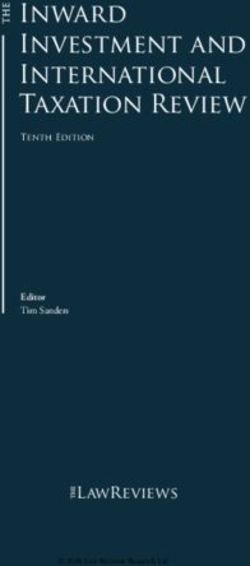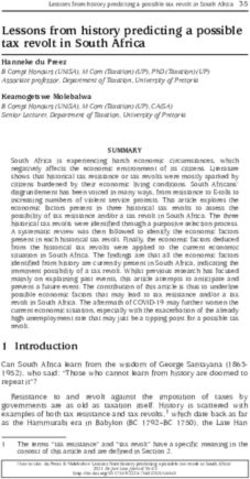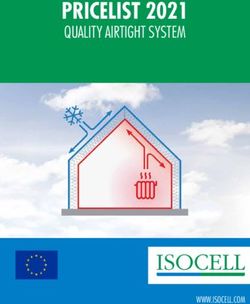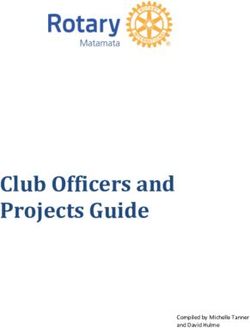Payroll Malaysia (PY-MY) - Release 4.6C
←
→
Page content transcription
If your browser does not render page correctly, please read the page content below
Payroll Malaysia (PY-MY)
HELP.PYMY
Release 4.6CPayroll Malaysia (PY-MY) SAP AG
Copyright
© Copyright 2001 SAP AG. Alle Rechte vorbehalten.
Weitergabe und Vervielfältigung dieser Publikation oder von Teilen daraus sind, zu welchem
Zweck und in welcher Form
auch immer, ohne die ausdrückliche schriftliche Genehmigung durch SAP AG nicht gestattet. In
dieser Publikation enthaltene Informationen können ohne vorherige Ankündigung geändert
werden.
Die von SAP AG oder deren Vertriebsfirmen angebotenen Software-Produkte können Software-
Komponenten auch anderer Software-Hersteller enthalten.
® ® ® ® ® ® ®
Microsoft , WINDOWS , NT , EXCEL , Word , PowerPoint und SQL Server sind eingetragene
Marken der
Microsoft Corporation.
® ® ® ® ® ® ® ® ®
IBM , DB2 , OS/2 , DB2/6000 , Parallel Sysplex , MVS/ESA , RS/6000 , AIX , S/390 ,
® ® ®
AS/400 , OS/390 und OS/400 sind eingetragene Marken der IBM Corporation.
®
ORACLE ist eine eingetragene Marke der ORACLE Corporation.
® ® TM
INFORMIX -OnLine for SAP und Informix Dynamic Server sind eingetragene Marken der
Informix Software Incorporated.
® ® ® ®
UNIX , X/Open , OSF/1 und Motif sind eingetragene Marken der Open Group.
®
HTML, DHTML, XML, XHTML sind Marken oder eingetragene Marken des W3C , World Wide
Web Consortium,
Massachusetts Institute of Technology.
®
JAVA ist eine eingetragene Marke der Sun Microsystems, Inc.
®
JAVASCRIPT ist eine eingetragene Marke der Sun Microsystems, Inc., verwendet unter der
Lizenz der von Netscape entwickelten und implementierten Technologie.
SAP, SAP Logo, R/2, RIVA, R/3, ABAP, SAP ArchiveLink, SAP Business Workflow, WebFlow,
SAP EarlyWatch, BAPI, SAPPHIRE, Management Cockpit, mySAP.com Logo und mySAP.com
sind Marken oder eingetragene Marken der SAP AG in Deutschland und vielen anderen Ländern
weltweit. Alle anderen Produkte sind Marken oder eingetragene Marken der jeweiligen Firmen.
2 April 2001SAP AG Payroll Malaysia (PY-MY)
Symbole
Symbol Bedeutung
Achtung
Beispiel
Empfehlung
Hinweis
Syntax
Tip
April 2001 3Payroll Malaysia (PY-MY) SAP AG
Inhalt
Payroll Malaysia (PY-MY) .............................................................................................. 6
PY-MY Gross Part of Payroll Accounting ..................................................................................................7
Annual Wage Supplement ...........................................................................................................................8
Annual Wage Supplement ......................................................................................................................10
AWS Bonus Calculation (RPCAWSR0).............................................................................................12
Generating AWS Bonuses............................................................................................................14
Running Batch Input for AWS Payments...........................................................................................17
Processing Off-Cycle AWS Payments...............................................................................................18
Advance Payments ....................................................................................................................................19
Advance Payments .................................................................................................................................20
Defining Eligibility for Advance Payments .........................................................................................21
Advance Payment Calculation (RPIADVL0) ......................................................................................22
Generating Advance Payments....................................................................................................23
Running Batch Input for Advance Payments .....................................................................................25
Processing Off-Cycle Advance Payments .........................................................................................26
PY-MY Net Part of Payroll Accounting.....................................................................................................27
Schedular Tax Deduction ..........................................................................................................................28
Processing Schedular Tax Deduction.....................................................................................................29
Determine Tax Payable .....................................................................................................................30
Create an STD Deduction..................................................................................................................32
Tax CP39 Monthly Report (RPCT39L0) ............................................................................................33
Generating CP39 for Tax..............................................................................................................34
Tax CP159 Monthly Report (RPCTRNL0) .........................................................................................35
Tax PCB2(II) Monthly Report (RPCTP2L0) .......................................................................................36
Tax CP159 Annual Report (RPCT59L0)............................................................................................37
Tax Paid Receipt Detail Entry (SAPM59L0) ......................................................................................38
EA Form for Tax Report (RPCTEAL0)...............................................................................................39
Preparing EA Form (RPCTSQL0) ................................................................................................40
Generating EA Forms ...................................................................................................................41
CP21 Tax Form (RPCT21L0) ............................................................................................................42
CP22 Tax Form (RPCT22L0) ............................................................................................................43
CP22A Tax Form (RPCT2AL0)..........................................................................................................44
Additional Tax Deduction ...................................................................................................................45
Additional Tax Deduction..............................................................................................................46
Creating a CP38 Deduction..........................................................................................................47
Create an Additional Tax Deduction.............................................................................................48
Employees' Provident Fund ......................................................................................................................49
Employees' Provident Fund ....................................................................................................................50
EPF Borang A Report (RPCEBAL0) .......................................................................................................51
Generating EPF Borang A Reports ...................................................................................................52
Creating an EPF Deduction ....................................................................................................................54
Employees' Social Security.......................................................................................................................55
4 April 2001SAP AG Payroll Malaysia (PY-MY)
Employees' Social Security.....................................................................................................................56
Creating a SOCSO Deduction ................................................................................................................57
Monthly SOCSO Borang 8A Report (RPCS8AL0)..................................................................................58
Generating SOCSO Borang 8A Reports ...........................................................................................59
Monthly SOCSO Borang 8B Report (RPCS8BL0)..................................................................................60
Generating SOCSO Borang 8B Reports ...........................................................................................61
Monthly SOCSO Borang 2 Report (RPCSB2L0) ....................................................................................62
Generating SOCSO Borang 2 Reports..............................................................................................63
Monthly SOCSO Borang 3 Report (RPCSB3L0) ....................................................................................64
Generating SOCSO Borang 3 Reports..............................................................................................65
SOCSO Checklist (RPCSCLL0)..............................................................................................................66
Human Resource Development Fund ......................................................................................................67
Monthly Tabung Haji Report (RPCHTBL0)...............................................................................................68
Generating the Tabung Haji Report ........................................................................................................69
Monthly ASB Report (RPCASBL0)............................................................................................................70
Generating the ASB Report ....................................................................................................................71
Termination .................................................................................................................................................72
Termination .............................................................................................................................................73
PY-MY Deductions .....................................................................................................................................74
PY-MY Subsequent Activities ...................................................................................................................75
Wage and Salary Payments.......................................................................................................................76
Zahlungsrelevante Informationen in den Stammdaten ...........................................................................77
Zahlungsrelevante Informationen im Abrechnungsergebnis ..................................................................78
Vorprogramm DTA ..................................................................................................................................80
Zahlungslauf wiederholen ..................................................................................................................84
Lohn- und Gehaltszahlung per Überweisung..........................................................................................85
Abrechnungsergebnis auswerten ......................................................................................................86
DTA-Datei erstellen............................................................................................................................87
Datenträgerverwaltung.......................................................................................................................88
Lohn- und Gehaltszahlung per Scheck...................................................................................................90
Abrechnungsergebnis auswerten ......................................................................................................91
Schecks drucken................................................................................................................................92
Barzahlung mit Münzliste ........................................................................................................................93
PY-MY Reporting ........................................................................................................................................95
April 2001 5Payroll Malaysia (PY-MY) SAP AG PY-MY Gross Part of Payroll Accounting Payroll Malaysia (PY-MY) Purpose This component allows you to process the payroll for employees of your organisation in Malaysia, using data from the SAP Personnel Administration component. Additionally, there are a number of payroll reports you can run. Implementation Considerations You should take into consideration the other areas in SAP HR, in particular Personnel Administration, when implementing the Malaysian payroll. Integration The payroll component is closely integrated with the other areas in SAP HR, as well as other SAP modules such as Financial Accounting and Controlling. 6 April 2001
SAP AG Payroll Malaysia (PY-MY)
PY-MY Gross Part of Payroll Accounting
PY-MY Gross Part of Payroll Accounting
Purpose
The Gross Payroll processes employ data from Personnel Administration and generates wage
types that are used in Net Payroll. Pre-tax deductions are included when processing Gross
Payroll.
April 2001 7Payroll Malaysia (PY-MY) SAP AG
Annual Wage Supplement
Annual Wage Supplement
Purpose
Annual Wage Supplement (AWS) is a common business practice in most companies in Malaysia,
th
as well as other Asian countries. It is also known as the 13 month payment. It represents a
single annual payment to employees that is supplementary to the total amount of annual wages.
AWS is treated similarly to a bonus payment that depends on an employee's basic pay.
Features
The following options are available:
· Calculation base
You can determine whether the calculation of the AWS amount is based on an
employee's basic pay in a given payroll period or average basic pay over several payroll
periods.
The latter method can only be used if values for average basic pay were created
during payroll processing.
· AWS factor
You can determine a factor by which the calculation base is multiplied to provide the
amount of the AWS payment.
· Payment method
You can determine whether AWS is to be paid in one period or over multiple periods. For
each AWS payment, you can specify whether it is to be included in the regular payroll
run of the respective period, or whether it is to be paid in a special, off-cycle payroll run.
The latter enables you to create flexible payment models.
You want to pay 40% of an employee's AWS immediately on calculation, while the
rest is to be paid in the regular payroll run. This means that 40% is paid outside the
regular payroll interval, thus making an off-cycle run necessary.
· AWS for employees who leave the company
You can define special calculation rules for employees who leave the company during
the period for which AWS calculation is performed. Alternatively, you can exclude these
employees from AWS.
· Pro-ration
If an employee has not worked in the company for the whole year, you can determine
how the AWS payment is to be pro-rated.
Pro-rate according to the number of months or calendar days that the employee
worked.
· AWS for employees who are in their probation period
You can define calculation rules for employees whose probation period has not yet
ended by the time AWS is calculated.
8 April 2001SAP AG Payroll Malaysia (PY-MY)
Annual Wage Supplement
No AWS or AWS only paid on confirmation of employment.
· Limits on the amount to be paid
You can specify a minimum and a maximum amount for the AWS payment. Alternatively,
you can decide that a fixed amount is to be paid, overruling the calculation based on an
employee's basic pay.
April 2001 9Payroll Malaysia (PY-MY) SAP AG
Annual Wage Supplement
Annual Wage Supplement
Purpose
The Annual Wage Supplement (AWS) is treated similarly to a bonus payment that depends on an
employee's basic salary.
Prerequisites
The wage types that are to be used as AWS payments must be eligible for entry in the infotypes
Additional Payments (0015) and Additional Payments Off-Cycle (0267), otherwise they cannot be
stored in these infotypes.
Define the settings using the Implementation Guide of the Payroll Malaysia component.
Choose AWS ® Wage Types ® Checking the Wage Type Catalog ® Check entry
permissibility of wage types per infotype [Extern].
All wage types relevant to an employee's AWS calculation must be assigned a corresponding
specification in evaluation class 10 (BS-Wage type allocation for AWS reporting).
You can make this assignment in the Implementation Guide of the Payroll Malaysia
component. Choose AWS ® Check wage types [Extern].
Process Flow
· Creating an Annual Wage Supplement payment
To calculate the AWS for an employee, run a program that performs the necessary
calculations and creates the AWS payments as special wage types is run. These are
then stored in the infotypes Additional Payments (0015) and Additional Payments Off-
Cycle (0267), depending on whether payment is to be effected in a regular or an off-cycle
payroll run.
To import the AWS wage types into the infotypes mentioned above, a batch input folder
is created during AWS calculation.
· Payroll processing for AWS payments
After the AWS amount is calculated, payment is made depending on which infotype the
results are stored in.
- AWS wage types stored in infotype 0015 are included and paid in the regular payroll run.
- AWS wage types stored in infotype 0267 are included and paid in an off-cycle payroll
run.
You can split an employee's AWS into several payments that are made in different
periods. This allows for a distribution of AWS over multiple regular payroll runs as well as
for seperation into multiple off-cycle and regular payroll runs.
The AWS amount that an employee is to receive is MYR 1000. AWS is calculated
th th
on December 10 , the next regular payroll run is performed on December 28 . MYR 400
is to be paid immediately, MYR 600 in the regular payroll run. This means that MYR 400
is entered in the infotype 0267, while MYR 600 are stored in infotype 0015.
10 April 2001SAP AG Payroll Malaysia (PY-MY)
Annual Wage Supplement
th
When off-cycle payroll accounting is performed on December 10 , only the amount
stored in infotype 0267 is processed, and the appropriate payment is made. When the
th
regular payroll run is executed on December 28 , the MYR 600 stored in infotype 0015
are processed and paid with the employee's regular salary.
April 2001 11Payroll Malaysia (PY-MY) SAP AG
AWS Bonus Calculation (RPCAWSR0)
AWS Bonus Calculation (RPCAWSR0)
Use
Using this function, you can calculate AWS (Annual Wage Supplement) for employees, as well
as ex-employees, based on the basic pay or average basic pay information determined by the
results of the Malaysia payroll driver (RPCALCL0).
Prerequisites
· Before running RPCAWSR0, all CPF reporting-related wage types in the Wage Type
Valuation table (T512W) must be classified into evaluation class 10 (BS-Wage type allocation
for AWS/FAP reporting).
· In the case where the selection criteria is Basic Salary based on Date of Basic Salary, you
need to have maintain the following infotypes:
- Organizational Assignment (0001)
- Planned Working Time (0007)
- Basic Pay (0008)
· The Payment wagetype must be made eligible for either one / both of the following infotypes:
- Additional Payments (0015)
- One-Time Payments Off-Cycle (0267)
Features
· Information for Terminated Employees
- For AWS for employees who terminated employment during the AWS period, you should
specify a new factor. In addition, you can specify whether you would like to pay AWS for
terminated employees who:
· terminated during the probation period
· terminated because of dismissal
You need to set up the termination event and reason(s) for dismissal in user
enhancement, XAWS0001, using transaction CMOD.
- If you do not wish to pay AWS to terminated employees in general, you can still specify
whether you want to pay AWS for employees who terminated on the last day of the AWS
period. A new factor must be set up for this.
· Proration Rules
- The general rules are:
· Proration by number of months: additional part-month rounding rule must be
specified. You can also add your own rules here.
· Proration by working days: you can specify absence types excluded by the working
day count.
· Proration by calendar days.
12 April 2001SAP AG Payroll Malaysia (PY-MY)
AWS Bonus Calculation (RPCAWSR0)
- Rules on probation:
· AWS beginning from:
- hire date
- confirmation date
· If probation period has not completed within AWS period:
- no AWS calculated
- AWS calculated, and paid as usual
- AWS calculated, but paid only upon confirmation
You can include your own proration rules in user enhancement XAWS0001 so that you
can select user-defined prorating rules in the selection screen.
· Carrying Out Adjustments on Calculated AWS
- Specifying a high limit
- Specifying a low limit
- Specifying a fixed amount
- Specifying a factor of actual payment
· AWS calculation can be restricted to the race and/or religion of employees.
See also:
Creating an AWS Payment [Seite 14]
April 2001 13Payroll Malaysia (PY-MY) SAP AG
Generating AWS Bonuses
Generating AWS Bonuses
Prerequisites
AWS calculation can only be based on an employee's average basic pay if the applicable
average wage type is determined in the payroll run and stored in the payroll result for the period
concerned.
You can configure averages processing in the Implementation Guide of the Payroll Malaysia
component. Choose Time Wage Type Valuation ® Averages [Extern].
If you want to pro-rate AWS according to the number of months that an employee has worked
within the AWS period, you must determine how part-month periods are to be treated.
You can make the corresponding settings in the Implementation Guide of the Payroll
Malaysia component. Choose AWS ® Maintain pro-rate types for AWS [Extern].
Procedure
1. From the SAP menu, choose Human Resources ® Payroll ® Asia/Pacific ® Malaysia ®
Subs. activities ® Period-independent ® Payroll-related area ® Special pay AWS ® AWS
generation.
The Malaysia Bonus (AWS) calculation entry screen appears.
2. Enter the Personnel numbers of employees for whom AWS is to be calculated.
To use additional or different selection criteria instead (Example: payroll area), choose
Further selections, then select the criteria you want to use.
3. In the AWS calculation Parameters section, you define the global parameters for the
calculation:
a. Enter the period for which AWS is to be taken into account.
b. To calculate AWS based on an employee’s basic pay in a particular payroll period, select
Basic Salary and enter the Date of Basic Salary.
To calculate AWS based on an employee’s average basic pay, select Average of
Basic. Enter the pay period from which the average basic pay is to be read and the
corresponding average Wage Type.
c. To determine the base AWS amount, enter the factor by which the employee’s basic pay
or average basic pay is to be multiplied.
4. In the Payment Information section, enter the necessary data for payroll processing:
a. Enter the Wage type to be used for the AWS payment.
b. Enter the reason for making the AWS payment.
c. Enter the payroll period in which payment is effected.
d. If the AWS payment is to be processed within the regular payroll run, select Reg. Payroll,
otherwise, select Offcycle.
e. To distribute payment among several payroll periods
14 April 2001SAP AG Payroll Malaysia (PY-MY)
Generating AWS Bonuses
i. Choose the Further selections button.
The Payment terms for calculated AWS dialog window appears.
ii. Enter the individual payroll periods and the percentage to be paid in each of them.
iii. For every part-payment and period that you have entered, decide whether payment
is to be effected in a regular or an off-cycle payroll run.
iv. Save your entries.
f. If the AWS payment is dependent on the employee's ethnic group or religion, enter these
in the Race / Religion fields.
5. In the AWS for Ex-Employee section, you determine which special calculation rules apply to
employees who leave the company during the AWS period:
a. If AWS is to be calculated for an ex-employee, select AWS for employee terminated
during AWS period.
b. Choose Calculation rule for Ex-employee button.
The Additional information about terminated employee dialog window appears.
c. Enter the AWS Calculation Factor for the ex-employee(s).
d. Decide whether AWS calculation is to be based on an ex-employee’s basic pay at the
qualifying date or at the termination date.
If the former applies, enter the qualifying date.
e. To exclude certain groups of ex-employees from AWS, choose No prorated AWS for Ex-
employee if...
The No prorated AWS for Ex-employee if... dialog window appears.
f. Select the applicable reasons and choose Enter.
The Additional Information About Terminated Employee dialog window re-appears.
g. Enter to accept the data you entered and to leave the dialog window.
6. In the General proration rule section, you define processing rules for employees who have
not worked for the complete specified AWS period.
a. Determine whether pro-ration is based on the number of months, working days, or
calendar days.
b. If the pro-ration depends on the number of months and you want to apply additional
calculation rules for part-month periods, choose Multiple Selection and select the
applicable part-month rounding type.
c. If the pro-ration depends on the number of working days and you want to exclude certain
absences from pro-ration, choose Types of absence excluded and select the applicable
absence types.
7. In the Probation period section, you define processing rule for employees whose probation
period is part of the AWS period you specified above, or who are still on their probation
period when AWS is calculated:
a. Decide whether the qualifying date for the pro-ration of AWS for these employees is the
hire date or the date when employment was confirmed.
April 2001 15Payroll Malaysia (PY-MY) SAP AG
Generating AWS Bonuses
b. If an employee still is on probation when AWS is calculated, decide whether AWS is
excluded, or calculated and paid as usual, or paid only upon confirmation of the
employee’s further employment.
8. If AWS is to be limited by a maximum amount, enter this amount in the High limit of AWS
field.
9. If AWS must not fall below a minimum amount, enter this amount in the Low limit of AWS
field.
10. If a flat amount is to be paid, enter this amount in the AWS paid as a fix amount field.
If you enter a fixed amount for AWS, neither the evaluation of the employee’s basic
pay nor any pro-ration will be performed.
11. Enter the batch input folder in which the results are to be stored, so as to make them
available to payroll processing.
12. To perform a test run, select Test on.
13. Execute.
The system performs AWS calculation. Upon completion, it displays a list that states the
number of employees for whom AWS has been calculated.
14. On the list, choose List Protocol to display the results. Choose List Error to display the
personnel numbers for whom AWS could not be processed correctly.
15. Execute.
Result
The function creates a batch input folder for either the Additional Payments infotype (0015) or the
One-Time Payments Off-Cycle infotype (0267), or both if Test on is switched off. Depending on
the payment terms, AWS will be paid separately or together with payroll.
16 April 2001SAP AG Payroll Malaysia (PY-MY)
Running Batch Input for AWS Payments
Running Batch Input for AWS Payments
Prerequisites
After you have completed AWS calculation, you must enter the results in the infotype Additional
Payments (0015) and, if payment is to be made outside the regular payroll intervals, also in
infotype Additional Payments Off-Cycle (0267).
You process the batch input folder in which the results were stored. This is a prerequisite for the
correct processing of AWS in the payroll run.
See also: For general information on processing batch input folders, see Payroll in a Background
Operation [Extern].
Procedure
1. From the pull-down menu, choose System ® Services ® Batch input ® Sessions.
The Batch Input: Session Overview screen appears.
2. Select the session that contains the batch input folder in which you stored the results of the
AWS calculation.
The session concerned is highlighted.
3. Choose Session ® Unlock.
4. Choose Session ® Release.
5. Choose Session ® Process Session.
The Batch Input Monitoring dialog window appears.
6. Select the applicable run mode and choose Process.
The system processes the batch input folder. You can check the processing status by selecting
the session and choosing Goto ® Log from the pull-down menu.
April 2001 17Payroll Malaysia (PY-MY) SAP AG
Processing Off-Cycle AWS Payments
Processing Off-Cycle AWS Payments
Prerequisites
To effect payment of AWS or a part of AWS outside the regular payroll schedule, perform an off-
cycle payroll run.
Off-cycle payroll runs only process wage types stored in the infotype Additional Payments Off-
Cycle (0267). Other elements of an employee's remuneration, such as basic pay or recurring
payments, are not included.
See also: Payroll Basics [Extern]
Payroll Activities [Extern].
Procedure
1. From the Area Menu, choose Human Resources ® Payroll ® Asia/Pacific ® Malaysia ®
Subs activities ® Period independant ® Payroll-related area ® Special Pay AWS ® AWS
payroll run.
2. Enter the payroll area and the applicable payroll period.
3. Enter the personnel numbers of the relevant employees.
4. Enter the reason for the off-cycle run.
5. In the Off-cycle payroll field, enter A as the payroll type and the date of the off-cycle run.
This date must be identical with the entry date of the respective AWS payment from
infotype Additional Payments Off-Cycle (0267).
6. Set the general payroll processing parameters to meet your requirements.
7. Choose Execute.
The system processes the off-cycle AWS payments for the personnel numbers you
selected.
8. Check the payroll log. If the payroll run was performed successfully, you can start payment of
the AWS amounts.
18 April 2001SAP AG Payroll Malaysia (PY-MY)
Advance Payments
Advance Payments
Purpose
Advance Payments is a common business practice in Malaysia and other Asian countries. This
advance is paid before a major festival. Each company can have its own policy on how much
each employee receives as an advance payment and the amount is recovered over a few
months.
The SAP System provides a flexible solution for processing advance payments.
Features
The following options are available:
· Advance payment type
You can create different types of advance payments and define processing rules for
each of them.
· Regular or off-cycle payment
Besides paying an advance in a regular payroll run, you can also effect payments
outside regular payroll intervals.
· Eligibility for different categories of advance payments
You can define eligibility rules at employee level as well as at employee group level. The
former always overrides the latter. This means you can rule out individual employees
from receiving an advance payment that they would normally receive.
Criteria for checking the eligibility at employee group levels include, for example,
organizational units, pay scale types, ethnic origin, and job categories.
· Recovery deductions
You can determine whether an advance is to be recovered over one or multiple periods.
In the latter case, you can specify the amount deducted in each period.
Each deduction is included in payroll processing for the employee concerned.
April 2001 19Payroll Malaysia (PY-MY) SAP AG
Advance Payments
Advance Payments
Purpose
Every employee is eligible for a certain percentage of their basic pay as an advance from their
Employer Company during a selected number of festivals in the year. The festivals for which the
employee is eligible depends on factors such as their religion for religious festivals and so on.
Any such advances paid to employees must be paid outside the normal payroll run and are later
deducted from the regular payroll run.
Prerequisites
Wage types for which advance payments are possible must be eligible for entry in the infotypes
Additional Payments (0015) and Additional Payments Off-Cycle (0267), otherwise they cannot be
stored in these infotypes.
Define the settings using the Implementation Guide of the Payroll Malaysia component.
Choose Advance Payments ® Wage Types ® Checking the Wage Type Catalog ®
Check entry permissibility of wage types per infotype. [Extern]
Process Flow
· Defining eligibility for advance payments
To control eligibility for advance payments at employee level, you define which types of
advances an employee can receive.
Use infotype General Eligibility (0374).
· Creating an advance payment
To calculate an advance payment for an employee, run a program that performs the
necessary calculations and creates the advance payment and the respective recovery
deductions as special wage types.
These must be stored in the infotypes Additional Payments (0015) and Additional
Payments Off-cycle (0267), depending on whether payment is to be effected in a regular
or an off-cycle payroll run.
To import the advance payment wage types into the infotypes mentioned above, a batch
input folder is created. You must complete this before payroll processing for the relevant
payroll periods is complete.
· Payroll processing of advance payments
After the amount of the advance payment has been determined, payment is made
depending on which infotype the results are stored in:
- Advance payment wage types stored in infotype 0015 are included and paid in the
regular payroll run.
- Advance payment wage types stored in infotype 0267 are included and paid in an off-
cycle payroll run.
Recovery of an advance payment is performed in regular payroll runs as well.
Recovery in multiple periods is also possible.
20 April 2001SAP AG Payroll Malaysia (PY-MY)
Defining Eligibility for Advance Payments
Defining Eligibility for Advance Payments
Use
Instead of entering the eligibility criteria manually everytime you create an advance payment, you
can control these using the LFSTV feature. You can set up a decision tree that automatically
determines whether an employee can receive a certain advance payment. If so, the feature
returns the applicable amount or percentage of the employee's basic pay to be used for the
advance.
Define the settings in the Implementation Guide of the Payroll Malaysia component. Choose
Advance Payments ® Maintain entitlement conditions [Extern].
Prerequisites
Whether an employee can receive an advance payment is controlled through infotype General
Eligibility (0374). In this infotype, advance payments are grouped into categories that share
common features, for example, festival advances.
You can specify an employee's eligibility for each entry pertaining to a given category, for
example, festival advance, New Year's Eve, Christmas Day, and Labour Day.
Procedure
1. From the Area Menu, choose Human Resources ® Personnel Management ®
Administration ® HR Master Data ® Maintain.
The Maintain HR Master Data screen appears.
2. Enter the Personnel no. of the employee an advance payment record is to be created for.
3. Enter the infotype General Eligibility (0374).
4. Enter the subtype Festival Advance (01).
This type of advance is only an example. You can define other advance types via
Implementation Guide of the Payroll Malaysia component. Choose Advance
Payment ® Define advance type. [Extern]
5. Choose Create or Maintain.
6. Select all advance payment types that the employee can receive.
7. Save.
April 2001 21Payroll Malaysia (PY-MY) SAP AG
Advance Payment Calculation (RPIADVL0)
Advance Payment Calculation (RPIADVL0)
Use
This function facilitates the payment and recovery of advance payment for up to six months.
Prerequisites
Before running this function, you need to answer the following:
· Is the advance payment going to be a regular payment or an off-cycle payment?
· Will there be recovery of this advance payment?
· Is it going to be a 'fixed rule' type of advance payment?
The use of the Eligibility for Advance Payment feature (LFSTV).
· Is it going to be a 'non-fixed rule' type of advance payment?
Deactivation of the Eligibility for Advance Payment feature (LFSTV).
If you require the advance payment to be paid on an individual basis (per
employee), maintain their eligibility for advance via the General Eligibility infotype
(0374).
Features
· To decide the relevant wage type for advance payment, the amount to be paid and who is
eligible for the advance, the Eligibility for Advance Payment feature (LFSTV) is used.
· Information such as ethnic group and religion is available from the same feature.
· You can opt for manual input if you decide not to use the feature LFSTV.
· You can make use of the General Eligibility infotype (0374) to decide which employee is
eligible for the advance payment.
· Advance payment deduction is also available in this function.
· You can craete a batch input for advance payments, together with their recoveries.
· A log of advance payments and any errors will be displayed as HR_DISPLAY_BASIC_LIST.
See also:
Running Advance Payment (RPIADVL0) [Extern]
22 April 2001SAP AG Payroll Malaysia (PY-MY)
Generating Advance Payments
Generating Advance Payments
Prerequisites
The processing of an advance payment depends on the advance payment type.
You can maintain these in the Implementation Guide of the Payroll Malaysia component.
Choose Advance Payment ® Define advance type [Extern].
Deductions for the recovery of advance payments are subject to the processing rules concerning
deduction priorities and arrears.
You can make the necessary settings in the Implementation Guide of the Payroll Malaysia
component. Choose Deductions ® Arrears and Priorities [Extern].
Procedure
1. From the Area Menu, choose Human Resources ® Payroll ® Asia/Pacific ® Malaysia ®
Subs. activities ® Period-independant ® Payroll-related area ® Advance Payment ®
Generation.
The Batch Input for Advance Payment screen appears.
2. Enter the personnel numbers of the employees for whom an advance payment is to be
generated.
3. Enter the country code 14 for Malaysia.
4. Enter the date of the advance payment.
5. In the Advance Type (Subtype/Category) field, enter the type and category of the advance
payment (for example, 01 and 01 for Festival Advance / New Year).
6. If you want the system to check an employee’s eligibility for the advance payment concerned,
select the field Refer to General Eligibility Infotype (I0374).
7. If you want to deduct an employee’s recurring deductions from the advance payment, select
the Include deduction field.
8. Decide how the advance payment is to be made:
a. If it is part of the regular payroll run, select the Regular payment field, and enter the date
of the advance payment.
b. If it is to be paid in a special, off-cycle payroll run, select the Off-cycle payment field. In
the Date of Advance Payment field, enter A for the payroll type, a number that identifies
the special run, and the date on which the advance payment is to be effected.
9. If you do not want the system to perform an automatic determination of the advance amount,
choose Deactivate Feature LFSTV button in order to maintain the respective data manually.
a. Several new fields appear in the Feature Activation section.
b. In the Ethnic Grp./Religion field, enter the ethnic grouping and religion that employees
must belong to in order to receive the payment.
If the payment does not depend on these, leave both fields blank.
April 2001 23Payroll Malaysia (PY-MY) SAP AG
Generating Advance Payments
c. Enter the amount of the advance payment or the percentage of the employee’s basic pay
that is to be paid in advance.
d. Enter the wage type for the advance payment.
e. Enter a high limit and a low limit for the advance payment.
10. In the Recover Wage Type field, enter the wage type for the recovery of the advance
payment.
11. Determine the recovery period:
a. If the advance payment is to be recovered in a single payroll period, enter the recovery
date.
b. If the advance payment is to be recovered in multiple periods, select Recover in Multiple
Periods.
Several new fields appear in then Recover Advance Payment section.
Enter the periods and the percentage to be recovered in each of these.
12. If the system is to display all deductions taken from the advance payment on the results list,
select the List all deduction field.
13. If the system is to display all deductions for the recovery of the advance payment on the
results list, select the List all recovery field.
14. To subdivide the results list according to the organizational assignment of the employees
concerned, select Organizational Units.
The Field selection dialog window appears.
a. Select the organizational units you want to use as criteria for the subdivision of the
results list.
b. Enter to accept your selection and to return to the main screen.
15. In the Generation Type section, you determine the way the results are stored:
a. For immediate storage of the results, select the field:
i. Display screens, if you want to have every screen displayed that is being processed
ii. Do not display screens, if you do not want any screens displayed that are being
processed
iii. Display errors only, if you want to have only those screens displayed in which errors
occur during processing
b. To store the results using a batch input folder, select Batch Input.
The Name of batch input session field appears in the Generation Type section. In
this field, enter the name of the batch input folder to be used for storage.
16. To perform a test run, set the Test Run Without Generation field.
17. Execute.
Result
The system processes the advance payment for the employees you selected. Upon completion,
a list of the results is generated together with any errors in the form of a log
(HR_DISPLAY_BASIC_LIST).
24 April 2001SAP AG Payroll Malaysia (PY-MY)
Running Batch Input for Advance Payments
Running Batch Input for Advance Payments
Prerequisites
· After you have completed advance payments calculation, you must enter the results in the
infotype Additional Payments (0015). If payment is to be effected outside the regular payroll
intervals, you enter the results in infotype Additional Payments Off-Cycle (0267).
· You process the batch input folder in which the results are stored. This is essential for the
correct processing of advance payments in the payroll run.
See also: Payroll in a Background Operation [Extern].
Procedure
1. On the initial entry screen, choose System ® Services ® Batch Input ® Sessions.
The Batch Input: Session Overview screen appears.
2. Select the session that contains the batch input folder in which you stored the results of the
advance payment calculation.
The session concerned is highlighted on the screen.
3. Choose Session ® Unlock.
4. Choose Session ® Release.
5. Choose Session ® Process Session.
The Batch Input Monitoring dialog window appears.
6. Select the applicable run mode and choose Process.
The system processes the batch input folder. You can check the processing status by selecting
the session and choosing Goto ® Log from the pull-down menu.
April 2001 25Payroll Malaysia (PY-MY) SAP AG
Processing Off-Cycle Advance Payments
Processing Off-Cycle Advance Payments
Prerequisites
To make an advance payment or a part payment outside the regular payroll schedule, you must
perform an off-cycle payroll run.
Off-cycle payroll runs only process wage types stored in the infotype Additional Payments Off-
Cycle (0267). Other elements of an employee's remuneration, such as basic pay or recurring
payments, are not included.
See also: Payroll Basics [Extern]
Payroll Activities [Extern].
Procedure
1. From the Area Menu, choose Human Resources ® Payroll ® Asia/Pacific ® Malaysia ®
Subs activities ® Period independant ® Payroll-related area ® Advance Payment ®
Payroll run.
2. Enter the payroll area and the applicable payroll period.
3. Enter the personnel numbers of employees for whom off-cycle advance payments are to be
processed.
4. Enter the reason for the payroll run.
5. In the Off-cycle payroll field, enter Bonus Payment (A) as the payroll type, a number that
identifies the off-cycle run, and the date of the off-cycle run.
The date must be identical with the entry date of the respective advance payment from
infotype One-Time Payments Off-Cycle (0267).
6. Set the remaining payroll processing parameters to meet your requirements.
7. Choose Execute.
The system processes the off-cycle advance payments for the employees you selected.
8. Check the Payroll Log [Extern]. If the payroll run was performed successfully, start payment
of the advances.
26 April 2001SAP AG Payroll Malaysia (PY-MY)
PY-MY Net Part of Payroll Accounting
PY-MY Net Part of Payroll Accounting
Purpose
The Net Payroll converts gross wages into net wages and processes taxes for employees. Gross
wages include wage types entered in Personnel Administration and generated in Gross Payroll.
The Net Payroll also includes processing EPF, SOCSO, and HRDF.
The Net Payroll generates a results cluster of wage types for employees in the payroll run. This
cluster serves as the basis for all further processing and output from the payroll system. This
includes the generation of statutory reports.
Integration
The Net Payroll is closely integrated with the other areas in SAP HR, as well as other SAP
modules such as Financial Accounting and Controlling.
April 2001 27Payroll Malaysia (PY-MY) SAP AG Schedular Tax Deduction Schedular Tax Deduction Purpose The employer deducts tax from the employee’s wages as and when paid, in installments towards the employee's annual tax liability. The guidelines for tax calculation takes into consideration the gender, marital status, and the number of dependants of the employee. Implementation Considerations You can use this component only if a record exists in infotype Schedular Tax Deduction (0198) for your employee. Integration The family details and marital status in infotype Schedular Tax Deduction (0198) is obtained from infotype Personal Data (0002) or input manually. Features The STD component allows you to carry out the following: · Compute normal and other earnings based on maximum deductibles · Compute earnings for off-cycle based on the previous month’s earnings · Process deductions on normal earnings · Process deductions on other earnings 28 April 2001
SAP AG Payroll Malaysia (PY-MY)
Processing Schedular Tax Deduction
Processing Schedular Tax Deduction
Purpose
The payroll portion of tax computation involves a function LTAX (Process STD Tax). This function
retrieves STD information for the employee using infotypes Schedular Deduction Tax (0198) and
Family/Related Person (0021), and calculates the tax based on normal and other earnings of the
employee.
Prerequisites
The following actions must be performed:
· Infotypes Schedular Deduction Tax (0198) [Seite 32] and Family/Related Person (0021) must
be entered.
· Set up the LTAXD feature using the Implementation Guide of the Payroll Malaysia
component. Choose Tax ® Schedular Tax Deduction ® Determine tax category [Extern].
· Set up the tax payee details and employer tax reference number using the Implementation
Guide of the Payroll Malaysia component. Choose Tax ® Setting Tax Payee and Employer
Reference Number. [Extern]
Enter tax-related payroll schemas and rules before running payroll in the Implementation
Guide of the Payroll Malaysia component. Choose Tax ® Maintaining Tax-Related Payroll
Schemas and Rules [Extern].
Process Flow
The following are the processing steps for STD:
· Data in infotype Schedular Deduction Tax (0198) is read.
· The values for total tax earnings are obtained i.e. normal and other earnings.
· The statutory tax rates table is read.
· The various deductions based on constants stored in the statutory constants table are
computed.
· The tax structure of the payroll results is filled.
Result
The monthly tax deduction is calculated.
· If a monthly payroll was run, CP39 is printed.
· If an annual payroll was run, the following are printed.
- EA Form
- CP159
- PCB 2(II)
- Summary EA Form
April 2001 29Payroll Malaysia (PY-MY) SAP AG
Determine Tax Payable
Determine Tax Payable
Purpose
At the end of each calendar year, employers are required to give to each employee and the
Inland Revenue Board (IRB) a statement (Form CP8A/EA) showing the total remuneration paid
for the year and the amount of tax deductions made.
Although a schedule is provided by the IRB, the system uses a pre-determined formula that
reflects the schedule.
Prerequisites
· Employers must determine the employee’s tax category based on marital status and number
of dependants. Categories include:
- Category 1 (Single persons and married women)
- Category 2 (Married men with non-working wives)
- Category 3 (Married men with working wives and divorced women with dependants).
· For this purpose, dependant means:
- an unmarried dependant legitimate child, step-child or child adopted in accordance with
any law and who is under 18 years of age
- if the child is more than 18 years of age, the child must be in full-time education
- a physically or mentally disabled child (for whom there is no age limit)
· Where an employee is a divorcee, a widow, or a widower, and pays for the maintenance of
the children, Category 3 of the schedule applies.
· Where that employee has no children, Category 1 applies.
Process Flow
The processing steps for determining tax deductions are:
· All the earnings which are taxable are cumulated to form the the gross taxable amount.
· The net taxable amount is determined after deducting any of the folowing tax reliefs:
- Marriage allowance
- Spouse relief
- Wife rebate
- Single allowance
- Dependant allowance
- Self rebate
· The amount of deduction for tax is determined based on the Schedule of Monthly Tax
Deductions provided by the IRB.
30 April 2001SAP AG Payroll Malaysia (PY-MY)
Determine Tax Payable
In the case of bonuses, the monthly component is used to calculate the tax on bonus for the
month which is projected for the whole year. In this case, the last normal payroll run is
used.
Result
The result of this process is the amount of tax payable.
April 2001 31Payroll Malaysia (PY-MY) SAP AG
Create an STD Deduction
Create an STD Deduction
Use
The purpose of creating an STD deduction record for an employee is so that payroll can use the
information to calculate the STD deductions for a period.
Prerequisites
The tax rates must be entered before performing the following procedure.
You can configure the Tax rates using the Implementation Guide of the Payroll Malaysia
component. Choose Tax ® Maintain tax rates [Extern].
Procedure
1. From the Area Menu, choose Human Resources ® Personnel Management ®
Administration ® HR Master Data ® Maintain.
2. Enter the Personnel no. of the employee that an STD record is to be created for.
3. Enter the Infotype Schedular Deduction Tax (0198).
4. Enter the Subtype Schedular Tax Deduction (01).
5. Choose Create.
6. Enter the effective date period for STD deductions.
7. In the Employee Information group box:
a. Enter the Income tax number issued by the Inland Revenue Board (IRB).
b. Enter the Income tax office to which the employee's tax will be remitted.
c. If the employee is contributing tax, select Contributing to tax
d. If the employer is contributing tax on behalf of the employee, select Tax paid by empr.
You cannot select both Contributing to tax and Tax paid by empr.
8. In the Family Information group box:
a. If the employee's tax-related information is to be derived from infotype Family/Related
Person (0021), select From family infotype.
b. Enter all relevant data.
9. Save.
To verify your entries for all employees, use the Implementation Guide of the Payroll
Malaysia component. Choose Tax ® Generate tax checklist [Extern]. This checklist
contains a table of tax rates for different income ranges based on the tax category and
number of dependents specified in the selection screen.
32 April 2001SAP AG Payroll Malaysia (PY-MY)
Tax CP39 Monthly Report (RPCT39L0)
Tax CP39 Monthly Report (RPCT39L0)
Use
This function generates the Tax Form CP39 for every employee who has valid payroll results,
determined by the Malaysia payroll driver (RPCALCL0), for a specific month.
Features
Based on the results from the Malaysia payroll driver (RPCALCL0), the CP39 form is generated
and the following features are available:
· A separate SAPScript report (hardcopy) and a separate file (softcopy) is generated for each
Employer Reference Number.
· Old CP38 contributions are included in the calculations for CP39 where applicable
· SAPScript can make the necessary font substitutions to suit various printers and thus retain
the global layout.
· The function uses SAPScript to control the layout of the CP39 form. Each time the format
changes, SAP changes the SAPScript to match the new layout and makes this available to
customers.
· The softcopy of the same can be generated either on your local hard disk/floppy
(presentation server) or a Unix file on tape (application server).
See also:
Creating CP39 for Tax [Seite 34]
April 2001 33Payroll Malaysia (PY-MY) SAP AG
Generating CP39 for Tax
Generating CP39 for Tax
Use
In this procedure, you are led through the steps to generate the CP39 form.
Procedure
From the SAP menu, select Human Resources ® Payroll ® Asia/Pacific ® Malaysia ® Subs.
activities ® Per payroll period ® Legal reporting ® Tax ® Tax (CP39).
The RPCT39L0 entry screen appears.
Besides the standard selection section of the entry screen, the following additional parameters
need to be addressed:
If a range of personnel numbers are entered on this selection section, each CP39 report will
be generated with a unique number starting from the lower value in the range. In case the
number of reports generated for the given set of personnel numbers exceeds this number
range, subsequent reports will not have a number.
1. Employer's Ref no.
This report can only be run for one employer reference number for the personnnel
number range entered in the standard selection section above.
2. Select the appropriate Payment mode (check, bank draft or money order) to effect payment
of tax to the tax office.
3. Branch denotes the bank/post office branch name.
4. The Remittance date is the date that will be printed on the SAPScript report. The default is
the system date.
5. If Testing (Tape/Disk)/Background is flagged, the PC/Unix files will not be generated.
6. The Customer Layout button is used to associate a user-defined layout for the SAPScript
report.
7. Officer In-charge is the name of the person to be referred to by the EPF Board if required.
The default is derived from table T526 (Administrators).
8. The default for IC Number is derived from the Personal IDs infotype (0185) if a link is
maintained in the Communication infotype (0105) for subtype System user name (0001).
9. The Designation of the officer in-charge is derived from the Organizational Assignment
infotype (0001).
10. The default Phone No of the officer in-charge is derived from the Administrators table (T526).
11. Execute.
Result
· A CP39 report is printed for each Employer Reference Number.
· A CP39 report is printed for every employee based on the Employer Reference Number.
34 April 2001You can also read