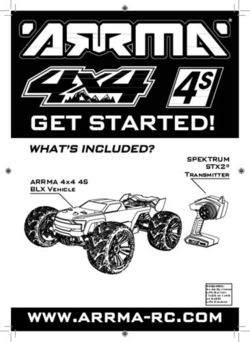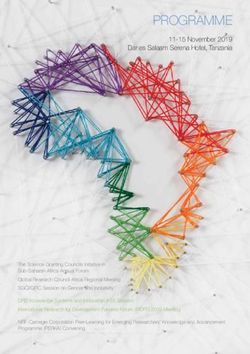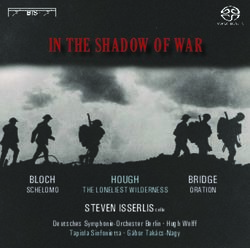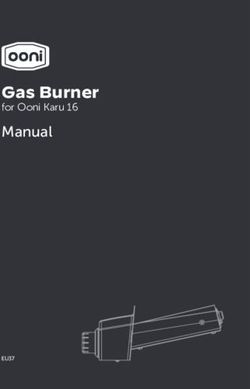Prime Business Phone SIP-T53 & SIP-T53W - Quick Start Guide (V84.85) - Crexendo
←
→
Page content transcription
If your browser does not render page correctly, please read the page content below
Prime Business Phone
SIP-T53 & SIP-T53W
English | Deutsch | Español | Français
Quick Start Guide (V84.85)
www.yealink.com Applies to firmware version 96.84.0.10 or later.Table of Contents English .................................................. 1 Deutsch...............................................11 Español................................................21 Français ...............................................31
ENGLISH
Package Contents
The following items are included in your package. If you find anything missing, contact your system administrator.
Ethernet Cable
Handset Cord (2m CAT5E FTP Cable) Stand
IP Phone Handset Quick Start Guide Power Adapter Wall Mount Bracket
(Optional) (Optional)
Note: We recommend that you use the accessories provided or approved by Yealink. The use of unapproved third-party accessories may
result in reduced performance.
Assembling the Phone
1. Attach the stand and adjust the angle of the screen, as shown below:
Desk Mount Method
Note: You can also mount the phone to a wall. For more information on how to attach the wall mount bracket, refer to Yealink Wall
Mount Quick Installation Guide for Yealink IP Phones.
2. Connect the handset and optional headset, as shown below:
Note: The headset should be purchased separately.
1ENGLISH
3. Connect the USB flash drive, as shown below:
Note: The USB port can also be used to connect the Wi-Fi USB dongle WF40/WF50, color-screen expansion module EXP50 or USB
headset.The Wi-Fi USB dongle WF40/WF50 and color-screen expansion module EXP50 should be purchased separately. For more
information on how to use the WF40, WF50 or EXP50, refer to Yealink Wi-Fi USB Dongle WF40 User Guide, Yealink Wi-Fi USB
Dongle WF50 User Guide or Yealink EXP50 User Guide. For more information on how to use USB headset, refer to the
documentation from the manufacturer.
4. Connect the network and power, as shown below:
You have two options for network and power connections. Your system administrator will advise you which one to use.
PC Power Adapter
(DC 5V)
PC Connection
(Optional)
A
AC Power Option
B
PoE ( Power over
Ethernet ) Option
IEEE 802.3af compliant
PC Connection
(Optional)
PC PoE Hub/Switch
Note: The IP phone should be used with Yealink original power adapter (5V/1.2A) only. The use of the third-party power adapter may
cause the damage to the phone. If you are connecting a PC to your phone, we recommend that you use the Ethernet cable
provided by Yealink.
If inline power (PoE) is provided, you don’t need to connect the power adaper. Make sure the hub/switch is PoE-compliant.
Startup
After the IP phone is connected to the network and
supplied with power, it automatically begins the
Welcome
initialization process. After startup, the phone is ready
Initializing... Please wait
for use. You can configure the phone via phone user
interface or web user interface.
2ENGLISH
Configuring Your Phone
Configuring via web user interface
Accessing the web user interface:
1. Press the OK key when the phone is idle to obtain the IP address of the phone.
2. Open a web browser on your computer, enter the IP address into the address bar (e.g., "http://192.168.0.10" or "192.168.0.10") and
then press the Enter.
3. Enter the user name (default: admin) and password (default: admin) in the login page and click Confirm.
Network Settings: Click on Network->Basic->IPv4 Config
You can configure the network settings in the following ways:
DHCP: By default, the phone attempts to contact a DHCP server in your network to obtain its valid network settings, e.g., IP address,
subnet mask, gateway address and DNS address.
Static IP Address: If your phone cannot contact a DHCP server for any reason, you need to configure the IP address, subnet mask,
gateway address, primary DNS address and secondary DNS address for the phone manually.
Note: The IP phone also supports IPv6, but IPv6 is disabled by default.
The wrong network settings may result in the inaccessibility of your phone and may have an impact on the network performance.
Contact your system administrator for more information.
Account Settings: Click on Account->Register->Account X (X=1, 2, 3...11, 12)
Parameters of the account:
Register Status: It shows the register status of the current account.
Line Active: You can select Enabled/Disabled to enable/disable the account.
Label: It is shown on the LCD screen to identify the account.
Display Name: It is shown as caller ID when placing a call.
User Name: It is provided by ITSP for registration (required).
Register Name: It is an authenticated ID for authentication provided by ITSP (required).
Password: It is provided by ITSP for registration (required).
Server Host: It is provided by ITSP for registration (required).
Register status icons on the LCD screen:
Registered Register Failed Registering
Note: Check with your system administrator if any error appears during the registration process or a specific
configuration is required for your registration.
Configuring via phone user interface
Network Settings:
Press the Menu soft key when the phone is idle, select Advanced (default password: admin)->Network->WAN Port/VLAN/Web Server/
802.1x/VPN/LLDP/CDP/NAT to configure the network.
Account Settings:
Press the Menu soft key when the phone is idle, select Advanced (default password: admin)->Accounts to configure the account.
Note: For more information on account parameters, refer to Configuring via web user interface above.
3ENGLISH
Basic Call Features
Placing a Call
Using the handset:
1. Pick up the handset.
2. Enter the number, and then press the Send soft key.
Using the speakerphone:
1. With the handset on-hook, press .
2. Enter the number, and then press the Send soft key.
Using the headset:
1. With the headset connected, press to activate the headset mode.
2. Enter the number, and then press the Send soft key.
Note: During a call, you can alternate between the headset, hands-free speakerphone and handset modes by pressing the HEADSET key,
the Speakerphone key or by picking up the handset. Headset mode requires a connected headset.
Answering a Call
Using the handset:
Pick up the handset.
Using the speakerphone:
Press .
Using the headset:
Press .
Note: You can reject an incoming call by pressing the Reject soft key.
Ending a Call
Using the handset:
Hang up the handset or press the End Call soft key.
Using the speakerphone:
Press or the End Call soft key.
Using the headset:
Press the EndCall soft key.
Redial
Press to enter the Placed Calls list, press or to select the desired entry, and then press or the Send soft key.
Press twice when the phone is idle to dial out the last dialed number.
Call Mute and Un-mute
Press to mute the microphone during a call.
Press again to un-mute the call.
Call Hold and Resume
To place a call on hold:
Press or the Hold soft key during an active call.
To resume the call, do one of the following:
If there is only one call on hold, press or the Resume soft key.
4ENGLISH
If there is more than one call on hold, press or to select the desired call, and then press or the Resume soft key.
Call Transfer
You can transfer a call in the following ways:
Blind Transfer
1. Press the Transfer soft key during an active call. The call is placed on hold.
2. Enter the number you want to transfer to.
3. Press the B Transfer soft key.
Semi-Attended Transfer
1. Press the Transfer soft key during an active call. The call is placed on hold.
2. Enter the number you want to transfer to, and then press Send.
3. Press the Transfer soft key when you hear the ring-back tone.
Attended Transfer
1. Press the Transfer soft key during an active call. The call is placed on hold.
2. Enter the number you want to transfer to, and then press Send.
3. Press the Transfer soft key when the second party answers.
Call Forward
To enable call forward:
1. Press the Menu soft key when the phone is idle, and then select Features->Call Forward.
2. Select the desired forward type:
Always Forward----Incoming calls are forwarded unconditionally.
Busy Forward----Incoming calls are forwarded when the phone is busy.
No Answer Forward----Incoming calls are forwarded if not answered after a period of time.
3. Enter the number you want to forward to. For No Answer Forward, press or to select the desired ring time to wait before
forwarding from the After Ring Time field.
4. Press the Save soft key to accept the change.
Call Conference
1. Press the Conference soft key during an active call. The call is placed on hold.
2. Enter the number of the second party, and then press the Send soft key.
3. Press the Conference soft key again when the second party answers. All parties are now joined in the conference.
4. Press the EndCall soft key to disconnect all parties.
Note: You can split the conference call into two individual calls by pressing the Split soft key.
Speed Dial
To configure a speed dial key:
1. Press the Menu soft key when the phone is idle, and then select Features->Dsskeys.
2. Select the desired DSS key, and then press the Enter soft key.
3. Select Speed Dial from the Type field, select the desired line from the Account ID field, enter a label in the Label field and then
enter the number in the Value field.
4. Press the Save soft key to accept the change.
To use the speed dial key:
Press the speed dial key to dial out the preset number.
5ENGLISH
Voice Message
Message waiting indicator on the idle screen indicates that one or more voice messages are waiting at the message center. The
power indicator LED slowly flashes red.
To listen to voice messages:
1. Press or the Connect soft key.
2. Follow the voice prompts to listen to your voice messages.
Customizing Your Phone
Call History
1. Press the History soft key when the phone is idle, press or to scroll through the list.
2. Select an entry from the list, you can do the following:
Press the Send soft key to call the entry.
Press the Delete soft key to delete the entry from the list.
If you press the Option soft key, you can also do the following:
Select Detail to view detailed information about the entry.
Select Add to Contacts to add the entry to the local directory.
Select Add to Blacklist to add the entry to the blacklist.
Select Delete All to delete all entries from the list.
Contact Directory
To add a contact:
1. Press the Directory soft key when the phone is idle, and then select All Contacts.
2. Press the Add soft key to add a contact.
3. Enter a unique contact name in the Name field and contact numbers in the corresponding fields.
4. Press the Save soft key to accept the change.
To edit a contact:
1. Press the Directory soft key when the phone is idle, and then select All Contacts.
2. Press or to select the desired contact, press the Option soft key and then select Detail from the prompt list.
3. Edit the contact information.
4. Press the Save soft key to accept the change.
To delete a contact:
1. Press the Directory soft key when the phone is idle, and then select All Contacts.
2. Press or to select the desired contact, press the Option soft key and then select Delete from the prompt list.
3. Press the OK soft key when the LCD screen prompts “Delete selected item?”.
Note: You can add contacts from call history easily. For more information, refer to Call History above.
Volume Adjustment
Press during a call to adjust the receiver volume of the handset/speakerphone/headset.
Press when the phone is idle or ringing to adjust the ringer volume.
Press to adjust the media volume in the corresponding screen.
Ring Tones
1. Press the Menu soft key when the phone is idle, and then select Basic->Sound->Ring Tones.
2. Press or to select Common or the desired account and then press the Enter soft key.
3. Press or to select the desired ring tone.
4. Press the Save soft key to accept the change.
6ENGLISH
Safety instructions
Operating Ambient Temperatures
Operating temperature: +14 to 122°F (-10 to 50°C)
Relative humidity: 5% to 90%, noncondensing
Storage temperature: -22 to +160°F (-30 to +70°C)
Warranty
Our product warranty is limited only to the unit itself, when used normally in accordance with the operating instructions and the system
environment. We are not liable for damage or loss resulting from the use of this product, or for any claim from a third party. We are not
liable for problems with Yealink device arising from the use of this product; we are not liable for financial damages, lost profits, claims
from third parties, etc., arising from the use of this product.
DC symbol
is the DC voltage symbol.
Restriction of Hazardous Substances Directive (RoHS)
This device complies with the requirements of the EU RoHS Directive. Statements of compliance can be obtained by contacting
support@yealink.com.
Safety Instructions
Save these instructions. Read these safety instructions before use!
The following basic safety precautions should always be followed to reduce risk of fire, electrical shock, and other personal injury.
General Requirements
Before you install and use the device, read the safety instructions carefully and observe the situation during operation.
During the process of storage, transportation, and operation, please always keep the device dry and clean.
During the process of storage, transportation, and operation, please avoid collision and crash of the device.
Please attempt not to dismantle the device by yourself. In case of any discrepancy, please contact the appointed maintenance
center for repair.
Without prior written consent, no organization or individual is permitted to make any change to the structure or the safety design
of the device. Yealink is under no circumstance liable to consequences or legal issues caused by such changes.
lease refer to the relevant laws and statutes while using the device. Legal rights of others should be respected as well.
Environmental Requirements
Place the device at a well-ventilated place. Do not expose the device under direct sunlight.
Keep the device dry and free of dusts.
Place the device on a stable and level platform.
Please place no heavy objects on the device in case of damageand deformation caused by the heavy load.
Keep at least 10 cm between the device and the closest object for heat dissipation.
Do not place the device on or near any inflammable or fire-vulnerable object, such as rubber-made materials.
Keep the device away from any heat source or bare fire, such as a candle or an electric heater.
Keep the device away from any household appliance with strong magnetic field or electromagnetic field, such as a microwave
oven or a refrigerator.
Operating Requirements
Do not let a child operate the device without guidance.
Do not let a child play with the device or any accessory in case of accidental swallowing.
Please use the accessories provided or authorized by the manufacturer only.
The power supply of the device shall meet the requirements of the input voltage of the device. Pleaseusethe provided surge
protection power socket only.
Before plugging or unplugging any cable, make sure that your hands are completely dry.
Do not spill liquid of any kind on the product or use the equipment near water, for example, near a bathtub, washbowl, kitchen
sink, wet basement or near a swimming pool.
Addr: 309, 3rd Floor, No.16, Yun Ding North Road, Huli District, Tel: +86-592-5702000
Xiamen City, Fujian, P.R.C Fax: +86-592-5702455
7ENGLISH
Do not tread on, pull, or over-bend any cable in case of malfunction of the device.
During a thunderstorm, stop using the device and disconnect it from the power supply. Unplug the power plug and the
Asymmetric Digital Subscriber Line (ADSL) twisted pair (the radio frequency cable) to avoid lightning strike.
If the device is left unused for a rather long time, disconnect it from the power supply and unplug the power plug.
When there is smoke emitted from the device, or some abnormal noise or smell, disconnect the device from the power supply,
and unplug the power plug immediately. Contact the specified maintenance center for repair.
Do not insert any object into equipment slots that is not part of the product or auxiliary product.
Before connecting a cable, connect the grounding cable of the device first. Do not disconnect the grounding cable until you
disconnect all other cables.
Cleaning Requirements
Before cleaning the device, stop using it and disconnect it from the power supply.
Use a piece of soft, dry and anti-static cloth to clean the device.
Keep the power plug clean and dry. Using a dirty or wet power plug may lead to electric shock or other perils.
ENVIRONMENTAL RECYCLING
Never dispose of the device with domestic waste
Ask your Town Council about how to dispose of it in an environmentally friendly way. The cardboarc
box, plastic packaging and player components may be recycled in accordance with prevailing
recycling regulations in your country.
Always adhere to prevailing regulations
Those who fail to do so may be fined or prosecuted in accordance with the law. The crossed out
garbage can that appears on the device means that when it has reached the end of its useful life, it
should be taken to a special waste disposal centre and treated separately to general urban waste.
Troubleshooting
The unit cannot supply power to Yealink device.
There is a bad connection with the plug.
1. Clean the plug with a dry cloth.
2. Connect it to another wall outlet.
The usage environment is out of operating temperature range.
1. Use in the operating temperature range.
The cable between the unit and the Yealink device is connected incorrectly.
1. Connect the cable correctly.
You cannot connect the cable properly.
1. You may have connected a wrong Yealink device.
2. Use the correct power supply.
Some dust, etc., may be in the port.
1. Clean the port.
Contact your dealer or authorized service facility for any further questions.
Contact Information
YEALINK NETWORK TECHNOLOGY CO.,LTD.
309, 3rd Floor, No.16, Yun Ding North Road, Huli District, Xiamen City, Fujian, P.R.C
YEALINK (EUROPE) NETWORK TECHNOLOGY B.V.
Strawinskylaan 3127, Atrium Building, 8th floor, 1077ZX Amsterdam, The Netherlands
YEALINK (USA) NETWORK TECHNOLOGY CO., LTD.
999 Peachtree Street Suite 2300, Fulton, Atlanta, GA, 30309, USA
Made in China
Addr: 309, 3rd Floor, No.16, Yun Ding North Road, Huli District,
Xiamen City, Fujian, P.R.C
8YEALINK (XIAMEN) NETWORK TECHNOLOGY CO.,LTD
WWW.YEALINK.COM
Declaration of Conformity
Date of Issue: 20th /July/2019
We: YEALINK(XIAMEN) NETWORK TECHNOLOGY CO.,LTD,
Address: 309, 3rd Floor, No.16, Yun Ding North Road, Huli District, Xiamen City, Fujian, P.R.C
Declare that the product
Type: Prime Business Phone
Model: SIP-T53
meets the essential requirements and other relevant provisions according to the following EC directive
Directive: 2014/30/EU,2014/35/EU
Conformity
The product complies with the following standards:
Safety: EN 62368-1:2014
EMC: EN 55032:2015
EN 55035:2017
EN61000-3-2: 2014
EN61000-3-3: 2013
Directive 2011/65/EU and (EU)2015/863 of the European Parliament and of the Council of 8 June
2011 and 4 June 2015on the restriction of the use of certain hazardous
substances in electrical and electronic equipment (RoHS 2.0)
Directive 2012/19/EU of the European Parliament and of the Council of 4.July.2012 on Waste
electrical and electronic equipment (WEEE)
Regulation (EC) No.1907/2006 of the European Parliament and of the Council of 18.December.2006
on Registration, Evaluation, Authorization, and Restriction of Chemi-
cals (REACH)
NAME: Stone Lu
YEALINK (EUROPE) NETWORK TECHNOLOGY B.V.
DATE: 20/July /2019 Address: Strawinskylaan 3127, Atrium Building, 8th floor,
1077ZX Amsterdam, the Netherlands
Telephone: +31(0)646111373
TITLE: Vice President Email: EUROPE@Yealink.com
Addr: 309, 3rd Floor, No.16, Yun Ding North Road, Tel: +86-592-5702000
Huli District, Xiamen City, Fujian, P.R.C Fax: +86-592-5702455
9YEALINK (XIAMEN) NETWORK TECHNOLOGY CO.,LTD
WWW.YEALINK.COM
Declaration of Conformity
Date of Issue: 20th /July/2019
We: YEALINK(XIAMEN) NETWORK TECHNOLOGY CO.,LTD,
Address: 309, 3rd Floor, No.16, Yun Ding North Road, Huli District, Xiamen City, Fujian, P.R.C
Declare that the product
Type: Prime Business Phone
Model: SIP-T53W
meets the essential requirements and other relevant provisions according to the following EC directive
Directive: 2014/30/EU,2014/35/EU,RED 2014/53/EU
Conformity
The product complies with the following standards:
Safety: EN 62368-1:2014
EMC: EN 55032:2015+AC:2016
EN 55035:2017
EN61000-3-2: 2014
EN61000-3-3: 2013
Radio: ETSI EN 301 489-1 V2.2.0,
ETSI EN 301 489-3 V2.1.1,
ETSI EN 301 489-17 V3.2.0,
ETSI EN 300 328 V2.1.1;
ETSI EN 301 893 V2.1.1
EN 300 440 V2.1.1
Health: EN 62311:2008;EN62479:2010
Directive 2011/65/EU and (EU)2015/863 of the European Parliament and of the Council of 8 June
2011 and 4 June 2015 on the restriction of the use of certain hazardous
substances in electrical and electronic equipment(RoHS 2.0)
Directive 2012/19/EU of the European Parliament and of the Council of 4.July.2012 on Waste
electrical and electronic equipment (WEEE)
Regulation (EC) No.1907/2006 of the European Parliament and of the Council of 18.December.2006
on Registration, Evaluation, Authorization, and Restriction of Chemi-
cals (REACH)
NAME: Stone Lu
YEALINK (EUROPE) NETWORK TECHNOLOGY B.V.
DATE: 20/July /2019 Address: Strawinskylaan 3127, Atrium Building, 8th floor,
1077ZX Amsterdam, the Netherlands
Telephone: +31(0)646111373
TITLE: Vice President Email: EUROPE@Yealink.com
Addr: 309, 3rd Floor, No.16, Yun Ding North Road, Tel: +86-592-5702000
Huli District, Xiamen City, Fujian, P.R.C Fax: +86-592-5702455
10About Yealink
Yealink is a global leading provider of enterprise communication and collaboration solutions, offering video conferencing service to worldwide
enterprises. Focusing on research and development, Yealink also insists on innovation and creation. With the outstanding technical patents of cloud
computing, audio, video and image processing technology, Yealink has built up a panoramic collaboration solution of audio and video conferencing
by merging its cloud services with a series of endpoints products. As one of the best providers in more than 140 countries and regions including the
US, the UK and Australia, Yealink ranks No.1 in the global market share of SIP phones shipments.
Technical Support
Visit Yealink WIKI (http://support.yealink.com/) for the latest firmware, guides, FAQ, Product documents, and more. For better service, we sincerely
recommend you to use Yealink Ticketing system (https://ticket.yealink.com) to submit all your technical issues.
YEALINK(XIAMEN) NETWORK TECHNOLOGY CO.,LTD.
Web: www.yealink.com
Addr: 309, 3rd Floor, No.16, Yun Ding North Road, Huli
District, Xiamen City, Fujian, P.R.C
Copyright©2019Yealink Inc.All right reserved.Verpackungsinhalt
Folgende Teile sind im Lieferumfang Ihres Telefons enthalten. Sollte etwas fehlen, wenden Sie sich bitte an Ihren Systemadministrator.
Ethernet-Kabel
Hörerkabel Standfuß
(2m CAT5E FTP-Kabel)
DEUTSCH
Multimedia-IP-Telefon Hörer Erste Schritte Netzgerät Wandhalterung
(Optional) (Optional)
Hinweis: Wir empfehlen die Verwendung von Zubehör, das von Yealink entweder geliefert oder empfohlen wird. Der Gebrauch von
Drittanbietern bereitgestellten Zubehörs, das von Yealink nicht freigegeben wurde, kann zu einer verminderten Leistungsfähigkeit
führen.
Installation des Telefons
1. Fügen Sie die Stütze an und stellen Sie den Neigungswinkel des Displays ein wie nachfolgend dargestellt:
40
45
Tischinstallation
Hinweis: Sie können das Telefon auch an einer Wand befestigen. Weitere Informationen zur Installation der Wandhalterung finden Sie
in der Installationsanleitung für die Wandmontage von Yealink SIP-T4X IPTelefonen.
2. Verbinden Sie den Hörer und das optionale Headset wie nachfolgend dargestellt:
Hinweis: Das Headset muß separat gekauft werden.
123. Verbinden Sie den USB-Stick wie unten dargestellt:
DEUTSCH
Hinweis: Der USB-Anschluß kann auch genutzt werden, Color-screen Expansion Module EXP50 oder ein USB Headset anzuschließen.
4. Verbinden Sie das Netzwerk und die Stromversorgung wie nachfolgend dargestellt:
Es gibt zwei Möglichkeiten für die Verbindung des Netzwerks und der Stromversorgung. Ihr Systemadministrator wird Sie über die
entsprechende Methode informieren.
PC Netzgerät
(DC 5V)
PC-Verbindung
(optional)
A
AC Stromversorgung
B
PoE
(Power over Ethernet)
PC
PC-Verbindung PoE Netzwerk-Switch
(optional)
Hinweis: Das IP-Telefon darf nur mit dem originalen Yealink Netzteil (5V/1.2A) genutzt werden. Die Verwendung eines Netzteiles eines
Drittanbieters kann zu einer Beschädigung des Telefons führen. Falls Sie beabsichtigen, Ihr Telefon mit einem PC zu verbinden,
empfehlen wir, daß Sie das von Yealink gelieferte Ethernet-Kabel benutzen.
Bei einer Online-Versorgung (PoE) muss das Netzgerät nicht angeschlossen werden. Vergewissern Sie sich, dass der
Netzwerk-Switch PoE-kompatibel ist.
Startvorgang
Nach der Verbindung mit dem Netzwerk und der
Startvorgang startet das IP-Telefon automatisch den
Initialisierungsvorgang. Nach der Initialisierung ist das Welcome
Telefon betriebsbereit. Sie können das Telefon via Initializing... Please wait
Weboberfläche oder Benutzeroberfläche des Telefons
konfigurieren.
13Konfiguration Ihres Telefons
Konfiguration über die Web-Benutzerschnittstelle
Zugriff auf die Web-Benutzerschnittstelle:
1. Drücken Sie im Ruhezustand des Telefons die Taste OK, um die IP-Adresse des Telefons zu beziehen.
2. Öffnen Sie an Ihrem Computer den Webbrowser, geben Sie die IP-Adresse in die Adresszeile ein (z.B. „http://192.168.0.10“ oder
„192.168.0.10“) und drücken Sie dann Enter.
3. Geben Sie auf der Login-Seite den Benutzernamen (werksseitig: admin) und das Passwort (werksseitig: admin) ein und klicken Sie
auf Confirm.
DEUTSCH
Netzwerkeinstellungen: Klicken Sie auf Network->Basic->IPv4 Config
Sie können die Netzwerkeinstellungen wie folgt konfigurieren:
DHCP: Per Standardeinstellung kontaktiert das Telefon einen DHCP-Server in Ihrem Netzwerk, um die gültigen Netzwerkeinstellungen
zu beziehen, z.B. IP-Adresse, Subnetzmaske, Gateway-Adresse und DNS-Adresse..
Statische IP-Adresse: Falls Ihr Telefon aus irgendeinem Grund keinen DHCP-Server kontaktieren kann, müssen Sie die IP-Adresse,
Subnetzmaske, Gateway-Adresse, primäre DNS-Adresse und sekundäre DNS-Adresse für das Telefon manuell
konfigurieren.
Hinweis: Das IP-Telefon unterstützt auch IPv6, dieses ist jedoch standardmäßig deaktiviert.
Falsche Netzwerkeinstellungen können sich negativ auf die Netzwerkleistung auswirken und außerdem dazu führen, dass Ihr
Telefon unerreichbar ist. Bitte wenden Sie sich für weitere Informationen an Ihren Systemadministrator.
Kontoeinstellungen: Klicken Sie auf Account->Register->Account X (X=1, 2, 3...11, 12)
Einstellungen des Kontos:
Registrierungsstatus: Zeigt den Status der Registrierung des aktuellen Kontos an.
Leitung aktiv: Wählen Sie Enabled/Disabled, um das Konto zu aktivieren/deaktivieren.
Label: Erscheint im LCD für die Identifizierung des Kontos.
Anzeigename: Erscheint während eines Anrufs als Anrufer-ID.
Benutzername: Wird von ITSP für die Registrierung bereitgestellt (erforderlich).
Registrierungsname: Dies ist eine von ITSP bereitgestellte bestätigte ID für die Authentifizierung (erforderlich).
Passwort: Wird von ITSP für die Registrierung bereitgestellt (erforderlich).
Server-Host: Wird von ITSP für die Registrierung bereitgestellt (erforderlich).
Icons für die Anzeige des Registrierungsstatus auf dem Touchscreen:
Registrierung Registrierung
Registriert
fehlgeschlagen im Gange
Hinweis: Wenden Sie sich an Ihren Systemadministrator, falls während der Registrierung ein Fehler auftritt oder für Ihre Registrierung
eine bestimmte Konfiguration benötigt wird.
Konfiguration via Benutzerschnittstelle des Telefons
Netzwerkeinstellungen:
Drücken Sie im Ruhemodus des Telefons die Bildschirmtaste Menu und wählen Sie Advanced (Passwort: admin)->Network->WAN
Port/VLAN/Web Server/802.1x/VPN/LLDP/CDP/NAT zur Konfiguration des Netzwerks.
Kontoeinstellungen:
Drücken Sie im Ruhezustand des Telefons die Bildschirmtaste Menu und wählen Sie Advanced (Passwort: admin)->Account zur Konfiguration des
Kontos.
Hinweis: Weitere Informationen zu den Kontoeinstellungen finden Sie im Abschnitt Konfiguration via Weboberfläche.
14Grundlegende Anruffunktionen
Anruf tätigen
Mit dem Hörer:
1. Nehmen Sie den Hörer ab.
2. Geben Sie die Nummer ein und drücken Sie dann im Bildschirm auf Send.
Mit Freisprecheinrichtung:
1. Drücken Sie bei aufgelegtem Hörer auf die Taste .
2. Geben Sie die Nummer ein und drücken Sie dann im Bildschirm auf Send.
DEUTSCH
Mit Headset:
1. Drücken Sie bei angeschlossenem Headset auf die Taste , um den Kopfhörermodus zu aktivieren.
2. Geben Sie die Nummer ein und drücken Sie dann im Bildschirm auf Send.
Hinweis: Während eines Anrufs können Sie zwischen den Modi Headset, Freisprecheinrichtung und Hörer umschalten, indem Sie die
Taste HEADSET oder Speakerphone drücken oder den Hörer abnehmen. Für den Kopfhörermodus muss ein Headset verbunden
werden.
Anruf entgegennehmen
Mit dem Hörer:
Nehmen Sie den Hörer ab.
Mit Freisprecheinrichtung:
Drücken Sie auf die Taste .
Mit Headset:
Drücken Sie auf die Taste .
Hinweis: Sie können einen eingehenden Anruf ignorieren, indem Sie die Bildschirmtaste Reject drücken.
Anruf beenden
Mit dem Hörer:
Legen Sie den Hörer auf oder tippen Sie im Bildschirm auf End Call.
Mit Freisprecheinrichtung:
Drücken Sie die Taste oder tippen Sie im Bildschirm auf End Call.
Mit Headset:
Tippen Sie auf die Bildschirmtaste End Call.
Wahlwiederholung
Drücken Sie , um die Liste Placed Call zu öffnen. Wählen Sie mit oder den gewünschten Eintrag und drücken Sie
dann oder die Bildschirmtaste Send.
Drücken Sie im Ruhezustand zweimal die Taste , um die zuletzt gewählte Nummer erneut zu wählen.
Anruf stumm und wieder laut stellen
Drücken Sie die Taste , um einen Anruf stumm zu stellen.
Drücken Sie erneut, um die Funktion zu deaktivieren.
Anruf in Wartestellung versetzen und fortsetzen
Anruf in Wartestellung versetzen:
Drücken Sie während eines aktiven Anrufs oder die Bildschirmtaste Hold.
Gehen Sie wie folgt vor, um den Anruf fortzusetzen:
Falls sich nur ein Anruf in Wartestellung befindet, drücken Sie oder die Bildschirmtaste Resume.
15 Falls sich mehrere Anrufe in Wartestellung befinden, wählen Sie mit oder den gewünschten Anruf aus und drücken Sie
dann oder die Bildschirmtaste Resume.
Rufweiterleitung
Sie können Anrufe wie folgt weiterleiten:
Direkte Weiterleitung
1. Drücken Sie die Bildschirmtaste Transfer während eines aktiven Anrufs. Der Anruf wird in Wartestellung versetzt.
DEUTSCH
2. Geben Sie die Nummer ein, an die der Anruf weitergeleitet werden soll.
3. Drücken Sie die Bildschirmtaste B Transfer.
Weiterleitung mit Rufzeichen
1. Drücken Sie die Bildschirmtaste Transfer während eines aktiven Anrufs. Der Anruf wird in Wartestellung versetzt.
2. Geben Sie die Nummer ein, an die der Anruf weitergeleitet werden soll und drücken Sie dann Send.
3. Drücken Sie die Bildschirmtaste Transfer, wenn Sie das Freizeichen hören.
Weiterleitung mit Rücksprache
1. Drücken Sie die Bildschirmtaste Transfer während eines aktiven Anrufs. Der Anruf wird in Wartestellung versetzt.
2. Geben Sie die Nummer ein, an die der Anruf weitergeleitet werden soll und drücken Sie dann Send.
3.Drücken Sie die Bildschirmtaste Transfer, wenn der zweite Teilnehmer antwortet.
Anrufumleitung
Rufweiterleitung aktivieren:
1. Drücken Sie im Ruhezustand des Telefons die Bildschirmtaste Menu und wählen Sie dann Call Features->Call Forward.
2. Wählen Sie die gewünschte Art der Rufumleitung:
Always Forward---- Eingehende Anrufe werden umgehend umgeleitet.
Busy Forward---- Eingehende Anrufe werden umgeleitet, wenn die Leitung besetzt ist.
No Answer Forward---- Eingehende Anrufe werden umgeleitet, falls sie innerhalb einer bestimmten Zeit nicht entgegengenommen
werden.
3. Geben Sie die Nummer ein, an die Anrufe umgeleitet werden sollen. Wählen Sie für die Option No Answer Forward mit den Tasten
oder den Zeitraum aus, nach Ablauf dessen der Anruf umgeleitet werden soll.
4. Drücken Sie die Bildschirmtaste Save zur Übernahme der Änderungen.
Telefonkonferenz
1. Drücken Sie während eines aktiven Anrufs die Bildschirmtaste Conference. Der Anruf wird in Wartestellung versetzt.
2. Geben Sie die Nummer des zweiten Teilnehmers ein und drücken Sie dann im Bildschirm auf Send.
3. Drücken Sie die Bildschirmtaste Conference erneut, sobald der zweite Teilnehmer den Anruf entgegennimmt. Alle Teilnehmer sind
nun der Telefonkonferenz zugeschaltet.
4. Drücken Sie die Bildschirmtaste End Call, um alle Teilnehmer zu trennen.
Hinweis: Sie können die Telefonkonferenz in zwei separate Anrufe aufteilen, indem Sie die Bildschirmtaste Split drücken.
Kurzwahl
Kurzwahltasten konfigurieren:
1. Drücken Sie im Ruhezustand des Telefons die Bildschirmtaste Menu und wählen Sie dann Call Features->DSS Keys.
2. Wählen Sie die gewünschte DSS-Taste und drücken Sie dann die Bildschirmtaste Enter.
3. Wählen Sie im Feld Type die Option Speed Dial. Wählen Sie unter Feld Account ID die gewünschte Leitung und geben Sie im
Feld Label ein Kürzel und im Feld Value die Nummer ein.
4. Drücken Sie die Bildschirmtaste Save zur Übernahme der Änderungen.
Verwendung von Kurzwahltasten:
Drücken Sie auf die Kurzwahltaste, um die zugewiesene Nummer anzuwählen.
16 15Sprachnachrichten
Die Anzeige für eingegangene Nachrichten auf dem Ruhebildschirm weist darauf hin, dass im Nachrichtenzentrum eine oder
mehrere Sprachnachrichten eingegangen sind. Die LEDBetriebsanzeige blinkt langsam rot.
Sprachnachrichten abspielen:
1. Drücken Sie oder die Bildschirmtaste Connect.
2. Folgen Sie den Sprachanleitungen, um Ihre Nachrichten abzuspielen.
Benutzereinstellungen für Ihr Telefon
DEUTSCH
Anrufliste
1. Drücken Sie im Ruhezustand des Telefons auf die Bildschirmtaste History und drücken Sie dann oder , um durch die
Liste zu scrollen.
2. Wählen Sie einen Eintrag in der Liste. Sie haben dann folgende Möglichkeiten:
Drücken Sie die Bildschirmtaste Send, um einen Anruf zu tätigen.
Drücken Sie die Bildschirmtaste Delete, um den Eintrag aus der Liste zu löschen.
Drücken Sie die Bildschirmtaste Option, um eine der nachfolgenden Funktionen auszuführen:
Wählen Sie die Option Detail, um detaillierte Informationen des Eintrags anzuzeigen.
Wählen Sie die Option Add to Contact, um einen Eintrag zum lokalen Verzeichnis hinzuzufügen.
Wählen Sie die Option Add to Blacklist, um den Eintrag auf die schwarze Liste zu setzen.
Wählen Sie Delete All, um alle Einträge in der Liste zu löschen.
Telefonbuch
Kontakt hinzufügen:
1. Drücken Sie im Ruhezustand des Telefons die Bildschirmtaste Directory und wählen Sie dann die gewünschte Gruppe aus.
2. Drücken Sie im Bildschirm auf Add, um einen Kontakt hinzuzufügen.
3. Geben Sie in das Feld Name einen unverwechselbaren Namen und in die jeweiligen Felder die Telefonnummern ein.
4. Drücken Sie die Bildschirmtaste Save zur Übernahme der Änderungen.
Kontakt bearbeiten:
1. Drücken Sie im Ruhezustand des Telefons die Bildschirmtaste Directory und wählen Sie dann die gewünschte Gruppe aus.
2. Wählen Sie mit oder den gewünschten Eintrag. Drücken Sie die Bildschirmtaste Option und wählen Sie dann in der
geöffneten Liste die Option Detail.
3. Bearbeiten Sie die Kontaktinformationen.
4. Drücken Sie die Bildschirmtaste Save zur Übernahme der Änderungen.
Kontakt löschen:
1. Drücken Sie im Ruhezustand des Telefons die Bildschirmtaste Directory und wählen Sie dann die gewünschte Gruppe aus.
2. Wählen Sie mit oder den gewünschten Eintrag. Drücken Sie die Bildschirmtaste Option und wählen Sie dann in der
geöffneten Liste die Option Delete.
3. Drücken Sie die Bildschirmtaste OK, wenn im LCD die Mitteilung „Delete selected contact?“ erscheint.
Hinweis: Es ist außerdem möglich, Kontakte aus der Anrufliste hinzuzufügen. Weitere Informationen finden Sie oben im Abschnitt Anrufliste.
Lautstärke einstellen
Drücken Sie während eines Anrufs die Taste , um die Empfängerlautstärke des Hörers/der Freisprecheinrichtung/ des
Headsets einzustellen.
Drücken Sie im Ruhezustand des Telefons die Taste , um die Lautstärke des Klingeltons einzustellen.
Drücken Sie um das Mediavolumen im entsprechenden Schirm einzustellen.
Klingeltöne
1. Drücken Sie im Ruhezustand des Telefons die Bildschirmtaste Menu und wählen Sie dann Basic->Sound->Ring Tones.
2. Drücken Sie oder um Common oder das gewünschte Konto auszuwählen und anschließend den Softkey Eingabe.
3. Wählen Sie mit den Tasten oder den gewünschten Klingelton aus.
4. Drücken Sie die Bildschirmtaste Save zur Übernahme der Änderungen.
17Ausführungshinweise für die Produkte von Yealink mit Akku
Betriebsumgebungstemperaturen
Betriebstemperatur: -10 bis 50 °C
Relative Luftfeuchtigkeit: 5 % bis 90 %, nicht kondensierend
Lagertemperatur: -30 bis + 70 °C
Garantie
Unsere Produktgarantie ist auf das Gerät selbst beschränkt, wenn es normal und gemäß den Betriebsanweisungen und der Systemumgebung
verwendet wird. Wir sind weder für Schäden oder Verluste haftbar, die aus der Verwendung dieses Produkts entstehen, noch für Ansprüche eines
Dritten. Wir sind nicht haftbar für Probleme mit dem Yealink Gerät, die aus der Verwendung dieses Produkts entstehen. Wir sind nicht haftbar für
finanzielle Schäden, Gewinnverluste, Ansprüche Dritter etc., die aufgrund der Verwendung dieses Produkts entstehen.
DEUTSCH
Symbol DC
ist das Symbol für DC-Spannung.
Richtlinie zur Beschränkung der Verwendung bestimmter gefährlicher Stoffe in Elektro- und Elektronikgeräten (RoHS)
Das Gerät erfüllt die Anforderungen der RoHS-Richtlinie der EU. Für Bestätigungen der Einhaltung können Sie sich an support@yealink.com
wenden.
Sicherheitshinweise
Bewahren Sie diese Anweisungen auf. Lesen Sie diese Sicherheitshinweise vor der Verwendung!
Die folgenden grundlegenden Vorsichtsmaßnahmen müssen zur Vermeidung von Bränden, Stromschlag und anderen Verletzungen immer
befolgt werden.
Allgemeine Vorschriften
Lesen Sie vor der Installation und Verwendung des Geräts die Sicherheitshinweise sorgfältig durch und beobachten Sie die Situation im
Betrieb.
Halten Sie das Gerät während der Lagerung, dem Transport und dem Betrieb stets sauber und trocken.
Vermeiden Sie während der Lagerung, dem Transport und dem Betrieb stets Zusammenprallen und Stürze des Geräts.
Versuchen Sie nicht das Gerät eigenständig zu demontieren. Wenden Siesich im Falle von Mängeln an das zuständige Wartungscenter für
eine Reparatur.
Ohne vorherige schriftliche Zustimmung dürfen weder Unternehmen noch Einzelperson Änderungen an der Struktur oder dem
Sicherheitskonzept des Geräts vornehmen. Yealink übernimmt unter keinen Umständen die Haftung für Folgen oder Rechtsansprüche, die
auf solche Änderungen zurückzuführen sind.
Beachten Sie bitte die entsprechenden Gesetze und Vorschriften bei der Verwendung des Geräts. Die gesetzlichen Rechte Dritter müssen
ebenfalls beachtet werden.
Umweltvorschriften
Stellen Sie das Gerät an einem gut belüfteten Ort auf. Setzen Sie das Gerät nicht direkter Sonneneinstrahlung aus.
Halten Sie das Gerät trocken und frei von Staub.
Stellen Sie das Gerät auf einen stabilen, ebenen Untergrund.
Bitte legen Sie keine schweren Gegenstände auf das Gerät, da Beschädigung und Verformungen durch zu hohe Last möglich sind.
Halten Sie mindestens 10 cm Abstand zwischen dem Gerät und dem nächsten Objekt ein, um die Wärmeabfuhr zu gewährleisten.
Stellen Sie das Gerät nicht auf oder in der Nähe von entflammbaren oder brandgefährdeten Objekt wie Gummimaterialien auf
Halten Sie das Gerät fern von Hitzequellen und offenem Feuer, wie Kerzen oder einer elektrischen Heizung.
Halten Sie das Gerät fern von jedem Haushaltsgerät mit starkem Magnetfeld oder Elektromagnetfeld, z.B. einem Mikrowellenherd oder
einem Kühlschrank.
Betriebsvorschriften
Lassen Sie das Gerät nicht ohne Aufsicht durch ein Kind verwenden.
Lassen Sie kein Kind mit dem Gerät oder einem Zubehörteil spielen, da Kleinteile verschluckt werden können.
Bitte verwenden Sie ausschließlich Zubehör, das vom Hersteller bereitgestellt oder genehmigt wurde.
Die Stromversorgung des Geräts muss den Anforderungen der Eingangsspannung des Gerätes entsprechen. Bitte verwenden Sie
ausschließlich den bereitgestellten Überspannungsschutz an der Steckdose.
Achten Sie vor dem Anschließen oder Abziehen des Kabels darauf, dass Ihre Hände vollständig trocken sind.
Verschütten Sie keine Flüssigkeiten auf das Gerät und verwenden Sie es nicht in der Nähe von Wasser, beispielsweise in der Nähe
einer Badewanne, Waschschüssel, einem Spülbecken, in einem feuchten Keller oder in der Nähe eines Schwimmbeckens.
Adresse: 309, 3rd Floor, No.16, Yun Ding North Road, Tel: +86-592-5702000
Huli District, Xiamen City, Fujian, P.R.C Fax: +86-592-5702455
18 Treten Sie nicht auf das Kabel, ziehen und verbiegen Sie es nicht, da es dadurch zu einer Fehlfunktion des Geräts kommen kann.
Schalten Sie das Gerät bei Gewitter aus und trennen Sie es von der Stromversorgung. Ziehen Sie das Netzkabel und das
ADSL-Twisted-Pair-Kabel (Festnetzkabel) zurVermeidung eines Blitzschlags.
Wenn das Gerät längere Zeit ungenutzt bleibt, trennen Sie es von der Stromversorgung und ziehen Sie den Netzstecker.
Wenn Rauch oder ungewöhnliche Geräusche oder Gerüche aus dem Gerät austreten, trennen Sie das Gerät sofort von der
Stromversorgung und ziehen Sie das Netzkabel. Wenden Sie sich an das angegebene Wartungscenter für eine Reparatur.
Führen Sie keine Gegenstände in Einschübe oder Anschlussöffnungen des Geräts ein, die kein Bestandteil des Produktes oder ein
Zubehörteil sind.
Schließen Sie zuerst das Erdungskabel des Geräts an, bevor Sie ein Kabel anschließen.Trennen Sie das Erdungskabel nicht, bis
DEUTSCH
nicht alle anderen Kabel entfernt wurden.
Reinigungsvorschriften
Bevor Sie das Gerät reinigen, schalten Sie es aus und trennen Sie es von der Stromversorgung.
Verwenden Sie ein Stück trockenes, weiches und antistatisches Tuch zum Reinigen des Geräts.
Halten Sie das Netzkabel sauber und trocken. Über einen schmutzigen oder nassen Netzstecker kann es zu einem elektrischen
Schlag oder anderen Gefahren kommen.
UMWELTFREUNDLICHE VERWERTUNG
Entsorgen Sie das Gerät nicht mit dem Hausmüll.
Erkundigen Sie sich bei Ihrer Stadtverwaltung, wie Sie das Gerät umweltfreundlich entsorgen können Pappkarton,
Kunststoffverpackung und Bauteile des Gerätes können im Einklang mit den geltenden Vorschriften in Ihrem Land
verwertet werden.
Halten Sie stets die geltenden Vorschriften ein.
Deren Nichtbeachtung kann eine Buße oder Verfolgung gemäß dem geltenden Recht nach sich ziehen Die
durchgestrichene Mülltonne auf dem Gerät bedeutet, dass das Gerät am Ende seiner Nutzungsdauer zu einer
speziellen Elektroschrottsammelstelle gebracht und vom Hausmüll gesondert verarbeitet werden muss.
Fehlerbehebung
Die Einheit kann das Yealink Gerät nicht mit Strom versorgen.
Es gibt Probleme mit dem Steckeranschluss.
1. Reinigen Sie den Stecker mit einem trockenen Tuch.
2. Schließen Sie ihn an einer anderen Steckdose an.
Die Umgebungstemperatur liegt oberhalb des Betriebstemperaturbereichs.
1. Verwenden Sie die Einheit innerhalb des Betriebstemperaturbereichs.
Das Kabel zwischen der Einheit und dem Yealink Gerät ist nicht richtig angeschlossen.
1. Schließen Sie das Kabel richtig an.
Das Kabel lässt sich nicht richtig anschließen.
1. Sie haben möglicherweise ein falsches Yealink Gerät angeschlossen.
2. Verwenden Sie die richtige Stromversorgung.
Es befindet sich möglicherweise Staub etc. im Port.
1. Reinigen Sie den Port.
Setzen Sie sich bei weiteren Fragen mit Ihrem Händler oder Ihrer anerkannten Servicestelle in Verbindung.
Kontaktdaten des Ansprechpartners
YEALINK NETWORK TECHNOLOGY CO., LTD.
309, 3rd Floor, No. 16, Yun Ding North Road, Huli District, Xiamen City, Fujian, VR China
YEALINK (EUROPE) NETWORK TECHNOLOGY B.V.
Strawinskylaan 3127, Atrium Building, 8th floor, 1077ZX Amsterdam, Niederlande
YEALINK (USA) NETWORK TECHNOLOGY CO., LTD.
999 Peachtree Street Suite 2300, Fulton, Atlanta, GA, 30309, USA
Hergestellt in China
Adresse: 309, 3rd Floor, No.16, Yun Ding North Road, Tel: +86-592-5702000
Huli District, Xiamen City, Fujian, P.R.C Fax: +86-592-5702455
19YEALINK (XIAMEN) NETWORK TECHNOLOGY CO.,LTD
WWW.YEALINK.COM
Konformitätserklärung
Datum der Erklärung: 20th /July/2019
Wir: YEALINK(XIAMEN) NETWORK TECHNOLOGY CO.,LTD,
Adresse: 309, 3rd Floor, No.16, Yun Ding North Road, Huli District, Xiamen City, Fujian, P.R.C
Erklären hiermit, dass das Produkt
Typ: Prime Business Phone
Modell: SIP-T53
die grundlegenden Anforderungen und anderen relevanten Bestimmungen der folgenden
EG-Richtlinie erfüllt Richtlinie: 2014/30/EU,2014/35/EU
Konformität
Das Produkt erfüllt die folgenden Normen:
Sicherheit: EN 62368-1:2014
EMC: EN 55032:2015
EN 55035:2017
EN61000-3-2: 2014
EN61000-3-3: 2013
Richtlinie 2011/65/EU des Europäischen Parlaments und des Rates vom 8. Juni 2011 zur Beschrän-
kung der Verwendung bestimmter gefährlicher Stoffe in Elektro- und
Elektronikgeräten“ und „Delegierte Richtlinie (EU) 2015/863 der Kommis-
sion vom 4. Juni 2015 zur Änderung von Anhang II der Richtlinie
2011/65/EU des Europäischen Parlaments und des Rates hinsichtlich der
Liste der Stoffe, die Beschränkungen unterliegen (RoHS 2.0).
Richtlinie 2012/19/EU des Europäischen Parlaments und des Rates vom 4. Juli 2012 über Elektro-
und Elektronik-Altgeräte (WEEE)
Verordnung (EG) Nr. 1907/2006 des Europäischen Parlaments und des Rates vom 18. Dezember
2006 zur Registrierung, Bewertung, Zulassung und Beschränkung
chemischer Stoffe (REACH)
NAME: Stone Lu
YEALINK (EUROPE) NETWORK TECHNOLOGY B.V.
DATE: 20/July /2019 Address: Strawinskylaan 3127, Atrium Building, 8th floor,
1077ZX Amsterdam, the Netherlands
Telephone: +31(0)646111373
TITLE: Vice President Email: EUROPE@Yealink.com
Adresse: 309, 3rd Floor, No.16, Yun Ding North Road, Tel: +86-592-5702000
Huli District, Xiamen City, Fujian, P.R.C Fax: +86-592-5702455
20YEALINK (XIAMEN) NETWORK TECHNOLOGY CO.,LTD
WWW.YEALINK.COM
Konformitätserklärung
Datum der Erklärung: 20th /July/2019
Wir: YEALINK(XIAMEN) NETWORK TECHNOLOGY CO.,LTD,
Adresse: 309, 3rd Floor, No.16, Yun Ding North Road, Huli District, Xiamen City, Fujian, P.R.C
Erklären hiermit, dass das Produkt
Typ: Prime Business Phone
Modell: SIP-T53W
die grundlegenden Anforderungen und anderen relevanten Bestimmungen der folgenden EG-Richtlinie erfüllt
Richtlinie: 2014/30/EU,2014/35/EU,RED 2014/53/EU
Konformität
Das Produkt erfüllt die folgenden Normen:
Sicherheit: EN 62368-1:2014
EMC: EN 55032:2015+AC:2016
EN 55035:2017
EN61000-3-2: 2014
EN61000-3-3: 2013
Radio: ETSI EN 301 489-1 V2.2.0,
ETSI EN 301 489-3 V2.1.1,
ETSI EN 301 489-17 V3.2.0,
ETSI EN 300 328 V2.1.1;
ETSI EN 301 893 V2.1.1
EN 300 440 V2.1.1
Gesundheit:EN 62311:2008;EN62479:2010
Richtlinie 2011/65/EU des Europäischen Parlaments und des Rates vom 8. Juni 2011 zur Beschränkung der
Verwendung bestimmter gefährlicher Stoffe in Elektro- und Elektronikgeräten“ und
„Delegierte Richtlinie (EU) 2015/863 der Kommission vom 4. Juni 2015 zur Änderung
von Anhang II der Richtlinie 2011/65/EU des Europäischen Parlaments und des Rates
hinsichtlich der Liste der Stoffe, die Beschränkungen unterliegen (RoHS 2.0).
Richtlinie 2012/19/EU des Europäischen Parlaments und des Rates vom 4. Juli 2012 über Elektro- und
Elektronik-Altgeräte (WEEE)
Verordnung (EG) Nr. 1907/2006 des Europäischen Parlaments und des Rates vom 18. Dezember 2006 zur
Registrierung, Bewertung, Zulassung und Beschränkung chemischer
Stoffe (REACH)
NAME: Stone Lu YEALINK (EUROPE) NETWORK TECHNOLOGY B.V.
DATE: 20/July /2019 Address: Strawinskylaan 3127, Atrium Building, 8th floor,
1077ZX Amsterdam, the Netherlands
Telephone: +31(0)646111373
Email: EUROPE@Yealink.com
TITLE: Vice President
Adresse: 309, 3rd Floor, No.16, Yun Ding North Road, Tel: +86-592-5702000
Huli District, Xiamen City, Fujian, P.R.C Fax: +86-592-5702455
21Über Yealink
Yealink ist ein weltweit führender Hersteller von Enterprise Communication and Collaboration Solutions, der weltweit operierenden Unternehmen
Video-Konferenz-Services bietet. Fokussiert auf Forschung und Entwicklung zeichnet sich Yealink durch Innovationen und Kreativität aus. Mit den
herausragenden technischen Patenten in den Bereichen Cloud Computing, Audio, Video und Bildverarbeitungstechnologie hat Yealink eine
umfassende Collaboration Solution für Audio- und Video-Konferenzen geschaffen, indem es seine Cloud Services mit einer Serie von Endpunkt-
Produkten ergänzt hat. Als einer der besten Lieferanten im mehr als 140 Ländern und Regionen, einschließlich der USA, Großbritanniens und
Australiens, steht Yealink hinsichtlich des globalen Marktanteils bei der Lieferung von SIP-Telefonen an erster Stelle
Technischer Support
Bitte besuchen Sie für Firmware-Downloads, Produktdokumentationen, Problemlösungen u. v. m. das Yealink-WIKI (http://support.yealink.com/).
Damit Sie den bestmöglichen Service von uns erhalten können, empfehlen wir Ihnen, all Ihre technischen Probleme über unser Ticketsystem
(https://ticket.yealink.com) an uns heranzutragen.
YEALINK (XIAMEN) NETWORK TECHNOLOGY CO.,LTD.
Web: www.yealink.com
Adresse: 309, 3rd Floor, No.16, Yun Ding North Road,
Huli District, Xiamen City, Fujian, P.R.C
Copyright©2019 YEALINK(XIAMEN) NETWORK
TECHNOLOGY CO.,LTD. Alle Rechte vorbehlten.Contenido del embalaje
En el embalaje se incluyen los siguientes artículos. Si detecta que falta algo, contacte con el administrador de su sistema.
Cable Ethernet
Cable del auricular Base
(Cable 2m CAT5E FTP)
Teléfono IP Auricular Guía de inicio rápido Alimentador Soporte de montaje en
(Opcional) pared (Opcional)
Nota: Utilice siempre accesorios proporcionados o aprobados por Yealink. El uso de accesorios no homologados puede causar
un mal funcionamiento del equipo.
Montaje del teléfono
1. Coloque el soporte y ajuste el ángulo de la pantalla como se muestra a continuación:
ESPAÑOL
40
45
Método de montaje de sobremesa
Nota: También puede montar el teléfono en una pared. Para más información sobre cómo fijar el soporte de pared, consulte Guía de
Instalación Rápida de Montaje en Pared para teléfonos IP SIP-T4X de Yealink.
2. Conecte el auricular y los cascos (opcional) como se muestra a continuación:
Nota: El auricular se debe comprar por separado.
233. Conecta el adaptador USB tal y como se indica a continuación:
Nota: El Puerto USB se puede usar para conectar Módulo de expansión EXP50 o los auriculares USB.
4. Conecte la red y la alimentación como se muestra a continuación:
Tiene dos opciones para las conexiones de red y de alimentación. El administrador de su sistema le recomendará cuál usar.
PC
ESPAÑOL
Alimentador
(5 Vdc)
Conexión a PC
(opcional)
A
Opción Alimentador
B
Opción PoE
(Power over Ethernet)
PC
Conexión a PC Hub/Switch PoE
(opcional) conforme a IEEE 802.3af
Nota: Utilice siempre el adaptador original de Yealink (5V/1.2A). El uso de alimentadores de terceros puede causar daños irreparables
en el equipo.Si quiere conectar un PC al terminal, le recomendamos usar el cable Ethernet proporcionado por Yealink.
Si se proporciona alimentación en línea (PoE), no necesita conectar el alimentador. Asegúrese de que el hub/switch es
ompatible con PoE
Puesta en funcionamiento
El proceso de inicialización empezará automáticamente
cuando el teléfono IP esté conectado a la red y reciba
Welcome
alimentación. El teléfono estará listo para usar tras la
Initializing... Please wait
puesta en funcionamiento. Puede configurar el teléfono
a través de la interfaz de usuario web o la interfaz de
usuario del teléfono.
24Configuración del teléfono
Configuración a través de la interfaz de usuario web
Acceso a la interfaz de usuario web:
1. Pulse la tecla OK cuando el teléfono esté en reposo para obtener su dirección IP.
2. Abra el navegador de Internet en su ordenador, introduzca la dirección IP en la barra de direcciones (es decir, “http://192.168.0.10” o
“192.168.0.10”) y a continuación pulse la tecla Entrar.
3. Marque el nombre de usuario (predeterminado: admin) y la contraseña (predeterminada: admin) en la página de inicio de sesión y
haga clic en Confirmar.
Configuración de la red: Haga clic en Red->Básico->Config IPv4
Puede configurar los ajustes de la red de las formas siguientes:
DHCP: El teléfono intentará contactar con un servidor DHCP de su red para obtener los ajustes de red válidos, es decir, la dirección IP,
máscara de subred, dirección de la puerta de enlace y dirección DNS.
Estática: Si el teléfono no puede contactar con un servidor DHCP por alguna razón, deberá configurar manualmente la dirección IP,
máscara de subred, dirección de la puerta de enlace y los DNS primario y secundario del teléfono.
ESPAÑOL
Nota: El teléfono IP también es compatible con IPv6, pero está deshabilitado de forma predeterminada.
Los ajustes incorrectos de la red pueden dar como resultado la inaccesibilidad del teléfono y tener influencia en el
comportamiento de la red. Contacte con el administrador de su sistema para obtener más información.
Ajustes de cuenta: Haga clic en Cuenta->Cuenta X (X=1, 2, 3...11, 12)
Parámetros de la cuenta:
Estado de registro: Muestra el estado del registro de la cuenta actual.
Estado de línea: Puede seleccionar Habilitar/Deshabilitar para habilitar/deshabilitar la cuenta.
Etiqueta: Se muestra en la pantalla LCD para identificar la cuenta.
Mostrar nombre: Se muestra como ID de la llamada cuando se hace una llamada.
Nombre de usuario: Proporcionado por el ITSP para registrarse (requerido).
Nombre del registro: Es la ID autentificada para la autentificación proporcionada por el ITSP (requerido).
Contraseña: Proporcionado por el ITSP para registrarse (requerido).
Servidor Host: Proporcionado por el ITSP para registrarse (requerido).
Iconos del estado del registro en la pantalla:
Registrado No registrado Registrando
Nota: Compruebe con el administrador de su sistema si aparece algún error durante el proceso de registro o si se requiere una configuración
específica para registrarse.
Configuración a través de la interfaz de usuario del teléfono
Configuración de la red:
Pulse la tecla de función Menú cuando el teléfono esté en reposo, seleccione Avanzado(contraseña por defecto: admin)->Red->Puerto
WAN /VLAN/ServidorWeb Type/802.1xAjustes/VPN para configurar los ajustes de la red.
Ajustes de cuenta:
Pulse la tecla de función Menú cuando el teléfono esté en reposo, seleccione Avanzado (contraseña por defecto: admin)->Cuenta para
configurar los ajustes de cuenta.
Nota: Para más información sobre los parámetros de cuenta, consulte Configuración a través de la interfaz de usuario a web.
25You can also read