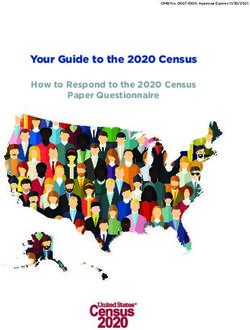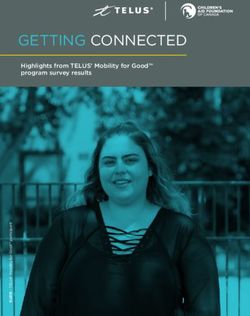Registering for Shell's SAP Ariba - (SHARP)
←
→
Page content transcription
If your browser does not render page correctly, please read the page content below
Logging into the Ariba Network
You will receive an auto-generated email invite from an Ariba
Administrator with the quick link to access your Ariba profile
You will also receive an email from a Shell Vendor Analyst with the
subject “Shell Ariba Account Creation_”
For a n ew Ariba account, click “Sign Up” then complete your basic
company profile
If you have an existing Ariba account, click “Login” and use your existing
login details
CONFIDENTIAL January 2020 2Completing the Basic Organisation Profile
Click the tab“Basic”. Complete fields marked as mandatory under the “Address”
Complete fields marked as mandatory under the “Overview” section.
section.
CONFIDENTIAL January 2020 3Completing the Basic Organisation Profile
Complete fields marked as mandatory under the “Product and Service
Categories, Ship-to or Service Locations and Industries” section.
Click “Save” to save the information in the entire “Basic”
organisation profile.
CONFIDENTIAL January 2020 4What is the Shell Supplier Profile Questionnaire?
Shell requires that all potential and existing contract suppliers complete the Supplier Profile Questionnaire (SPQ) prior to participating in Shell sourcing events that are
managed in the Ariba Network. The data provided by suppliers is utilised to allow our mandatory Supplier Pre-Qualification Assessments to be conducted, as well as
facilitating supplier set-up in our ERP (PO and Invoice payment) system should you be awarded a contract.
From the moment you log onto the system, you are taking ownership for your profile. You can:
update your Organization Profile;
manage user accounts;
submit responses to Shell customised Profile Questionnaire; and
provide responses to the standard Ariba Profile Questionnaire.
Suppliers are expected to regularly maintain their data within the SPQ to ensure that all future sourcing activities and contract management activities can be executed
efficiently.
CONFIDENTIAL January 2020 6Sections of the Supplier Profile Questionnaire (SPQ)
ORGANIZATION PROFILE FINANCIAL UPDATE
Company Name Financial Information
Tax IDs Financial Statements
Address Industry Classifications
Website
Commodities Supplied (UNSPC) OPERATIONAL DATA
Payment and Banking Details
Tax Forms
SUPPLIER PREQUALIFICATION
Ordering Address
Shell Supplier Principles declaration
Languages
Shell General Business Principles declaration
HSSE Accountabilities within the Supplier
Government Intermediary / Government Official disclosure
Ownership Information
CONFIDENTIAL January 2020 7Accessing the Shell Supplier Profile Questionnaire (SPQ)
In the upper right hand corner where you see a request from Shell, click Under the “Customer Requested” section, click the link below the Customer
“Enter Now”. column.
CONFIDENTIAL January 2020 8Completing the Shell Supplier Profile Questionnaire (SPQ)
Fill out all mandatory fields in the Shell Supplier Profile
Questionnaire and click “Submit”.
CONFIDENTIAL January 2020 9Completing the Shell Supplier Profile Questionnaire (SPQ)
SPQ Checklist
2.14 & 2.15 Download the Reference File to check the list of country specific requirements. Upload the documents showing directors and shareholders information for
your company (Must be certified by a third party e.g. government body/audit firm)
3.8 If answer is “yes, financial statement for the registered company” or “yes, financial statement for the parent company”. You need to upload your last
2 years Financial Statements (in English).
Note: If your Financial Statements are non-English, please select “No” in Section 3.8 and then Fill out the Financial Input Sheet in Section 3.12.
Section 4. Input your banking and tax details. Upload your Bank and Tax documents.
CONFIDENTIAL January 2020 10Language Preferences
The language you see on your Ariba account is based on your language settings Using Google Chrome:
in your Internet browser. 1. Click the options menu in the upper right corner, and choose Settings.
2. Click Show advanced settings.
To make changes when using Internet Explorer:
3. In the Languages section, click Language and input settings.
1. Click Tools > Internet Options > Languages.
4. Click Add.
2. In the Language Preference window, click Add to add the desired language.
5. Choose the language you want, and click OK.
3. Select the language to add, and click OK.
6. Drag this language to the top of the list, and click Done.
4.This language will need to be placed at the top of the list using the Move
7. Close the options tab.
up button.
5. Click OK, and click OK again from the Internet Options window. Next, close your browser and reopen it for the changes to take effect. If the
language you select is not supported by Ariba, it defaults to English.
Using Mozilla Firefox:
1. Click Tools > Options> Content> Languages> Choose. Ariba email notifications
2. Select the language you want, and click Add.
3.This language will need to be placed at the top of the list using the Move Your browser language does not change the language you specify for e-mail
notifications. Ariba solutions support the following languages:
up button. English (en), French (fr), Italian (it), German (de), Spanish (es), Japanese (jp),
4. Click OK, and click OK again from the Options window. Simplified Chinese (zh-cn), Traditional Chinese (zh-tw), Brazilian Portuguese (pt-
br), Korean (ko), Russian (ru), Polish (pl), Hungarian (hu), Turkish (tr), Dutch (nl),
Swedish (sv), Greek (el), Romanian (ro), Norwegian (no), Danish (da), Finnish (fi).
CONFIDENTIAL January 2020 11Support information
For any technical issues relating to the Ariba platform please use the Help Center accessed via the Supplier Portal (see image below) or alternatively
supplier.ariba.com
For support in completing the SPQ please contact the Shell Vendor Analyst who sent you this pack or the Shell Supplier Data Specialist Team via this email
address: SSSC-SUPPLIER-SUPPORT@shell.com
CONFIDENTIAL January 2020 12Accessing events for market
surveys, tenders and auctions
CONFIDENTIAL January 2020 13Accessing events
2. Log in with username or password
1. Supplier receives invitation email
3. Go to “PROPOSALS” or Select the event to participate/respond
CONFIDENTIAL January 2020 14Guides for e-sourcing events (to setup URL on shell’s WWW)
Supplier Response to Request for Proposal (RFP)
Supplier Response to Large / Competitive Request for Quotation (RFQ)
Supplier Response to English Reverse Auction
Suppliers Response to Dutch Reverse Auction
CONFIDENTIAL January 2020 15Get help from Ariba
CONFIDENTIAL January 2020 16How to get help from SAP Ariba
1. Log-in directly into your Ariba Account, open 3. Review suggested solutions or Available to all suppliers directly from
Help Centre (Top right corner of the screen) request contact from SAP Ariba
and click on “Support“ Customer Support their account, all information already pre-
filled – just phone number and problem
description to be added
FAQ instantly available
The next available support specialist will
contact you (call back function)
Estimated wait time indicated
View all open requests and request a follow
up via phone or e-mail if needed
2. Type the type of your issue and click
“Start“
Access Customer Support even before
logging into your account via the Help
Centre at supplier.ariba.com
CONFIDENTIAL January 2020 17You can also read