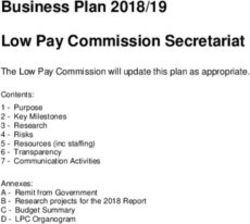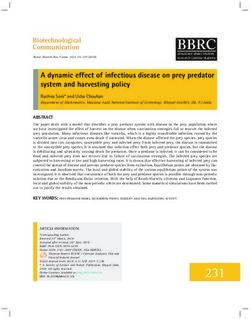13.0 BETA - Telestream Community Forum
←
→
Page content transcription
If your browser does not render page correctly, please read the page content below
PLEASE NOTE: Wirecast 13 uses a different document type.
If you save your document in Wirecast v13 BETA, you will not be able to open it in previous Wirecast versions.
We suggest you save your Wirecast 13 documents under different file names to avoid
over-writing your existing Wirecast documents
13.0 BETA
Hello Wirecast Users!
We are happy to announce the Wirecast 13 public beta. This release is a little bit of everything, but a
lot about improving the resiliency of Wirecast and setting the stage for future development by
reducing and updating old code. There are a few very cool improvements and additions, which we
hope you’ll love. But just as important, there are a lot of under-the-hood code changes, which
ultimately make it easier for us to maintain and support future updates, and that also improve
stability and responsiveness of the app.
The result of this, is that we’ve touched a lot of code, in a lot of areas of the app.
So, we are humbly asking for your help! We have, of course, had our QA department go through
every area of the application and test the most common workflows that we support, and there are a
few known issues with this beta. But you - being the enterprising and creative bunch of live streamers
that you are - use multitudes upon multitudes of workflows and devices. We can’t possibly test them
all (at least in this decade with the resources we have…).
So, we’d really like you to use Wirecast 13 BETA in your existing workflows and let us know if you see
any issues. We’d especially like you to put it through its paces using the Master Shot Display layers –
like adding and deleting shots, dragging them around, resizing document elements, playlist
functionality. Also we want to hear about what you’re seeing around the performance and stability
around live icons.
Release Notes
• New & Improved:
o Master Shot Display overhaul – We’ve done a complete refurbishment of our Master
Shot Display (that’s the layered area where you add all your shots.) We’re excited about a
lot of under-the-hood improvements that reduced our code bloat, which you’ll have to
trust us on. But what you will see is:
§ Greatly improved responsiveness when selecting and reordering shots, resizing
windows and scrolling. It’s now smooth like buttah.
§ GPU accelerated live icons so you can see live previews of all your live shots,
without hosing your system CPU.
§ Refreshed and decluttered user interface – like Feng Shui, but for software.
§ A bunch of other small but daring improvements like being able to reorder
your master layers and more layer resizing options … oh, the power!
Copyright © 2019 Telestream, LLC July 2019 Page 1§ Speaking of resizing layers: We’ve added a “Zoom Layers To' menu under
'Layout' so you can set all your master layers in one fell swoop. AND now you can
resize all your layers at the same time by holding down the Shift or Alt (Win) or
Shift, Option or Command (Mac) keys. PLUS! Extra added bonus: If you double
click a layer divider, your layer will resize to its default height. Boom.
o BlackMagic Designs and Direct Show source process separation– We have been
working hard to improve the resiliency of Wirecast when dealing with sources. We have
updated our code for sources, which for us makes it easier to maintain and support
future source updates. You won’t see a lot of obvious changes yet in usability – but this
helps us set the stage for future improvements.
o Integrated Facebook Speed Test - New option in Facebook output settings "Optimize
Connection" initiates a Facebook Speed Test to Facebook’s various regional ingestion
servers to determine the best choice.
o PTZ control over NDI - This should allow all NDI PTZ cameras supporting movement
controls over NDI to be fully usable in Wirecast. We have not tested every possible NDI
PTZ device, but due to the standardization of NDI, all should work.
o MacOS Dark Mode - We’re going dark. Or at least you can choose to now.
o LinkedIn Live Error Tracking - We improved the error tracking when streaming to
LinkedIn Live.
o Preference Pane additions - We’ve added more options to the preference pane to give
you even more decisions to make, including the look of your shot display, turning GPU
Accelerated Live Icons to “Highest Framerate”, “Reduced Framerate” or “Disabled”, and
other settings that give you ultimate omnipotence (at least within your own Wirecast
document).
o Streamlined Buy link - Clicking on the 'Buy/Upgrade' item under 'Help' now opens the
web store directly instead of taking you on a leisurely walk-about through another page
or two. We’re saving you time.
o Coming soon- Warm and fuzzy analytics invite - We made our analytics opt-in pop-up
more warm and fuzzy. We really hope you'll help us by opting in to analytics!
• Fixes
o WIRE-16088 – Fixed a bug that didn’t let you assign a hotkey to a shot that's been
duplicated.
o WIRE-16079 – Fixed an annoying issue where dragging in unsupported media created a
temporary shot which overlapped the clear layer icons.
o WIRE-16074 – Squashed a crash that happens when opening a document from
Explorer/Finder, completing the analytics dialog, then opening and closing the prefs.
o WIRE-16050 - When you upgrade from Wirecast One, your master layers will also
upgrade accordingly. This wasn't happening, which could cause you to think you hadn't
upgraded.
o WIRE-16049 - Fixed a bug where setting audio channel to both L and R made you think
you had to upgrade to Wirecast Pro. Sorry.
Copyright © 2019 Telestream, LLC July 2019 Page 2o WIRE-16027 - When you upgrade from Wirecast One, you'll now be able to access
Wirecast Studio or Pro help and User Guides.
o WIRE-16026 – Now, you can’t reorder a shot on a layer to be before the special Clear
Layer shot.
o WIRE-16014 - When you create a Twitter shot, it will no longer automatically be added to
Layer 3. You now can choose.
o WIRE-15993 - We re-enabled UI keyboard navigation on Mac, so you can again tab
between controls.
o WIRE-15920 - Changing the opacity and subsequently hiding and showing the layer in
the Shot Layers tab no longer reverts the opacity back to 100%. Opacity now stays the
same as whatever it was set to previously…as it should.
o WIRE-15853 - Now when you click on the info button to learn about our usage data
policies, it takes you to an actual page - not a 404 error.
o WIRE-15782 - The preview video no longer freezes when you open up source properties,
so you can see changes being made live, which is of course the purpose of the preview
window.
o WIRE-15780 - Signal degradation for NDI Sources with Live Icons enabled.
o WIRE-15758 – Fixed an embarrassing oversight that caused a coder-level label to display
when setting Exposure Levels settings in PTZ Controls.
o WIRE-15735 - Fixed a bug that would cause audio to not be restored when reconnecting
to NDI Sources on Windows.
o WIRE-15715 - Fixed an issue streaming RTMP to specific URLs.
o WIRE-15395 - When Mac users tried to use Rendezvous with a Studio or Trial license, we
did not serve up the proper pop-up window to explain next steps.
o WIRE-15386 - Fixed a rare crash on Windows. Yeah – that.
o WIRE-15340 - For users on Windows 10 Creator Studio with DirectX12 installed, our
installer doesn’t fail for you now.
o WIRE-15315 - Fixed a bug that caused and error when streaming RTMP to Limelight.
Copyright © 2019 Telestream, LLC July 2019 Page 3System Requirements
Minimum Recommended
Operating Windows 7, 10, Windows 10,
System macOS High Sierra, macOS Mojave macOS Mojave
Processor i5 dual-core @ 2.3GHz1 i7 quad-core @ 2.8GHz+
Memory 4GB RAM 16GB+ RAM
Hard Drive 2GB2, 7200 RPM for record to disk 500GB+, Solid State OS Drive
Graphics Card Intel HD3, DirectX 11 capable Nvidia GeForce or AMD Radeon, 2GB+ video
memory
Internet Open HTTP/HTTPS port 80, RTMP port 1935, If behind a firewall, check with your CDN for
Connectivity port 7272 for Remote Desktop Presenter any sites to whitelist
1
May be insufficient for 1080p+ or 60 fps workflows
2 Additional hard disk space required for record to disk.
3 Insufficient for advanced Multi-Viewer workflows.
Languages Supported:
• English • Brazilian Portuguese • Korean • French
• German • Chinese (Simplified) • Czech • Spanish
• Italian • Japanese • Dutch • Swedish
An internet connection is recommended for Wirecast 13 license activation. A Wirecast 13 license will
automatically update at no cost after download for users with Wirecast 8 and higher if standard maintenance and
support is current.
ATTN: Wirecast 9 and later versions have dropped support of HDV licenses/cameras.
~ Please click here for additional information ~
NewBlueFX Titler Live Express & Present – Includes over 60 title templates for lower-thirds and overlays (Mac
& Windows).
• Purchase of Wirecast 8+ Studio includes a free copy of NewBlueFX Titler Live Express.
• Purchase of Wirecast 8+ Pro includes a free copy of NewBlueFX Titler Live Present.
Remote Desktop Presenter - Please use the Remote Desktop Presenter version 2.0.8, available as a separate
download from Telestream: www.telestream.net/dtp
Copyright © 2019 Telestream, LLC July 2019 Page 4Best Practices
Minimum Required Upload Speed:
• It is recommended that an upload speed rate of at least double the selected video bitrate be available,
especially for a total target bit-rate of 10Mbps (Megabits per second) or less, or when there are multiple
outgoing streams.
• Upload speed can be tested at a website such as TestMy.net/upload.
• Additional tasks that can consume upload bandwidth on the network should also be considered when
determining how much of the available upload bandwidth can be allocated towards streaming.
Rendezvous
Wirecast Rendezvous uses WebRTC technology that can be very resource intensive. For the best experience,
we suggest considering the following table when choosing hardware:
Studio (2 guests + 1 host) Pro (7 guests + 1 host)
Bandwidth 4
Add 4 Mbps Add 5+ Mbps5
Processor4
i5 quad-core 6
i7 quad-core6
4
Based on a single simultaneous stream of 720p30 x264 @ 4.0Mbps.
5
Bandwidth per guest will scale downwards as more are added to maintain reliability.
6
Minimum recommended processor with example stream4. More demanding workflows may require a more
capable CPU.
ISO Recording:
• Solid State Drive or fast RAID array recommended for ISO Recording and Replay functionality.
• Actual data rates will vary depending on quality level selected for ProRes (Mac) or MJPEG recording
(Windows), as well as the resolution and frame rate selected.
§ For Mac ProRes recording please refer to Apple’s ProRes data rate specifications.
§ Windows MJPEG Best Quality Guidelines (Megabytes per second):
§ 1080i and 1080p 29.97 and 30 FPS, MJPEG Best Quality – ~25MB/sec
§ 1080p 60 FPS, MJPEG Best Quality – ~50 MB/sec
§ 720p 59.94 and 60 FPS, MJPEG Best Quality – ~20 MB/sec
• Total expected data rate should be compared to available disk write speed to ensure adequate disk
throughput.
Failure to ensure the available disk write speed is greater than the highest expected total data rate may result in frames being
dropped from recordings (ISO, Replay, and Record-to-Disk)
Copyright © 2019 Telestream, LLC July 2019 Page 5Best Practices (cont.)
Hardware accelerated encoding requirements:
• Intel Quick Sync Video encoding requires an Intel CPU with an Intel® QuickSync Video core
List of Intel CPUs supporting QuickSync
• NVIDIA NVENC encoding requires an NVidia GPU with Kepler architecture or newer.
NVIDIA only maintains a general list of supported GPUs
• Apple Hardware Accelerated H.264 encoding requires a Mac with an integrated Intel GPU*.
*This may change in the future, as the Apple API decides what hardware acceleration method is to be used. At the
time of this writing, only Quick Sync via an Intel GPU is supported.
High frame-rate streaming (60fps):
• High frame-rate streaming will result in increased CPU usage and require a higher bit rate (4Mbps or
higher) for a quality encode.
• Simply switching to a higher frame-rate without ensuring the CPU and bitrate are sufficient may result
in a lower quality encode.
CPU Usage:
• Consider lowering your canvas frame rate and/or streaming resolution to lower CPU usage.
• Maintained system CPU usage greater than 60% will increase the likelihood of dropped frames.
(End of Page)
Copyright © 2019 Telestream, LLC July 2019 Page 6You can also read