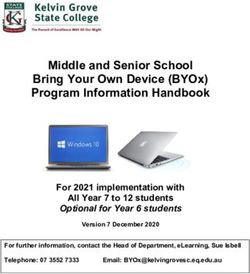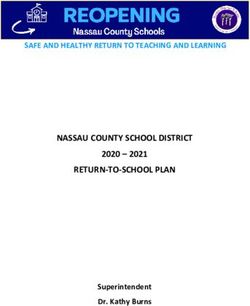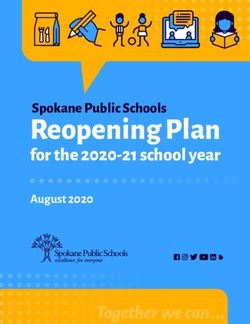Reynoldsburg City Schools - 2020-2021 Parent and Student Guide to Learning - BrightArrow Target Login
←
→
Page content transcription
If your browser does not render page correctly, please read the page content below
Table of Contents
Introduction
Terminology
Parent Guidance and Expectations
Student Guidance and Expectations
Appendix A: Student Services Re-Opening FAQ Fall 2020
Appendix B: Student Services Re-Opening FAQ Fall 2020 for English Learners
Appendix C: Gifted Services Re-Opening FAQ Fall 2020
Appendix D: K-12 Non-Participation Protocol
Appendix E: Free and Reduced Price Meals
Appendix F: Hybrid Model
Appendix F: Remote Learning Update
Appendix G: Back to In-Person Learning
Empowering leaders who impact the NOW and innovate the FUTURE2020-2021 Parent &
Student Guide to
Learning & the Student
Experience
Introduction
This resource is designed to support and help parents and students successfully navigate the 2020-2021 school year. The
protocols outlined in this guide should be used regardless of the model that is being followed. The Reynoldsburg City
School District reserves the right to make any changes as deemed necessary.
Terminology
Distance Education
General term for any type of educational activity in which the participants are at a distance from each other—in
other words, are separated in space. They may or may not be separated in time (asynchronous vs. synchronous).
In this guide, the term distance education is used when referring to a system of education, its history, and its many
component parts.
Distance Learning
The learning takes place when teachers and students are separated by distance. Online learning is a form of
distance learning in which instruction and content are delivered primarily over the internet. The term does not
include print-based correspondence education, broadcast television or radio, videocassettes, or stand-alone
educational software programs that do not have a significant internet-based instructional component. Used
interchangeably with virtual learning, cyber learning, and e-learning.
Mobile Learning
Education or training conducted by means of portable computing devices such as smartphones or tablet
computers.
Synchronous Learning
Learning in which participants interact at the same time and in the same space.
Asynchronous Learning
Learning that occurs between two or more people but not at the same time. Examples include conversations via
email, online discussion forums, message boards, blogs, podcasts, etc.
Blended/Hybrid Learning
Situations in which a student learns at least in part at a supervised brick-and-mortar location away from home
and in part using online delivery with some element of student autonomy over time, place, path, and/or pace. The
terms Blended Learning and Hybrid Learning can be used interchangeably.
Empowering leaders who impact the NOW and innovate the FUTUREParent Guidance and Expectations
Platform
Your child’s building will have a blended and distance learning platform, Google Classroom or Echo,
that all teachers will be expected to use to communicate information and provide instruction.
❏ Please check Google Classroom or Echo often to ensure that your child is participating.
❏ Contact your child’s teacher if you or your child is unable to access the content.
Daily Schedule & Playlist
❏ A daily schedule will be communicated by your child’s classroom teacher.
❏ A daily Playlist will be available to your child on Google Classroom or Echo.
❏ Check your child’s task list daily.
Communication
Teachers will be personally reaching out to parents and/or students on a weekly basis to check in on
progress, and will send out bi-weekly communication via email or electronic newsletters.
❏ Ensure that family contact information is accurate and kept up-to-date with the school in which
your student is enrolled.
❏ Read all communication coming from the teacher and the school.
❏ If you have a question or concern about your child, please address it with the teacher before or
after school. Do not interrupt instructional time to address concerns with a teacher or staff
member.
❏ Questions and concerns should be addressed to the teacher first and then building leadership if
necessary.
❏ It is expected that parents update their contact information with the Welcome Center if changes
occur throughout the school year.
❏ Families experiencing hardship or academic challenges are encouraged to reach out to teachers,
counselors or administrators. Schools have resources available for parents and students in need
of assistance.
Attendance and Participation
Students are expected to participate in instructional activities every day that school is in session. If a
student does not participate in instructional activities, a non-participation protocol (Appendix D) will
be initiated. Attendance will be taken and documented each day as if your child were onsite.
❏ If your child is going to be absent, you will need to call the school office and provide any
necessary documentation via email as you normally would. Teachers will assign makeup work
as needed.
❏ If your child is not able to participate in synchronous instruction for some reason, please reach
out to your child’s teacher or principal to discuss options for flexibility.
❏ Have a conversation with your child daily about how they are participating in their learning.
Empowering leaders who impact the NOW and innovate the FUTURE❏ Be aware of potential communication coming to you in regard to your child’s participation.
❏ Student login and participation in online activities will be monitored closely for attendance
purposes.
Conduct During Participation
❏ When participating in online activities, school policies and restrictions are to be followed related
to use of appropriate language and dress code.
Empowering leaders who impact the NOW and innovate the FUTUREStudent Guidance and Expectations
Platform
❏ Your building will have a blended and distance learning platform, Google Classroom or Echo,
that all teachers will be expected to use to communicate information and provide instruction.
❏ Check Google Classroom or Echo often to ensure that you are up-to-date on assignments and
tasks.
❏ Contact your teacher if you are unable to access the content.
Daily Task List
❏ A daily task list will be available on Google Classroom or Echo.
❏ Check your task list daily and complete the work by the deadline given by your teacher.
❏ Investigate all resources provided to help you in completing your task list.
❏ If you are struggling or need additional information or support with any assignment or task
contact your teacher immediately.
Communication
❏ Teachers will be personally reaching out to you and/or your parents on a weekly basis to check
in on progress.
❏ Read all communication coming from your teacher.
❏ Reach out to your teacher with any questions and concerns you have.
Participation
Attendance will be taken and documented each day as if you were onsite.
❏ You are expected to participate in instructional activities every day that school is in session.
❏ Your login and participation in online activities will be monitored closely for attendance
purposes.
❏ If you do not participate in instructional activities, a non-participation protocol will be initiated.
Conduct During Participation
❏ When participating in online activities, school policies and restrictions are to be followed related
to use of appropriate language and dress code.
❏ Upon logging into a Google Meet make sure you are muted and only unmute when speaking.
❏ Focus on the task-at-hand during online instruction and limit opportunities for distraction.
Empowering leaders who impact the NOW and innovate the FUTUREAppendix A: Student Services Re-Opening FAQ Fall 2020
As we prepare for reopening schools, the following are frequently asked questions about student services which
includes IEP, Gifted and English Learners. The responses will continue to be updated as new guidance is provided
by the Ohio Department of Education and the Ohio Public Health Department. Currently, the district will determine
instructional delivery based on the County Public Health Alert Levels.
How will my child receive intervention and enrichment services?
In Person Hybrid Digital
Service delivery will follow Service delivery will follow the hybrid model of Service delivery will occur
the traditional delivery in-person and online instruction. in the online platform
model, with social distancing through web-based
guidelines.. instruction and meeting
check-ins.
My child’s IEP is scheduled to be reviewed in the fall. How will the team meet?
In Person Hybrid Digital
The meeting will be The meeting will be scheduled based on the team The meeting will be held
scheduled in person, with preference and availability. The meeting may be online.
appropriate social distancing. held online or in-person.
My child receives speech, occupational and/or physical therapy. How will they receive the
services?
In Person Hybrid Digital
The services will take place in The services will be provided in a variety of ways The services will be
the traditional setting, based on the student grade level and type of provided through an online
following social distancing therapy needed. Students may receive in-person platform.
guidelines. therapy during the on-site days, while other
therapies may be provided through the use of
technology on the remote learning days.
My child is scheduled to have their re-evaluation testing in the Fall. How will they be tested?
In Person Hybrid Digital
The service providers will The service providers will schedule evaluations The evaluations will take
evaluate students in person, based on the student’s hybrid schedule. The place through a digital
with appropriate social preferred evaluation method is in person and every platform.
distancing and plexiglass attempt will be made to schedule the evaluations
screens, where needed. on those days.
Empowering leaders who impact the NOW and innovate the FUTUREAppendix B: Student Services Re-Opening FAQ Fall 2020 for
English Learners
As we prepare for reopening schools, the following are frequently asked questions about student services for English
Learners. The responses will continue to be updated as new guidance is provided by the Ohio Department of
Education and the Ohio Public Health Department. Currently, the district will determine instructional delivery
based on the County Public Health Alert Levels.
How will my child be assessed to determine if English Language support is needed?
In Person Hybrid Digital
We will use a two step We will use a two step process of the language We will use a two step
process of the language usage usage survey and the Ohio English Proficiency process of the language
survey and the Ohio English Assessment screener or past English Language usage survey and informal
Proficiency Assessment documentation. assessments as a means of
screener or past English provisionally identifying
Language documentation. students.
How will my child receive English Language services?
In Person Hybrid Digital
Service delivery will follow Service delivery will follow the hybrid model of Service delivery will occur
the traditional delivery in-person and online instruction. in the online platform
model, with social distancing through web-based
guidelines. instruction and meeting
check-ins.
Will I receive an English Language Learner Plan?
In Person Hybrid Digital
The English Learner Plan will The English Learner Plan will be sent home with The English Learner Plan
be sent home with your your student for review. will be sent home via email
student for review. or postal delivery.
Will my child still take the annual Ohio English Language Proficiency Assessment?
In Person Hybrid Digital
This assessment will be This assessment will be administered fully in This assessment can’t be
administered fully in person person following social distancing guidelines. given digitally as it is a Ohio
following social distancing Department of Education
guidelines. secure assessment.
Empowering leaders who impact the NOW and innovate the FUTUREAppendix C: Gifted Services Re-Opening FAQ Fall 2020
As we prepare for reopening schools, the following are frequently asked questions about student services which
includes IEP, Gifted and English Learners. The responses will continue to be updated as new guidance is provided
by the Ohio Department of Education and the Ohio Public Health Department. Currently, the district will determine
instructional delivery based on the County Public Health Alert Levels.
Note about Reynoldsburg Virtual Academy: We are currently awaiting guidance from the Ohio
Department of Education regarding gifted services and virtual academies. More information will be provided
once it is available.
How will it be determined if my child is eligible for gifted services?
In-Person Hybrid Digital
The District will continue to The District will continue to follow the gifted The District will continue to
follow the gifted service service policies set forth in our identification and follow the gifted service
policies set forth in our service plan. policies set forth in our
identification and service plan. identification and service
plan.
How will my child receive gifted services?
In-Person Hybrid Digital
Service delivery will follow the Service delivery will follow the hybrid model of Service delivery will occur in
traditional delivery model, in-person and online instruction. the online platform through
with social distancing web-based instruction and
guidelines. meeting check-ins.
Will I receive a Written Education Plan (or Written Acceleration Plan)?
In-Person Hybrid Digital
WEPs (and WAPs) will be WEPs (and WAPs) will be developed by teachers WEPs (and WAPs) will be
developed by teachers providing gifted services and sent home with your developed by teachers
providing gifted services and student for review. providing gifted services and
sent home with your student sent home either via email or
for review. postal delivery.
How will my child be screened for gifted identification during the 2020-2021 school year?*
In-Person Hybrid Digital
Assessments (such as i-Ready, Assessments (such as i-Ready, CogAT, and/or Though these assessments
CogAT, and/or Naglieri) will Naglieri) will be administered fully in-person are administered
be administered fully following social distancing guidelines. electronically, the District
in-person following social must follow guidance on
distancing guidelines. remote administration and
may be required to wait until
we return to hybrid or
in-person instruction.
* Policies regarding assessment for gifted identification must follow the procedures set by the test developers,
including recommendations for testing during digital-only instruction.
Empowering leaders who impact the NOW and innovate the FUTUREAppendix D: K-12 Non-Participation Protocol
1st, 2nd, and 3rd Consecutive Non-Participation School Days
Teachers will contact families daily to alert them of their student’s lack of participation in
instructional activities.
4th Consecutive Non-Participation School Day
A member of the school team will call families to discuss the student’s lack of participation in
instructional activities.
5th Consecutive Non-Participation School Day
A school social worker, counselor, or a member of the administrative team will send a letter
documenting the student’s lack of participation per state guidelines.
Additionally, a school social worker or counselor will call the family to see what resources
may be needed to support the student’s attendance and participation in distance learning.
6th Consecutive Non-Participation School Day
A member of the school’s administrative team will call the family to let them know that a
member of the school’s safety and security team will be conducting a wellness visit if no
contact is made.
Additional Information
The District reserves the right to send a member of our safety and security team prior to the 6th
day of non-participation, if we feel as though student safety is a concern.
All truancy guidelines from state guidance will be followed.
Just as in a typical year, if school staff feels as though the student may be experiencing abuse or
neglect, a report to children’s services and/or law enforcement will be made based on laws for
Mandated Reporters.
Empowering leaders who impact the NOW and innovate the FUTUREAppendix E: Free and Reduced Price Meals
Food Services
FREE AND REDUCED-PRICE MEAL ELIGIBILITY FOR THE BEGINNING OF THE
2020-2021 SCHOOL YEAR:
Those students who were eligible for free or reduced-price meals at the end of last year, in Reynoldsburg City Schools,
may carry over for up to the first 30 school days, or a new status determination is made (whichever comes first). New
applications must be submitted and approved by October 6, 2020 or the previous year’s status will change to
full-pay status.
ALL families who think they may qualify should fill out a current 2020-2021 online application form, unless they have
received a letter notifying them that their child was directly certified for the new school year.
2020-21 FREE AND REDUCED-PRICE MEAL APPLICATION
Visit our online portal at www.PaySchoolsCentral.com where you can complete an easy, online application for free and
reduced meal status. If you have any questions about the online application, please call the Food Service Department
at 614-501-1211.
BREAKFAST AND LUNCH WILL BE SERVED DURING ONLINE LEARNING
There will be daily meal pickup available at RHS’ Livingston Campus from 10:00am-1:00pm, Monday-Friday. The
cost of meals will be based on your child’s meal status. If your child has been approved for free lunch, then these meals
will be free. If your child pays for their breakfast and lunch you can still pick up meals and pricing is as follows:
● Breakfast costs $1.00 and lunch costs $2.25 (grades 1-4); $2.75 (grades 5-12).
● Reduced price meals cost $0.30 for breakfast and $0.40 for lunch.
Empowering leaders who impact the NOW and innovate the FUTUREAppendix F: Hybrid Model
Reynoldsburg City Schools
2020-2021 Hybrid Model
Transition Plan
Appendix E
Empowering leaders who impact the NOW and innovate the FUTUREHybrid Procedures
Hybrid Model Basics
❏ Schools will operate on their regular building schedules Monday-Friday.
❏ Classes will be live-streamed, and students who are enrolled in the RCS Virtual Academy will be
instructed by the teachers they’ve had since the beginning of the year.
❏ Students in grades K-12 who are enrolled in the RCS Virtual Academy will participate using the same
schedule as their peers.
Masks/Face Coverings
❏ All teachers, staff, and students will wear cloth or disposable masks. Masks may not be medically possible
for all students. In order for students to be exempted from the face covering requirement, the Student
Face Covering Exemption Request must be submitted by a parent/guardian. All exemptions must be
approved by the District, including face shields.
❏ Parents or legal guardians must provide masks (cloth or disposable) for their student(s) on a daily basis.
❏ Student mask breaks may be given by teachers at specific times during the day. Students must maintain a
minimum of six feet of social distance during a mask break.
Arrival, Dismissal, and Bus Procedures
Arrival & Bus Procedures
❏ When waiting at bus stops, students will wear a mask and maintain a minimum of 3 feet of social distance.
❏ Assigned seats on busses will be provided for all students. A maximum of two students will be permitted
in one seat, unless they are siblings.
❏ Students must wear a face mask, unless approved by a mask exemption.
❏ Specific building entrances for bus riders, car riders, and walkers will be designated.
❏ Students will report immediately to their first class upon entry into the building and wash/sanitize their
hands.
❏ Students will not have access to lockers.
❏ Buses will be cleaned and sanitized after every route.
❏ Social distancing should be maintained at all times while on the school bus and entering the building.
Dismissal & Bus Procedures
❏ Students and teachers will follow a classroom sanitation routine at the end of the day.
❏ Bus riders, car riders, and walkers will be dismissed at staggered times.
❏ Students must wear a face mask during dismissal and while riding the school bus, unless approved by an
exemption from the District.
❏ Buses will be cleaned and sanitized at the end of every school day.
❏ Social distancing should be maintained at all times while on the school bus and exiting the building.
Empowering leaders who impact the NOW and innovate the FUTUREClassrooms
❏ All students will wear a mask at all times unless an official mask exemption is granted by the District or a
student has been approved for a mask break.
❏ Brief mask breaks may be taken during the school day under the direction of the classroom teacher.
❏ Desks will be assigned to students.
❏ Desks in classrooms will be spaced a minimum 3 feet apart for social distancing.
❏ Students will wash or sanitize their hands before lunch, recess, and between transitions.
❏ Classroom activities will limit transitions and opportunities for exposure through the handling of common
materials and student congregation. In the event that materials must be shared (pencil sharpener,
Clevertouch, hall pass, books, etc.) students will wash/sanitize their hands before and after use of
materials.
❏ Hallway/classroom drinking fountains will not be used. Students should bring a personal water bottle.
❏ Chromebooks should be transported to and from school in backpacks. Students will be taught strategies
for safely transporting their Chromebooks.
❏ In the event of a teacher absence during an in-person instructional day, classrooms will be staffed by a
qualified substitute.
Restrooms
❏ Masks will be worn at all times while in the restroom.
❏ A limited number of students will be permitted in the restroom at one time. Waiting areas inside and
outside the restroom and available restroom facilities will be marked to ensure social distancing.
❏ Students will wash/sanitize their hands after using the restroom.
❏ Restrooms will be cleaned frequently throughout the day.
Hallways
❏ Staff and students should maintain three to six feet of social distancing when traveling in hallways and
follow any directional patterns set by the building.
❏ Masks will be worn at all times while traveling in hallways.
❏ Hallway/classroom drinking fountains will not be used. Students should bring a personal water bottle to
school everyday.
Breakfast/Lunch
❏ Students will wash/sanitize their hands before and after all food consumption.
❏ Breakfast will be grab-and-go.
❏ Three to six feet of social distance will be maintained when waiting in lunch lines. Marks will be placed on
the wall or floor to assist students with this while standing in line.
❏ All students will scan student ID cards to purchase lunch. If a student does not have a card, they will give
their name to the cashier at the point of sale.
❏ Lunch tables will be socially distanced at a minimum of 3 feet apart; students will be seated at a minimum
of 3 feet apart.
Recess
❏ Students will wash/sanitize their hands before and after recess.
❏ Students will be encouraged to maintain 3-6 feet of social distance at all times.
Empowering leaders who impact the NOW and innovate the FUTURE❏ Masks are required during recess.
❏ In the event of indoor recess, masks will be worn and students will maintain a minimum of 3 feet of social
distancing during all activities.
Guidance for Attending School
Please check your child for any symptoms of COVID-19 and DO NOT send your child to school if they present
with any of the following symptoms:
❏ Fever of 100.4 or above
❏ Cough
❏ Shortness of breath
❏ Fatigue
❏ Body Aches
❏ Headache
❏ Loss of taste or smell
❏ Sore throat
❏ Runny nose
❏ Nausea & vomiting
❏ Diarrhea
Please check your child’s temperature every morning before sending them to school, and be available to pick up
your child if they are sick. Ensure that your child's school has a reliable, working phone number where you can be
contacted during school hours. If a child is sick, they may return to school if they have been fever-free for 24
hours without medication and symptoms have improved, or they have a negative COVID-19 test. Please notify the
school if your child or anyone in your household has been exposed to COVID-19.
Please also review the additional guidance on attending school from Nationwide Children’s Hospital and Franklin
County Public Health and the Reynoldsburg City Schools Guide to What To Do In the Case of Suspected or Actual
COVID-19 Infection
Other Pandemic Safety Considerations
❏ No visitors or volunteers will be allowed in buildings.
❏ Parents who are coming into the building to drop off items or sign students in or out of school should
wear a mask and observe social distancing visuals that will be clearly marked in the office.
❏ Parent meetings should be held virtually to the fullest extent possible.
❏ No large group student events will be held.
❏ No field trips will be permitted.
❏ Discuss good hygiene habits with your child, such as washing their hands for a minimum of 20 seconds.
❏ Remind your child to maintain social distance at all times.
❏ Check your student’s temperature and monitor them for symptoms before they report to school each day.
Empowering leaders who impact the NOW and innovate the FUTUREAppendix F: Remote Learning Update
Back to Remote Learning
Update: November 2020
Schedules
● Elementary
○ Elementary schools will operate using their current instructional schedules.
● Middle and High School:
○ Schools will operate using their current instructional schedules
Welcome Center/Central Office
● The Welcome Center/Central Office will be open by appointment only.
Pre School
● The RCS Preschool will operate in-person instruction four days per week (Monday, Tuesday, Thursday,
Friday).
Learning Centers And Learning Center Staff
● Learning Centers will continue to operate in-person instruction four days per week (Monday, Tuesday,
Thursday, Friday).
EL and Gifted Services
● EL and Gifted Education Services will be provided virtually.
Empowering leaders who impact the NOW and innovate the FUTUREAppendix G: Back to In-Person Learning
Back to In-Person
Learning: Procedures
Per guidance from Franklin County Public Health, social distancing for all
students and adults in the school setting will be maximized, using 3-foot
spacing as the minimum target.
All-In Model Basics
❏ Schools will operate on their regular building schedules Monday-Friday.
❏ Teachers in grades K-12 will instruct their regular face-to-face classes as well as their students who have opted
into the Virtual Academy.
❏ Students in grades K-12 who are enrolled in the RCS Virtual Academy will participate using the same schedule as
their peers.
Masks/Face Coverings
❏ All staff and students will wear cloth or disposable masks. Masks may not be medically possible for all students.
For students to be exempted from the face covering requirement, the Student Face Covering Exemption Request
must be submitted by a parent/guardian. All exemptions must be approved by the District; including face shields.
❏ Parents or legal guardians must provide masks (cloth or disposable) for their student(s) on a daily basis.
❏ Mask breaks may be given based on teacher discretion. These should be limited to a brief amount of time. Social
distancing should be maintained during every mask break.
Arrival, Dismissal, and Bus Procedures
Arrival & Bus Procedures
❏ When waiting at bus stops, students will wear a mask and maintain social distance.
❏ Students must wear a face mask, unless they are approved for a mask exemption by the District.
❏ Specific entrances for bus riders, car riders, and walkers will be designated.
❏ Students will report immediately to their first class upon entry into the building and wash/sanitize their hands.
❏ Students will not have access to lockers.
❏ Buses will be cleaned and sanitized after every route.
❏ Social distancing should be maintained at all times while entering the building.
Dismissal and Bus Procedures
❏ Students and teachers will follow a classroom sanitation routine at the end of the day. Students and teachers will
wipe down desks and chairs. Students will place their chairs on their desks. Sanitation supplies will be provided.
Empowering leaders who impact the NOW and innovate the FUTURE❏ Bus riders, car riders, and walkers will be dismissed at staggered times.
❏ Students must wear a face mask during dismissal and while riding the school bus, unless approved by an
exemption by the District.
❏ Social distancing should be maintained at all times while exiting the building.
❏ Buses will be cleaned and sanitized at the end of every school day.
Classrooms
❏ All students will wear a mask at all times unless an official mask exemption is granted by the District or a student
has been approved for a mask break.
❏ Brief mask breaks may be taken during the school day under the direction of the classroom teacher. Students must
maintain social distance during mask breaks.
❏ Desks will be assigned to students.
❏ Desks in classrooms will be spaced for social distancing.
❏ Students and teachers will wash or sanitize their hands before lunch, recess, and between transitions.
❏ Classroom activities should limit transitions and opportunities for exposure through the handling of common
materials and student congregation. In the event that materials must be shared (pencil sharpener, Clevertouch,
hall pass, books, etc.) students will wash/sanitize their hands before and after the use of shared materials.
❏ Classroom drinking fountains will not be used. Students should bring a personal water bottle.
❏ Chromebooks should be transported to and from school in backpacks. Students should be explicitly taught
strategies for safely transporting their Chromebooks.
Restrooms
❏ Masks will be worn at all times while in the restroom unless an official mask exemption is granted by the District
or a student has been approved for a mask break.
❏ A limited number of students will be permitted in the restroom at one time. Waiting areas inside and outside the
restroom and available restroom facilities will be marked to ensure social distancing.
❏ Students will wash/sanitize their hands after using the restroom.
❏ Restrooms will be cleaned frequently throughout the day.
Hallways
❏ Staff and students will maintain social distancing when traveling in hallways.
❏ Masks will be worn at all times while traveling in hallways unless an official mask exemption is granted by the
District or a student has been approved for a mask break.
❏ Drinking fountains will not be used. Students should bring a personal bottle of water to school every day.
Breakfast/Lunch
❏ Students will wash/sanitize before and after all food consumption.
❏ Breakfast will be grab-and-go. Social distancing will be maintained while eating breakfast.
❏ Social distancing will be maintained when waiting in lunch lines. Areas will be clearly marked for students when
standing in line.
❏ All students will scan student ID cards to purchase lunch. If a student does not have a card, the student will give
their name to the cashier at the point of sale.
❏ Lunch tables/seats will be socially distanced. Cafeteria seats will be marked to show students where they can and
cannot sit.
Empowering leaders who impact the NOW and innovate the FUTURERecess
❏ Students will wash/sanitize hands before and after recess.
❏ Students will be expected to maintain social distancing at all times.
❏ Masks are required during recess unless an official mask exemption is granted by the District or a student has
been approved for a mask break.
❏ In the event of indoor recess, masks will be worn and students will maintain social distancing during all activities.
Guidance for Attending School
Please check your child for any symptoms of COVID-19 and DO NOT send your child to school if they present with any of
the following symptoms:
❏ Fever of 100.4 or above
❏ Cough
❏ Shortness of breath
❏ Fatigue
❏ Body Aches
❏ Headache
❏ Loss of taste or smell
❏ Sore throat
❏ Runny nose
❏ Nausea & vomiting
❏ Diarrhea
Please check your child’s temperature every morning before sending them to school, and be available to pick up your child
if they are sick. Ensure that your child's school has a reliable, working phone number where you can be contacted during
school hours. If a child is sick, they may return to school if they have been fever-free for 24 hours without medication and
symptoms have improved, or they have a negative COVID-19 test. Please notify the school if your child or anyone in your
household has been exposed to COVID-19.
Please also review the additional guidance on attending school from Nationwide Children’s Hospital and Franklin County
Public Health and the Reynoldsburg City Schools Guide to What To Do In the Case of Suspected or Actual COVID-19
Infection
Other Pandemic Safety Considerations
❏ No visitors or volunteers will be permitted in the buildings.
❏ Parents who are coming into the building to drop off items or sign students in or out of school should wear a mask
and observe social distancing visuals that should be clearly marked on the floor of the office.
❏ Parent meetings should be held virtually to the fullest extent possible.
❏ No large group student events will be conducted.
❏ No physical field trips, but virtual field trips are encouraged.
❏ Discuss good hygiene habits with your child, such as washing their hands for a minimum of 20 seconds.
❏ Remind your child to maintain social distance at all times.
❏ Check your student’s temperature and monitor them for symptoms before they report to school each day.
Empowering leaders who impact the NOW and innovate the FUTUREAppendix O: Family Technology Guide
Family Technology
Guide
In this guide you will find the following support:
● Getting started with Chromebooks
● Parents Guide to Google Classroom
● Google Meet - Family Guide
● SeeSaw Guide
● Student Guide to Flipgrid
● Zoom - A Guide for Parents and Students
Empowering leaders who impact the NOW and innovate the FUTUREGoogle
Chromebooks
Signing in & Getting StartedChromebooks - The Basics “A Chromebook is a laptop or tablet running the Linux-based Chrome OS as its operating system. The devices are primarily used to perform a variety of tasks using the Google Chrome browser, with most applications and data residing in the cloud rather than on the machine itself.” Source
Chromebooks - The Basics
When using a Chromebook, most files are
stored in a student’s Google Drive account.
The same username and password used to
log into the Chromebook can be used to
access Google Drive.
Because of this, Chromebooks can support
multiple users on the same machine. Each
user simply logs in with their username and
password to access their files and desktop.Chromebooks - Signing In Previously, students using Chromebooks away from the school building were required to connect to the Districts VPN. This is no longer necessary. To sign in, students will simply need the following: Username: firstname.lastname@reyn.org Password: 000 + 6 digit student ID Example Username: Rocky.Raider@reyn.org Password: 000123456
Chromebooks - Signing In
Students use their
Reynoldsburg
email address to
sign in.Chromebooks - Signing In
Enter student
password.
000 + 6 digit
student IDChromebooks - Desktop Tour From the desktop, you can access: Launcher - tool for finding files and apps on your Chromebook. Google Chrome - web browser and primary workspace. Settings - WiFi, Volume, brightness, etc...
Chromebooks - Desktop Tour - Launcher The white search bar in the Launcher can help you find apps and files installed on your device. You can also directly search the Web through this box.
Chromebooks - Desktop Tour - Settings In the lower left of your desktop screen, you can access your Chromebook settings. From this screen, you can connect to WiFi and Bluetooth devices and adjust basic settings.
Chromebooks - Desktop Tour - Files From the Launcher, you can open up the Chromebook file manager. Almost all files will be stored within your Google Drive and can be found here or at drive.google.com
Chromebooks - Chrome & Google Tools Google Chrome will be your primary workspace when using a Chromebook. From the main Chrome menu, you can access all of your Google tools by clicking on the dot menu.
Chromebooks - Tech Support
●
●
●
●
○To see a video of this content with additional
details, please use the following link:
bit.ly/GClassVid
The Parents’ Guide to
Google ClassroomWhat is
Google Classroom?
Think of Google Classroom (GC)
as your child’s digital link to learning.
Teachers use GC to share assignments,
homework, newsletters, and much
more with students AND parents!Getting Started
Your child was provided with a secure login
and password that is unique to them.
Check with his/her teacher to obtain this
private information OR ask them to add you
as a parent via email!Getting Started
Click on the Google
Chrome browser
icon.Getting Started
Type www.google.com
into your web
address bar.Getting Started
Click on SIGN IN in
the upper right
hand corner of the
browser window.Getting Started
Type in your child’s
Google Email address
& click “next.”Getting Started
Type in your
PASSWORD
& click “next.”Now you’ll see that you are signed in to your Google Apps for Education account!
Google
Click on the 9 squares
(Waffle/Rubik’s Cube) icon in the
top right hand corner to see
the Google Suite of Products!GOOGLE ICONS to recognize:
CHROME DOCS DRIVE SLIDES SHEETS FORMS CALENDAR
GMAIL PHOTOS MAPS KEEP CLASSROOM MEET HANGOUTS
SITES CONTACTS CLOUD CLOUD SEARCH YOUTUBE NEWS VAULT
MY ACCOUNT GROUPSNavigating Classroom
Click on the waffle
button and then the
Google Classroom icon.Navigating Classroom
Click on the class you
wish to view.Navigating Classroom = High Interest for Parents
Page tools
(Left side)Navigating Classroom
Assignment
detailsaccess
anywhere
Android Iphone Tablet desktopGOOGLE APPS
allow you to edit Google
assignments from
any device that is connected
to the internet!To view a video
overview of this
information with
additional details,
please visit:
bit.ly/GMeetVid
Google MeetThe Basics Google Meet is a video meeting tool that can be used to facilitate distance & remote learning. Teachers may use Google Meet as a virtual classroom as well as a meeting space to work with and support students. Like any Google for Education tools, students must be logged into their Reynoldsburg student accounts to access.
Expectations for Students
“As noted in the Reynoldsburg City Schools Acceptable Important Highlights for Students:
Use Policy, students should assume no right to privacy
while using their Google Account, including Google ★ When you use district accounts and
Meet. Students should treat Google Meet as a devices, your activity and
conversation being held within a school building. All
policies, rules, and requirements are upheld while on
communication is NOT private.
School devices and accounts. Using school appropriate
language is a requirement. District staff members have a
★ Appropriate language and content is
responsibility to report and investigate observed expected when engaging in online
inappropriate use. During the course of investigating school work and video conferences.
inappropriate use, staff may access, view, and/or
document histories, logs, files, computer screens, and ★ You are expected to treat classmates
electronic or wireless communications; privacy should
and teachers with respect and
not be assumed when using The District’s network or
devices, or accounts.” courtesy. Bullying, name-calling, or
other forms of harassment are not
acceptable.“How to use Google Meet for elearning, online learning,” Ditch That Textbook, March 23, 2020, accessed March 30, 2020,https://ditchthattextbook.com/google-meet-elearning/
“How to use Google Meet for elearning, online learning,” Ditch That Textbook, March 23, 2020, accessed March 30, 2020,https://ditchthattextbook.com/google-meet-elearning/
Signing In
1. Make sure you are signed into
Google using your Reynoldsburg
email and password.
2. Your teacher may provide you a
Meet Link or direct you to use the
one posted to their Google
Classroom Page.
3. Click the provided link to be
directed to your Meet room.Accessing Google Meet
There are several ways your teacher may invite you to a Google Meet session.
1. Google Classroom - your teacher may direct you to use the link displayed at the
top of their Google Classroom page. This Meet link is unique to that specific class
and cannot be accessed unless a teacher is in the Meet session.
2. Email/Calendar Invitation - your teacher may send you an email or calendar
invite with a Meet link. You can check your email at by logging into
www.outlook.reyn.org with your Reynoldsburg email and password. Simply click
the provided link to join.
3. Post to a common page - your teacher may simply post a link to a common
classroom page in Google Classroom or Seesaw. Again, simply click the provided
link at the correct time to join the Meet.
Continue for related screenshots.Google Meet & Google Classroom To access your teachers Meet link via Google Classroom, check your Classroom banner.
Google Meet via Email/Calendar Invite
Click the provided link at
the scheduled time to
access the Meet session.
If you are unable to join via
internet, you can call in
using the provided number
and pin.meet.google.com
Troubleshooting
Audio/Video
Settings
Join a meeting by
entering a provided
nickname.
Start a meeting by
creating a nickname.
(See next side)
See scheduled and
upcoming
Hangouts.meet.google.com Use this screen to check your audio and video sources before entering the Hangout. Audio/Video options found here.
Meeting Screen
Left: Turn microphone on/off.
Center: Hang up/Leave the
Hangout.
Click to see a list
Right: Turn camera on/off. of participants.
View meeting
details and
attachments. Click to open the
text chat features.
Share files, links
etc...
Present your
screen to the
group.Additional Support
Please see the following video and guide for additional, detailed support related
to Google Meet.
Video Google Meet Cheatsheet
https://bit.ly/GMeetVid https://bit.ly/GMCheatsheetSeesaw - The Basics
“Seesaw is a platform for student engagement that inspires students of all ages to do their
best, and saves teachers time!
● Students - use creative tools to take pictures, draw, record videos and more to capture
learning in a portfolio.
● Teachers - find or create activities to share with students.
● Families - only see their child's work and leave comments and encouragement.”
https://help.seesaw.me/hc/en-us/articles/115003755186-How-does-Seesaw-work-Seesaw - Signing In
Seesaw can be accessed by visiting: You can also find a link to Seesaw on
your school’s Student Portal
● sues.reyn.org
https://app.seesaw.me ● tres.reyn.org
● sres.reyn.org
● rhes.reyn.org
● hmse.reyn.org
● fres.reyn.org
Look for the Seesaw iconSeesaw - Signing In
Click “I’m a Student”Seesaw - Signing In
Choose “Sign In With
Google”Seesaw - Signing In
Enter your Reynoldsburg
email and password when
prompted.
Email:
first.last@reyn.org
Password:
000 + six digit student #Seesaw - Joining a Class Your teacher may send you with a student code. Click the “Enter Student Code” button on your student dashboard.
Seesaw - Joining a Class
Sample Email
If you’re using Seesaw for the first time:
1. Go to app.seesaw.me
2. Choose "I’m a Student"
Your teacher might also send you an email 3. Type in the code: This code expires on
with a link to join their class. August 19, 2020
4. Finish creating your account using your school
Follow the instructions in the email to sign-in Google account or email address
to Seesaw and join the class. If you’ve used Seesaw before and have an account:
1. Go to app.seesaw.me
2. Choose "I’m a Student"
3. Sign in using your school Google account or email
address
4. Click on your profile icon on the top left
5. Click on the +Join Class button
6. Type in the code: This code expires on
August 19, 2020How do students add posts to Seesaw?
1. Tap the green add button, then tap 'Post to
student journal'How do students add posts to Seesaw?
2. Choose the type of post you'd like to add.How do students add posts to Seesaw? 3. Create your post. Edit your post to add 4. Tap the green checkmark voice recordings, drawings, text labels, or to complete your post! captions.
Additional Supports
Seesaw Help Center
https://help.seesaw.me/hc/en-usTour of the Class App
Your Journal
When students sign in to the Class
app, they see their journal
Create a Post
Click the green Add button to post to
the journal using fun tools like Photo,
Drawing, Video and more
Complete Activities
To see assigned activities, click the
Activities tab under the class name.
Find an activity to complete, then click
Add Response
View Announcements,
Messages, & Notifications
A red notification bubble appears
when there’s something to seeTour de la aplicación Seesaw Class
Tu journal (diario)
Cuando los estudiantes inicien sesión en la
aplicación Seesaw Class, ven su journal (diario)
Crear una publicación
Presione el botón verde de agregar respuesta
para publicar en el diario usando herramientas
divertidas como foto, dibujo, video, y muchas
más.
Completar Actividades
Para ver las actividades asignadas, presione
en la pestaña Activities (actividades) debajo
del nombre de la clase. Encuentre una
actividad para completar, luego presione
Add Response (agregar respuesta)
Ver Anuncios, Mensajes, y
Notificaciones
Una burbuja roja de notificación aparece
cuando hay algo que ver.Student Guide
What is Flipgrid?
Flipgrid is the leading video discussion platform used by PreK to PhD educators, students, and families
around the world. Teachers post topics to spark the conversation and students respond with short videos.
Define your voice. Share your voice. Listen to the voices of others.
Access for Students.
Teachers invite students to participate in Flipgrid discussions, using either web-enabled or mobile devices.
Macs, PCs & Chromebooks iPads, iPhones & Androids
Teachers share the grid URL with students Download the free Flipgrid app for iOS or
to access through a browser. No need to Android. Teachers share the grid code for
download anything! students to access through the app.
Let’s Start Recording!
Students select a topic and then tap the green plus to start the record process
Record a video - flip the camera and pause while recording!
Review the video - gain confidence with unlimited retakes!
Take a selfie - customize the image to add style!
Enter Info - last step before submitting the video!
Watch as students have fun sharing their knowledge and learning from other student videos!A Guide For Parents And Students On How To Use
Zoom
littledayout.com/parents-students-guide-how-to-use-zoom/
March 31, 2020
Ever since the COVID-19 outbreak, teleconferencing tools have exploded. More and more
people relying on video conferencing solutions such as Google Meet and Skype to stay
connected while remaining at home. One popular video conferencing app is Zoom.
If you discover that you need to make use of Zoom for a class or online activity, we’ve put
together a simple guide for parents and students on how make use of Zoom.
Our suggestion is also to try out Zoom beforehand so that you get familiar with it. This
would save a lot of scrambling about when you finally do need to use it.
What is Zoom?
1/8Staying home this National Day? How about shopping and saving at the
same time?
Check these sales out at Amazon!
Zoom is a free video conferencing solution (at least for participants). It allows multiple
people to come together online and thus has been popular choice for online classes and
lessons.
Equipment Needed
2/8Zoom on an iPad
To make use of Zoom, you would need a computer, iPad or a smart phone like an iPhone or
Android phone. The device should have a camera if you intend to do video conferencing. If
not, you will be reduced to just audio conferencing.
Creating a Zoom Account
While you don’t need to have a Zoom account to join a meeting as a participant, it is helpful
to have an account. Having a Zoom account allows to update your profile settings or even
host your own meetings.
The free Zoom client / app can be downloaded from the Zoom website (under Resources >
Download Client), or from the Apple App Store or Google Play Store.
When you open up the client / app, you will have the option to sign up your free Zoom
account using your email.
How to Join a Zoom Meeting / Online Class
In order to join a meeting, you will receive an invitation via email or other channels such
as WhatsApp.
3/8Make sure that the invitation is from a trusted sender.
The invitation message should look like this:
To join the meeting, you can either click on the weblink, or enter in the Meeting ID and
Password on the Zoom app / client.
When you enter into the video conference, you have the choice of either having your video
on or off. Once inside, you should also be able to see the other meeting participants.
Using Zoom
4/8Source
In the Zoom meeting, you should be able to see the other participants (assuming they have
their cameras on). There are different views available – speaker view and gallery view. The
button to toggle between the various views is at the top right of the screen on the computer
desktop app.
Let us walk you through what you can do at this screen, based on the computer app
interface.
At the bottom of the screen is a black bar. From left to right, the functions are:
Mute: This turns on and off your microphone. As a pro tip, if there are many people in the
conference, you can set this to mute so that it doesn’t become too “noisy”. If you want to
speak, press and hold the Space Bar. This will turn on the mic to allow you to speak. Once
done speaking, let go of the Space Bar to go back to mute.
Stop/Start Video: This turns on and off the video function. One feature here is that you
can add a Virtual Background. You will need to download a virtual background pack and
you can choose one to mask your real background. This feature is useful if you don’t want
to show everyone what your home looks like. Some of the virtual backgrounds include
scenes such as the Golden Gate Bridge or Outer Space. If that’s too weird to show your
5/8teacher and other online participants, just find a spot at home with a plain background
instead. There are some minimum requirements for virtual backgrounds.
Invite: This can be used to add people to the conference. If it is an online class, the teacher
would have already invited people to the group.
Manage Participants: This opens up a side bar and allows you to see who is in the
group. On a computer client / app, if you hover your cursor over your name, you have the
option to change your name and profile picture.
Whiteboard screen in Zoom.
Share Screen: This allows you to share a specific screen on your computer, the entire
screen or open up a whiteboard to share with other participants.
Chat: This opens up a side bar with a chat function. There is also a function to allow the
sharing of files too.
Record: This allows you to record the session.
Reactions: This allows you to give a “thumbs up” or “clap”.
Raise Hand / Lower Hand: Participants can also get the attention of the Host without
interrupting the flow of the presentation by using a “Raise Hand” button. This flags out the
Host that the participant has something to ask. The “Lower Hand” button brings down the
6/8hand.
End Meeting: Use this to leave the Zoom session.
Troubleshooting & Help
Sometimes, technology can be trip up. If you need any help with the technical setup for
your Zoom, you can try referring to the Zoom Help Center. There are videos and articles
which cover common topics such as configuring the audio and video.
Here is the link to the Zoom Help Center.
Security Issues
There have been security and data issues flagged about Zoom. While they are beyond the
scope of this article, you can read more about them here.
One point to highlight is to make use of the latest and most up-to-date Zoom client / app.
These would contain the latest fixes which have been made.
7/8A lot of the security also lies with the person who is organising the Zoom meetings. At the
basic level, the organiser should make use of the “Waiting Room” feature to control who
can enter the meetings and set passwords for the Zoom session so that only authorised
persons can join.
Zoom has been making security updates in response to recent bad press. Hopefully, they
will roll out the fixes quickly so that it is more secure for its users.
Three Tips for Those Hosting Zoom Meetings
Finally, three bonus point for those who may be hosting Zoom meetings.
First, get to know the security settings for Zoom better. Make sure to use the “Waiting
Room” feature and set a password for the Zoom meeting so that you can avoid
“Zoombombers”. You can also lock the meeting once all participants are in. These features
are all available from the Security icon at the bottom of the screen for Hosts. Get more
Zoom security tips here.
Secondly, Hosts should take note of is that if you remove participants out of the Zoom
meeting, by default, they will not be able to join back in using the same email address.
Therefore, only remove participants if you are very certain they are not supposed to be in
the meeting. If you want to change the setting to allow removed participants to rejoin,
follow the steps here.
Third, if you are the Host, it is best to have a stable internet connection. One way to do so is
to make use of a wired LAN cable to connect to the internet, rather than using Wi-Fi,
especially if you have a lot of participants. A chain is only as strong as the weakest link.
READ: How To Establish a Routine While Staying-at-Home
READ: Zoom Backgrounds for Your Next Video Conference
DISCOUNT CODE: Save 20% On STABILO Products with this Special
Promo
READ: How This Retailer is Making Shopping a Breeze for Parents
8/8You can also read