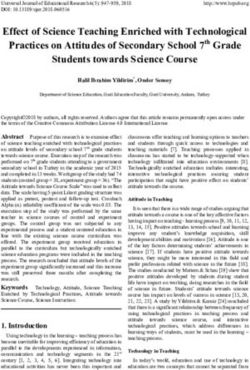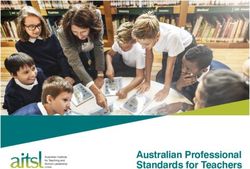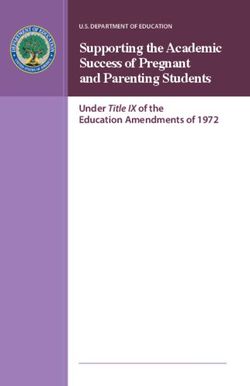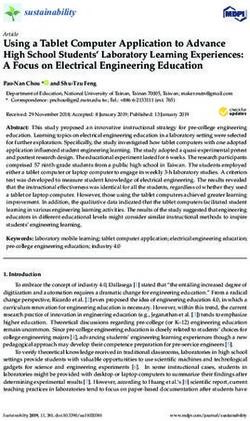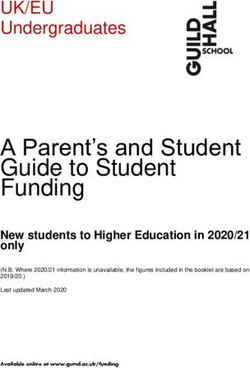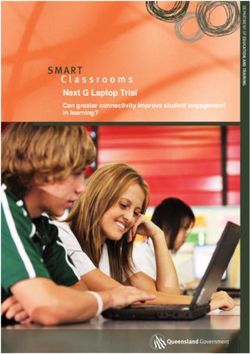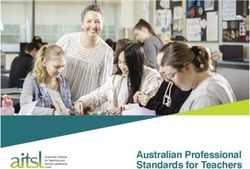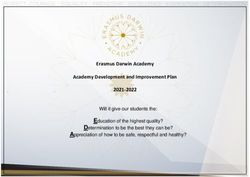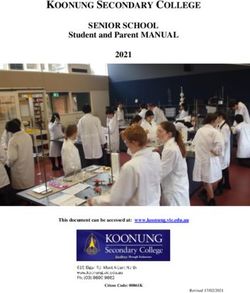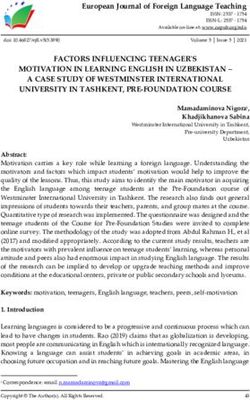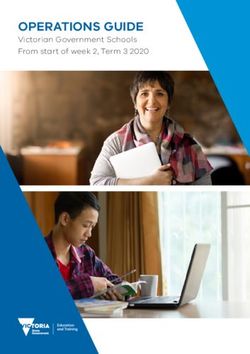RReeggiissttrraattiioonn GGuuiiddee - Summer/Fall Semester 2021 - Registrar's Office 1st Floor - Lyle Hall - Millersville University
←
→
Page content transcription
If your browser does not render page correctly, please read the page content below
1|Page
Registration Guide
Summer/Fall Semester 2021
Registrar’s Office
1st Floor – Lyle Hall
Hours - 8AM-4:30PM Monday-Friday
Phone – 717-871-5005
Fax – 717-871-7894
Email – Registrar@millersville.eduWhat is this Registration Guide? Registration Basics ........................................... 11
This Registration Guide explains registration Student Responsibilities .............................. 11
(how, where and when to enroll in courses) How do I register?........................................ 11
as well as information concerning the
drop/add and withdrawal processes, special When do I register? ..................................... 11
registration procedures and many other Registration credit limits.............................. 11
aspects surrounding the registration
process that you may find useful. Registration holds ........................................ 12
TAPs (Term Advisement Pins) ...................... 12
Note: all of the referenced page numbers
on this document are links directly to the Academic Advisement ................................. 12
portions of the Registration Guide that the
page number is referring to. Just click on Degree Audit Reporting ............................... 12
the page number! Course Cancellation/Change Notifications .. 12
It is the responsibility of all students to be Getting in a Closed/Restricted Course......... 13
familiar with the announcements,
Special Registration Procedures .................. 13
deadlines and regulations of the university
printed in this booklet and in the General Notes for Education Majors......................... 13
Catalog. Information herein is subject to
Notes for Newly Incoming Transfer Students
revision.
..................................................................... 13
E-mail is an official means of
Notes for Transient Students....................... 13
communication from Millersville University
to ALL Millersville students. All Millersville Withdrawal/Leave of Absence from MU ..... 13
students are responsible for activating and
Leave of Absence (Undergraduates Only)13
managing their university-assigned email
account and accessing all information sent Military Leave of Absence........................ 13
to their university-assigned email account.
Graduate students and Leave of Absences
................................................................. 14
Contents Withdrawing from the University
Important Dates & Deadlines ............................ 4 (Undergraduates Only) ............................ 14
SUMMER 2021 ............................................... 4 Graduate students Withdrawing from the
FALL 2021 ....................................................... 4 University ................................................. 14
Summer 2021 Online Drop/Add & Withdraw Registration & Students with Special Needs 14
Deadlines........................................................ 53|Page
Searching for Courses – Using the Web Franklin & Marshall Exchange ..................... 43
Schedule ....................................................... 15
Taking a Course Pass/Fail............................. 43
Logging onto MAX ........................................ 17
Course by Examination ................................ 44
How to Register For Classes ......................... 18
PASSHE Visiting Student Status ................... 44
Class Search/Look-Up Classes to Add....... 19
Independent Study ...................................... 45
Viewing your schedule ............................. 24
Individualized Instruction ............................ 45
Waitlist Information ................................. 26
Cooperative Education/Internships ............. 45
Locating a Course to Waitlist ................... 26
Registration Tips .............................................. 46
Waitlisting Details and Procedures .......... 28
Drop/Add & Withdrawal Procedures at MU ... 47
Waitlisting FAQs for Students .................. 31
Information for Summer 2021..................... 47
Registration Error Messages .................... 34
Information for Fall 2021 ............................. 48
Permission to Enroll Forms ...................... 36
Special Registration Notes for Online &
Registration Notes for Education Majors..... 37 Blended Courses .......................................... 48
Clearances ................................................ 37 Registration Preparation Checklist .................. 50
Courses/Blocks requiring current ‘VILLE SCHEDULE BUILDER ............................... 51
Clearances and TB test results (subject to
change)..................................................... 37 WHAT IS THE ’VILLE SCHEDULE BUILDER? ... 51
Early Childhood Education Foundation Major Department and Program Contacts ...... 52
Block ......................................................... 38
Early Childhood and Special Education
Foundation Block ..................................... 38
Secondary and Middle Level Foundation
Block ......................................................... 39
Secondary Professional Block .................. 39
Advanced Professional Studies (APS)....... 42
Student Teaching ..................................... 42
Special Registration Procedures ...................... 43
Auditing a Course ......................................... 434|Page
Important Dates & Deadlines FALL 2021
The dates below concern registration and April 6th – Degree-seeking graduate student
related activities ONLY. Please check the registration begins at 6 AM.
Academic Calendar on a weekly basis for a April 7th – Graduate non-degree student
complete list of academically-related events registration begins at 6 AM.
and deadlines. At least once a week, access the
Registrar’s Website to see if there are any April 8th-16th – Undergraduate registration
important registration announcements listed begins. See the Appointment Schedule on the
under News. These are your primary means of Registrar’s Website for detailed information.
finding timely information about registration Waitlisting for Fall 2021 courses begins and
activities as well as other important notifications for open/available seats will be
information. active with 48 hour notice.
SUMMER 2021 August 19th – Students who receive email
notification for an open seat will have 18 hours
February 8th – Undergraduate and degree-
(reduced from 48) to respond through MAX.
seeking graduate student registration begins at
9 AM EST. Waitlisting for courses begins with August 23rd – Classes begin; late registration
registration – notifications for open/available online; drop/add period begins online.
seats will be active with 24 hour notice.
August 30th – Last day to drop or add a course
February 11th – Graduate non-degree student online (by 11:59 PM EST).
registration begins at 9 AM EST.
August 31st – Withdrawal period begins (See the
May 6th – Waitlisting notifications for sections on Drop/Add & Withdrawal Procedures
open/available seats will be active with 12 hour (pg. 47) for more details); last day to submit a
notice request to take a course on a pass/fail or audit
basis (requests must be in the Registrar’s Office
May 10th – Summer 1 begins
by 4:30 PM)
June 7th – Summer 2 begins
October 29th – Last day to withdraw from a
July 12th – Summer 3 begins course & receive a W grade (online withdrawal
form must be submitted to faculty by the end of
Deadlines to drop/add and withdraw from day)
Summer courses will vary by class. See the
sections on Drop/Add & Withdrawal December 6th – Last day to change a pass/fail
Procedures (pg 47) for more details. grade to a regular grade
Contact the Registrar’s Office at 717-871-5005 December 12th – Fall term ends
for details regarding deadlines to take a course
Fall deadlines listed are for standard length
pass/fail or on an audit basis during the
courses. For non-standard length course
Summer terms.
deadlines, contact the Registrar’s Office at 717-
871-5005.5|Page
Summer 2021 Online Drop/Add & Withdraw Deadlines
During the summer sessions, the deadlines to drop/add or withdraw (see page 47) from a course are
based on the days that the class meets and the length of time between the start and end dates of the
class. To determine these deadlines for a specific class, refer to the SUMMER SESSION DROP/ADD &
WITHDRAW DEADLINES table below. Contact the Registrar's Office at 717-871-5005 or via email at
registrar@millersville.edu for any questions or for deadline information for other classes not showing
here. See the Student Accounts website for details regarding the summer refund policy.
Example: This summer 1 course meets 5/10/21 through 6/4/21. Based on the table below, a student
would have until 5/11/21 to add the course or to drop it for a 100% refund. The student would also
have until 5/26/20 to withdraw from the course and receive a “W” grade. If the student withdraws
from the course between the dates of 5/12 and 5/17, a tuition refund % would be due.
SUMMER SESSION 1 2021 DROP/ADD & WITHDRAWAL DEADLINES
Last Day to
Class Start Class Withdrawal Withdrawal
Drop/Add Class Tuition Refund %
Date End Date Period Start Period End
(100% Refund)
05/12/21 05/12/21 80
05/13/21 05/13/21 60
05/10/21 06/04/21 05/11/21 05/14/21 05/14/21 50
05/15/21 05/17/21 40
05/18/21 05/26/21 0
05/12/21 05/12/21 80
05/13/21 05/14/21 60
05/10/21 06/11/21 05/11/21 05/15/21 05/17/21 50
05/18/21 05/19/21 40
05/20/21 06/01/21 0
05/12/21 05/12/21 80
05/13/21 05/14/21 60
05/10/21 06/12/21 05/11/21 05/15/21 05/17/21 50
05/18/21 05/19/21 40
05/20/21 06/01/21 0
05/10/21 06/18/21 05/11/21 05/11/21 05/13/21 806|Page
05/14/21 05/17/21 60
05/18/21 05/19/21 50
05/20/21 05/21/21 40
05/22/21 06/04/21 0
05/13/21 05/13/21 80
05/14/21 05/18/21 60
05/10/21 06/26/21 05/12/21 05/19/21 05/20/21 50
05/21/21 05/24/21 40
05/25/21 06/10/21 0
05/14/21 05/14/21 80
05/15/21 05/19/21 60
05/10/21 07/09/21 05/13/21 05/21/21 05/24/21 50
05/25/21 05/27/21 40
05/28/21 06/18/21 0
05/18/21 05/21/21 80
05/22/21 05/26/21 60
05/10/21 08/13/21 05/17/21 05/27/21 06/03/21 50
06/04/21 06/10/21 40
06/11/21 07/14/21 0
05/19/21 05/20/21 80
05/21/21 05/27/21 60
05/11/21 08/15/21 05/18/21 05/28/21 06/04/21 50
06/05/21 06/10/21 40
06/11/21 07/14/21 0
05/16/21 05/19/21 60
05/20/21 05/20/21 50
05/14/21 06/10/21 05/15/21
05/21/21 05/21/21 40
05/22/21 06/02/21 0
05/19/21 05/20/21 80
05/21/21 05/24/21 60
05/17/21 06/25/21 05/18/21 05/25/21 05/26/21 50
05/27/21 05/28/21 40
05/29/21 06/11/21 0
05/17/21 06/26/21 05/18/21 05/19/21 05/20/21 807|Page
05/21/21 05/24/21 60
05/25/21 05/26/21 50
05/27/21 05/28/21 40
05/29/21 06/11/21 0
05/22/21 05/26/21 80
05/27/21 06/02/21 60
05/17/21 08/13/21 05/21/21 06/03/21 06/09/21 50
06/10/21 06/15/21 40
06/16/21 07/15/21 0
05/24/21 05/25/21 60
05/26/21 05/26/21 50
05/23/21 06/11/21 05/24/21
05/27/21 05/27/21 40
05/28/21 06/03/21 0
05/27/21 05/28/21 40
05/25/21 06/04/21 05/26/21
05/29/21 06/01/21 0
SUMMER SESSION 2 2021 DROP/ADD & WITHDRAWAL DEADLINES
Last Day to
Class Start Class Withdrawal Withdrawal
Drop/Add Class Tuition Refund %
Date End Date Period Start Period End
(100% Refund)
06/09/21 06/10/21 60
06/11/21 06/11/21 50
06/07/21 07/02/21 06/08/21
06/12/21 06/14/21 40
06/15/21 06/23/21 0
06/09/21 06/09/21 80
06/10/21 06/10/21 60
06/07/21 07/03/21 06/08/21 06/11/21 06/11/21 50
06/12/21 06/15/21 40
06/16/21 06/23/21 0
06/09/21 06/09/21 80
06/10/21 06/10/21 60
06/07/21 07/09/21 06/08/21 06/12/21 06/14/21 50
06/15/21 06/16/21 40
06/17/21 06/25/21 0
06/11/21 06/11/21 80
06/07/21 08/06/21 06/10/21 06/12/21 06/16/21 60
06/17/21 06/21/21 508|Page
06/22/21 06/24/21 40
06/25/21 07/16/21 0
06/11/21 06/14/21 80
06/15/21 06/17/21 60
06/07/21 08/13/21 06/10/21 06/18/21 06/23/21 50
06/24/21 06/28/21 40
06/29/21 07/21/21 0
06/15/21 06/15/21 60
06/16/21 06/16/21 50
06/13/21 07/02/21 06/14/21
06/17/21 06/17/21 40
06/18/21 06/23/21 0
06/14/21 06/18/21 06/15/21 06/16/21 06/16/21 0
06/16/21 06/17/21 60
06/18/21 06/18/21 50
06/14/21 07/09/21 06/15/21
06/19/21 06/21/21 40
06/22/21 06/30/21 0
06/16/21 06/16/21 80
06/17/21 06/17/21 60
06/14/21 07/16/21 06/15/21 06/18/21 06/21/21 50
06/22/21 06/23/21 40
06/24/21 07/02/21 0
06/23/21 06/23/21 80
06/24/21 06/24/21 60
06/21/21 07/22/21 06/22/21 06/25/21 06/28/21 50
06/29/21 06/30/21 40
07/01/21 07/12/21 0
06/21/21 06/25/21 06/22/21 06/23/21 06/23/21 0
06/21/21 06/28/21 06/22/21 06/23/21 06/24/21 0
06/28/21 07/03/21 06/29/21 06/30/21 06/30/21 0
06/30/21 06/30/21 40
06/28/21 07/11/21 06/29/21
07/01/21 07/06/21 09|Page
06/30/21 07/01/21 80
07/02/21 07/06/21 60
06/28/21 08/06/21 06/29/21 07/07/21 07/08/21 50
07/09/21 07/12/21 40
07/13/21 07/22/21 0
07/01/21 07/01/21 80
07/02/21 07/07/21 60
06/28/21 08/13/21 06/30/21 07/08/21 07/09/21 50
07/10/21 07/13/21 40
07/14/21 07/29/21 0
07/07/21 07/07/21 60
07/08/21 07/08/21 50
07/05/21 07/23/21 07/06/21
07/09/21 07/09/21 40
07/10/21 07/13/21 0
07/08/21 07/08/21 60
07/09/21 07/12/21 50
07/06/21 07/29/21 07/07/21
07/13/21 07/13/21 40
07/14/21 07/22/21 0
SUMMER SESSION 3 2021 DROP/ADD & WITHDRAWAL DEADLINES
Last Day to
Class Start Class Withdrawal Withdrawal
Drop/Add Class Tuition Refund %
Date End Date Period Start Period End
(100% Refund)
07/12/21 07/16/21 07/13/21 07/14/21 07/14/21 0
07/14/21 07/14/21 80
07/15/21 07/15/21 60
07/12/21 08/06/21 07/13/21 07/16/21 07/16/21 50
07/17/21 07/21/21 40
07/22/21 07/28/21 0
07/14/21 07/14/21 80
07/15/21 07/16/21 60
07/12/21 08/13/21 07/13/21 07/17/21 07/20/21 50
07/21/21 07/21/21 40
07/22/21 08/03/21 0
07/19/21 07/23/21 07/20/21 07/21/21 07/21/21 010 | P a g e
07/29/21 07/29/21 60
07/30/21 07/30/21 50
07/27/21 08/13/21 07/28/21
07/31/21 08/02/21 40
08/03/21 08/06/21 011 | P a g e
earned and the first letter of their last name.
Registration Basics
See the Appointment Schedule on the
MAX is Millersville University’s Web-based Registrar’s Website for more information.
registration system. You can add or drop
courses, place yourself on the waitlist for It is highly recommended that you utilize the
courses and perform many other functions, Registration Preparation Checklist and Schedule
including viewing your Degree Audit report. Planning Grid located at the end of this
registration guide to make sure you are
Student Responsibilities prepared for registration and that the courses
You are responsible for confirming your you’re planning on taking fit your schedule!
registration and making any changes by the
Note: Missing class to register is not an
designated deadlines. It is your responsibility to
excused absence and is not acceptable!
drop unwanted courses and to confirm that
they have been dropped off your schedule. You Registration credit limits
cannot depend on being dropped from a
Spring & Fall - Undergraduate students who
course due to nonattendance or for
have earned between 0-79.5 credits are limited
nonpayment.
to registering for 17 credits until all of the
It is also the responsibility of all students to be appointment groups on the Appointment
familiar with the announcements and Schedule (found on the Registrar’s Website)
regulations of the university printed in this have had their chance to register. Students
booklet and in the General Catalog. who have more than 80 credits earned are
Information herein is subject to revision. limited to 18 credits during this same time
period. The day after all of the appointment
How do I register? groups have gone, all undergraduate students
Registration takes place online through MAX, may register for 18 credits (see note regarding
Millersville’s online registration system. When Students on Academic Probation below).
you are able to register for classes (see When Undergraduate students may not go above 18
do I register below) you can register for classes credits until the first week of classes
through the MAX system. See page 17 for more (drop/add); those students seeking to do so
details regarding logging in and registration must contact the Registrar’s Office and should
through the MAX system. expect additional fees due to a credit overload.
Contact the Office of Student Accounts at 717-
When do I register? 871-5101 for information regarding these
additional fees.
Check the Important Dates and Calendars
section (pg 4) of this guide for the beginning Winter & Summer – Undergraduates in Winter
dates of registration for Millersville’s academic & Summer are limited to 7 & 8 credits,
terms. respectively. A form, which must be signed by
the student’s academic advisor, can increase
The actual beginning registration time for
these limits. Please visit the Registrar’s Office in
undergraduate students for Summer, Spring &
Lyle Hall for a copy of this form.
Fall semesters vary based on number of credits12 | P a g e
Students on Academic Probation – If you are academic advisement. You can access your see
currently on academic probation, you are who your academic advisor is by logging into
limited to 13 credits during the Spring and Fall MAX, and clicking on Student Services >
terms. A form, which must be signed by the Advisement > Advisers.
student’s academic advisor, can increase this
limit. Please visit the Registrar’s Office in Lyle If you are a graduate student, please see your
Hall for a copy of this form. program coordinator for academic advisement.
Registration holds Degree Audit Reporting
A hold may be placed on your record for a The degree audit is a software program that
matches a student's course work for the
variety of reasons. Clearing holds before your
registration appointment will save you time and current, active program with the degree
frustration. It is your responsibility to view your requirements for a particular major curriculum
at Millersville and provides a detailed report, or
record on MAX to see if you have any holds on
your account. You can view your holds by degree audit, summarizing the completion
logging into MAX, and choosing Student status of each requirement. The degree audit
lists not only the requirements that must be
Services > Student Academic Records >View
completed in the program, but also the status
Holds.
of degree candidacy and other degree
TAPs (Term Advisement Pins) requirements such as cumulative credits and
GPA.
All undergraduate students are required to
have a TAP in order to register for the fall or Your degree audit report can assist you with
spring terms. You will receive your TAP from knowing what to schedule for; you should
your academic adviser during the advisement always have a copy on hand when you meet
period. Entering transfer students, newly with your academic advisor.
readmitted students and students coming off of
a leave of absence are exempt from having a You can access your degree audit report by
TAP their first semester at Millersville (or, in the logging into MAX, and clicking on Student
case of readmitted students or students Services > Advisement > Degree Audit Report.
returning from a Leave of Absence, their first Please see the Registrar’s Website for in-depth
semester back at Millersville). However, these details regarding your Degree Audit.
students are required to obtain a TAP in
subsequent semesters. Graduate students are
not required to have a TAP.
Course Cancellation/Change
Academic Advisement Notifications
If a course you have been registered for has
Regardless of whether you have a TAP number
been cancelled or the location/time of the
assigned to you (see above), you should contact
course has been changed, you will be notified of
your advisor or major department chair for
the change through your Millersville Marauder
advisement on what courses you should be
email account.
taking. The Registrar’s Office cannot offer13 | P a g e
Getting in a Closed/Restricted Withdrawal/Leave of Absence
Course from MU
The instructor and/or department of the course
you are attempting to get into may provide you Leave of Absence (Undergraduates
with an override during registration. Please see Only)
the Permission to Enroll Forms section (pg 36) Students who wish to interrupt their studies at
for more information on the forms that are Millersville for up to two consecutive semesters
required for these overrides. Remember that may request a leave of absence.
you MUST still register for the course on MAX
after you are given an override! This allows them to register for courses upon
their return without applying for readmission.
Special Registration Procedures To be eligible for a leave of absence, a student
must be enrolled in degree status and have a
Please see the section on Special Registration
minimum CGPA of 2.00.
Procedures (pg 43) regarding instructions for
Auditing courses, taking a course on a Pass/Fail To request a leave of absence, complete an
basis, the Franklin & Marshall Exchange official Leave of Absence Form, available from
program and others procedures. the registrar’s office (Lyle Hall) or on the
Millersville website in the Student Forms
Notes for Education Majors Center. Contact the registrar’s office for
See pg. 37 for information regarding Elementary information on the effects of a leave of
and Secondary Foundations Bloc, Secondary absence. Note: For MEDICAL Leave of
Professional Bloc, APS (Advanced Professional Absences, contact the Registrar’s office for
Studies) and Student Teaching. further details.
Students who take a leave of absence to study
Notes for Newly Incoming
at another institution during the fall or spring
Transfer Students semester should also complete an
If you are a newly admitted transfer student Authorization for Transfer of Credit form,
who is currently taking courses at another available from the registrar’s office or on the
institution, one or more of which would fulfill web. A leave of absence is cancelled, and the
prerequisite requirements for a course you are student considered withdrawn, if the student
trying to register for, please contact the fails to return by the established ending time or
Registrar’s Office for assistance. is dismissed by the University.
Notes for Transient Students Military Leave of Absence
If you are a transient student who is attempting Students who are called to active duty must
to register for a class that is currently contact the registrar’s office for assistance with
unavailable to you, please contact the arranging a leave of absence and their
Registrar’s Office for assistance. subsequent return to the University. A copy of
the student’s military orders must be presented
to the registrar. Students who expect to return14 | P a g e
to class within the current semester to Graduate students Withdrawing
complete their course work, or who are called from the University
to duty after completing a significant part of the
If you are a graduate student looking to
course requirements, should contact their
withdraw from the university, please complete
faculty regarding missed work. Students who
the official withdraw form on the Graduate
cannot complete the current semester will be
Student Forms webpage.
granted a leave of absence for military duty and
will be allowed to return for the next semester Please contact Graduate Studies for more
without penalty. information and details (717-871-4723).
Graduate students and Leave of Registration & Students with
Absences Special Needs
Graduate-level students (both degree and If you have learning and/or physical disabilities
certification seeking) are given a five-year and need special accommodation concerning
window in which to complete their program. A registration, please contact the Office of
leave of absence for a semester or two is not Learning Services for information (717-871-
necessary. 5554).
Withdrawing from the University
(Undergraduates Only)
Students who wish to withdraw from the
University must complete an Official
Withdrawal Form, available from the Registrar’s
Office or on the Millersville website in the
Student Forms Center. This applies to all
students, whether withdrawing during or
between semesters, regardless of reason for
withdrawal. Failure to complete this form will
jeopardize a student’s chances of future
readmission. Note: For MEDICAL Withdrawals,
contact the Registrar’s office for further
details.
Students who have officially withdrawn from
the University and wish to return should
contact the Admissions Office, Lyle Hall, for an
application for readmission. Contact
Admissions for more information (717-871-
4625).15 | P a g e
Searching for Courses – Using the
Web Schedule
The online web schedule is the preferred
method of locating classes prior to and during
registration. The web schedule is found in the
Registrar’s website
(www.millersville.edu/registrar) under Web
Schedule & Registration on the right side of the
page.
Scheduling Information/Web Schedules is
located in the left side of the following page.
Here you can search for classes by any number
of variables, including:
• Subject,
• Department,
• Distance Learning (online and blended
courses)
• Off Campus Courses (which includes
courses meeting at our downtown
Lancaster Ware Center)
• General Education Requirements (what
general education requirements the class
fulfills)
• Day and Time
Click in any of these, or other, links to begin
your search.
Once you have chosen your “Search by…” link,
enter the information that is requested on the
“Search by…” window that will come up (this
page will vary depending on your selection).
Once all of the information has been entered,
click in “Submit”16 | P a g e
Once you Submit your search, you should get a page similar to the one below
Quick links to the Undergraduate &
Graduate catalogs, Building code list
and the Campus Map
The notes section of the class lists
required course prerequisites and
This table shows the courses for the other course restrictions.
term you selected that meet the
criteria you’ve searched for.
You can use the information from your Web Schedule
searches to locate classes in preparation for
registration or while registration is actively going on.
It is good practice to use the Web Schedule to search
for classes while registering using MAX; write down the
CRNs you want to add from the Web Schedule and
enter them into MAX Registration (pg. 18)17 | P a g e Logging onto MAX If you are a first-time MAX user (or a returning MAX user and need to reset your account), you need to activate (or reset) your account through myAccount@MU – http://www.millersville.edu/logins/ . Once you have created your user ID and password, log into myVILLE Portal on http://www.millersville.edu/logins/, using the user name and password your just created. Click on the MAX logo under the Student page and you’ll be logged into MAX!
18 | P a g e
How to Register For Classes
Searching for classes using the Web Schedule
The online web schedule is the preferred method of locating classes prior to and during registration. The
web schedule is found in the Registrar’s website (www.millersville.edu/registrar) under Web Schedule &
Registration. For more details, see page 15.
At your scheduled registration time (obtained through the Appointment Schedule on the Registrar’s
Website):
1. Select term you are looking to register for
2. Select “Add/Drop Classes”
3. Type the CRN directly in the “add class” box and click on “submit changes.”
OR
Click on the “class search” button to find a class, add it by checking the box to the left of the
desired course and then click on the “Register” button.
• Note: CRNs can be entered all at once or one at a time before submitting changes. Be
sure to enter all the CRNs for a lecture-lab-recitation. They must be entered at the
same time or you will get a link error.
Fall 2011
Shows the term for which
you are registering.
Type in CRNs here and submit changes OR click on Class Search (pg 16)19 | P a g e
Class Search/Look-Up Classes to Add
Click on “Advanced Search.”
You may choose any combination of
fields to narrow your search, but you
must select at least one Subject.
Select Section Search when your
selection is complete.
To find a general education course you
must select at least one attribute:
• 200 level
• Advanced writing
• Perspectives
• Etc.20 | P a g e
Click on Section Search to obtain
results
RESULTS
By selecting the CRN you will receive further information on
the class.
Information shown here will tell you if there are any
restrictions on the class. This example shows that a student
must have earned 60 credits in order to register for the
course.
It also shows that this class possesses a W (Writing Comp) or
AW (Advanced Writing Component).
For more details on the class, such as seats available, click on the “Class Title” at the top of the page.21 | P a g e This form shows the remaining seats available. It will also show you the class restrictions and prerequisites.
22 | P a g e
To add a course – click on the box to the left side of the form and then click the register button.
♦ If a course is closed there will be a “C” to the left of the course. This course cannot be selected.
♦ If you have already registered for the course, the block to the left of the course will be left blank.
This course cannot be selected.
♦ You may also use this form at any time to look at open courses. When viewing the form outside
your registration appointment time (see the Appointment Schedule on the Registrar’s Website),
there will be no option to the left for course selection.
Available
Classes
Already
registered for
the class.
Class Closed
After you have selected your class (by checking the box), click on the “Register” button.
If no column appears, you are not currently eligible to register.23 | P a g e
♦ On the drop/add page, classes that are registered will be shown in the “Current Schedule” area.
♦ Classes that are not registered will be shown in “Registration Errors.” The status area in the
registration errors will tell you that there is a time conflict; class is restricted to a specific major;
there is a duplicate course; etc. (pg 34) for further explanation).
♦ If you would like to drop a course for which you are registered, go to the “Action” area and use the
drop-down box to select drop/delete and click on the “Submit Changes” button.
To drop a class use the drop/down action
bar and
click on the “submit changes” button.
If you get Registration Errors, you were unable to be registered for the class(es) listed (see page 34 for
more information on these errors).24 | P a g e
Viewing your schedule
Refer to the following page for Options 1
1 and 2.
2
OPTION 1: View/Print Class Schedule
This option will show course number and section
along with CRN, meeting day and time, room
location, instructor and special course notes.
Use this format when ordering books!
Special Class
Notes25 | P a g e
OPTION 2:
Student schedule by day & time.
This option will show course number and section,
room location and time for the current day.
To look at a future term
type in MM/DD/YYYY
(example:09/10/2007) and press submit26 | P a g e
Waitlist Information
A waitlist is an electronic list of students who want to enroll in a course that has reached maximum
capacity (closed).
Many regular registration rules apply to the waitlisting process. Inability to waitlist or move from a
wait list into a course may be due to one or more of the following registration restrictions:
• Class level
• Account Holds
• Field of Study (Major/Minor/Concentration)
• Pre/Co-requisites
• Preapproval from the instructor/department
• Time conflicts
• Maximum credits exceeded
• Others (refer to the Registration Error Message section below)
Locating a Course to Waitlist
Using the Web Schedule online, any courses that are Closed (Under the Seats Avail column) that are not
otherwise restricted to you due to prerequisite or other restrictions should be available for waitlisting.
Make a note of the CRN(s) of the course(s) you are interested in waitlisting for and look under
Waitlisting Details section below for instruction on how to waitlist via MAX Registration.
You can also locate closed classes that you may be interested in taking by using the Class Search option
in MAX (Student Services > Registration > Drop/Add Classes > Class Search).
Results from a MAX Class Search
Cap: Amount of students that can register for the class
Act: Actual amount of students registered for the class
Rem: Remaining seats available27 | P a g e
WL: Waitlist
WL Cap: How many students can be on the waitlist
WL Act: How many students are on the waitlist
WL Rem: How many open seats are on the waitlist
=Seats Remaining (Students can still register for this class)
C=Closed (Waitlist may be available – refer to WL Rem column)
Student is already Registered or Waitlisted
• Write down the CRN for the class you want to waitlist
• Click Add to Worksheet28 | P a g e
Waitlisting Details and Procedures
Add a course by typing in the CRN in the ‘Add Classes Worksheet’ and click ‘Submit Changes’. If the
course is closed, you will usually see one of the following ‘Registration Add Error’ messages:
1. Closed - # Waitlisted:
a. Closed indicates no regular seats are available.
b. The number provided indicates the number of students currently on the wait list.
c. The student can only waitlist this course.
2. Open – Reserved for Waitlist:
a. Open indicates regular seats available
b. Reserved for Waitlist indicates the available seats are reserved for a student or students
on the waitlist for the course
c. The student can only waitlist this class since, currently, waitlisted students have
preference.
If you can waitlist a class, select ‘Wait List’ from the ‘Action’ menu and click on the ‘Submit Changes’
button. Once a seat becomes available, you will be notified through your Marauder email account that
you are able to register for the CRN number you selected to wait list. If you opt to receive text
notifications to your mobile phone (MAX Mobile), you should also receive a text alerting you to check
your email for the waitlist notification. See the bottom of this waitlist information section for more info
on MAX Mobile (which is highly recommended)!
YOU WILL NOT BE AUTOMATICALLY MOVED FROM THE WAIT LIST INTO A COURSE.
MAX MOBILE!
It is highly recommended you sign up for MAX Mobile and
receive text message notification on your mobile phone
when you can register for a course off of the waitlist: Log
into MAX and go to Student Services > MAX Mobile to
sign up!29 | P a g e
Once you receive notification, you will have a finite amount of time (noted in the email notification) to
add the course via MAX:
• Go to Student Services > Registration > Add/Drop Classes
• Click the Drop down arrow on Action button for the class you received notification for
• Click **Registered**
• Click Submit Changes
Note regarding waitlisting and multi-component classes
If you want to waitlist for a class that requires a lab and/or recitation, you waitlist for the lab or
recitation section, NOT the lecture. In the case of courses that require a lecture, lab AND
recitation, you need to waitlist for the lab.
If you receive a waitlist notification confirming that you can add the section off of the waitlist,
you need to register for the lecture and the lab and/or recitation simultaneously by:
• Locating an open lab/recitation section attached to the lecture through the Web
Schedule AND…
• Logging into MAX and go to
Registration – Drop/Add Classes AND…
• Changing the Action button for the lecture
from Waitlisted to **Registered** AND…
• typing in the accompanying lab/recitation
CRNs in the Add Classes Worksheet near
the bottom of the page AND…
• clicking on Submit Changes.30 | P a g e As a courtesy to your fellow students, please drop yourself from any courses you are waitlisted for that you don’t intend to take. You remove yourself from a waitlisted course through MAX using the same method you use to drop yourself from a registered course. Note that during the window of time you are given in your notification to add the waitlisted section, you can add or drop the waitlisted class in the Add or Drop Classes screen in Banner. To add the class, enter the CRN in the ‘Add Classes Worksheet’ and click submit. This will register the student for the course, even if it was previously dropped. NOTE: A faculty member teaching a course may, at his or her discretion, provide another student with an override to allow that individual to register for a course, and that seat will become unavailable to the waitlisted student. If that occurs, the student will need to contact the faculty member (or academic department) for more information, but they should be aware that he or she is not required to add you to the course.
31 | P a g e
Waitlisting FAQs for Students Students must meet all of the course
prerequisites and requirements in order to sign
How does waitlisting work?
up for its waitlist. Faculty and/or departmental
Students who attempt to register for a class overrides will allow students to waitlist for
that is full may put themselves on a waiting list. courses that would normally be restricted to
When an open seat becomes available, an email them (See the Permission to Enroll in a Class
will be sent to the Millersville email address of form on pg 36)
the student at the top of the waiting list. The
How do I sign up for a waiting list?
student will have a certain amount of time
(specified in their waitlist notification email) to All registration for waiting lists must be done
go online and add the class. online. Directions are available in this
document under Waitlisting Details and
The open seat will be reserved for that student
Procedures (pg 26).
and no other student may login and register for
that seat during the amount of time allotted to Is priority assigned to waitlists?
the notified student.
Seniors get priority on waitlists while all other
If the student does not respond, the next classes are first-come-first-served.
student on the list will be notified and will be
given an opportunity to respond. Is there a way for me to see my position on
a waitlist?
As a common courtesy to other students, it is
expected that you will drop yourself from any No – students cannot currently see their
waiting lists (or classes) that you do not intend position on a waitlist.
to take.
What happens if I don’t register for a
How do I receive waitlist notifications? course within the allotted time period
mentioned in my notification email?
Waitlisting notifications will be sent to students’
marauder email accounts. You may also opt to If you do not register within the time period
receive text notifications to your mobile phone mentioned in your email (the clock begins
when you can register for a course off of the ticking at the time the email is sent), you will
waitlist: log into MAX and go to Student automatically be dropped from the waiting list.
Services > MAX Mobile to sign up! *It his The next student on the waiting list will move to
highly recommended that you utilize MAX the top of the list. For this reason, if you are
Mobile!* waitlisted for a class it is HIGHLY recommended
that you check your marauder email at least
Can I waitlist for a course that requires a twice a day.
prerequisite or co requisite that I currently
don’t have?32 | P a g e
When can I begin adding myself to the the waitlist and let someone else have the
waitlist for a course? course.
You can begin to add yourself to the waitlist for May I get on the waiting list for a class that
a course during the times you normally register has a time conflict with another course?
for courses on MAX.
Yes. Although you may not register for courses
Are there times when wait listing will not with time conflicts, you may add yourself to the
be available or times when I won’t receive waiting lists of courses that have time conflicts
notifications of open seats? with courses for which you are registered or
with other courses that you have waitlisted. If
When registration on MAX is closed off for you, you are notified via email that a seat is now
you will not be able to waitlist for classes or available for a waitlisted class, you must drop
register off of a waitlist for a class. See any course for which you are registered that has
Important Dates & Deadlines (pg 4) for these a time conflict before you may register for the
dates. waitlisted course (or, if the time conflict is less
than 15 minutes in length, get permission to
I received notification that I’m able to add register via the Time Conflict permission form,
a class off of the waitlist but when I try to, pg 36).
I’m getting a message that the class is
closed and I cannot add it! Why is that? How does waitlisting work with fee
payment deadlines?
A faculty member may, at his or her discretion,
provide another student with an override to If you have an outstanding balance at any of the
allow that individual to register for a course, fee payment deadlines, you may be dropped
and that seat will become unavailable to the from your classes. If you are dropped from your
waitlisted student. If that occurs, the waitlisted classes, you will also be dropped from any
student will need to contact the faculty waiting lists. If you resolve your outstanding
member (or academic department) for more balance, it will be your responsibility to re-add
information, but they should be aware that he yourself to any waiting lists from which you
or she is not required to add you to the course. were dropped from; you will not retain your
original position on those waiting lists.
May I get on the waiting list for more than
one section of the same course? At what point does waitlisting stop?
Yes. You may waitlist for more than one section For Spring and Fall, wait lists will stop
of the same course. Also, if you are actually functioning 11:59 PM on the last day of
registered for a course, you may waitlist Drop/Add. For Summer and Winter, waiting
yourself for additional sections of the same lists for a class will stop functioning 11:59 PM
course. If you are waitlisted for a course you on the first working day following the first class
have no intention of taking, please do your meeting (Example: for class that begins on a
fellow students a favor and drop yourself from Friday, the last day to Drop/Add would be the
following Monday).33 | P a g e
How can I get on a waiting list for a class I’ve been given an override to add a course
that also has a lab and/or recitation I’m waitlisted for but I’m getting a
component? “Duplicate Course” error when I try to add
the course! What’s wrong?
If you want to waitlist for a class that requires a
lab and/or recitation: You must drop yourself from the waitlist of the
course that you were given an override for
• For classes that have a LAB component, before you attempt to add the course to your
you need to waitlist for the LAB. schedule.
• For classes that have a RECITATION I received a waitlist email, but when I tried
component, you need to waitlist for the to register I couldn’t because of a
RECITATION. registration hold. What’s wrong?
• For classes that have a LAB & All registration holds must be cleared prior to
RECITATION component, you need to any registration activity (this includes waitlisted
waitlist for the LAB. classes). To view your holds, log into MAX and
go to Student Services > Student Academic
If you receive a waitlist notification confirming
Record > View Holds.
that you can add the lab/recitation off of the
waitlist, you need to register for the lecture and I accidentally dropped the class I had been
the lab and/or recitation simultaneously by:
waitlisted for but had received notification
• Locating the lecture (and recitation for that I was able to register for it. How do I
some PHYS courses) section attached to get back in?
the lecture through the Web Schedule
As long as you are still within the time period
AND…
mentioned in your waitlist confirmation email,
• Logging into MAX and go to you can add the class by going to the Drop/Add
Registration – Drop/Add Classes AND… Classes screen in MAX registration. You will
need to type in the CRN in the Add Classes
• Changing the Action button for the Worksheet and click submit changes. This will
lab/recitation from Waitlisted to register you for the class and not put you back
**Registered** AND… on the waiting list.
• typing in the accompanying lecture
(and recitation for some PHYS courses)
CRNs in the Add Classes Worksheet
near the bottom of the page AND…
• clicking on Submit Changes.34 | P a g e Registration Error Messages The following is a list of the registration errors you might receive while registering online for classes (the error messages will come up under Status after attempting registration): 1. Permission of Instructor Req. To obtain written permission, please contact the department chairperson for an override and/or submit a Permission to Enroll in a Restricted class form (see pg 36) to the applicable department. 2. CRN does not exist. The CRN you entered is incorrect; please check the schedule booklet or web for the correct number. This usually occurs if you submitted the wrong term. Please be sure the term and the CRN match. 3. Level Restriction. Course is restricted to a different level than your course level (in this case graduate student). To obtain an override, you must submit a Permission for an Undergraduate Student to enroll in a Graduate Class form (see pg 36) to the applicable department. Once signed, this form is processed in the Registrar’s Office. Note: If you are an undergraduate seeking to take a graduate-level course for graduate level credit, use the Request for Undergraduates to Take a Millersville Graduate Level Course for Graduate Credit form, available on the Graduate Student Form center. 4. Section status prohibits registration. This course is currently not available; the course may be on hold, closed or cancelled. 5. Linked course required. If you get this message you need to register for the other course components, i.e., lecture, lab or recitation. Be sure to enter all CRNs which are required for the class. (Example: register for CHEM 111.00 lecture AND CHEM 111.0A lab) 6. Field of Study Restriction. Course is restricted to students with a particular major, minor or concentration. To obtain an override for this restriction, a Permission to Enroll in a Restricted class form (see pg 36) is required. 7. Prerequisite and Test Score error. This course has prerequisites or requires a placement test score that you have not obtained/completed. To obtain an override for this restriction, a Permission to Enroll in a Restricted class form (see pg 36) is required.
35 | P a g e 8. Class restriction. Course is restricted to a class level determined by credits earned (Senior (90+), Junior (60-89), Sophomore (30-59) or Freshmen (0-29)). To obtain an override for this restriction, a Permission to Enroll in a Restricted class form (see pg 36) is required. 9. Degree Restriction. Course is restricted to a certain degree program (ex. BSE). To obtain an override for this restriction, a Permission to Enroll in a Restricted class form (see pg 36) is required. 10. Time conflict with CRN ####. Course conflicts with another class you are registered for. To obtain an override for this restriction, a Permission to Enroll in a Class that has a Time Conflict form (see pg 36) is required. Once approved, this form is processed in the Registrar’s Office.
36 | P a g e Permission to Enroll Forms “Permission to Enroll” forms are available online on Millersville’s website in the Student Forms Center (http://www.millersville.edu/forms/): Permission (Academic Department) to Enroll in a Restricted Class Use this form to receive permission from the faculty to enroll in a course that has restrictions; such as permission required, prerequisites, limited to majors or class level (Jr., Sr., etc.). Note that any permission granted by this form also allows you to waitlist for a course otherwise unavailable to you. The completed form will be processed by the academic department, but you will still be responsible for registering for the course. Permission for an Undergraduate Student to enroll in a Graduate Class for Undergraduate Credit An undergraduate student who wishes to take a graduate 500-level course for undergraduate credit must have this form completed by the department offering the course. The completed form will be processed by the Registrar's Office. Permission to Enroll in a Class that has a Time Conflict If you have two courses that have a time conflict and one of the faculty is willing to work with you about missed time, please use this form. Register for the first course on MAX and bring this form to the Registrar's Office so you can be granted permission to register for the second course. NOTE: The overlap in classes should not exceed 15 minutes.
37 | P a g e Registration Notes for Education Majors Clearances Clearances are required for courses with a field experience. A negative TB test and pdf scans of the following current (within one year of date of issue and not to expire during the semester) and satisfactory (no record exists) Clearances must be on file with the Department of Field Services: Act 34 (Criminal Record Check) report, Act 114 (FBI Clearance) fingerprint check, and Act 151 (Child Abuse History Clearance) report. Some field experience assignments require additional documents, forms and/or trainings. These will be requested on an ‘as needed’ basis. Additional information regarding Clearances, requirements, submission procedures and deadlines can be found on the Department of Field Services website: https://www.millersville.edu/fieldservices/clearances.php . Courses/Blocks requiring current Clearances and TB test results (subject to change) • ERCH 110/SPED 101 • Early Childhood Education/ Early Childhood and Special Education Foundation Blocks • ERCH 496 • ERCH 421 • EDUC 424 • EDUC 580 • GFED 370 • SPED/ERCH Professional Block I (SPED 321, 341, ERCH 421) • SPED 101 • ERCH Professional Block II (ERCH 325, ERCH 422, ERCH 455, ERCH 465) • SPED/ERCH Professional Block II (SPED 411, 412, 441, 442, 451, 452, 453) • MDLV 486 • ERCH 316 • MDLV 323 • MDLV Professional Block (MDLV 425, MDLV 456, MDLV 466)
38 | P a g e • SECED/MDLV Foundations Block • SECED Professional Block (AEST, ART, MATH, MUSIC) • EDFN 545, 590 • Student Teaching • Graduate Clinical Practicum • RDED 624 Early Childhood Education Foundation Block EDFN 211 - Foundations of Modern Education EDFN 241 - Psychological Foundations of Teaching ERCH 225 - Reading Foundations Early Childhood and Special Education Foundation Block EDFN 211 - Foundations of Modern Education EDFN 241 - Psychological Foundations of Teaching ERCH 225 - Reading Foundations SPED 237 - Applied Foundations of Contemporary Special Education Students should register for all classes in the same section in these blocks. Classes are held two days per week. Important: Students should not schedule any other classes between 8:00 a.m. and 4:00 p.m. on the foundations block class days. During the field experience portion of the classes, students will meet in an urban school from 8:00 a.m. to 3:30 p.m. in lieu of these on-campus classes. Students are responsible for their own transportation to their field placement. A negative TB test and photocopies of the following current (within one year and not to expire during the semester) and satisfactory (no record exists) Clearances must be on file with the Department of Field Services: Act 34 (Criminal Record Check) report, Act 114 (FBI Clearance) fingerprint check, and Act 151 (Child Abuse History Clearance) report. Some field experience assignments require additional documents, forms and/or trainings. These will be requested on an ‘as needed’ basis.
39 | P a g e
Secondary and Middle Level Foundation Block
EDFN 211 - Foundations of Modern Education
EDFN 241 - Psychological Foundations of Teaching
Students must register for both classes in the same section in the foundations block. Classes are
held two days per week during a 2½-hour block.
Important: Students in morning block classes should not schedule any other classes between
8:00 a.m. and 12:00 n.n. on the block class days. During the field experience portion of the
classes, students will meet in an urban school from 8:00 a.m. to 12:00 n.n. in lieu of these on-
campus classes. Students are responsible for their own transportation to their field placement.
A negative TB test and photocopies of the following current (within one year and not to expire
during the semester) and satisfactory (no record exists) Clearances must be on file with the
Department of Field Services: Act 34 (Criminal Record Check) report, Act 114 (FBI Clearance)
fingerprint check, and Act 151 (Child Abuse History Clearance) report. Some field experience
assignments require additional documents, forms and/or trainings. These will be requested on
an ‘as needed’ basis.
Secondary Professional Block
These courses must be taken together (all require APS placement):
English Majors: ENGL 485 Teaching of Secondary English
EDFN 330 Instructional Tech, Design and Assessment
EDSE 321 Issues in Teaching Secondary Education
EDSE 340 Content Area Literacy for Diverse Classrooms
SPED 346 Secondary Students with Disabilities in Inclusive
Classrooms
Technology Education EDTE 391 Curr and Inst in Tech Ed
Majors:40 | P a g e
EDSE 340 Content Area Literacy for Diverse Classrooms
SPED 346 Secondary Students with Disabilities in Inclusive
Classrooms
Foreign Language Majors: FORL 480 Teaching of Foreign Languages
EDFN 330 Instructional Tech, Design and Assessment
EDSE 321 Issues in Teaching Secondary Education
SPED 346 Secondary Students with Disabilities in Inclusive
Classrooms
Math Majors: MATH 405 Teaching of Mathematics
EDSE 321 Issues in Teaching Secondary Education
EDSE 340 Content Area Literacy for Diverse Classrooms
SPED 346 Secondary Students with Disabilities in Inclusive
Classrooms
Science Majors: EDSE 435 Teaching of Science
EDFN 330 Instructional Tech, Design and Assessment
EDSE 321 Issues in Teaching Secondary Education
EDSE 340 Content Area Literacy for Diverse Classrooms
SPED 346 Secondary Students with Disabilities in Inclusive
Classrooms
Social Studies Majors: EDSE 433 Teaching of Social Studies41 | P a g e
EDFN 330 Instructional Tech, Design and Assessment
EDSE 321 Issues in Teaching Secondary Education
EDSE 340 Content Area Literacy for Diverse Classrooms
SPED 346 Secondary Students with Disabilities in Inclusive
Classrooms
Middle Level Field EDFN 320 Instructional & Assistive Technology: Focus on
Experience Block II: Social Studies
EDUC 323 Reading in the Content Areas
MDLV 486 Teaching English Language Learners in Middle
Level
Students should register for all classes in the same section in the professional block.
Important: Students will need to spend between 80-150 hours in a field placement (depending
on major) and should arrange their schedule so that there is available time during the school
day. Dr. Mahoney can address questions for secondary majors and Dr. Mehrenberg can address
questions for middle level majors.
A negative TB test and photocopies of the following current (within one year and not to expire
during the semester) and satisfactory (no record exists) Clearances must be on file with the
Department of Field Services: Act 34 (Criminal Record Check) report, Act 114 (FBI Clearance)
fingerprint check, and Act 151 (Child Abuse History Clearance) report. Some field experience
assignments require additional documents, forms and/or trainings. These will be requested on
an ‘as needed’ basis.42 | P a g e Advanced Professional Studies (APS) The Pennsylvania Department of Education (PDE) has established requirements for certification to teach in Pennsylvania. To prepare students to meet these requirements, Millersville University has developed criteria for admission to, and retention in, APS courses. APS standing is conditional upon meeting and maintaining requirements throughout the degree program. APS status is not permanent; it can be revoked. Please visit the following link for information regarding APS at Millersville. Advanced Professional Studies site: http://www.millersville.edu/cert/aps.php Student Teaching The criteria for Admission to Student Teaching are: 1. Grade point average of 3.0 at the time of student teaching. Effective Spring 2010, a GPA below 3.0 and above 2.8 will be accepted; however, higher scores on the content area certification examination(s) will be required in order to meet final Certification requirements in PA. Please see the Certification Office for a list of Certification testing scores with the GPA deviation. 2. Must be admitted to APS. 3. Satisfactory dispositions record. 4. A negative TB test must be on file with the Department of Field Services. 5. Satisfactory (no record exists) Act 34 (Criminal Record Check) report, satisfactory (no record exists) Act 114 (FBI Clearance) fingerprint check, and satisfactory (no record exists) Act 151 (Child Abuse History Clearance) report on file with the Department of Field Services. Some field experience placements require additional documents, forms and/or trainings. These will be requested on an ‘as needed’ basis. 6. Evidence of having current liability insurance. After successfully completing the above requirements and the related field experiences, students are assigned to full-time cooperating teachers and to University supervisors in area school districts for a full semester of student teaching. This assignment is made by Millersville University’s Department of Field Services, working in conjunction with school district administrators. Students are eligible to teach in fall or spring semesters and must sign up via the Student Teaching Sign-Up Form on the Field Services website one year prior to the student teaching semester. Please contact the Department of Field Services for additional information or with questions.
You can also read