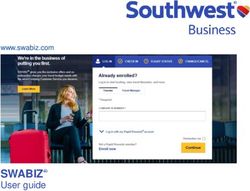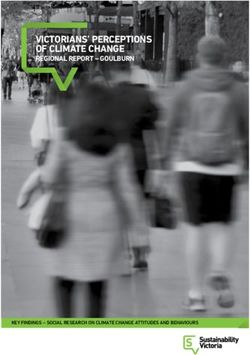SEP Education Partner Cloud User Guide - Language Selection: English Version Deutsche Version Version française - SAP.com
←
→
Page content transcription
If your browser does not render page correctly, please read the page content below
SEP Education Partner Cloud User Guide Language Selection: English Version Deutsche Version Version française PUBLIC
Agenda 1. Introduction – SAP Education Partner Cloud 2. Trainer Guideline 3. Participant Guideline 4. Help and Support © 2020 SAP SE or an SAP affiliate company. All rights reserved. ǀ PUBLIC 2
Introduction The SAP Education Partner Cloud runs in the internal SAP Cloud solutions. Such a landscape which is being provided for a workshop usually contains the following components: ▪ 1 or more “Windows Terminal Server” (all clients are installed) ▪ 1 or more “Application Server” ▪ 1 or more “Database Server” At the same time, several users can log on to a landscape. In case there are more participants than users, more instances of the same landscape can be replicated. The landscapes can be reached via special links, that are provided for the participants. The participant clicks on that link in order to log on to a WTS (Windows Terminal Server). Please note that a current Internet Browser is needed. From this WTS, all further systems within the landscape can be reached. © 2020 SAP SE or an SAP affiliate company. All rights reserved. ǀ PUBLIC 3
Trainer Guideline Access to the landscape The landscapes will be created a few days before course start. The instructor should test the availability of the landscapes before the course starts. Automatic system E-Mails with access codes and the link to the login will be sent to the training partner. The training partner then provides these login details to the instructors. © 2020 SAP SE or an SAP affiliate company. All rights reserved. ǀ PUBLIC 4
Participant Guideline Access to the landscape You can access the landscape using a normal computer with a current internet browser as e. g. “Chrome”, “Firefox” or “Microsoft Internet Explorer” and an internet access. The instructor provides the access codes for the participants. The participants open the link and enter the provided access codes for login to the landscape. Example of a link with access codes: https://connectSEP.tdc.sap.com/ User: SEP_XXX_000 Password: XXXXX © 2020 SAP SE or an SAP affiliate company. All rights reserved. ǀ PUBLIC 5
Participant Guideline
The login page
https://connectSEP.tdc.sap.com/
The session timeout at inactivity
is 4 hours
Safe Login for SAP
Educational Partners
User
Password
© 2020 SAP SE or an SAP affiliate company. All rights reserved. ǀ PUBLIC 6FAQ/ Help and Support In case the participant faces an issue during the training (e.g. system cannot be reached), the instructor should immediately be informed. For support, the instructor can open a BCP ticket under the component “XX-HST-OPR-EP” Access via Support Portal https://support.sap.com/home.html The support is available from Monday to Friday, 08:00 to 17:00 CET. © 2020 SAP SE or an SAP affiliate company. All rights reserved. ǀ PUBLIC 7
FAQ / Help and Support Checking the bandwidth The average bandwidth per participant for an office or ERP application is around 240-260 kBit/s with HTML5. You can use the Online Cloud Check Tool to check the bandwidth and response time from your location: https://cct.sapdemocloud.com/perftest/education/speedtestIE.html © 2020 SAP SE or an SAP affiliate company. All rights reserved. ǀ PUBLIC 8
FAQ / Help and Support Solution Always open the URL of the login page without prefix Correct URL: https://connectSEP.tdc.sap.com/ Please make sure you DO NOT save a different URL (as e. g.with extension/quicklink like https://connectSEP.tdc.sap.com/my.policy ) © 2020 SAP SE or an SAP affiliate company. All rights reserved. ǀ PUBLIC 9
FAQ / Help and Support Solution In case of problems with the established browser session, as e. g. - Interruption of the connection, - Browser display errors, - Insufficient performance and more… change your internet browser and try a different one, as e. g.: - Mozilla Firefox - Google Chrome - Opera In case the problem still persists, please open a support ticket with detailed error description. © 2020 SAP SE or an SAP affiliate company. All rights reserved. ǀ PUBLIC 10
FAQ / Help and Support Solution In case you receive an error message saying „locked by system manager“ at login, please make sure you first log off using the following link: https://connectsep.tdc.sap.com/vdesk/hangup.php3 Afterwards, a new login is possible. © 2020 SAP SE or an SAP affiliate company. All rights reserved. ǀ PUBLIC 11
FAQ / Help and Support
Solution
An error keeps occuring when opening the login page:
Delete the cache before opening the login page and repeat the login.
IE: Tools >> Internet Options >> General >> Delete Button
FF: Tools >> Options >> Privacy & Security
>> Cached Web Content >> Button „Clear Now“
Chrome: Settings >> Advanced >> Safety and data protection
>> Delete Browser data
It will also help to deactivate browser addons.
© 2020 SAP SE or an SAP affiliate company. All rights reserved. ǀ PUBLIC 12FAQ / Help and Support Solution Remote Printer / PDF To access your local printer, a remote printer is available: Windows >> „Devices and Printers“>> choose „Remote Printer“ Please use it to print from SAP applications and also for several files as e. g. Excel, PDF… When choosing the „Remote Printer“, the printer setting menu opens on your local device. In case the print preview stays empty, please try again. This is a known issue and support is working on a solution. In case the problem persists, please open a support ticket. © 2020 SAP SE or an SAP affiliate company. All rights reserved. ǀ PUBLIC 13
FAQ / Help and Support Solution SAP Online Help In case the online help is temporarily unavailable, please use the following link to access the Online Help: https://help.sap.com © 2020 SAP SE or an SAP affiliate company. All rights reserved. ǀ PUBLIC 14
Follow us www.sap.com/contactsap © 2020 SAP SE or an SAP affiliate company. All rights reserved. No part of this publication may be reproduced or transmitted in any form or for any purpose without the express permission of SAP SE or an SAP affiliate company. The information contained herein may be changed without prior notice. Some software products marketed by SAP SE and its distributors contain proprietary software components of other software vendors. National product specifications may vary. These materials are provided by SAP SE or an SAP affiliate company for informational purposes only, without representation or warranty of any kind, and SAP or its affiliated companies shall not be liable for errors or omissions with respect to the materials. The only warranties for SAP or SAP affiliate company products and services are those that are set forth in the express warranty statements accompanying such products and services, if any. Nothing herein should be construed as constituting an additional warranty. In particular, SAP SE or its affiliated companies have no obligation to pursue any course of business outlined in this document or any related presentation, or to develop or release any functionality mentioned therein. This document, or any related presentation, and SAP SE’s or its affiliated companies’ strategy and possible future developments, products, and/or platforms, directions, and functionality are all subject to change and may be changed by SAP SE or its affiliated companies at any time for any reason without notice. The information in this document is not a commitment, promise, or legal obligation to deliver any material, code, or functionality. All forward-looking statements are subject to various risks and uncertainties that could cause actual results to differ materially from expectations. Readers are cautioned not to place undue reliance on these forward-looking statements, and they should not be relied upon in making purchasing decisions. SAP and other SAP products and services mentioned herein as well as their respective logos are trademarks or registered trademarks of SAP SE (or an SAP affiliate company) in Germany and other countries. All other product and service names mentioned are the trademarks of their respective companies. See www.sap.com/copyright for additional trademark information and notices.
SEP Trainings-Landschaft Benutzerhandbuch Language Selection: English Version Deutsche Version Version française PUBLIC
Inhaltsverzeichnis 1. Vorstellung der SEP Trainings Landschaft 2. Leitfaden für den Kursleiter 3. Leitfaden für die Kursteilnehmer 4. Hilfe und Support © 2020 SAP SE or an SAP affiliate company. All rights reserved. ǀ PUBLIC 17
Vorstellung der SEP Trainings Landschaft Eine SEP Trainings-Landschaft läuft in der SAP-internen Cloud-Lösung. Solch eine Landschaft, welche für einen Workshop bereitgestellt wird, besteht üblicherweise aus folgenden Komponenten: ▪ 1 oder mehr “Windows Terminal Server” ( hier sind alle Client-Anwendungen installiert ) ▪ 1 oder mehr “Application Server” ▪ 1 oder mehr “Datenbank Server” Auf eine Landschaft können sich mehrere User parallel anmelden. Wenn mehr Teilnehmer als User zur Verfügung stehen, können mehrere Instanzen der gleichen Landschaft erstellt werden. Die Landschaften sind erreichbar über spezielle Links, welche jedem Teilnehmer bereit gestellt werden. Der Teilnehmer klickt einfach auf diesen Link, um mithilfe eines aktuellen Internet Browsers sich an einem WTS anzumelden. Von diesem WTS aus können alle weiteren Systeme innerhalb der Landschaft erreicht werden. © 2020 SAP SE or an SAP affiliate company. All rights reserved. ǀ PUBLIC 18
Leitfaden für den Kursleiter Zugang zur Landschaft Die Landschaften werden einige Tage vor Kursbeginn aufgebaut. Der Kursleiter sollte die Verfügbarkeit der Landschaften vor Kursbeginn testen. Eine E-Mail mit den Zugangsdaten und dem Link zum Login wird automatisch vom System an die Bildungspartner versendet. Die Bildungspartner stellen diese Logindaten den Kursleitern zur Verfügung. © 2020 SAP SE or an SAP affiliate company. All rights reserved. ǀ PUBLIC 19
Leitfaden für die Kursteilnehmer Zugang zur Landschaft Es ist ausreichend, einen handelsüblichen Computer mit einem aktuellen Internet Browser wie zum Beispiel “Chrome”, “Firefox” oder “MS Internet Explorer” und einem Internetzugang zu verwenden. Der Kursleiter verteilt die Zugangsdaten an die Kursteilnehmer. Die Teilnehmer öffnen den Link und geben die erhaltenen Zugangsdaten ein, um sich an die jeweilige Landschaft anzumelden. Beispiel eines Link mit Zugangsdaten: https://connectSEP.tdc.sap.com/ Benutzer: SEP_XXX_000 Passwort: XXXXX © 2020 SAP SE or an SAP affiliate company. All rights reserved. ǀ PUBLIC 20
Leitfaden für den Kursleiter Die Anmeldeseite https://connectSEP.tdc.sap.com/ Der Session Timeout bei Inaktivität beträgt 4 Stunden. © 2020 SAP SE or an SAP affiliate company. All rights reserved. ǀ PUBLIC 21
FAQ / Hilfe und Support Wenn der Kursteilnehmer ein Problem während des Kurses feststellt (zB. System nicht erreichbar), sollte der Kursleiter umgehend informiert werden. Um Support zu erhalten, kann der Kursleiter ein BCP Ticket unter der Komponente “XX-HST-OPR-EP” eröffnen. Einstieg über Support Portal https://support.sap.com/home.html Der Support steht von Montag bis Freitag, 08:00 bis 17:00 CET zur Verfügung. © 2020 SAP SE or an SAP affiliate company. All rights reserved. ǀ PUBLIC 22
FAQ / Hilfe und Support Überprüfung und Bandbreite Die durchschnittliche Bandbreite pro Teilnehmer für eine Office bzw. ERP-Anwendung beträgt mit HTML5 ca. 240-260 kBit/s. Mit dem Online Cloud Check Tool können Sie die Bandbreite und Reaktionszeiten von Ihrem/n Standort/en aus testen: https://cct.sapdemocloud.com/perftest/education/speedtestIE.html © 2020 SAP SE or an SAP affiliate company. All rights reserved. ǀ PUBLIC 23
FAQ / Hilfe und Support Problemlösung Die URL zur Login-Seite sollte ohne einen Prefix aufgerufen werden Korrekte URL: https://connectSEP.tdc.sap.com/ Beim Speichern der URL bitte darauf achten, dass keine Erweiterung der URL abgespeichert wird. Zum Beispiel - nicht korrekt : https://connectSEP.tdc.sap.com/my.policy © 2020 SAP SE or an SAP affiliate company. All rights reserved. ǀ PUBLIC 24
FAQ / Hilfe und Support Problemlösung Bei Problemen mit der aufgebauten Browser-Session wie zum Beispiel - Abbruch der Verbindung, - Darstellungsfehler im Browser, - Ungenügende Performance und weiteres , wechseln Sie bitte zu einem anderen Internet Browser wie zum Beispiel: - Mozilla Firefox - Google Chrome - Opera Wenn das Problem weiterhin besteht, öffnen Sie bitte ein Ticket mit einer ausführlichen Fehlerbeschreibung. © 2020 SAP SE or an SAP affiliate company. All rights reserved. ǀ PUBLIC 25
FAQ / Hilfe und Support Problemlösung Sie erhalten bei der Anmeldung die Fehlermeldung: "vom Systemmanager gesperrt", dann melden Sie sich zuvor mit folgendem Link ab: https://connectsep.tdc.sap.com/vdesk/hangup.php3 Danach ist die erneute Anmeldung möglich. © 2020 SAP SE or an SAP affiliate company. All rights reserved. ǀ PUBLIC 26
FAQ / Hilfe und Support
Problemlösung
Beim Aufruf der Loginseite tritt ein Fehler wiederholt auf:
Vor dem Aufruf der URL den BrowserCache löschen
und die Anmeldung wiederholen.
IE: Tools >> Internet Options >> Tab General >> Delete Button
FF: Tools >> Options >> Privacy & Security
>> Cached Web Content >> Button „Clear Now“
Chrome: Einstellungen >> Erweitert >> Sicherheit und Datenschtz
>> Browserdaten löschen
Ebenso hilft es, Browser-Addons zu deaktivieren.
© 2020 SAP SE or an SAP affiliate company. All rights reserved. ǀ PUBLIC 27FAQ / Hilfe und Support Problemlösung Remote Printer / PDF Um Zugriff auf Ihren lokalen Drucker zu erhalten, steht unter Windows >> „Devices and Printers“ der „Remote Printer“ zur Verfügung. Bitte verwenden Sie diesen für den Druck aus der SAP Applikation heraus, ebenso für diverse Dokumente wie Excel, PDF‘s … Wenn der „Remote Printer“ angesprochen wird, öffnet sich auf der lokalen Maschine das Printer-Setting-Menü Falls der Druckvorschau einmal leer bleiben sollte, dann bitte den Druck wiederholen. Das Problem ist bekannt und es wird an einer Lösung gearbeitet. Falls auch der wiederholte Druck nicht möglich ist, bitte ein Ticket erstellen. © 2020 SAP SE or an SAP affiliate company. All rights reserved. ǀ PUBLIC 28
FAQ / Hilfe und Support Problemlösung SAP Online Hilfe Die Online Hilfe wird momentan auf die S4Hana-systeme umgebaut und ist deshalb nicht immer erreichbar. Bitte nutzen sie den folgenden Link, um die Hilfe trotzdem zu erreichen: https://help.sap.com © 2020 SAP SE or an SAP affiliate company. All rights reserved. ǀ PUBLIC 29
SAP folgen auf www.sap.com/germany/contactsap © 2020 SAP SE oder ein SAP-Konzernunternehmen. Alle Rechte vorbehalten. Weitergabe und Vervielfältigung dieser Publikation oder von Teilen daraus sind, zu welchem Zweck und in welcher Form auch immer, ohne die ausdrückliche schriftliche Genehmigung durch SAP SE oder ein SAP-Konzernunternehmen nicht gestattet. In dieser Publikation enthaltene Informationen können ohne vorherige Ankündigung geändert werden. Die von SAP SE oder deren Vertriebsfirmen angebotenen Softwareprodukte können Softwarekomponenten auch anderer Softwarehersteller enthalten. Produkte können länderspezifische Unterschiede aufweisen. Die vorliegenden Unterlagen werden von der SAP SE oder einem SAP-Konzernunternehmen bereitgestellt und dienen ausschließlich zu Informationszwecken. Die SAP SE oder ihre Konzernunternehmen übernehmen keinerlei Haftung oder Gewährleistung für Fehler oder Unvollständigkeiten in dieser Publikation. Die SAP SE oder ein SAP-Konzernunternehmen steht lediglich für Produkte und Dienstleistungen nach der Maßgabe ein, die in der Vereinbarung über die jeweiligen Produkte und Dienstleistungen ausdrücklich geregelt ist. Keine der hierin enthaltenen Informationen ist als zusätzliche Garantie zu interpretieren. Insbesondere sind die SAP SE oder ihre Konzernunternehmen in keiner Weise verpflichtet, in dieser Publikation oder einer zugehörigen Präsentation dargestellte Geschäftsabläufe zu verfolgen oder hierin wiedergegebene Funktionen zu entwickeln oder zu veröffentlichen. Diese Publikation oder eine zugehörige Präsentation, die Strategie und etwaige künftige Entwicklungen, Produkte und/oder Plattformen der SAP SE oder ihrer Konzernunternehmen können von der SAP SE oder ihren Konzernunternehmen jederzeit und ohne Angabe von Gründen unangekündigt geändert werden. Die in dieser Publikation enthaltenen Informationen stellen keine Zusage, kein Versprechen und keine rechtliche Verpflichtung zur Lieferung von Material, Code oder Funktionen dar. Sämtliche vorausschauenden Aussagen unterliegen unterschiedlichen Risiken und Unsicherheiten, durch die die tatsächlichen Ergebnisse von den Erwartungen abweichen können. Dem Leser wird empfohlen, diesen vorausschauenden Aussagen kein übertriebenes Vertrauen zu schenken und sich bei Kaufentscheidungen nicht auf sie zu stützen. SAP und andere in diesem Dokument erwähnte Produkte und Dienstleistungen von SAP sowie die dazugehörigen Logos sind Marken oder eingetragene Marken der SAP SE (oder von einem SAP-Konzernunternehmen) in Deutschland und verschiedenen anderen Ländern weltweit. Alle anderen Namen von Produkten und Dienstleistungen sind Marken der jeweiligen Firmen. Zusätzliche Informationen zur Marke und Vermerke finden Sie auf der Seite www.sap.com/corporate/de/legal/copyright.html.
SEP Éducation Partner Cloud Mode d'emploi Language Selection: English Version Deutsche Version Version française PUBLIC
Agenda 1. Introduction – SAP Education Partner Cloud 2. Guide du formateur 3. Guide du participant 4. Aide et support © 2020 SAP SE or an SAP affiliate company. All rights reserved. ǀ PUBLIC 32
Introduction Le partenaire SAP Education Cloud a accès aux solutions Cloud SAP. Les environnements proposés pour un cours et mis à la disposition du partenaire sont les suivant : ▪ 1 ou plusieurs “Serveur Windows Terminal” (tous les clients sont installés) ▪ 1 ou plusieurs “Serveur applicatif” ▪ 1 ou plusieurs “Serveur de base de données” Plusieurs utilisateurs peuvent se connecter au même environnement simultanément. S'il y a plus de participants que d'utilisateurs, plusieurs instances du même environnement peuvent être répliquées. Les environnements sont accessibles via des liens spéciaux mis à la disposition des participants. Le participant clique sur ce lien pour se connecter à un WTS (Windows Terminal Server). Veuillez noter qu'un navigateur Internet à jour est nécessaire. A partir de ce WTS, il est possible de se connecter à tous les autres systèmes du même environnement. © 2020 SAP SE or an SAP affiliate company. All rights reserved. ǀ PUBLIC 33
Guide du fromateur Accès à l’environnement Les environnements seront créés quelques jours avant le début du cours. Le formateur devra tester la disponibilité des environnements avant le démarrage du cours. Un e-mail automatique indiquant les codes d’accès et le lien de connexion sera envoyé au partenaire. Celui-ci pourra ensuite transmettre les éléments de connexion au formateurs. © 2020 SAP SE or an SAP affiliate company. All rights reserved. ǀ PUBLIC 34
Guide du participant Accès à l’environnement Vous pouvez accéder à l’environnement en utilisant un ordinateur classique avec un navigateur Internet comme par exemple "Chrome", "Firefox" ou "Microsoft Internet Explorer" et un accès Internet. L'instructeur fournit les codes d'accès aux participants. Les participants ouvrent le lien et entrent les codes d'accès fournis pour se connecter à l’environnement. Exemple de lien avec les codes d’accès: https://connectSEP.tdc.sap.com/ Nom d’utilisateur: SEP_XXX_000 Mot de passe: XXXXX © 2020 SAP SE or an SAP affiliate company. All rights reserved. ǀ PUBLIC 35
Guide du participant
Page de connexion
https://connectSEP.tdc.sap.com/
En cas d’inactivité, le délai
d'expiration de la session
Aide et Support
est de 4 heures.
Ouverture de session sécurisée
pour les partenaires éducation Connexion sécurisée pour les
partenaires SAP Education
Nom d‘utilisateur
Mot de passe
© 2020 SAP SE or an SAP affiliate company. All rights reserved. ǀ PUBLIC 36FAQ/ Aide et Support Si le participant rencontre un problème pendant la formation (par exemple, il ne parvient pas à se connecter au système), l'instructeur doit être immédiatement informé. Pour le support, l'instructeur peut ouvrir un ticket BCP en indiquant le composant «XX-HST-OPR-EP» Accès au portail support: https://support.sap.com/home.html Le support est disponible du Lundi au Vendredi, de 08h00 à 17h00. © 2020 SAP SE or an SAP affiliate company. All rights reserved. ǀ PUBLIC 37
FAQ / Aide et support Vérification de la bande passante La bande passante moyenne par participant pour une application bureautique ou ERP est d'environ 240-260 kBit /s avec HTML5. Vous pouvez utiliser l'outil de vérification du cloud en ligne pour vérifier la bande passante et le temps de réponse de votre emplacement: https://cct.sapdemocloud.com/perftest/education/speedtestIE.html © 2020 SAP SE or an SAP affiliate company. All rights reserved. ǀ PUBLIC 38
FAQ / Aide et support Solution Ouvrez toujours l'URL de la page de connexion sans préfixe Correct URL: https://connectSEP.tdc.sap.com/ Veuillez vous assurer de NE PAS enregistrer une URL différente. (comme par ex. une extension/quicklink https://connectSEP.tdc.sap.com/my.policy ) © 2020 SAP SE or an SAP affiliate company. All rights reserved. ǀ PUBLIC 39
FAQ / Aide et support Solution En cas de problèmes avec la session établie, comme par exemple: • Interruption de la connexion, • Erreurs d'affichage du navigateur, • Performances insuffisantes et plus… => changez votre navigateur Internet et essayez-en un autre, comme: • Mozilla Firefox • Google Chrome • Opéra Si le problème persiste, veuillez ouvrir un ticket d'assistance avec une description détaillée de l'erreur. © 2020 SAP SE or an SAP affiliate company. All rights reserved. ǀ PUBLIC 40
FAQ / Aide et support Solution Si vous recevez un message d'erreur indiquant «verrouillé par le gestionnaire système» lors de la connexion, veuillez d'abord vous déconnecter en utilisant le lien suivant: https://connectsep.tdc.sap.com/vdesk/hangup.php3 Par la suite, une nouvelle connexion est possible. © 2020 SAP SE or an SAP affiliate company. All rights reserved. ǀ PUBLIC 41
FAQ / Aide et support
Solution
Une erreur continue de se produire lors de l'ouverture de la page de
connexion:
Supprimez le cache avant d'ouvrir la page de connexion et répétez
la connexion.
• Internet Explorer: Outils >> Options Internet >> Général >>
Bouton Supprimer
• FireFox: Outils >> Options >> Confidentialité et sécurité >>
Contenu Web mis en cache >> Bouton "Effacer maintenant"
• Chrome: Paramètres >> Avancé >> Sécurité et protection des
données >> Supprimer les données du navigateur
Cela aidera également à désactiver les modules complémentaires
du navigateur.
© 2020 SAP SE or an SAP affiliate company. All rights reserved. ǀ PUBLIC 42FAQ / Help and Support Solution Imprimante à distance / PDF Pour accéder à votre imprimante locale, une imprimante distante est disponible: Windows >> "Périphériques et imprimantes" >> choisissez "Imprimante distante" Veuillez l'utiliser pour imprimer à partir d'applications SAP et également pour plusieurs fichiers comme Excel, PDF… Lorsque vous choisissez «Imprimante distante», le menu de configuration de l'imprimante s'ouvre sur votre appareil local. Si l'aperçu avant impression reste vide, veuillez réessayer. Il s'agit d'un problème connu et le support travaille sur une solution. Si le problème persiste, veuillez ouvrir un ticket d'assistance. © 2020 SAP SE or an SAP affiliate company. All rights reserved. ǀ PUBLIC 43
FAQ / Help and Support Solution Aide en ligne SAP Si l‘aide en ligne est temporairement indisponible, veuillez utiliser le lien suivant pour y accéder: https://help.sap.com © 2020 SAP SE or an SAP affiliate company. All rights reserved. ǀ PUBLIC 44
Follow us www.sap.com/contactsap © 2020 SAP SE or an SAP affiliate company. All rights reserved. No part of this publication may be reproduced or transmitted in any form or for any purpose without the express permission of SAP SE or an SAP affiliate company. The information contained herein may be changed without prior notice. Some software products marketed by SAP SE and its distributors contain proprietary software components of other software vendors. National product specifications may vary. These materials are provided by SAP SE or an SAP affiliate company for informational purposes only, without representation or warranty of any kind, and SAP or its affiliated companies shall not be liable for errors or omissions with respect to the materials. The only warranties for SAP or SAP affiliate company products and services are those that are set forth in the express warranty statements accompanying such products and services, if any. Nothing herein should be construed as constituting an additional warranty. In particular, SAP SE or its affiliated companies have no obligation to pursue any course of business outlined in this document or any related presentation, or to develop or release any functionality mentioned therein. This document, or any related presentation, and SAP SE’s or its affiliated companies’ strategy and possible future developments, products, and/or platforms, directions, and functionality are all subject to change and may be changed by SAP SE or its affiliated companies at any time for any reason without notice. The information in this document is not a commitment, promise, or legal obligation to deliver any material, code, or functionality. All forward-looking statements are subject to various risks and uncertainties that could cause actual results to differ materially from expectations. Readers are cautioned not to place undue reliance on these forward-looking statements, and they should not be relied upon in making purchasing decisions. SAP and other SAP products and services mentioned herein as well as their respective logos are trademarks or registered trademarks of SAP SE (or an SAP affiliate company) in Germany and other countries. All other product and service names mentioned are the trademarks of their respective companies. See www.sap.com/copyright for additional trademark information and notices.
You can also read