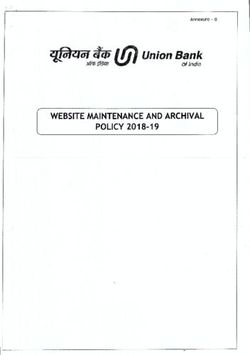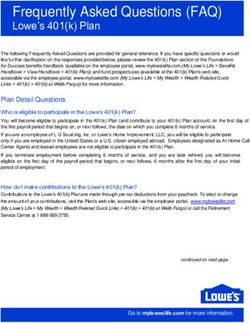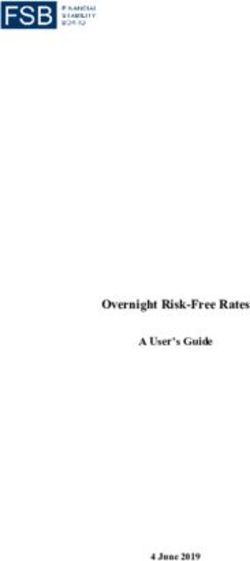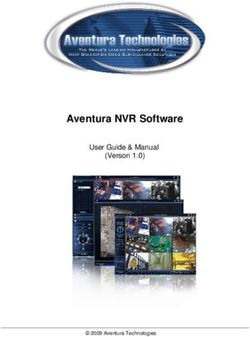BIBPlus Quick Guide UOB TRANSACTION BANKING
←
→
Page content transcription
If your browser does not render page correctly, please read the page content below
BIBPlus Quick Guide
Table of Contents
Welcome to UOB Business Internet Banking Plus (BIBPlus) 2
Things to note before you get started 2
1 BIBPlus Login 3
1.1 First Time Login 4
1.2 Activate User/Password Reset 6
2 Account Enquiry 14
2.1 Account Summary 14
2.2 Account Statement 15
3 Payment Services 16
3.1 Create Local Payment 16
4 Trade Services 18
4.1 Create Import Letter of Credit 18
5 Transaction Approval 20
5.1 Approving From To Do List 20
5.2 Approving From Pending Approval 23
6 General 25
6.1 Update User Details 25
7 Guide for Company Administrators 27
7.1 Create User Profiles 27
7.2 Assign access to Accounts and Products 35
7.3 Assign/Reset User Password 38
7.4 Activate User Status 41
7.5 View Entity’s Authorisation Matrix 45
7.6 View Audit Log 47
8 Appendices 53
Appendix 1 Explanation of Transaction Status 53
Appendix 2.1 Processing Hours – Cash Services 55
Appendix 2.2 Processing Hours – Trade Services 57
Appendix 2.3 Cut-off Times – Bulk Services 58
Appendix 3 Summary of User Permissions 59
Appendix 4 Download Report – Types and Sub-types 63
Appendix 5 Rejection Codes and Descriptions for FAST/GIRO Transactions 64
Appendix 6 Rejection Codes and Descriptions for IBG Transactions 65
Appendix 7 BIBPlus SecurePlus Token 66
1 of 67BIBPlus Quick Guide
Welcome to UOB Business Internet Banking Plus (BIBPlus)
UOB BIBPlus is the internet banking platform to meet our customers’ growing business needs. The platform
offers intuitive, end-to-end solutions that allows for better control and visibility of your cash management
and trade finance transactions, thus helping you to manage your cash and trade needs more efficiently.
Things to note before you get started
1. Recommended System Requirements:
Check your computer system to ensure it meets the recommended settings to run BIBPlus.
Please refer to question on system requirements in the FAQ on our website. (www.uob.com.sg/bibplus)
2. Three Key Roles in BIBPlus
There are three key roles in BIBPlus. The following explains the different functions each role can perform
within BIBPlus.
a. Company Administrator (CA) can:
- create Company Users (CUs) and assign security token and initial password for CU
- activate or disable the company‘s user ID
- reset the password when it is forgotten by the CU
- assign Product & Account access to user
b. Company Signatory (CS) can:
- enquire on account information
- create transactions
- approve transactions
c. Company User (CU) can:
- enquire on account information
- create transactions
2 of 67BIBPlus Quick Guide
BIBPlus Login
Before you login to BIBPlus for the first time, please ensure that you have received the three items listed below:
1 User ID Letter 2 Token 3 Password Mailer
(Acknowledgement Slip) (required for login to BIBPlus (required for access to BIBPlus)
and to allow signatories to
approve transactions)
Please ensure that you have You will receive your token You will receive your
signed and returned the in a separate mailer from password mailer separately
Acknowledgement Slip to the User ID letter. within 1 – 2 days of receiving
the Bank. Alternatively, you the User ID letter.
can activate your BIBPlus
access online via the login
page upon receipt of your
BIBPlus token. Please refer
to section 1.2 on the steps.
! Change of User ID is only applicable to Users who activate BIBPlus by return of the Acknowledgement Slip.
3 of 67BIBPlus Quick Guide
BIBPlus Login
1.1 First Time Login
Please go to BIBPlus login page located at https://sg.bibplus.uobgroup.com/BIB/public
! Before you login to BIBPlus for the first time, your ID needs to be activated.
1 Enter your login credentials
2 Click
3 Read the “Service Agreement” and click .
4 of 67BIBPlus Quick Guide
BIBPlus Login
4 Enter the One-Time Password (OTP) from your BIBPlus token.
Press to obtain OTP
Enter OTP
Click
5 Upon entering the OTP, you will be prompted to change to a new password (the existing password is the
bank-issued password on your password mailer). Passwords must be alpha-numeric of between 8 and 20
characters with no spaces or special characters (password is case sensitive).
! You may change your User ID during your first time login. (This is the ID you will use for future login to
BIBPlus. After first time login, this User ID cannot be changed subsequently).
5 of 67BIBPlus Quick Guide
BIBPlus Login
1.2 Activate User/Password Reset
To provide greater convenience to our customers, we have added the following functionalities to
BIBPlus Login page:
• User ID Activation - to activate BIBPlus access. For first time users, as well as for existing users who have
exceeded the number of tries during login
• Password Reset - to reset password when password is forgotten
1 From login screen click on Activate User/Password Reset link.
! To perform Online Activation/Password Reset, User must have the following:
• BIBPlus Group ID
• User ID
• BIBPlus token
• The email address or Singapore registered mobile number used when signing up for BIBPlus Service.
For existing BIBPlus customers who would like to update their email address/mobile number, they will
have to submit the BIBPlus Services and User Maintenance Form.
6 of 67BIBPlus Quick Guide
BIBPlus Login
2 After reading the terms and conditions, check the “I agree ..” box & click .
3 Input Group ID & User ID.
7 of 67BIBPlus Quick Guide
BIBPlus Login
4 Select the option for Code to be sent to email or mobile.
If contact number is
not a valid mobile
number, the option to
send code to mobile
will not be displayed.
5 Follow the instructions on the OTP Confirmation screen.
The CODE in point 2 refers to that received in the SMS/email message.
8 of 67BIBPlus Quick Guide
BIBPlus Login
Sample SMS with Code.
Sample Email with Code.
If incorrect OTP is entered more than 5 times, you will be prompted to repeat steps 1 to 4 again.
9 of 67BIBPlus Quick Guide
BIBPlus Login
6a To activate User ID for first time users, the below screen will be displayed.
10 of 67BIBPlus Quick Guide
BIBPlus Login
6b To reset password, the below screen will be displayed.
11 of 67BIBPlus Quick Guide
BIBPlus Login
6c To reactivate user who has exceeded the number of tries during login, the below screen will be displayed.
12 of 67BIBPlus Quick Guide
BIBPlus Login
7 Confirmation SMS and Email notification for Self-Activation/Reset Password.
13 of 67BIBPlus Quick Guide
Account Enquiry
2.1 Account Summary
1 From Top Menu Bar, select Account Services Account Summary.
Use to filter accounts to be viewed. For Group setup, you may click on to select the
specific Company ID, Account Number and Equivalent Currency, and click to proceed. For
Single Entity Setup, the Company ID will be pre-filled.
You can select to download the Account Summary as PDF, CSV or Spreadsheet.
14 of 67BIBPlus Quick Guide
Account Enquiry
2.2 Account Statement
1 From Top Menu Bar, select Account Services Account Statement.
2 Click on to select Account number, choose the Period of data to view, and click to proceed.
You can select to download the Account as PDF, CSV, Spreadsheet or Fixed Length.
15 of 67BIBPlus Quick Guide
Payment Services
3.1 Create Local Payment
BIBPlus allows you to transfer funds from your account to any beneficiary accounts within Singapore.
1 From Top Menu Bar, select Payment Services Local Payment.
2 Eg. To create a payment to another bank, from Left Navigation Menu, select Transfer to Other Bank.
You can also create transactions by clicking “Create From Template” or “Copy from Past Payments”.
3 Click on to select Company ID and funding account. Click to proceed.
Recurring Payment Checkbox
Unchecked - To create a one time payment
Checked - To create recurring payments over a period of time
16 of 67BIBPlus Quick Guide
Payment Services
4 Scroll down and fill in all required details indicated with an *. Click to proceed.
For Single Control Setup, please refer to Page 24 Steps 5 & 6 for steps on Approval after this step.
For Dual Control Setup, please refer to Page 20.
All transactions on BIBPlus will have
its unique BIB Reference number.
Manually input Beneficiary Click on to select BIC code
details or click on to retrieve from drop down list.
pre-saved beneficiary data.
Save as draft to be edited another time.
Save transaction as a template for future use. You will need to input a Template Name.
Cancel transaction without saving.
Access online User Help Guide.
17 of 67BIBPlus Quick Guide
Trade Services
4.1 Create Import Letter of Credit
1 From Top Menu Bar, select Trade Services Import Letter of Credit.
2 Eg. Create Import Letter of Credit using Copy From Past LC. From Left Navigation Menu, select Copy
From Past LC.
You can also create transactions by clicking “New” or “Create From Template”.
18 of 67BIBPlus Quick Guide
Trade Services
3 Select the LC to copy from.
4 Scroll down and fill in all required details indicated with an *. Pre-filled content will be duplicated from
the selected LC. You may change the details in the fields accordingly. Click to proceed.
For Single Control Setup, please refer to Page 24 Step 5 & 6 for steps on Approval after this step.
For Dual Control Setup, please refer to Page 20.
Save as draft to be edited another time. You can use shortcuts
to navigate to specific
Save transaction as a template for future use. sections of the form.
You will need to input a Template Name.
Cancel transaction without saving.
Access online User Help Guide.
19 of 67BIBPlus Quick Guide
Transaction Approval
The authoriser can approve a transaction from either one of the following menus:
• To Do List
• Pending Approval
5.1 Approving From To Do List
! To Do List is not applicable to Single Control Setup.
1 From Top Menu Bar, select Account Services Transactions and Reports.
2 From Left Navigation Menu, select To Do List.
You may also access and approve transactions from Pending Transactions. Pending Transactions
shows transaction status such as incomplete transactions, submitted transactions and transactions
pending approval.
20 of 67BIBPlus Quick Guide
Transaction Approval
3 Select the transaction to approve by clicking and click to proceed.
You can select multiple transactions for approval by checking √ the transactions you wish to approve.
4 Review the transaction and click to proceed with approval.
Reject the transaction.
Preview allows you
to download or print
transaction details.
Cancel transaction
without saving.
Access online
User Help Guide.
21 of 67BIBPlus Quick Guide
Transaction Approval
5 Follow the instructions on the Authentication pop-up message box to obtain the Token Response code
from your token. Enter Token Response code, and click to proceed.
6 The transaction is successfully submitted.
You may click on this link to view and print the transaction details.
22 of 67BIBPlus Quick Guide
Transaction Approval
5.2 Approving From Pending Approval
Select the specific product screen to approve the transaction.
1 From Top Menu Bar, select the Product page (Eg. Payment Services or Trade Services).
2 Eg. To approve from Payment Services, from Left Navigation Menu, select Pending Approval.
3 Select the transaction(s) to approve.
You can select multiple transactions for approval by checking √ the transactions you wish to approve.
23 of 67BIBPlus Quick Guide
Transaction Approval
4 Review the transaction details and click to proceed with approval.
Reject the transaction.
Preview allows you
to download or print
transaction details.
Cancel transaction
without saving.
Access online
User Help Guide.
5 Follow the instructions on the Authentication pop-up message box to obtain the Token Response code
from your token. Enter Token Response code, and click to proceed.
6 The transaction is successfully submitted.
You may click on this link to view and print the transaction details.
24 of 67BIBPlus Quick Guide
General
6.1 Update User Details
1 Go to “Manage profile” at the top right of screen.
2 Scroll down to ‘Other Details’ on the Change user profile screen.
3 Update your contact details and click .
Please note the following for contact number:
• Do not include space or dash
• For non-Singapore numbers, please include a “+” sign, country and area/city code e.g. for Bangkok numbers
with country code ‘66’ and city code ‘2’, the number should be entered as “+66200000000” with space
and dash
You may also update your password from this screen.
25 of 67BIBPlus Quick Guide
General
4 Follow the instructions on the Authentication pop-up message box to obtain the Token Response code
from your token. Enter Token Response code, and click to proceed.
5 The updated information is successfully saved.
26 of 67BIBPlus Quick Guide
Guide for Company Administrators
As a Company Administrator (CA), you can:
• Create Company User (CU)
• Assign security token to the CU
• Assign Product & Account access
• Reset the password for the CU
• Enable or disable users
• View entity authorisation matrix
• View audit logs
Create a New Company User (CU)
To create a new user, Company Administrator needs to:
1) Create user profile
2) Assign accounts and products to user
3) Assign password
4) Activate user status
5) Activate user
7.1 Create User Profiles
1 From Top Menu Bar, select Administration User Management.
2 From Left Navigation Menu, select Profiles.
27 of 67BIBPlus Quick Guide
Guide for Company Administrators
3 Click .
You may edit existing user details by clicking on .
4 Enter all required details indicated by *. Click on to select Country code where the User’s ID is
registered, select ID Type (NRIC, Passport, FIN.) and input ID number.
! New User’s status is Inactive by default. Status can only be changed to Active after password has
been assigned.
28 of 67BIBPlus Quick Guide
Guide for Company Administrators
5 Input contact details for the User. BIBPlus SMS/Email alerts will be sent to these contact details.
6 Assign Group Roles to the User Profile.
Select the Group level roles to be
assigned to the User.
User - Admin Able to maintain
data maintenance
(e.g. Beneficiary
master bank/phases/
counterparty, etc)
User - Portlets Able to access landing
page portlets
29 of 67BIBPlus Quick Guide
Guide for Company Administrators
7 Assign Entity Access and Entity level roles to the User.
1
3
2
4
5
1 Select the Default Entity. Token fee, if applicable, will be charged to the Default Entity.
2 Click here to open ADD/REMOVE roles table.
3 The Signatory Authorisation Group and Daily Approval Limit amount is not applicable for Company User roles.
4 Select the Entity level roles to be assigned to the User & click . See table in the next page for User
Roles & Permissions, or refer to Appendix 3 for complete Summary of User Permissions.
5 You can also grant the User access to other entities by checking √ the corresponding boxes to the entities.
30 of 67BIBPlus Quick Guide
Guide for Company Administrators
S/No. Role Description of Role BIBPlus Roles to assign
View accounts summary & statement All the “00”
1 User ( Enquiry Only)
View Transactions All the “02” (Cash, Trade, Bulk transactions)
All the “00” + “02” (Cash, Trade, Bulk
View accounts & Transactions
2 User (Enquiry + Create Transactions) transactions)
Prepare transactions for approval All the “01” (Exclude those with payroll)
Create/Approve Pre-Approved Create / maintain & approve Pre-approved 50 PAB Create + 50 PAB Approve (to add to
3 Beneficiary beneficiary setups in the Beneficiary Master other roles assigned)
All the “01” Payroll EMPL/EXEC-Upload/
4 Payroll User Prepare Payroll transactions for approval Create” + “33 Payroll amount access” + “33
Payroll Details Acess”
Create and approve Payroll transactions All the “01 Payroll EMPL/EXEC-Approve”
Payroll Signatory View transaction details and total amount but
(Note: The signatory group & cannot view individual payroll record’s amount; “33 Payroll Details list”
5 authorisation limits can only be cannot view highest amount on record
setup by the bank)
View total amount, highest amount, cannot
“33 Payroll amount access”
view payroll transactions details
Verify transaction data input by User before
6 Verifier 50 verify + All the “01” (Exclude payroll)
submitting to Signatory
Release fully authorised transaction to bank
7 Sender 50 send + All the “01” (Exclude payroll)
for processing
Remote Authorisation permissions to authorise 50 Proxy Signatory + All the “01” (Exclude
8 Proxy Authoriser transactions on behalf of Signatory those with payroll)
9 eFX Access eFX Module 50 eFX
Remarks: Refer to Appendix 3 for more detailed description of the various entity roles available for selection.
8 Assign Token to User.
8a Click on to open the User Token Detail screen to assign a Token.
31 of 67BIBPlus Quick Guide
Guide for Company Administrators
8b Click on to open the list of available tokens.
! You may need to buy additional tokens from the Bank.
8c Select a token to assign to the User.
32 of 67BIBPlus Quick Guide
Guide for Company Administrators
8d To submit User Profile for Approval, click .
! For customers with single administrator setup, this step will approve the request.
9 Approve New User Profile.
! This approval step only applies for customers with dual administrator setup.
9a From Top Menu Bar Administration User Management.
9b From Left Navigation Menu, select Profiles.
33 of 67BIBPlus Quick Guide
Guide for Company Administrators
9c Click on to open the User Profile page for approval.
9d Check that User Profile details are in good order and click to proceed with approval.
10 Follow the instructions on the Authentication pop-up message box to obtain the Token Response code
from your token. Enter the Token Response code, and click to proceed.
34 of 67BIBPlus Quick Guide
Guide for Company Administrators
7.2 Assign access to Accounts and Products
1 From Top Menu Bar, select Administration User Management.
2 From Left Navigation Menu, select User Accounts Access.
3 Click on for the selected user.
4 Add Accounts and Products Access.
2 3 4
1
5
1 Select the Accounts to be accessed by User.
2 Select PAB if the new User is to be restricted to using Pre-Approved Beneficiary.
3 Select if the new User is allowed to view the Summary and/or Statement for this Account.
4 Click here to open Product list.
5 Select the products that the User can use the account for.
35 of 67BIBPlus Quick Guide
Guide for Company Administrators
5 To submit the User Account setup for Approval, click on .
! For customers with single administrator setup, this step will approve the request.
6 Approve the New User Account Setup.
! This approval step only applies for customers with dual administrator setup.
6a From Top Menu Bar Administration User Management.
6b From Left Navigation Menu, select User Account Access.
36 of 67BIBPlus Quick Guide
Guide for Company Administrators
6c Click on to open the User Account page for approval.
6d Check that all User Account setup are in good order and click to proceed with approval.
7 Follow the instructions on the Authentication pop-up message box to obtain the Token Response code
from your token. Enter the Token Response code, and click to proceed.
37 of 67BIBPlus Quick Guide
Guide for Company Administrators
7.3 Assign/Reset User Password
1 From Top Menu Bar, select Administration User Management.
2 From Left Navigation Menu, select Password Management.
3 Click on to open the Password Management page.
4 Select Manual Type option and input new password for the User.
! Note: User is required to change this password upon first time login.
5 Click to send new Password for Approval.
! For customers with single administrator setup, this step will approve the request.
38 of 67BIBPlus Quick Guide
Guide for Company Administrators
6 Approve New User Password.
! This approval step only applies for customers with dual administrator setup.
6a From Top Menu Bar, select Administration User Management.
6b From Left Navigation Menu, select Password Management.
6c Click on to open the Password Management page for approval.
39 of 67BIBPlus Quick Guide
Guide for Company Administrators
6d Click on to proceed with approval.
7 Follow the instructions on the Authentication pop-up message box to obtain the Token Response code
from your token. Enter the Token Response code, and click to proceed.
40 of 67BIBPlus Quick Guide
Guide for Company Administrators
7.4 Activate User Status
1 From Top Menu Bar, select Administration User Management.
2 From Left Navigation Menu, select Profiles.
3 Click on to select the User to activate.
41 of 67BIBPlus Quick Guide
Guide for Company Administrators
4 Change default status from “Inactive” to “Active” to activate new User.
! Users can only login if their ID status is ACTIVE.
5 To send User Activation for approval, click .
! For customers with single administrator setup, this step will approve the request.
42 of 67BIBPlus Quick Guide
Guide for Company Administrators
6 Approve Activation of New User Status.
! This approval step only applies for customers with dual administrator setup.
6a From Top Menu Bar, select Administration User Management.
6b From Left Navigation Menu, select Profiles.
6c Click on to open the User Profile page for approval.
43 of 67BIBPlus Quick Guide
Guide for Company Administrators
6d Check that all User Profile details are in good order and click to proceed with approval.
7 Follow the instructions on the Authentication pop-up message box to obtain the Token Response code
from your token. Enter the Token Response code, and click to proceed.
44 of 67BIBPlus Quick Guide
Guide for Company Administrators
7.5 View Entity’s Authorisation Matrix
1 From Top Menu Bar, select Administration Manage Access Rights.
2 From Left Navigation Menu, select Authorisation Setup.
3 Enter Company ID, Type, Product or Sub Product to access the list of Existing Authorisation Setup
and click .
You may input wildcard (*) in the search fields to show all in the categories applied.
45 of 67BIBPlus Quick Guide
Guide for Company Administrators
4 Click on to see Authorisation Matrix details screen.
2 3
2
1 5
2
6
7
4
1 “*” means apply to All companies in the group (if applicable).
2 “*” means apply to All products/Accounts.
3 “A” means group A signatory can approve transactions up to SGD 9,999,999.
4 “All Cash” refers to only cash products debiting from any account.
5 “A, B” means for Invoice products where there is a need for 2 approvers - one each from Group A and B in any
order. There is no need for a separate “Verifier” or “Sender”.
6 There is no need for a separate “Verifier” but requires an assigned “Sender” to release the approved
transaction to the bank.
7 “A => B” means one group A signatory can approve followed by one group B signatory (sequential) for all cash
transactions up to SGD 15,000. Requires an assigned “Verifier” to verify transaction before A can approve but
there is no need for a separate “Sender” to release the approved transaction to the bank.
Authorisation Matrix
details screen
46 of 67BIBPlus Quick Guide
Guide for Company Administrators
7.6 View Audit Log
The Audit logs/trails are categorised as follows:
• Login – log of all login & logout activities
• Product – log of all transactional & enquiry activities by users
• System Features – log of all activities by the Bank & Company Administrators
7.6.1 Audit Query - Login
1 From Top Menu Bar, select Administration Audit Queries.
2 From Left Navigation Menu, select Login.
47 of 67BIBPlus Quick Guide
Guide for Company Administrators
3 Enter the period to view and select the specific result to narrow down the search, if required.
Click to proceed.
You can input wildcard (*) in the search fields to show all in the categories applied.
4 Click on the link in the ACTION column to view details.
Login Audit Log
48 of 67BIBPlus Quick Guide
Guide for Company Administrators
7.6.2 Audit Query - Product
1 From Top Menu Bar, select Administration Audit Queries.
2 From Left Navigation Menu, select Product.
49 of 67BIBPlus Quick Guide
Guide for Company Administrators
3 Enter the period to view and select the product transaction type from the drop down list.
You can input wildcard (*) in the search fields to show all in the categories applied.
4 Click on the link in the ACTION column to view details.
Product Audit Log
50 of 67BIBPlus Quick Guide
Guide for Company Administrators
7.6.3 Audit Query – System Features
1 From Top Menu Bar, select Administration Audit Queries.
2 From Left Navigation Menu, select System Features.
51 of 67BIBPlus Quick Guide
Guide for Company Administrators
3 Enter period to view and select the product transaction type from the drop down list.
You can input wildcard (*) in the search fields to show all in the categories applied.
4 Click on the link in the ACTION column to view details.
System Feature Audit Log
52 of 67BIBPlus Quick Guide
Appendix 1
Explanation of Transaction Status
Single/Bulk Transaction Status Description
1. Single Transaction SAVED by user
Incomplete (Draft) 2. Manually created online bulk SAVED by user
3. Partially successfully uploaded file
Incomplete (Entry) Transaction REJECTED by Authoriser/Verifier/Sender
Pending (Pending Authorise) Transaction SUBMITTED for (further) authorisation depending on the authorisation matrix
Pending (Pending Verify) Transaction SUBMITTED for verification
Pending (Pending Send) Fully authorised transaction pending RELEASE to bank for processing
Submitted (Sent) Fully authorised transaction RELEASED to bank
Submitted (Post-Dated) Fully authorised Future Valued transaction RELEASED to bank
Submitted (In-Process) Fully authorised transaction RELEASED to bank and bank had started processing it
1. Single Transaction PROCESSED by bank
Processed 2. All items in bulk successfully processed by bank
1. Single Transaction REJECTED by bank
Processed (Rejected) 2. All or some items in bulk rejected by bank
Bulk File Upload Status Description
In Process Bulk File Uploaded but not sent/released to bank
Bulk File Uploaded but not sent/released to bank
Successful - No error shown on File details
Bulk File Uploaded but not sent/released to bank with errors found
Failed - failure due to errors in the file
- Details of error are available in the error log via File details
Trade Related Status Description
Amended Amendment is being PROCESSED by bank
Cancelled Cancelled LC/BG is being Cancelled successfully
Accepted Accepted Discrepant or Term Bill is being ACCEPTED
Advise of Bill Arrival - Clean Advise of Bill Arrival - Clean import Bill has arrived
Advise of Bill Arrival - Discrepant Advise of Bill Arrival - Discrepant import Bill has arrived
Partial Settled Partial Settled Outstanding Bill or Loan has been partially settled
Settled Settled Outstanding Bill or Loan has been fully settled
Updated Updated Request or advices has been processed or generated by bank successfully
Post-Dated and Recurring
Description
Transaction Status
Pending Transaction yet to be SUBMITTED/PROCESSED by Bank
Processed Transaction PROCESSED by Bank
Rejected Transaction REJECTED by Bank
Post-Dated Pending Post-Dated transaction PENDING to be processed by bank
In Progress Post-Dated/Recurring transaction currently being processed by bank
Cancelled Post-Dated/Recurring transaction successfully STOPPED/CANCELLED by bank
Recurring Pending Pending Recurring transaction PENDING first payment to be processed by bank
Recurring Transfer A Recurring transaction successfully PROCESSED by bank
Recurring Rejected A Recurring transaction REJECTED by bank
Last Recurring Completed Final Recurring transaction successfully PROCESSED by bank
Last Recurring Rejected Final Recurring transaction REJECTED by bank
53 of 67BIBPlus Quick Guide
Appendix 1
Explanation of Transaction Status (cont.)
Roles Customer’s Action Batch Status
Maker Create Batch Pending
Verify Batch Pending
Verifier
Verify single record Pending
Approve Batch (another Authoriser required) Pending
Approve Batch (Sender required and no more Authoriser required) Pending
Authoriser Approve Batch (fully authorised) Submitted
Approve Batch (no Sender and no more Authoriser required but post-dated) Submitted
Reject single record Pending
Submit Submitted
Sender Submit (post-dated) Submitted
Reject Submitted
User Cancel post-dated Transaction Submitted
Cheque Inquiry Status Description
Not Presented The cheque has not been presented to the bank.
Presented The cheque has been presented and cleared at the counter.
Cleared The cheque has been presented and cleared (amount debited from account).
Returned The cheque has been returned to the presenter.
Stopped The issuer has placed a stop payment request.
Either the cheque has not been presented or it had been presented more than 60 days from the
Not on Record enquiry date.
Status of the batch and their definition are as follows:
Submitted ALL transactions in the batch have been submitted to bank
Submitted (Partial) SOME of the transactions in the batch have been submitted to bank
Pending NONE of the transactions in the batch have been submitted bank
54 of 67BIBPlus Quick Guide
Appendix 2.1
Processing Hours – Cash Services
Day of
Product Sub Product Transaction Processing Remarks
Request Hours
Transfer to UOB Account
Mon - Sun & PH 24/7
(in like currency)
Transfer to UOB Account Mon - Fri 10.00 am - 3.00 pm
(in unlike currencies) Sat, Sun & PH N.A.
Local Payments
Mon - Sat 9.30 am - 6.00 pm All transactions sent outside processing hours
Transfer to Other
will be processed only at the next available
Bank - GIRO Sun & PH N.A. processing day.
Transfer to Other
Mon - Sun & PH 24/7
Bank - FAST
Mon - Sat 9.30 am - 9.30 pm
Bill Payment Bill Payment
Sun & PH N.A.
Applications received on
Mon - Fri 9.30 am - 12.00 pm a) Mon - Fri by 12 noon will be ready for
Cashier Order collection on the same day at the
requested branch from 2pm to branch
Sat, Sun & PH N.A. closing time;
Cashier Order/ b) Mon - Thurs after 12 noon will be ready for
Bank Draft collection on the next business day at the
requested branch from 2pm to branch
Mon - Fri 9.30 am - 12.00 pm closing time.
c) Fri after 12 noon or on Saturdays, Sundays
Demand Draft and Public Holidays will be ready for
collection on the next business day at
Sat, Sun & PH N.A. the requested branch from 2pm to
branch closing time.
Mon - Fri 9.30 am - 4.00 pm Please refer to the next page for specific
Remittance Telegraphic Transfer
Sat, Sun & PH N.A. currency processing and value dates.
Mon - Sat 9.30 am - 9.30 pm
Stop Cheque Request
Sun & PH N.A. All transactions sent outside processing hours
Cheque Services will be processed only at the next available
Mon - Sat 9.30 am - 9.30 pm processing day.
Cheque Book Request
Sun & PH N.A.
Mon - Fri 9.30 am - 7.00 pm All pending placement requests will be
Term Deposit Term Deposit Placement voided if the transaction is not sent to the
Sat, Sun & PH N.A. bank by the cut-off time.
Stop/Cancel All Products Before Value Date – –
Post-Dated Items
Terminate
All Products Before Value Date – –
Recurring Items
55 of 67BIBPlus Quick Guide
Appendix 2.1
Processing and Value Dates for Telegraphic Transfer (TT) payments received before Cut-off time (4.00pm)
Processing Date – The day when UOB debits the applicant's account and sends the payment instruction to
our correspondent bank.
Value Date – The day when our correspondent bank executes our payment instruction.
! Value Date does not necessarily determine the day the beneficiary will receive the funds as UOB has
no control over when the beneficiary banks will credit the account.
TT Payment Currency Processing Date Value Date
CAD, EUR, GBP, KRW, MYR, (e.g. 01 Aug)
Same day as Processing Date
NTD, SGD, USD and VND (e.g. 01 Aug)
AUD, BND, CHF, CNH, 1 Business Day after Processing Date
DKK, HKD, JPY, NOK, (e.g. 01 Aug)
(e.g. 02 Aug)
NZD and SEK
AED, BDT, INR, LKR, MXN, (e.g. 01 Aug)
2 Business Days after Processing Date
PHP, PKR, SAR and THB (e.g. 03 Aug)
56 of 67BIBPlus Quick Guide
Appendix 2.2
Processing Hours – Trade Services
Day of
Product Trade Services & Transaction Processing Remarks
Functions Request Hours
Create Letter of Credit & Mon - Fri 9.30 am - 6.00 pm
LC Amendment Sat, Sun & PH N.A.
Import Letter
of Credit Trust Receipt for Bill Mon - Fri 9.30 am - 3.00 pm
Settlement Sat, Sun & PH N.A.
Import Trust Receipt for Bill Mon - Fri 9.30 am - 3.00 pm
Collection Settlement Sat, Sun & PH N.A.
Create Banker Guarantee, Mon - Fri 9.30 am - 3.00 pm All transactions sent outside processing hours
Banker’s will be processed only at the next available
BG Amendment
Guarantee processing day.
& Cancellation Sat, Sun & PH N.A.
Shipping Create Shipping Mon - Fri 9.30 am - 5.00 pm
Guarantee Guarantee Sat, Sun & PH N.A.
Export Mon - Fri 9.30 am - 3.00 pm
Collection Create Export Collection
Sat, Sun & PH N.A.
Financing Mon - Fri 9.30 am - 3.00 pm
Request TF - Import & Export
Sat, Sun & PH N.A.
57 of 67BIBPlus Quick Guide
Appendix 2.3
Cut-off Times – Bulk Services
Payment Type Cut-off Date Cut-Off Date Cut-off Time Remarks
falls on
For GIRO Normal, Value Date cannot fall on
GIRO Payment, Payroll, Saturday, Sunday or Public Holiday.
Collection - Normal 1 business day
(accounts with UOB and Mon - Fri 6.00 pm
before Value Date For GIRO Express Service, Value Date cannot fall on
other banks) Sunday and Public Holiday.
Example: For Payroll to be available for withdrawal
by employees on 15 Jan 2016, the Value Date would
Mon - Fri 11.30 am be 14 Jan 2016. Banks will credit the payees' accounts
GIRO Payment, Payroll, towards end-of-day on 14 Jan 2016.
Collection - Express Value Date
(accounts with UOB only) For Collections, Value Date is the date when the
Sat 6.00 am receiving accounts are debited.
FAST Payment, 24/7 (including non-business days) –
Payroll, Collection
Mon - Fri 9.00 am Value Date is when the bulk Cashier's Orders or
Cheques are printed.
Cashier's Order & Cheques Value Date
Value Date cannot fall on Saturday, Sunday or
Sat, Sun & PH N.A. Public Holiday.
Value Date is the day the transaction is processed
Mon - Fri 2.00 pm and your account debited.
Value Date cannot fall on Saturday, Sunday or
Telegraphic Transfer Value Date
Public Holiday.
Sat, Sun & PH N.A. Bulk Telegraphic Transfer transactions submitted
after the cut-off time will be rejected.
Notes:
Cut-off Date – the latest day the bulk file must be submitted to the bank.
58 of 67BIBPlus Quick Guide
Appendix 3
Summary of User Permissions
Roles Roles Description
Allow User to access
1) Account Summary
2) Account Statement
00 All Account Services 3) Inward Remittance enquiry
4) Advices and Notification
5) Download Reports
6) Generic File Upload
Allow User to create bulk payment manually
1. IBG
2. IBG Express
01 All Bulk Payment - Create 3. Telegraphic Transfer
4. Cheque
5. Cashier’s Order
6. FAST/GIRO
Allow User to create bulk payment via file upload
1. IBG
2. IBG Express
01 All Bulk Payment - Upload 3. Telegraphic Transfer
4. Cheque
5. Cashier’s Order
6. FAST/GIRO
Allow User to View & Transact the following products
1. Bill Payment
2. Cashier Order
3. Cheque Services
01 All Cash - Transact 4. Demand Draft
5. IAFT
6. FAST/GIRO
7. Telegraphic Transfer
8. Fixed Deposit
Allow User to View & Transact the following products
1. Banker Guarantee
2. Export Collection
01 All Trade - Transact 3. Import Collection
4. Import Letter of Credit
5. Trade Financing
6. Shipping Guarantee
Allow User to create online bulk collection manually for the following
1. IBG
01 Bulk Collection - Create 2. IBG Express
3. FAST/GIRO
Allow User to upload the following bulk collection file
1. IBG
01 Bulk Collection - Upload 2. IBG Express
3. FAST/GIRO
Allow User to create and approve Bulk Payroll (Employee) transactions for
1. IBG
01 Bulk Payroll EMPL - Approve 2. IBG Express
3. FAST/GIRO
Allow User to create online Bulk Payroll (Employee) transactions for
01 Bulk Payroll EMPL - Create 1. IBG
2. IBG Express
3. FAST/GIRO
Allow User to upload Bulk Payroll (Employee) transactions files for
1. IBG
01 Bulk Payroll EMPL - Upload 2. IBG Express
3. FAST/GIRO
02 Bulk Payroll EMPL - View Allow User to view Bulk Payroll (Employee) transactions
Allow User to create and approve Bulk Payroll (Executive) transactions for
01 Bulk Payroll EXEC - Approve 1. IBG
2. IBG Express
3. FAST/GIRO
Allow User to create online Bulk Payroll (Executive) transactions for
01 Bulk Payroll EXEC - Create 1. IBG
2. IBG Express
3. FAST/GIRO
59 of 67BIBPlus Quick Guide
Appendix 3
Summary of User Permissions (cont.)
Roles Roles Description
Allow User to Upload Bulk Payroll (Executive) transactions files for
1. IBG
01 Bulk Payroll EXEC - Upload 2. IBG Express
3. FAST/GIRO
Allow User to view bulk payment transaction for
1. IBG
2. IBG Express
02 All Bulk Payment - View 3. Telegraphic Transfer
4. Cheque
5. Cashier’s Order
6. FAST/GIRO
Allow User to only View the following products
1. Bill Payment
2. Cashier Order
3. Cheque Services
02 All Cash - View 4. Demand Draft
5. IAFT
6. FAST/GIRO
7. Telegraphic Transfer
8. Fixed Deposit
Allow User to only View the following products
1. Banker Guarantee
02 All Trade - View 2. Export Collection
3. Import Collection
4. Import Letter of Credit
5. Trade Financing
02 Bulk Collection - View Allow User to view bulk collection transaction
1. IBG
2. IBG Express
3. FAST/GIRO
02 Bulk Payroll EXEC - View Allow User to view Bulk Payroll (Executive) transactions
33 Payroll Amount Access Allow User to view payroll transaction amount in the payroll file
33 Payroll Details Access Allow User to view payroll transaction details in the payroll
50 eFX Allow designated Signatory(ies) to access eFX module
50 Beneficiary Advice Allow User to access beneficiary advice online
50 External Account Allow User to access external account (MT940) summary and statement (MT942)
50 PAB - Approve Allow User to create and approve Pre-Approved Beneficiary setup
50 PAB - Create Allow User to create Pre-Approved Beneficiary setup
50 Proxy Signatory Allow User to be Proxy Authorizer
Allow User to release transaction to bank for processing - applicable only if Company had
50 Send selected “Send” option in their approval setup
Allow User to verify transaction before its submitting to Signatory for approval - applicable
50 Verify only if Company had selected “Verify” option in their approval setup
Audit Queries Allow User to access audit queries
User - Admin Allow User to maintain data maintenance (e.g. counterparty/Beneficiary/bank/phases etc)
User - Customer Admin Allow Company Administrator to create and maintain user profile/accounts and reset password
User - CA - User Profile Allow Company Administrator to create and maintain user profile only
User - CA - User Account Allow Company Administrator to create and maintain user account only
User - CA - User Authentication Allow Company Administrator to reset user password only
User - Portlets Allow User to access landing page portlets
60 of 67BIBPlus Quick Guide
Appendix 3
Summary of User Permissions - applicable to BIB migrated customers only
Roles Roles Description
10 AC SVS File Download Allow User to access Report Download
10 AC SVS Inward REM Allow User to access inward Remittance enquiry
10 AC SVS Notification Allow User to access advices and notifications
10 Factoring Allow User to access factoring enquiry
21 Bill Payment - Transact Allow User to create bill payment
21 Cashier Order - Transact Allow User to issue casher’s order
21 Cheque Book - Transact Allow User to request cheque book
21 Demand Draft - Transact Allow User to issue demand draft
21 G3 - Transact Allow User to create FAST/GIRO payment
21 IAFT - Transact Allow User to create fund transfer to a UOB account
21 IBG - Transact Allow User to create inter bank Giro payment
21 MT103 - Transact Allow User to create telegraphic transfer
21 Stop Cheque - Transact Allow User to create a stop cheque request
21 Term Deposit - Transact Allow User to create Term Deposit placement
22 Bill Payment - View Allow User to view bill payment transactions
22 Cashier Order - View Allow User to view casher’s order transactions
22 Cheque Book - View Allow User to view cheque book request transactions
22 Cheque Services - View Allow User to access cheque service for check status enquiry
22 Demand Draft - View Allow User to view demand draft transactions
22 G3 - View Allow User to view FAST/GIRO payment transactions
22 IAFT - View Allow User to view fund transfer to UOB account transactions
22 IBG - View Allow User to view inter bank GIRO transactions
22 MT103 - View Allow User to view telegraphic transfer transactions
22 Stop Cheque - View Allow User to view stop cheque request
22 Term Deposit - View Allow User to view term deposit placement transactions
24 Cash Maintenance Allow User to delete rejected/unsigned cash transactions
31 Bulk Collect G3 - Create Allow User to create bulk FAST/GIRO collection file online
31 Bulk Collect G3 - Upload Allow User to upload bulk FAST/GIRO collection file
31 Bulk Collect IBG - Create Allow User to create bulk IBG collection file online
31 Bulk Collect IBG - Upload Allow User to upload bulk IBG collection file
31 Bulk Payment Cheque - Create Allow User to create bulk cheque file online
31 Bulk Payment Cheque - Upload Allow User to upload bulk cheque file
31 Bulk Payment CO - Create Allow User to create bulk cashier order file online
31 Bulk Payment CO - Upload Allow User to upload bulk cashier order file
31 Bulk Payment G3 - Upload Allow User to upload bulk FAST/GIRO file
31 Bulk Payment G3 - Create Allow User to create bulk FAST/GIRO file online
31 Bulk Payment IBG - Create Allow User to create bulk IBG file online
31 Bulk Payment IBG - Upload Allow User to upload bulk IBG file
31 Bulk Payment MT103 - Create Allow User to create bulk telegraphic transfer file online
61 of 67BIBPlus Quick Guide
Appendix 3
Summary of User Permissions - applicable to BIB migrated customers only (cont.)
Roles Roles Description
31 Bulk Payment MT103 - Upload Allow User to upload bulk telegraphic transfer file
31 Payroll G3 EMPL - Approve Allow User to approve bulk FAST/GIRO payroll file for employee
31 Payroll G3 EMPL - Create Allow User to create bulk FAST/GIRO payroll file for employee online
31 Payroll G3 EMPL - Upload Allow User to upload bulk FAST/GIRO payroll file for employee
31 Payroll G3 EXEC - Approve Allow User to approve bulk FAST/GIRO payroll file for executive
31 Payroll G3 EXEC - Create Allow User to create bulk FAST/GIRO payroll file for executive online
31 Payroll G3 EXEC - Upload Allow User to upload bulk FAST/GIRO payroll file for executive
31 Payroll IBG EMPL - Upload Allow User to upload bulk IBG payroll file for employee
31 Payroll IBG EMPL - Approve Allow User to approve bulk IBG payroll file for employee
31 Payroll IBG EMPL - Create Allow User to create bulk IBG payroll file for employee online
31 Payroll IBG EXEC - Approve Allow User to approve bulk IBG payroll file for executive
31 Payroll IBG EXEC - Create Allow User to create bulk IBG payroll file for executive online
31 Payroll IBG EXEC - Upload Allow User to upload bulk IBG payroll file for executive
32 Bulk Collect G3 - View Allow User to view bulk FAST/GIRO collection transactions
32 Bulk Collect IBG - View Allow User to view bulk IBG collection transactions
32 Bulk Payment Cheque - View Allow User to view bulk cheque transactions
32 Bulk Payment CO - View Allow User to view bulk cashier order transactions
32 Bulk Payment G3 - View Allow User to view bulk FAST/GIRO transactions
32 Bulk Payment IBG - View Allow User to view bulk IBG transactions
32 Bulk Payment MT103 - View Allow User to view bulk telegraphic transfer transactions
32 Payroll G3 EMPL - View Allow User to approve bulk FAST/GIRO payroll file for employee transactions
32 Payroll G3 EXEC - View Allow User to approve bulk FAST/GIRO payroll file for executive transactions
32 Payroll IBG EMPL - View Allow User to view bulk IBG payroll file for employee transactions
32 Payroll IBG EXEC - View Allow User to approve bulk IBG payroll file for executive transactions
34 Bulk Txn Maintenance Allow User to delete rejected/unsigned bulk transactions
41 Banker Guarantee - Transact Allow User to issue banker’s guarantee
41 Export Coll - Transact Allow User to submit export collection applications
41 Import Coll - Transact Allow User to response import collection notice
41 Import LC - Transact Allow User to issue import letter of credit
41 Shipping Guarantee - Transact Allow User to issue shipping guarantee
41 Trade Financing - Transact Allow User to request import/export financing
42 Banker Guarantee - View Allow User to view banker’s guarantee records
42 Export Coll - View Allow User to view export collection records
42 Import Coll - View Allow User to view import collection records
42 Import LC - View Allow User to view import letter of credit records
42 Shipping Guarantee - View Allow User to view shipping guarantee records
42 Trade Bill Summary Allow User to view trade bill summary
42 Trade Financing - View Allow User to view import/export financing records
44 Trade Maintenance Allow User to delete rejected/unsigned trade transactions
62 of 67BIBPlus Quick Guide
Appendix 4
Download Report – Types and Sub-types
Report Type Sub-Type Description
BCIS CSF Bulk Chq CO - Cheque/ Cashier Order Daily Status File
BCIS CSR Bulk Chq CO - Cheque/ Cashier Order Daily Status Report
BCIS CUF Bulk Chq CO - Cheque/ Cashier Order Unpresented Items File
BCIS CUR Bulk Chq CO - Cheque/ Cashier Order Unpresented Items Report
BO COLL Billing Organisation - Collection Report
CPF CP1 CVY- CPF Account Transaction Report - Daily
CPF CP2 CVY- CPF Account Transaction Report - Monthly Completed
CPF CP3 CPF - CVY- CPF Account Transaction Report - Matching
CVY CV1 CVY Account Transaction Report - Daily
CVY CV2 CVY Account Transaction Report - Monthly Completed
CVY CV3 CVY Account Transaction Report - Unmatch
ENETS ENETS Statement - Daily Transaction Report
EPYM FPDF eMerchant Advice
GCR GCR Cheque Reconciliation Report
IBG SGX IBG - SGX Giro Masnet Fate File
INTSTMT INTSTMT Interest Statement Report
LCKB CHQ Cheque Deposit - Cheque Deposit Reference File
LCKB RTC Cheque Deposit - Inward Cheque Return File
MT210 MT210 O/S MT210 Matching Report
RPT DDT DDA Termination Report
STMT CMX Statement - CARECAMX
STMT CN2 Statement - CARECON2
STMT CNF Statement - CARECONF
STMT DNF Statement - DDRECONF
STMT MT940 Statement - MT940
STMT NC1 Statement - Consolidated Net Cash Contribution
STMT NCC Statement - Net Cash Contribution
STMT MT950 Statement - MT950
STMT MT942 Statement - MT942
VLF VA3 VAN Listing File
VLR VA4 VAN Listing Report
VMR VA5 VAN Daily Maintenance Report
VRF VA1 VAN Daily Transaction File
VRR VA2 VAN Daily Transaction Report
63 of 67BIBPlus Quick Guide
Appendix 5
Rejection Codes and Descriptions for FAST/GIRO Transactions
FAST/GIRO
S/No. Description
Rejection Code
1. 1010 Invalid Receiving Account Number
2. 1041 DDA (Direct Debit Authorisation) has been terminated
3. 1042 Invalid Originating Account Number
4. 1051 Refer to receiving party
5. 1160 Receiving account closed
6. 1161 Refer to receiving party
7. 1169 Refer to receiving party
8. 1170 Refer to receiving party
9. 1172 Refer to receiving party
10. 1202 Refer to receiving party
11. 1207 Amount exceeded limit
12. 1208 Refer to receiving party
13. 1219 Cancelled by receiving party
14. 1237 DDA expired
15. 1243 No such DDA
16. 1252 Duplicate DDA
17. 1261 Refer to receiving party
18. 1262 Invalid BIC
19. 1267 Refer to receiving party
20. Others Please contact bank for assistance
64 of 67BIBPlus Quick Guide
Appendix 6
Rejection Codes and Descriptions for IBG Transactions
IBG Rejection Code Description
10 Invalid receiving a/c no.
20 Error in receiving bank code
21 Error in receiving branch code
30 Amount exceeded
31 Error in amount
40 No DDA (direct debit authorisation)
41 Dda terminated
42 Invalid originating a/c no.
43 Error in originating bank code
44 Non-originating bank code
45 Error in originating branch code
46 Unmatched reference no.
47 Reference no. Missing
50 Refer to paying party
51 Effects not cleared
60 Account closed
61 Account does not exist
70 Error in trans code
71 Error in record length
72 Invalid record type
73 Invalid SACH code
74 Duplicate SACH code
75 Invalid return code
76 Return reason missing
90 Any other reason
65 of 67BIBPlus Quick Guide
Appendix 7
BIBPlus SecurePlus Token
1
2 Challenge Code 1 & 2 Indicators
1 - To input SIGN 2 Challenge Code 1
2 - To input SIGN 2 Challenge Code
SIGN 2 button OTP Button
Press to input challenge codes for Press to generate OTP to approve
SIGN 2 Transaction Approvals transactions with no financial risks
SIGN 1/OK button LOGIN/Backspace button
• Press to input challenge codes • Press to generate OTP for Login to
for SIGN 1 Transaction Approvals or
• Press OK to confirm input of • Press Backspace to amend input error
SIGN 2 Challenge codes
66 of 67BIBPlus Quick Guide Contact Us If you have any questions, please feel free to contact us at 1800 226 6121 (Singapore) or +65 6226 6121 (overseas), 9am to 6.30pm from Mondays to Fridays excluding public holidays. The contents of this Quick Guide are provided for general information only, and are subject to change and may be modified, deleted or replaced from time to time and at any time at the sole discretion of the UOB Group. The copyright and all other intellectual property in and to the contents of this Quick Guide and/or BIBPlus is owned by the UOB Group. No part or parts hereof may be used, reproduced, distributed, published, modified, displayed, broadcasted, hyperlinked or transmitted in any manner or by any means or stored in an information retrieval system without the UOB Group’s prior written permission.
BIBPlus Quick Guide United Overseas Bank Limited Co. Reg No. 193500026Z (Singapore) January 2018
You can also read