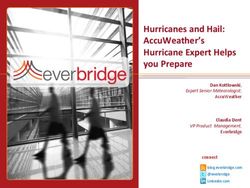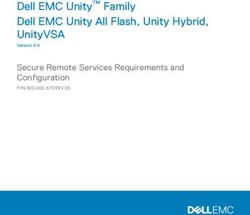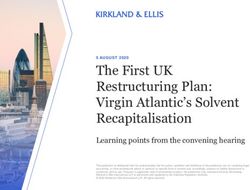SWABIZ User guide - www.swabiz.com
←
→
Page content transcription
If your browser does not render page correctly, please read the page content below
Table of contents
Introduction & enrollment
SWABIZ® key features… Page 3 Other SWABIZ features
Enrollment… Page 4 Change/cancel… Page 26
SWABIZ mobile… Page 27
Account setup Listing/removing traveler accounts… Pages 29-30
Travel manager accounts… Pages 5-6 Reports.. Pages 31-32
Three ways to book on SWABIZ… Pages 7-8 Company profile… Page 33
SWABIZ traveler accounts… Page 9 SWABIZ help pages & help desk… Page 34
Ghost cards… Pages 11-12 Duty of care… Page 35
Internal reference numbers… Pages 13-14
Travel policy for hotels & cars… Page 15 Frequently asked questions
Confirmation receipt e-mails… Page 16-17 See index for complete list of FAQs… Page 36
Booking reservations
Guest… Page 18
Traveler account… Page 19
Travel manager… Page 20
Passenger & payment info page… Pages 21-24
Hotel & car… Page 25
Page 2
Proprietary & ConfidentialIntroduction & enrollment: SWABIZ® key features SWABIZ is Southwest Airlines® business booking tool/website that automatically tracks and reflects all transactions through a suite of reports. • Free!–Free to enroll and no annual, license, transaction, or report fees. • Air–Southwest complete fare inventory* and last-seat availability. • Car–All major rental car companies. • Hotel–Hotel inventory provided in partnership with Booking.com. • Traveler Accounts–Travelers can book their own reservations using their SWABIZ Traveler Account, which is the same Rapid Rewards® account used for leisure travel on Southwest.com®. • Company Travel Manager (CTM)–CTMs can book/change/cancel reservations using Traveler Accounts, run reports, add/remove other CTMs, manage Ghost Cards, and more! • Ghost Cards–A stored credit card that Travelers and TMs may use to make reservations, without exposing the cc’s account and billing information. Can be configured for direct billing. • Internal Reference Numbers (IRN)–An alpha/numeric value that can be added to a reservation to define the trip’s purpose, group, or other identifying needs. The SWABIZ Master Report can be sorted by IRNs, lumping all like-IRNs together. • Reports–All SWABIZ transactions are reflected in various reports so companies may track travel spend, booking activity, reservation details, unused travel funds, and duty of care responsibilities. *Based on adult Passenger Type. child, youth, & government fares not available on SWABIZ or Southwest.com Page 3 Proprietary & Confidential
Introduction & enrollment: enrollment Getting started is easy! Begin by enrolling your company, which is free to do–no enrollment, license, or annual fees! The enrollment process is short and simple – just three short pages of general information about your company and at least one Travel Manager who will be managing your company’s SWABIZ® account. You can change or add more Travel Managers later. At the end of the enrollment process, an eight digit SWABIZ Company ID# will be issued that your Travel Managers and Travelers will use to access your company’s SWABIZ account. Once enrolled and having established a Travel Manager account, it’s time to set up your account according to your preferred booking practices and travel policies. But first, let’s define the two types of SWABIZ Travel Managers and their respective capabilities… Page 4 Proprietary & Confidential
Account setup: SWABIZ® Travel Manager
• A Travel Manager books travel on behalf of others
(proxy booking), manages travel policy, Ghost Cards,
duty of care, and generates reports.
• There are two levels of access for Travel Managers:
- Limited-access Travel Manager
Proxy Bookings
- Full-access Travel Manager
Proxy Bookings
Generate Reports
Manage Ghost Cards & IRNs
Manage Travel Policy
Add/Remove Travel Managers
Grant/Revoke full access for TMs
Remove Travelers
Opt-in for all receipt emails
• Each SWABIZ account must have a minimum of one
full-access Travel Manager but may have as many full
and limited-access Travel Managers as needed.
Page 5
Proprietary & ConfidentialAccount setup: adding Travel Managers Need to add more Travel Managers to your account? You can add as many full and limited-access Travel Managers as needed. Here’s how… 1) Log in as a full-access Travel Manager 2) Click TRAVEL SETTINGS 3) Select Company Profile 4) Click Modify 5) Scroll down to find and click Add Travel Manager 6) To grant full access to a Travel Manager, be sure to check this box. Leave unchecked for Limited-access Travel Managers. 7) A CTM ‘create password’ email will be automatically sent to the address you enter here. Page 6 Proprietary & Confidential
Account setup: three ways to book on SWABIZ®
Before discussing Traveler Account creation, let’s first determine your preferred booking method. SWABIZ allows you one or
any combination of three different ways to book.
Guest Registered Traveler Travel Manager via proxy
No account number or
password required.
Note: A Company ID# is required for all three types of bookings.
Page 7
Proprietary & ConfidentialAccount setup: three ways to book on SWABIZ®
Guest Registered Traveler Travel Manager via *proxy
Pro: Pro: Pro:
Quickly book using only the RR profile info (name, RR#, DOB, Access/pre-populate Traveler Account
Company ID# to access company etc.) prepopulates into reservation, info into reservation record
account. Traveler account number providing a more efficient booking Able to use Ghost Cards for registered
and password not required experience Travelers
Able to use Ghost Cards
Con: Traveler earns Rapid Rewards® Con:
• Must manually fill in all reservation points, despite who the purchaser is • Ghost Card cannot be applied to a
fields Rapid Rewards tier status applies Guest(s)-only booking
• Cannot use Ghost Cards (e.g. A-List)
Con:
Note: If you use a program called • Requires a one-time setup
BOOKINGBUILDER, your SWABIZ account • Requires login each time
must be configured to allow Guest
bookings. Traveler profile and Note: The use of Traveler Accounts can
payment info will be automatically be required by a Travel Manager,
entered by BOOKINGBUILDER. thereby preventing bookings by a Guest.
Travel Managers can still book for *Proxy – Booking travel for someone using
Guests. The Traveler information is their Traveler Account
accessible by the Travel Manager.
Page 8
Proprietary & ConfidentialAccount setup: SWABIZ® Traveler Account
Creating a SWABIZ Traveler Account
• A SWABIZ Traveler Account is an individual’s Rapid
Rewards® (RR) account that has been linked to a
SWABIZ Company ID (CID) number.
• To link a Rapid Rewards account to a SWABIZ CID#,
the Traveler/RR Member simply logs in under the
Traveler tab using your company’s CID# and their own
RR account number and RR password. The traveler
will have to consent to the sharing of their information.
• Only one RR account should be used for both leisure
and business travel.
- SWABIZ reports do not reflect leisure
transactions that exclude a SWABIZ CID#
- CTMs cannot see/use a Traveler’s RR points
- Having one RR account maintains a single and
total sum RR points balance, versus dividing the
points balance among multiple accounts
- Having two or more RR accounts can cause
various errors in the user experience.
Page 9
Proprietary & ConfidentialAccount setup: Travel Manager features (full-access)
Upon login, full-access Travel Managers (TM) will see the following navigation links across the top TM home page. Below is
a short summary of each link’s functionalities.
Flight, Hotel, Car Manage Travelers Payment Reporting Travel Settings
• Flight, hotel, and • Generate list of all Ghost Card management • Air Travel Manage/Modify:
car booking Traveler accounts • Add/remove GCs Reports
tools associated with • Require GCs and traveler • Company profile
your CID# accounts • Hotel Travel
• Manage existing • Assign GC permissions Report • Travel policy
reservations • Remove traveler
accounts Internal Reference • Car Travel • Travel Manager
• Route Map Numbers (IRN) Reports account
• Help • Set IRN usage rules
• Flight Schedule • Require IRNs and traveler • Travel Funds • Help
accounts Report
• International • Add, modify, remove IRNs
travel info and • Help • Help
forms
Page 10
Proprietary & ConfidentialAccount Setup: Travel Manager: Payment - Ghost Cards Before exploring all of the sections and links mentioned on the previous page, let’s continue setting up your account. Once you have at least a few Traveler Accounts associated with your SWABIZ® account and wish to use SWABIZ Ghost Cards (optional), you may begin adding one or more of your company’s credit cards as Ghost Cards (GC) and assign permission to the travelers you wish to be able to use the card(s). Travel Managers use GCs by accessing Traveler Accounts that have been authorized use GCs. GCs are located under the PAYMENT section. • Add–Add as many Ghost Cards (GC) to a SWABIZ account as needed. All major CCs accepted, including UATP • Assign–Assign Ghost Card permission to a Traveler Account on a per card, per Traveler basis • View/Modify–View list of stored GCs. Modify card name, billing address, and exp date. Delete card. • Reports–View/download report depicting general card info, authorized users, and permission settings Page 11 Proprietary & Confidential
Payment: Ghost Cards - Permission Assignments
• Only full-access Travel Managers can assign Ghost Card (GC) permissions
• GC permissions are assigned to Traveler Accounts per credit card
• There are three different permission settings for Ghost Cards…
o Not Allowed To Use–This is the default permission when the GC is first added to a SWABIZ ® account. It is also
the default permission setting for all new Traveler Accounts added to the SWABIZ account.
o Allowed To Use–A purchaser may choose to use the GC, or select an alternate form of payment.
o Required To Use–The purchaser is required to use the GC. The ability for the purchaser to select the GC or a
different GC is removed, as is the option to manually enter a credit card, making it a “direct bill” transaction. If
“Required to Use” is assigned to two or more GCs for a traveler, then the purchaser will see the applicable GCs in a
drop-down box. Only one can be selected.
Page 12
Proprietary & ConfidentialTravel Manager: Payment - Internal Reference Numbers In the PAYMENT section, you’ll also find Internal Reference Numbers (IRN), which are optional or, as a Travel Manager, you may choose to require them for each booking. An IRN is an alpha/numeric value you or your travelers create to associate with a particular reservation. Whether that’s to identify the purpose of travel, a cost center, division of the company, or any other reason you may need to identify a particular subset of reservations within your organization. The SWABIZ ® Master Report can be sorted by IRN, making it easy to lump and quickly assess the cost for a given subset. • Add–Travel Managers can create IRNs for travelers to choose from a drop-down box on the Passenger and Payment page. • View/Modify–View list of stored IRNs. Modify the IRN and/or description. Delete IRN. Page 13 Proprietary & Confidential
Travel Manager: Payment - Internal Reference Numbers
Adding a new IRN allows the Travel Manager to also add a description for whomever to see in a drop-down
box when making the reservation.
How it appears on the
Passenger and Payment
Info page when making the
reservation.
Page 14
Proprietary & ConfidentialTravel Manager: Travel Settings – Travel Policy
Under TRAVEL SETTINGS, you can manage your company’s Travel Policy for hotels and cars.
o Turn on/off hotels for your SWABIZ® account.
o Turn on/off rental car companies, either
completely or by individual rental car company.
o If your company has negotiated with a rental car
company to receive a Corporate ID/Rate Code for
a discounted rate, you can store it here so that it
automatically applies to each rental car
reservation without having to manually enter it
each time.
Page 15
Proprietary & ConfidentialAccount Setup: Confirmation Receipt Emails Confirmation receipt emails Includes confirmation number, flight itinerary, ticket number, total cost, and fare, Passenger, and payment information. Only one confirmation receipt email is sent per reservation. However, up to four full-access SWABIZ® Travel Managers can opt-in to receive a copy of all confirmation receipt emails for new bookings, changes, and cancellations. Details on next page. Booking as a guest Email must be manually entered for the confirmation receipt email. Booking as a traveler or Travel Manager via proxy The “Primary” e-mail address stored in the registered traveler’s account will automatically prepopulate in the “Saved email” field. However, this can be overridden by selecting “New email” and manually entering a new email address. Flight itinerary/Passenger only emails While only one confirmation receipt email can be sent per reservation, up to four flight itinerary/Passenger only emails can be sent in addition to. This email includes only the confirmation number, flight itinerary, and Passenger information. Perfect for sharing with family, friends, executive assistant, administrative staff, etc. Page 16 Proprietary & Confidential
Account Setup: Travel Settings – Travel Manager Account The Travel Manager account link on the page header or My Travel Manager Account under TRAVEL SETTINGS will take you to a page where you can… o Change your TM password o Update street address, phone number, and e-mail address o Up to four full-access TMs per SWABIZ® account can opt-in to receive a copy of all confirmation receipt emails for initial bookings, itinerary changes, and cancellation transactions performed through SWABIZ Page 17 Proprietary & Confidential
Booking: Guest
Whether you’re booking a reservation for yourself and/or others, or you’re booking on someone’s behalf,
guest bookings require the least amount of steps to begin booking a reservation.
1Select Traveler tab, enter Company ID 2 Book itinerary, selecting the preferred 3 Complete Passenger & Payment
Number, and click Continue. fares and flights. Info page by manual entry and click
Purchase to confirm and ticket.
Page 18
Proprietary & Confidential Pricing above for illustrative purposes and not a guarantee of pricing.Booking: Traveler Account Booking a flight reservation using a SWABIZ ® Traveler Account takes two extra entries to begin but ultimately fewer steps to complete a reservation as info from your Traveler Account (a.k.a. Rapid Rewards® account) will auto-populate in all the appropriate fields (i.e. name, DOB, RR#, KTN, etc.). If you don’t have a Rapid Rewards account, you can enroll right from the login page. 1Select Traveler tab, enter Company ID 2 Book itinerary, selecting the preferred 3 Complete Passenger & Payment Number, Rapid Rewards number, and fares and flights. Info page, click Purchase to confirm Rapid Rewards password, and click and ticket the reservation. Log in. Page 19 Proprietary & Confidential
Booking: Travel Manager Proxy Booking Booking travel for others using their Traveler Account is a cinch! 1Select Travel Manager tab, enter 2 Book itinerary, selecting the preferred 3 Complete Passenger & Payment Company ID Number, name, and fares and flights. Info page, click Purchase to confirm Password, and click Log in. and ticket the reservation. Page 20 Proprietary & Confidential
Booking: Passenger & Payment Info Page Let’s take a closer look at the Passenger & Payment Info page, as it has some features unique to SWABIZ®. As a quick refresher, a TM controls how and if IRNs should be used: If the CTM selects “No” or the middle “Yes”, the traveler will see this on the Passenger & Payment Info page: If the CTM selects the first or top “Yes”: 1) The “New internal reference number” option is removed. 2) Traveler Account login becomes required, which, for BookingBuilder users, would make the SWABIZ account incompatible. Page 21 Proprietary & Confidential
Booking: Passenger & Payment Info Page The Credit Card & billing information section offers some form of payment options that are very helpful for business purchase scenarios–primarily, the Ghost Card (GC). If a traveler has been granted permission and is “Allowed to Use” one or more GCs, the traveler will see this… In the above example, the traveler has a credit card stored in his Traveler (RR) Account and designated it as his “PRIMARY” card. He is also “Allowed to Use” two GCs, which means he doesn’t have to use it and could select his PRIMARY card or choose “New credit card” to manually enter a credit card for a different and non-stored card. Note that GCs are easily identified by the (Corporate) tag. Page 22 Proprietary & Confidential
Booking: Passenger & Payment Info Page If the Ghost Card permission has been set to “Required To Use”, then this is what the Credit Card & billing information section will look like… Notice the credit card selection drop-down box and the “New credit card” option to manually enter a credit card are removed. When a GC is “Required To Use”, the user cannot select other GCs, a personal CC, or manually enter a new CC. The transaction becomes a “direct billing” transaction, automatically charging the GC that has been required to use, without the purchaser having to make any sort of billing selection or decision. If two or more GCs are set to “Required To Use”, then all applicable GCs will appear in a drop-down box for the Purchaser to choose one. Whether a GC is allowed or required to use, unused travel funds, Southwest LUV vouchers ®, and gift cards can still be used with a credit card/Ghost Card within a single reservation. But only one CC/GC can be applied per reservation. Page 23 Proprietary & Confidential
Passenger & Payment Info Page – Proxy Booking
For a Travel Manager booking on behalf of a
traveler, this page has a few more options.
To apply a registered traveler’s info* to a
reservation, enter at least two letters of the
traveler’s name. A list of registered travelers that
match the letters entered will pop up. Enter
more letters to shorten the list of names or select
the preferred name and click ‘Apply’. This can
be done for up to eight registered travelers per
reservation.
For multi-Passenger reservations, any stored
Ghost Card(s) for Passenger 1 serves as the
Select the Guest tab to book for
default and can/will be used to pay for the entire Passenger without a registered
reservation. But the payment options available Traveler Account.
to a different Passenger may be selected by
clicking “Assign payment responsibility”. For
single-Passenger reservations, any Ghost Cards
and personal/business stored credit cards can be
selected from a drop-down box, depending on
whether Ghost Cards are required or not.
Guests can also be booked in the same
reservation as other registered travelers.
*Traveler’s info includes name, DOB, gender, RR#, and if stored in RR account, TSA Pre-Trip and/or Redress number(s). For Travel Manager proxy bookings,
payment information stored in a Traveler (RR) Account only applies to single-passenger reservations.
Page 24
Proprietary & ConfidentialBooking: Hotel & Car Reservations
After logging in, whether as a guest, traveler, or Travel Manager, you may begin your hotel or car reservation from the
booking tool on the home page.
Hotel Car
• SWABIZ ® utilizes Booking.com’s hotel search/booking • All major car rental companies are available for purchase
engine, which defaults to business-friendly properties (i.e. through SWABIZ
WiFi, hotel shuttle, business center, etc.) • Credit card not required when reservation is created
• The search default can be overridden by customizing • Use advanced search option to enter promo codes and
your own search/property criteria frequent renter numbers and enter other information to
• Rapid Rewards ® properties available further refine your search and shopping experience.
• Hotel and car reservation data is captured and reflected
in their respective SWABIZ reports
Page 25
Proprietary & ConfidentialSWABIZ® Features: Change/Cancel Of course, with Southwest®, there’s never a change fee1. The Change/Cancel link allows you to… • Change outbound and/or return flight(s) • Cancel a single bound or entire reservation • Hold unused funds2 for use on a future Southwest flight • Request a refund for the refundable balance of the reservation The Change/Cancel links have been placed in multiple locations throughout the site to make it easy to find. • Home page • Booking tool • Confirmation page • Atop most pages under the FLIGHT l HOTEL l CAR link Changes/Cancellations can also be made through… • 3Southwest.com® • 3Southwest.com mobile or app 1Fare difference may apply. 2 Unused travel funds are valid for one year from date of original purchase. 3Ghost Card not accessible. Page 26 Proprietary & Confidential
SWABIZ® Features: SWABIZ Mobile
We are excited to announce that Southwest® mobile and apps
(iOS & Android) now offer SWABIZ features Business Travelers
use most, with additional functionality coming in 2021!
Current SWABIZ features:
• Change Flight Itinerary*
• Cancel Flight Reservation
• Add EarlyBird Check-In®
*SWABIZ Ghost Cards not currently accessible through mobile/apps
Page 27
Proprietary & ConfidentialSWABIZ® Features: Travel Manager features (full-access)
Having reviewed the Payment and most of the Travel Settings sections, let us now take a closer look at Manage Travelers
and Reporting.
Flight Hotel Car Manage Travelers Payment Reporting Travel Settings
• Flight, Hotel, & • Generate list of all Ghost Card Management • Air Travel • Manage/Modify…
Car booking Traveler Accounts • Add/Remove GCs Reports
tools associated with • Require GCs & Traveler • Company Profile
your CID# Accounts • Hotel Travel
• Manage existing • Assign GC Permissions Report • Travel Policy
reservations • Remove Traveler
Accounts Internal Reference • Car Travel • Travel Manager
• Route Map Numbers (IRN) Reports Account
• Help • Set IRN usage rules
• Flight Schedule • Require IRNs & Traveler • Travel Funds • Help
Accounts Report
• International • Add, Modify, Remove
travel info & IRNs • Help
forms • Help
Page 28
Proprietary & ConfidentialSWABIZ® Features: Manage Travelers Generate list of all registered Travelers associated with your SWABIZ Company ID# • Entering a name completely or partially will yield a name match. Leaving the Name fields blank and clicking ‘Generate Report’ will show all Travel Accounts associated with the SWABIZ CID#. • Keeping Card Name defaulted to “Select Ghost Card”, instead of selecting a specific Ghost Card (GC) will show a list of all Travelers associated to the CID#. Selecting a specific GC will only show registered Traveler names that have been granted permission to use the selected GC. Page 29 Proprietary & Confidential
SWABIZ® Features: Manage Travelers
• After clicking the ‘Generate Report’ button on the previous page, this report is shown…
Click box to
Clicking the name will show the following Traveler Info and GC permission table…
place a
check mark
next to the
Traveler
Account you
wish to
remove from
your SWABIZ
account.
Page 30
Proprietary & ConfidentialSWABIZ® Features: Reporting
• Air Travel Reports
o Monthly Travel Booked Spend Report: Lists number of segments, base fare, and average price for travel per
month.
o Master Report: Listing of all reservation transaction details for initial bookings, changes, cancellations, and refunds.
o Traveler Tracking Report: Passenger name, contact info, and flight itinerary details to support “Duty of Care”
responsibilities.
o Booked O&D Summary Report: Summary of top market pairs, cost, and average fares for all markets booked.
• Hotel Report
o Master Report depicts following information…
- Transaction Date - Guest Name - Hotel Property - Credit Card Type
- Confirmation Nbr - Property Addr - Check-in Date - Check-out Date
- Avg Nightly Rate - Status (Active/Canceled) - Base Rate Total - Company ID
• Car Reports
o Master Report: Listing of all reservations and their details.
o Monthly Car Rental Travel Spend by Company: Lists number of rental days, booked rental costs, and average daily
rate.
o Company Car Rental Travel Spend per Date Range: Data same as previous report but by date range than per
month.
• Travel Funds Report
o Depicts following information…
- Passenger Name - Confirmation Number - Ticket Number
- Company ID - Expiration Date - Unused Travel Funds Balance
Only depicts travel funds associated with a CID#. In other words, a Traveler’s “leisure” funds are not shown on report.
Unused funds are valid for one year from date of original purchase. Expired travel funds are not shown on report.
Page 31
Proprietary & ConfidentialSWABIZ® Features: Reporting
General Report Information
o SWABIZ stores report data up to 25
months. Excludes Travel Funds
Report as travel funds are valid for
only one year.
o Air reports are based on booked, not
flown data. Air Master Report does
not depict ticket usage.
o Report format available in HTML
format for screen view, and Excel-
ASCII, Comma Delimited format to
download/share/customize report.
Page 32
Proprietary & ConfidentialSWABIZ® Features: Company Profile
When logged in as a full-access Travel Manager, under TRAVEL SETTINGS, on the Company Profile page you’ll
find the following information and options:
o General information about the company, such as the company name, address, email, phone, and Travel
Managers
o Click the Modify link to…
add/remove other Travel Managers(TM)
grant/revoke full access for other TM
modify company address, phone, and Company Contact Email
o Company Contact Email–When a new Traveler Account is created, an email is automatically sent to the
“Company Contact Email” address, alerting the TM that the named Traveler has created a registered Travel
Account with their SWABIZ account. This serves as a prompt for the TM to verify it is a known Traveler and to
assign Ghost Card permission, if applicable.
o Company Name–Cannot be edited except by calling the SWABIZ Help Desk at 888-479-2249.
Page 33
Proprietary & ConfidentialSWABIZ® Features: Travel Manager Help Pages
There is a Help option for each
section a Travel Manager may
choose. In the image to the right,
clicking on Help would direct the
Travel Manager to a Help page
that discusses Ghost Card
management and Internal
Reference Numbers. If clicking
Help from the REPORTING tab,
Help pages would discuss all
things related to SWABIZ reports,
and so on.
Travel Managers may also call the SWABIZ Help Desk (888-479-2249) for additional assistance.
Page 34
Proprietary & ConfidentialSWABIZ® Features: Duty of Care SWABIZ offers different Duty of Care elements through its various reports. In addition to Air, Hotel, and Car reservation information, SWABIZ’s (Air) Master Report and Traveler Tracking Report offer a “Day of Travel Contact Info” column that lists the Traveler’s email or phone number. However, because the Traveler is not required to provide this information, the cell on the aforementioned reports could be left blank. Currently, only Travelers can add this information by saving it within their Traveler (RR) account. For Travelers to add their information for it to reflect in the “Day of Travel Contact” column of the various SWABIZ reports, a Traveler must: 1) Log in to their SWABIZ Traveler Account 2) Select Traveler account 3) Profile 4) Communications 5) Click Edit in Contact information for your Travel Manager 6) Add/edit information and click Save Page 35 Proprietary & Confidential
Frequently Asked Questions
Index
Reoccurring Errors Page 37
Button/Link Not Working or Missing Page 38
Error Message: Issue with one or more of your payment methods Page 39
“Your company requires a SWABIZ® traveler login…” Page 40
Can/Should a traveler have two Rapid Rewards® accounts – one for leisure and one for business? Page 41
What if someone doesn’t have a traveler (Rapid Rewards) Account? Page 41
Do travelers earn Rapid Rewards points through SWABIZ? Page 42
Can I upload a list of my travelers into my SWABIZ account? Page 42
Travel Manager name change/correction Page 42
Need help logging into your Travel Manager account? Page 43
How to add Travel Managers to your account Page 44
Why did my SWABIZ account deactivate? How do I reactivate it? Page 45
What is BookingBuilder? Page 46-47
Page 36
Proprietary & ConfidentialFAQ Reoccurring Errors Error: Error Message: We are unable to process your request. Please try again. Error Message: An undefined error occurred. Please try again. In cases where such errors keep occurring over and over again, it may be because the error message is “stuck” in your temporary internet files (cache), so that every time you try again, your internet browser shows you a screenshot of the previously visited page with the error message, versus reloading the web page fresh, thus giving the illusion that an error is happening every time. Solution: In many cases, this problem can be resolved by deleting your temporary internet files, browsing history, cache, etc. While deleting cookies should not be necessary, for stubborn issues, this may help as a last-step effort. After deleting your files, it is necessary to close all your internet browser windows and restart one new window; otherwise, clearing the cache will not take effect (for some browsers). Finally, to return to SWABIZ®, be sure to manually type www.swabiz.com into your browser’s web address bar. Until the matter is resolved, do not use a link, a favorite, or even the “type-ahead” feature that some browsers use, as this may also be part of the problem. Manually entering the web address completely helps eliminate the possibility of loading a previously cached page. Page 37 Proprietary & Confidential
FAQ Button/Link Not Working or Missing Error: When you click a link or button, nothing happens. Or a button, link, or image is missing on the page, preventing you from taking a certain action or advancing forward in the booking process. Solution: This can sometimes occur if you are not using a current internet browser version. SWABIZ® supports all mainstream browsers–Internet Explorer, Google Chrome, Safari, Firefox, etc. And of those browsers, only the current version and the immediate previous version are supported. By “supported”, we mean that our Web Development Team only tests against the current version of all mainstream browsers and their immediate previous versions. In other words, if bugs and glitches occur in older versions, they will not be found or fixed. Running an older operating system may also be a factor. If you are using a work computer when encountering such errors, you may not have administrative rights to make system adjustments or even download the latest version of a browser. Or, if you’re unsure how to delete temporary internet files or any other tasks previously mentioned, please contact your company’s network administrator for assistance. Page 38 Proprietary & Confidential
FAQ Error Message: Payment Method The above error message occurs for likely one of two reasons… Scenario one: If attempting to purchase the reservation with a stored credit card (Ghost Card or personal), perhaps the stored expiration date has expired. It’s not that the CC expired, but rather the exp date stored in your SWABIZ® or Traveler Account needs to be updated. Scenario two: When SWABIZ attempts to purchase the reservation, it reaches out to the CC’s issuing bank to get an approval code for the amount to be charged. If SWABIZ receives an approval code, the charge goes through and successfully completes the reservation. Or, the issuing bank could send a code back in place of the approval code, indicating refusal of payment, which SWABIZ in-turn shows the above error message. In such case, the card holder should call the issuing bank. The bank will be able to see Southwest® request for payment and the reason why they (the bank) refused payment. Page 39 Proprietary & Confidential
FAQ “Your company requires a SWABIZ® traveler login…” If you’re used to only having to enter your Company ID#, without having to enter an account number and password but are now seeing the above error message, then one of two things are happening, or both. Either a full-access Travel Manager has checked this box under PAYMENT–Ghost Card Management… …and/or selected this Internal Reference Number option… Whatever the case, a full-access CTM needs to uncheck that Ghost Card box and/or choose a different IRN setting to resolve the issue. Or, if the change was intentional, Travelers will need to log in using their CID#, Rapid Rewards® number, and Rapid Rewards password. Page 40 Proprietary & Confidential
FAQ
Can/should a Traveler have two Rapid Rewards® accounts–one for leisure and one for business?
For reasons listed below, we recommend the use of one account for both leisure and business travel purposes.
• Having two or more RR accounts can lead to various errors in the user experience
• Having one RR account maintains a single and total sum RR points balance, versus dividing the points balance
among multiple accounts
• RR Members need not be concerned as Travel Managers cannot see/use a RR Member’s points, nor can they
see any flight information for reservations made without the SWABIZ® Company ID#, even though the same RR
account was used to book the leisure reservation. As such, there’s no need to have a separate “leisure” RR
account.
What if someone doesn’t have a Rapid Rewards account to
associate with a SWABIZ account?
On the same page, under the Traveler tab, where a Traveler with a Rapid
Rewards (RR) account signs in, is an Enroll now link that will allow one
without a RR account to create one. When the Traveler enrolls into RR
through SWABIZ versus Southwest.com®, the new RR account is
automatically associated with your company’s SWABIZ account, thus
making the new RR account a SWABIZ registered Traveler Account as well.
Page 41
Proprietary & ConfidentialFAQ Do travelers earn Rapid Rewards® points through SWABIZ®? Yes. So long as the Traveler logs into their SWABIZ Traveler (Rapid Rewards) Account prior to booking, or manually enters their RR number into the reservation, the Traveler will earn RR points for SWABIZ reservations. As a Travel Manager, can I upload a list of all my Travelers into my SWABIZ account? Unfortunately, not at this time. While we understand uploading a list is a far more efficient process for large groups of Travelers, SWABIZ does not currently support that functionality. However, please be assured it is on our list of future enhancements. In the meantime, Travelers must create their own SWABIZ Traveler Account by clicking on the Traveler tab, and entering their company’s SWABIZ Company ID#, and their own Rapid Rewards (RR) number and RR password. Doing so links their Rapid Rewards account to your company’s SWABIZ account, thereby creating a registered SWABIZ Traveler Account which Travel Managers may then use to book using their account profile information and/or assign ghost card permission to. Travel Manager name change/correction. Unfortunately, there is not a way for a Travel Manager to correct or change their name. To do so requires the Travel Manager profile be deleted and recreated using the correct, updated name. For SWABIZ accounts with more than one full-access Travel Manager listed, another Travel Manager can create the new Traveler Manager profile with the correct/updated name. For SWABIZ accounts with only one full-access Travel Manager, create a new Travel Manager account for yourself first then delete the other Travel Manager account with the incorrect name second. Page 42 Proprietary & Confidential
FAQ
Need help logging into your Travel
Manager account?
Begin by clicking the Need help logging in?
link on the SWABIZ® home page under the
Travel Manager tab and providing the requested
information.
If you are unable to provide the requested
information to verify your Travel Manager account
and need additional assistance, you may call the
SWABIZ Help Desk (888-479-2249).
Page 43
Proprietary & ConfidentialFAQ Need to add more Travel Managers to your account? You can add as many full and limited-access Travel Managers as needed. Here’s how: 1) Log in as a full-access Travel Manager 2) Click TRAVEL SETTINGS 3) Select Company Profile 4) Click Modify 5) Scroll down to find and click Add Travel Manager 6) To grant full access to a Travel Manager, be sure to check this box. Leave unchecked for limited-access Travel Managers. 7) A CTM ‘create password’ email will be automatically sent to the address you enter here. Page 44 Proprietary & Confidential
FAQ Why did my SWABIZ® account deactivate? How can I reactivate it? Error: If there has been no transactional activity (e.g. book, change, cancel, etc.) in the account for six months, the account will automatically deactivate. Simply logging in or running a report is not considered a transactional activity. A deactivated SWABIZ account can be reactivated by calling the SWABIZ Help Desk (888-479-2249). Once an account has been reactivated, some form of transactional activity must take place before the first of the next month; otherwise, the account will automatically deactivate again. Every time a transaction occurs, the “deactivation clock” is reset for another six months after the last transaction. For Customers who also or exclusively use their SWABIZ Company ID# to book through the Southwest API/direct connect channel, please know transactions can still be made through the API using a deactivated SWABIZ CID#. The transactions will still be captured and reflect in SWABIZ reports. Of course, a SWABIZ account must be activate to generate reports. Page 45 Proprietary & Confidential
FAQ What is BOOKINGBUILDER? *BOOKINGBUILDER (BB) is an application that allows a Travel Arranger who has already initiated a reservation in the GDS (Apollo, Amadeus, etc.) to shift the transaction over to an airline’s website to continue shopping for more fares that are not shown in the GDS but are on the airline’s website. For Southwest, clicking on the BB pop-up takes the User from the GDS to SWABIZ to complete the reservation. Once confirmed in SWABIZ, BB writes the booked itinerary as a passive segment back in the GDS for tracking purposes. But please note, because the reservation was confirmed through SWABIZ, it is a SWABIZ PNR and not a GDS PNR. For BB to be compatible and work successfully with SWABIZ, the transaction must follow the Guest booking path. Therefore, if a Travel Manager requires the use of a Traveler Account to book on SWABIZ, thereby disabling Guest bookings, whether through a Ghost Card or IRN setting, BB will not work. However, a Traveler’s RR# can still be added to a BB reservation. *BOOKINGBUILDER is a company that partners with but not owned or operated by Southwest. Page 46 Proprietary & Confidential
FAQ To ensure BOOKINGBUILDER (BB) works properly with your SWABIZ® account, Traveler accounts must not be required to use. There are two settings a full-access Travel Manager controls to ensure Travel accounts are not required. Both settings are found and controlled under PAYMENT. On the Ghost Card Management page, the box below must remain unchecked… On the Internal Reference Numbers page, the first or top “Yes” should not be selected… For assistance with your SWABIZ account, you may contact the Southwest® SWABIZ Help Desk at 888-479-2249 For technical support with your existing BOOKINGBUILDER account: support@bookingbuilder.com For more general information about BOOKINGBUILDER: sales@bookingbuilder.com Page 47 Proprietary & Confidential
You can also read