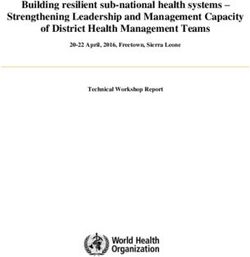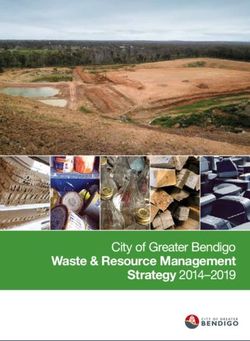Setup Guide for Hyper-V Platforms - KACE Systems Management Appliance 11.1
←
→
Page content transcription
If your browser does not render page correctly, please read the page content below
KACE® Systems Management Appliance 11.1 Setup Guide for Hyper-V Platforms
Table of Contents
Setting up the appliance...................................................................................................................4
Before you begin........................................................................................................................... 4
Import the virtual KACE SMA in to a Microsoft Hyper-V server and configure settings................ 4
Power-on the appliance and log in to the Administrator Console.................................................6
Configure initial network settings manually (optional)...................................................................8
Configuring backup integration services..................................................................................... 12
Virtual NIC configuration............................................................................................................. 13
Accessing the Administrator Guide and online Help...................................................................14
Scheduling training...................................................................................................................... 14
About us.......................................................................................................................................15
Technical support resources.................................................................................................... 15
Configuration de l'appliance........................................................................................................... 17
Avant de commencer.................................................................................................................. 17
Importation de l'appliance virtuelle KACE SMA dans un serveur Microsoft Hyper-V et
configuration des paramètres...................................................................................................... 17
Mettre l'appliance sous tension et se connecter à la Console d'administration.......................... 19
Configurer les paramètres réseau initiaux manuellement (facultatif).......................................... 22
Configuration des services d'intégration de sauvegarde............................................................ 27
Configuration de la carte réseau virtuelle................................................................................... 28
Accès au Guide de l'administrateur et à l'aide en ligne..............................................................29
Programmation des formations................................................................................................... 29
Qui nous sommes....................................................................................................................... 30
Ressources du support technique........................................................................................... 30
Einrichten der Appliance.................................................................................................................31
Vorbereitung.................................................................................................................................31
Importieren der virtuellen KACE SMA in einen Microsoft Hyper-V-Server und Konfigurieren der
Einstellungen................................................................................................................................31
Einschalten der Appliance und Anmelden bei der Administratorkonsole....................................33
Anfängliche Netzwerkeinstellungen manuell konfigurieren (optional)......................................... 36
Konfiguration von Backup-Integrationsdiensten.......................................................................... 41
Virtuelle NIC-Konfiguration.......................................................................................................... 42
Zugriff auf das Administratorhandbuch und die Onlinehilfe........................................................ 43
Zeitplanung für Schulungen........................................................................................................ 43
Über uns...................................................................................................................................... 44
Ressourcen für den technischen Support................................................................................44
アプライアンスのセットアップ...................................................................................................... 45
はじめに.......................................................................................................................................45
Microsoft Hyper-Vサーバへの仮想KACE SMAのインポートと設定の構成................................. 45
アプライアンスの電源投入と管理者コンソールへのログイン....................................................47
手動による初期ネットワーク設定の構成(オプション)........................................................... 49
バックアップ統合サービスの設定............................................................................................... 54
仮想 NIC の構成.......................................................................................................................... 55
管理者ガイドおよびオンラインヘルプへのアクセス.................................................................. 56
トレーニングのスケジュール設定............................................................................................... 56
当社について................................................................................................................................57
テクニカルサポートのリソース................................................................................................57
Configuração do equipamento....................................................................................................... 58
KACE Systems Management Appliance 11.1 Setup Guide for Hyper-V Platforms 2Antes de começar....................................................................................................................... 58
Importar o KACE SMA virtual para um servidor Microsoft Hyper-V e definir as
configurações...............................................................................................................................58
Ligue a solução e faça login no Console do administrador........................................................60
Definir as configurações iniciais de rede manualmente (opcional).............................................62
Como configurar os serviços de integração de backup..............................................................67
Configuração de NIC virtual........................................................................................................ 68
Acessar o Guia do administrador e a Ajuda on-line................................................................... 69
Programação de treinamento...................................................................................................... 70
Sobre nós.................................................................................................................................... 70
Recursos de suporte técnico................................................................................................... 70
Configuración del dispositivo..........................................................................................................72
Antes de comenzar..................................................................................................................... 72
Importe el SMA virtual de KACE a un servidor de Microsoft Hyper-V y configure los
ajustes..........................................................................................................................................72
Encienda el dispositivo e inicie sesión en la Consola del administrador.................................... 74
Configure los ajustes de red iniciales de forma manual (opcional)............................................ 76
Configuración de los servicios de integración de las copias de seguridad.................................81
Configuración de NIC virtual....................................................................................................... 83
Acceso a la Guía para el administrador y la ayuda en línea......................................................84
Programación de la capacitación................................................................................................ 84
Acerca de nosotros..................................................................................................................... 84
Recursos del soporte técnico...................................................................................................85
Legal notices...................................................................................................................................86
KACE Systems Management Appliance 11.1 Setup Guide for Hyper-V Platforms 3Setting up the appliance
This guide explains how to set up the virtual KACE Systems Management Appliance (SMA) on
Microsoft® Hyper-V® host systems. The virtual KACE SMA does not require dedicated hardware.
For additional documentation, go to https://support.quest.com/kace-systems-management-
appliance/technical-documents.
Before you begin
Before you set up the appliance, there are a number of preliminary actions you need to take.
1. Purchase a virtual KACE SMA license from Quest sales at https://www.quest.com/company/
contact-us.aspx.
2. Decide whether to use a DHCP server to automatically assign an IP address to the
appliance, or to obtain a static IP address for the appliance.
3. If you obtain a static IP address for the appliance, enter the appliance’s hostname in the
A record of your internal DNS (domain name system) server. The A record defines the
hostname for the MX record, and this enables users to send email tickets to the Service
Desk. By default, the appliance’s hostname is k1000, but Quest recommends to change this
name to a more unique value during initial setup.
Leaving the appliance name unchanged can cause problems when additional KACE
SMA appliances are introduced. Multiple KACE SMA appliances with identical
names belonging to the same network will have the same IP address, which can
cause problems for these appliances.
4. Decide whether to use a split DNS. This is useful if the appliance connects to the Internet
using a reverse proxy, or if you place the appliance in a perimeter network or screened
subnet. A DMZ adds an additional layer of security to a LAN (local area network).
5. Configure the backup integration services for the virtual appliances running on Hyper-V. For
more information, see Configuring backup integration services.
Failing to configure backup integration services properly may cause MySQL
database file corruption.
Import the virtual KACE SMA in to a
Microsoft Hyper-V server and configure
settings
Hyper-V Manager is the built-in virtual machine management tool that you use to import the virtual
KACE KACE SMA.
• Do not configure the virtual machine with the Legacy Network Adapter.
KACE Systems Management Appliance 11.1 Setup Guide for Hyper-V Platforms 4• In Hyper-V Manager, keep the default setting to enable Hyper-V Time Synchronization
Service.
1. To download the virtual KACE SMA, go to https://support.quest.com/kace-systems-
management-appliance/download-new-releases. To obtain your customer login credentials,
contact Quest Software Support at https://support.quest.com/contact-support.
2. In the Virtual Appliance section, download the compressed VHD bundle to your Hyper-V host
system.
3. Extract and verify the integrity of the files.
4. In Hyper-V Manager, right-click the host and click Import Virtual Machine.
The Import Virtual Machine window appears.
5. Browse to the location of the extracted VHD bundle.
6. In Settings, select Copy the virtual machine (create a new unique ID) and Duplicate all files
so the same virtual machine can be imported again.
7. Click Import.
The virtual KACE SMA appears in the Virtual Machines list.
8. Edit the virtual machine’s settings to connect the virtual network adapter to your Hyper-V
host’s virtual switch.
9. Choose a static MAC address for the virtual machine:
Quest recommends using a static MAC address because Hyper-V might randomly
assign a new MAC address to the virtual machine if a dynamic MAC address is
used. Since the KACE SMA runs on FreeBSD®, the guest operating system must
be restarted to detect the change to the network interface, and this can cause erratic
network behavior.
a. Go to the Advanced Features section of the virtual machine's Network Adapter settings.
b. Select Static under MAC address.
c. Specify a valid unique MAC address for your environment. Typically, you can use the
current MAC address.
d. Click Apply.
10. Disable virtual machine queue (VMQ) for the virtual machine:
VMQ is a packet filtering technology in Hyper-V designed to reduce overhead of
packet routing with supported hardware and guest operating systems. However, it
is not supported by the Intel® e1000 virtual NIC (network interface controller) used
by the KACE SMA, and this can cause poor network performance. Some physical
adapters are known to have performance issues with VMQ as well. Therefore,
Quest recommends disabling VMQ.
a. Go to the Hardware Acceleration section of the virtual machine's Network Adapter
settings.
b. Clear the check box next to Enable virtual machine queue.
c. Click Apply.
KACE Systems Management Appliance 11.1 Setup Guide for Hyper-V Platforms 5Power-on the appliance.
Power-on the appliance and log in to the
Administrator Console
When the appliance is powered on for the first time, you can log in to the KACE SMA
Administrator Console from any computer on your LAN provided that a DHCP server is available
to assign an IP address to the appliance. This enables you to use the setup wizard to configure
initial network settings.
If a DHCP server is not available, you can configure initial network settings using the Command
Line Console. See Configure initial network settings manually (optional).
Your browser setting determines locale formats used for date and time information
displayed in the Administrator Console the first time you log in. For information about
changing the language settings, see the appliance Administrator Guide: Accessing the
Administrator Guide and online Help.
1. Power on the virtual machine to boot the appliance. This takes 5 to 10 minutes.
The Command Line Console login screen appears, and it shows the appliance's DHCP
network settings.
2. On any computer connected to your LAN, open a browser and go to the URL
shown on the Command Line Console login screen. For example, http://
.local/admin.
The Software Transaction Agreement page appears.
3. Accept the agreement.
The Initial Setup wizard appears.
4. Verify that you have the information required to configure the appliance, then click Next.
5. Review the information on the Diagnostic Console Two-Factor Authentication page that
appears, and record the secret key and offline tokens in a secure place, as instructed.
6. On the Licensing and Administrator Settings page, provide the following information:
Option Description
License Key The license key you received in the Welcome
email from Quest. If you do not have a license
key, contact Quest Software Support at https://
support.quest.com/contact-support.
Company Name The name of your company or group.
Administrator Email The email address where you want to receive
communications from Quest.
KACE Systems Management Appliance 11.1 Setup Guide for Hyper-V Platforms 6Option Description
Password The password for the default admin account,
which is the account you use to log in to the
appliance Administrator Console. The default
admin account is the only account on the
appliance at this time. If you forget the password
for this account, the system might have to be
reset to factory defaults which can result in loss
of data.
If you have multiple KACE SMA or
KACE SDA (Systems Deployment)
appliances, Quest recommends that
you use the same password for the
admin account on all appliances. This
enables you to link the appliances later.
For more information, see the appliance
Administrator Guide: Accessing the
Administrator Guide and online Help.
Two-Factor Authentication If you want to provide stronger security for users
logging into the appliance, set this to Enabled.
This feature adds an extra step to the login
process. It relies on the Google Authenticator
app to generate verification codes. The app
generates a new six-digit code at regular
intervals. When enabled, end users will be
prompted for the current verification code each
time they log in.
If you enable this feature, ensure
that KACE SMA server's clock is
accurate, as well as the device
running Google Authenticator. Google
Authenticator relies on current time to
create the token. If server's clock is not
synchronized with those of the devices
running Google Authenticator, token
validation may fail, which may result in
the account lockouts.
7. Follow the on-screen instructions to complete the initial setup.
When the initial setup is complete, the appliance restarts and the Administrator Console login
page appears.
If you changed the appliance IP address, go to the new address to display the login
page.
KACE Systems Management Appliance 11.1 Setup Guide for Hyper-V Platforms 78. Log in to the Administrator Console using the login ID admin and the password you chose
during initial setup.
If Two-Factor Authentication was enabled on the Licensing and Administrator Settings page
in the Initial Setup wizard, the Configure Two-Factor Authentication page appears.
9. Two-Factor Authentication only. Follow the instructions on the Configure Two-Factor
Authentication page to generate a Google Authenticator verification code using your smart
phone. In the Verification Code field, type the Google Authenticator code, and click Finish
Configuration. A new verification code is required on each subsequent login.
To skip this step, click Skip Configuration. You can only bypass this step during a configured
transition window. For more information, see the Administrator Guide.
The Administrator Console appears and the appliance is ready for use.
When you log in to the virtual KACE SMA, make sure that Automatically synchronize
with an internet time server is disabled on the Date and Time Settings that are accessed
through Settings > Control Panel.
Configure initial network settings manually
(optional)
If a DHCP server is not available and you cannot log in to the appliance Administrator Console,
you can configure initial network settings manually using the Command Line Console.
1. Power on the virtual machine to boot the appliance. This takes 5 to 10 minutes.
The Command Line Console login screen appears.
2. At the prompts, enter:
Login: konfig
Password: konfig
3. Choose the language to use for the Command Line Console. Use the up- and down-arrow
keys to move between fields.
4. Configure the following network settings. Use the right- and left-arrow keys to select options
in a field; use the up- and down-arrow keys to move between fields.
Option Description
KACE SMA DNS Hostname Enter the hostname of the appliance. The default
is k1000, but Quest recommends to change this
name to a more unique value during initial setup.
Leaving the appliance name unchanged can
cause problems when additional KACE SMA
appliances are introduced.
KACE Systems Management Appliance 11.1 Setup Guide for Hyper-V Platforms 8Option Description
Multiple KACE SMA appliances with
identical names belonging to the same
network will have the same IP address,
which can cause problems for these
appliances.
Automatically generate server name Select this check box to enable the system to
generate the KACE SMA web server name using
this format: Hostname.Domain. For example:
.example.com.
Clear this check box to enter a custom web
server name.
KACE SMA Web Server Name Enter the fully qualified domain name
of the appliance. This is the Hostname
concatenated with Domain. For example:
.example.com.
Devices connect to the appliance using this
name. Quest recommends that you add a
static IP address entry for the appliance to your
DNS server. If you use an SSL certificate, the
hostname must be fully qualified and it must
match the name on the certificate.
DHCP (Optional) Select this option to use DHCP
(Dynamic Host Configuration Protocol) to
automatically obtain the IPv4 address and
other network configuration information for the
appliance. If you select this option, you do not
need to provide the Static IP Address, Domain,
Subnet Mask, Default Gateway, Primary DNS, or
Secondary DNS settings.
Manual IPv4 Configuration Specify the IPv4 address and provide the Static
IP Address, Domain, Subnet Mask, Default
Gateway, Primary DNS, or Secondary DNS
settings for the appliance.
The IPv4 address is required whether
or not an IPv6 address is available. The
IPv6 address is optional.
SLAAC Select this option if you want to use SLAAC
(stateless address auto-configuration), offered
by IPv6, to configure the appliance's network
settings. SLAAC allows devices to select their
own IPv6 addresses based on the prefix that is
advertised from their connected interface.
KACE Systems Management Appliance 11.1 Setup Guide for Hyper-V Platforms 9Option Description
Manual IPv6 Configuration Select this option if you want to manually specify
the IPv6 address. If you select this option, you
must specify the IPv6 address, prefix length, and
default gateway for the appliance.
The IPv6 address is optional. The IPv4
address is required whether or not an
IPv6 address is available.
Disable IPv6 Select this option if you want to disable an IPv6
address for the appliance. This is the default
setting.
SMTP Server (Optional) Specify the hostname or IP
address of an external SMTP server, such as
smtp.gmail.com. External SMTP servers must
allow anonymous (non-authenticated) outbound
email transport. Ensure that your network
policies allow the appliance to contact the SMTP
server directly. In addition, the mail server must
be configured to allow the relaying of email from
the appliance without authentication. If you do
not provide SMTP server information, the KACE
SMA sends email using its internal SMTP server.
SSH Enabled (Optional) Select this option to enable SSH
(secure) access to the appliance Administrator
Console. Quest recommends that you enable
SSH during the initial setup. When the setup
is complete, you can change the setting in the
Administrator Console as needed.
Proxy (Optional) Enter proxy server information.
The appliance supports proxy
servers that use basic, realm-based
authentication, requiring usernames and
passwords. If your proxy server uses
a different kind of authentication, add
the appliance’s IP address to the proxy
server’s exception list.
5. Use the down-arrow key to move the cursor to Save, and then press Enter or Return.
The appliance restarts.
6. On any computer connected to your LAN, open a browser and go
to the appliance Administrator Console URL. For example, http://
.local/admin.
KACE Systems Management Appliance 11.1 Setup Guide for Hyper-V Platforms 10The Software Transaction Agreement page appears.
7. Accept the agreement.
The Initial Setup wizard appears.
8. Verify that you have the information required to configure the appliance, then click Next.
9. Review the information on the Diagnostic Console Two-Factor Authentication page that
appears, and record the secret key and offline tokens in a secure place, as instructed.
10. On the Licensing and Administrator Settings page, provide the following information:
Option Description
License Key The license key you received in the Welcome
email from Quest. If you do not have a license
key, contact Quest Software Support at https://
support.quest.com/contact-support.
Company Name The name of your company or group.
Administrator Email The email address where you want to receive
communications from Quest.
Password The password for the default admin account,
which is the account you use to log in to the
appliance Administrator Console. The default
admin account is the only account on the
appliance at this time. If you forget the password
for this account, the system might have to be
reset to factory defaults which can result in loss
of data.
If you have multiple KACE SMA or
KACE SDA (Systems Deployment)
appliances, Quest recommends that
you use the same password for the
admin account on all appliances. This
enables you to link the appliances later.
For more information, see the appliance
Administrator Guide: Accessing the
Administrator Guide and online Help.
Two-Factor Authentication If you want to provide stronger security for users
logging into the appliance, set this to Enabled.
This feature adds an extra step to the login
process. It relies on the Google Authenticator
app to generate verification codes. The app
generates a new six-digit code at regular
intervals. When enabled, end users will be
KACE Systems Management Appliance 11.1 Setup Guide for Hyper-V Platforms 11Option Description
prompted for the current verification code each
time they log in.
If you enable this feature, ensure
that KACE SMA server's clock is
accurate, as well as the device
running Google Authenticator. Google
Authenticator relies on current time to
create the token. If server's clock is not
synchronized with those of the devices
running Google Authenticator, token
validation may fail, which may result in
the account lockouts.
11. Follow the on-screen instructions to complete the initial setup.
When the initial setup is complete, the appliance restarts and the Administrator Console login
page appears.
If you changed the appliance IP address, go to the new address to display the login
page.
12. Log in to the Administrator Console using the login ID admin and the password you chose
during initial setup.
If Two-Factor Authentication was enabled on the Licensing and Administrator Settings page
in the Initial Setup wizard, the Configure Two-Factor Authentication page appears.
13. Two-Factor Authentication only. Follow the instructions on the Configure Two-Factor
Authentication page to generate a Google Authenticator verification code using your smart
phone. In the Verification Code field, type the Google Authenticator code, and click Finish
Configuration. A new verification code is required on each subsequent login.
To skip this step, click Skip Configuration. You can only bypass this step during a configured
transition window. For more information, see the Administrator Guide.
The Administrator Console appears and the appliance is ready for use.
Configuring backup integration services
Configuring backup integration services appropriately for KACE Systems Management Appliance
(SMA) virtual machines running on Hyper-V prevents MySQL database file corruption.
KACE SMA virtual machine running on Hyper-V is incorrectly configured for virtual machine (VM)
backup, resulting in some MySQL database file corruption inside the appliance, rendering the
appliance unusable until Technical Support is contacted to resolve the issue, by restoring the
database from the most current, non-corrupted database backup.
KACE Systems Management Appliance 11.1 Setup Guide for Hyper-V Platforms 12This is caused by the Hyper-V live virtual machine backup feature, that facilitates zero down time
backup of live virtual machines. For more information, visit https://technet.microsoft.com/en-us/
library/dn531031(v=ws.12).aspx.
However, Microsoft does not yet support the Hyper-V live backup feature for any version
of FreeBSD virtual machines running on Hyper-V, which includes Hyper-V VMs of the
KACE SMA products, since they are based on FreeBSD. For more information, visit https://
technet.microsoft.com/library/dn848318(ws.12).aspx.
If correctly configured, when a backup is taken of a VM that does not support live backup, the
Hyper-V server takes the VM offline (placed into the saved state) for the duration of the backup
process, and then restores the VM to its previous state after the backup process is done. While
the VM has to be taken offline, resulting in downtime for the VM, the backup should be able
to complete without adversely affecting the VM’s contents. For more information, visit https://
technet.microsoft.com/en-us/library/dn798286.aspx.
Since Microsoft does not support live backups of the FreeBSD operating system that the KACE
appliances run on, it is important to configure the appropriate Integration Services settings of the
KACE SMA Hyper-V VMs that prevent Hyper-V from attempting to perform live backups of the
VM. When the VM's Integration Services settings are not properly configured, some customers
have experienced file corruption inside of the KACE SMA which causes it to not function correctly,
resulting in needing to contact Technical Support to correct the problem.
Since Microsoft automatically defaults all new Hyper-V VMs to have the Backup Integration
Service enabled, if you created a Hyper-V VM for the KACE SMA, follow the instructions below to
correctly configure this service for FreeBSD, to prevent the above database file corruption.
Disabling the live backup feature on KACE SMA Hyper-V VMs is recommended.
To disable the Backup Integration Service, in the VM Settings dialog box, under Management
> Integration Services, clear the Backup (volume checkpoint) check box, and click Apply. This
setting may have a different name, such as Backup (volume shadow copy), depending on the
Windows version of the Hyper-V server.
To change this setting, you must first shut down the VM.
After the Backup setting is disabled, if Windows fails to first take the VM offline (by
changing the state of the VM to saved) during the backup process, and MySQL corruption
in the KACE appliance continues to occur during VM backup, put the VM into shutdown or
saved state before performing a VM backup.
For additional information about this issue, visit https://support.quest.com/kace-systems-
management-appliance/kb/195580.
Virtual NIC configuration
Erratic network behavior, including poor performance, agent disconnects, interface freezing, and
complete network unavailability is observed with a virtual KACE Systems Deployment Appliance
(SDA) running on Hyper-V.
KACE Systems Management Appliance 11.1 Setup Guide for Hyper-V Platforms 13By default, two problematic network settings are enabled in Hyper-V for all guest virtual machines
(VMs). These settings are a Dynamic MAC address and VMQ (virtual machine queue).
When configured with a Dynamic MAC address, Hyper-V may randomly assign a new MAC
address to the guest VM. Since the KACE appliances run on FreeBSD, the OS must be restarted
to detect the change to the network interface.
VMQ is a packet filtering technology in Hyper-V that reduces the overhead of packet routing with
supported hardware and guest operating systems. However, it is not supported by the Intel E1000
virtual NIC used by the KACE appliances, and this can cause poor network performance. Some
Broadcom physical adapters are known to have performance issues with VMQ as well.
To resolve this issue, it is recommended to disable both the dynamic MAC address (by choosing a
static MAC) and VMQ, on all Hyper-V hosted virtual KACE appliances.
To disable the dynamic MAC address, in the VM Settings dialog box, under Network Adapter >
Advanced Features, select the Static check box, and specify a valid, unique MAC address for your
environment. Then, click Apply.
Typically, this can be left as the current MAC address, that is already assigned
dynamically.
To switch a dynamic MAC address to a static one, and the other way around, you must
first shut down the VM.
To disable VMQ, in the VM Settings dialog box, under Network Adapter > Hardware Acceleration,
clear the Enable virtual machine queue check box, and click Apply.
While this setting can be changed without shutting down the VM, it is recommended to
change it while the VM is offline.
For additional information about this issue, visit https://support.quest.com/kace-systems-
management-appliance/kb/153445.
Accessing the Administrator Guide and
online Help
For help using the Administrator Console, click the Help link in the top-right corner of the interface
to open the context-sensitive Help. To access the main Help system, click the links in context-
sensitive Help topics.
Scheduling training
KACE Systems Management Appliance 11.1 Setup Guide for Hyper-V Platforms 14To help you begin using the appliance, Quest provides a training program called QuickStart. This
program provides remote assistance to help get your solution up and running quickly to begin
provisioning, managing, securing and servicing your network-connected devices.
To find out more about this program, visit one of the following links:
• KACE Systems Management Appliance: https://support.quest.com/kace-systems-
management-appliance/professional-services/332
• KACE Asset Management Appliance: https://support.quest.com/kace-asset-management-
appliance/professional-services/331
To register, submit a request at:
• KACE Systems Management Appliance: https://www.quest.com/register/113381
• KACE Asset Management Appliance: https://www.quest.com/register/113379
About us
Quest creates software solutions that make the benefits of new technology real in an increasingly
complex IT landscape. From database and systems management, to Active Directory and Office
365 management, and cyber security resilience, Quest helps customers solve their next IT
challenge now. Around the globe, more than 130,000 companies and 95% of the Fortune 500
count on Quest to deliver proactive management and monitoring for the next enterprise initiative,
find the next solution for complex Microsoft challenges and stay ahead of the next threat. Quest
Software. Where next meets now. For more information, visit www.quest.com.
Technical support resources
Technical support is available to Quest customers with a valid maintenance contract and
customers who have trial versions. You can access the Quest Support Portal at https://
support.quest.com.
The Support Portal provides self-help tools you can use to solve problems quickly and
independently, 24 hours a day, 365 days a year. The Support Portal enables you to:
• Submit and manage a Service Request
• View Knowledge Base articles
• Sign up for product notifications
• Download software and technical documentation
• View how-to-videos
• Engage in community discussions
• Chat with support engineers online
KACE Systems Management Appliance 11.1 Setup Guide for Hyper-V Platforms 15• View services to assist you with your product.
KACE Systems Management Appliance 11.1 Setup Guide for Hyper-V Platforms 16Configuration de l'appliance
Ce guide explique comment configurer l'appliance virtuelle de gestion des systèmes KACE (SMA)
sur les systèmes hôtes Microsoft® HyperV®. L'appliance KACE SMA ne requiert aucun matériel
dédié.
Pour obtenir de la documentation supplémentaire, rendez-vous sur https://support.quest.com/
kace-systems-management-appliance/technical-documents.
Avant de commencer
Avant de configurer l'appliance, vous devez effectuer un certain nombre de tâches.
1. Achetez une licence virtuelle KACE SMA auprès du service commercial Quest à l'adresse
https://www.quest.com/company/contact-us.aspx.
2. Décidez si vous souhaitez utiliser un serveur DHCP pour attribuer automatiquement une
adresse IP à l'appliance, ou si vous préférez obtenir une adresse IP statique pour l'appliance.
3. Si vous obtenez une adresse IP statique pour l'appliance, saisissez le nom d'hôte de
l'appliance dans l'enregistrement A de votre serveur DNS (Domain Name System) interne.
L'enregistrement A définit le nom d'hôte de l'enregistrement MX et permet, par conséquent,
aux utilisateurs d'envoyer des tickets par courrier électronique au Service Desk. Par défaut,
le nom d'hôte de l'appliance est k1000, mais Quest vous recommande de modifier ce nom
par un nom unique plus personnalisé lors de la configuration initiale.
Le fait de ne pas modifier le nom de l'appliance par défaut peut provoquer des
problèmes lorsque des appliances KACE SMA supplémentaires sont ajoutées.
Plusieurs appliances KACE SMA avec des noms identiques et appartenant au
même réseau partageront la même adresse IP, ce qui peut générer des problèmes
pour ces appliances.
4. Décidez s'il convient d'utiliser ou non une infrastructure Split DNS. Cela peut être utile si
l'appliance se connecte à Internet au moyen d'un proxy inverse ou si elle est placée dans
une zone DMZ (zone démilitarisée) ou un sous-réseau filtré. La zone DMZ permet d'ajouter
un niveau de sécurité supplémentaire à un réseau LAN (Local Area Network).
5. Configurez les services d'intégration de sauvegarde pour les appliances virtuelles
s'exécutant sur Hyper-V. Pour plus d'informations, voir Configuration des services
d'intégration de sauvegarde.
Ne pas configurer les services d'intégration de sauvegarde peut corrompre les
fichiers de base de données MySQL.
Importation de l'appliance virtuelle KACE
SMA dans un serveur Microsoft Hyper-V et
configuration des paramètres
KACE Systems Management Appliance 11.1 Setup Guide for Hyper-V Platforms 17Le gestionnaire Hyper-V est l'outil de gestion de machine virtuelle intégré qui permet d'importer
l'appliance virtuelle KACE KACE SMA.
• Ne configurez pas la machine virtuelle avec la carte réseau virtuelle héritée.
• Dans le gestionnaire Hyper-V Manager, conservez le paramètre par défaut afin d'activer
l'option Service Synchronisation date/heure Microsoft Hyper-V.
1. Pour télécharger l'appliance virtuelle KACE SMA, accédez à la page https://
support.quest.com/kace-systems-management-appliance/download-new-releases. Pour
obtenir vos informations d'identification, contactez le Support Quest Software à l'adresse
https://support.quest.com/contact-support.
2. Dans la section Appliance virtuelle, téléchargez le groupement VHD compressé sur votre
système hôte Hyper-V.
3. Extrayez les fichiers et vérifiez leur intégrité.
4. Dans le gestionnaire Hyper-V, cliquez avec le bouton droit sur l'hôte, puis cliquez sur
Importer l'ordinateur virtuel.
La fenêtre Importer l'ordinateur virtuel s'affiche.
5. Accédez à l'emplacement du groupement VHD extrait.
6. Dans les Paramètres, sélectionnez Copier l'ordinateur virtuel (créer un ID unique) et
Dupliquer tous les fichiers de manière à ce que le même ordinateur virtuel puisse être
réimporté.
7. Cliquez sur Importer.
L'appliance virtuelle KACE SMA s'affiche dans la liste Machines virtuelles.
8. Modifiez les paramètres de la machine virtuelle pour connecter la carte réseau virtuelle à
votre commutateur virtuel hôte Hyper-V.
9. Sélectionnez une adresse MAC statique pour la machine virtuelle :
Quest recommande l'utilisation d'une adresse MAC statique. En effet, si vous
utilisez une adresse MAC dynamique, Hyper-V risque d'attribuer aléatoirement
une nouvelle adresse MAC à la machine virtuelle. Étant donné que l'appliance
KACE SMA est exécutée sous FreeBSD®, vous devez redémarrer le système
d'exploitation invité afin de détecter les modifications apportées à l'interface réseau,
ce qui peut entraîner une défaillance du réseau.
a. Rendez-vous dans la section Fonctionnalités avancées des paramètres Carte réseau
de la machine virtuelle.
b. Sélectionnez Statique sous Adresse MAC.
c. Indiquez une adresse MAC unique valide pour votre environnement. Vous pouvez
généralement utiliser votre adresse MAC actuelle.
d. Cliquez sur Appliquer.
10. Désactivez VMQ (Virtual Machine Queue) pour la machine virtuelle :
VMQ est une technologie de filtrage de paquets dans Hyper-V conçue pour réduire
la surcharge de travail liée au routage des paquets sur le matériel et les systèmes
KACE Systems Management Appliance 11.1 Setup Guide for Hyper-V Platforms 18d'exploitation invités pris en charge. Cependant, cette technologie n'est pas prise
en charge par la carte réseau virtuelle Intel® e1000 utilisée par l'appliance KACE
SMA, ce qui peut nuire aux performances du réseau. VMQ entraîne également des
problèmes de performances pour certaines cartes réseau physiques. Quest vous
recommande donc de désactiver VMQ.
a. Rendez-vous dans la section Accélération du matériel des paramètres Carte réseau de
la machine virtuelle.
b. Décochez la case Activer la file d'attente de la machine virtuelle.
c. Cliquez sur Appliquer.
Mettez l'appliance sous tension.
Mettre l'appliance sous tension et se
connecter à la Console d'administration
Lorsque vous mettez l'appliance sous tension pour la première fois, vous pouvez vous connecter
à la Console d'administration de l'appliance KACE SMA depuis n'importe quel ordinateur sur votre
réseau local, à condition qu'un serveur DHCP soit disponible pour attribuer une adresse IP à
l'appliance. Cela vous permet d'utiliser l'assistant d'installation afin de configurer les paramètres
réseau initiaux.
Si aucun serveur DHCP n'est disponible, vous pouvez configurer les paramètres réseau initiaux
à l'aide de la Console de ligne de commande. Voir Configurer les paramètres réseau initiaux
manuellement (facultatif).
Votre paramètre de navigateur détermine les paramètres régionaux utilisés pour la
date et l'heure affichées dans la Console d'administration au cours de votre première
connexion. Pour plus d'informations sur la modification des paramètres de langue,
consultez le Guide de l'administrateur de l'appliance : Accès au Guide de l'administrateur
et à l'aide en ligne.
1. Mettez la machine virtuelle sous tension pour démarrer l'appliance. Cette opération dure
entre 5 et 10 minutes.
L'écran de connexion à la Console de ligne de commande s'affiche et indique les paramètres
réseau DHCP de l'appliance.
2. Sur tout ordinateur connecté à votre réseau local, ouvrez un navigateur et accédez à l'URL
indiquée sur l'écran de connexion à la Console de ligne de commande. Par exemple, http://
.local/admin.
La page Contrat de transaction du logiciel apparaît.
3. Acceptez le contrat.
L'assistant Installation initiale s'affiche.
4. Vérifiez que vous disposez de toutes les informations nécessaires pour configurer
l'appliance, puis cliquez sur Suivant.
KACE Systems Management Appliance 11.1 Setup Guide for Hyper-V Platforms 195. Vérifiez les informations de la page Authentification à deux facteurs de la Console de
diagnostic qui s'affiche, et conservez la clé secrète et les jetons hors ligne en lieu sûr,
comme demandé.
6. À la page Paramètres de licence et d'administrateur, fournissez les informations suivantes :
Option Description
Clé de licence Saisissez la clé de licence que vous avez reçue
dans le courrier électronique de bienvenue
envoyé par Quest. Si vous ne disposez d'aucune
clé de licence, contactez le Support Quest
Software à l'adresse https://support.quest.com/
contact-support.
Nom de l'entreprise Nom de votre entreprise ou organisation.
E-mail de l'administrateur Adresse e-mail à laquelle vous souhaitez
recevoir les communications de Quest.
Mot de passe Mot de passe du compte admin par défaut,
qui est le compte que vous utilisez pour vous
connecter à la Console d'administration de
l'appliance. Le compte admin par défaut est
le seul compte défini sur l'appliance à ce
stade. Si vous oubliez le mot de passe de ce
compte, il vous faudra probablement rétablir les
paramètres d'usine par défaut du système, ce
qui peut entraîner une perte de données.
Si vous disposez de plusieurs
appliances KACE SMA ou KACE SDA
(déploiement des systèmes), Quest
vous recommande d'utiliser un mot
de passe identique pour le compte
admin de chaque appliance. Cela vous
permet de lier les appliances entre elles
par la suite. Pour plus d'informations,
consultez le Guide de l'administrateur
de l'appliance : Accès au Guide de
l'administrateur et à l'aide en ligne.
Authentification bifactorielle Si vous voulez fournir une sécurité accrue
aux utilisateurs se connectant à l'appliance,
définissez cette option sur Activé. Cette
fonction ajoute une étape au processus de
connexion. Elle s'appuie sur l'application Google
Authenticator pour générer des codes de
vérification. L'application génère un nouveau
code à six chiffres à intervalles réguliers.
Lorsque cette option est activée, les utilisateurs
KACE Systems Management Appliance 11.1 Setup Guide for Hyper-V Platforms 20Option Description
sont invités à saisir le code de vérification actif à
chaque connexion.
Si vous activez cette fonction, assurez-
vous que l'horloge du serveur KACE
SMA est précise, ainsi que sur le
périphérique exécutant Google
Authenticator. Google Authenticator
s'appuie sur l'heure actuelle pour
créer le jeton. Si l'horloge du serveur
n'est pas synchronisée avec celles
des périphériques exécutant Google
Authenticator, la validation du jeton
peut échouer, ce qui peut entraîner le
verrouillage du compte.
7. Suivez les instructions affichées à l'écran pour finaliser la configuration initiale.
Une fois la configuration initiale terminée, l'appliance redémarre, puis la page de connexion à
la Console d'administration s'affiche.
Si vous avez modifié l'adresse IP de l'appliance, utilisez la nouvelle adresse pour
afficher la page de connexion.
8. Connectez-vous à la Console d'administration avec l'ID de connexion admin et le mot de
passe que vous avez défini lors de la configuration initiale.
Si l'authentification à deux facteurs a été activée sur la page Paramètres de licence et
d'administrateur de l'assistant de configuration initiale, la page Configurer l'authentification à
deux facteurs s'affiche.
9. Authentification à deux facteurs uniquement. Suivez les instructions figurant sur la page
Configurer l'authentification à deux facteurs pour générer un code de vérification Google
Authenticator en utilisant votre smartphone. Dans le champ Code de vérification, saisissez
le code d'authentification Google Authenticator et cliquez sur Terminer la configuration. Un
nouveau code de vérification est nécessaire pour chaque nouvelle connexion.
Pour ignorer cette étape, cliquez sur Ignorer la configuration. Vous ne pouvez ignorer cette
étape que pendant une fenêtre de transition configurée. Pour plus d'informations à ce sujet,
consultez le document Administrator Guide (Guide de l'administrateur).
La Console d'administration s'affiche et vous pouvez utiliser l'appliance.
Lorsque vous vous connectez à l'appliance KACE SMA, vérifiez que l'option Synchroniser
automatiquement avec un serveur de temps Internet est désactivée dans les Paramètres
de date et d'heure accessibles via Paramètres > Panneau de configuration.
KACE Systems Management Appliance 11.1 Setup Guide for Hyper-V Platforms 21Configurer les paramètres réseau initiaux
manuellement (facultatif)
Si aucun serveur DHCP n'est disponible et que vous ne pouvez pas vous connecter à la Console
de ligne de commande de l'appliance, vous pouvez configurer les paramètres réseau initiaux
manuellement à l'aide de la Console d'administration.
1. Mettez la machine virtuelle sous tension pour démarrer l'appliance. Cette opération dure
entre 5 et 10 minutes.
L'écran de connexion à la Console de ligne de commande s'affiche.
2. À l'invite de connexion, saisissez :
ID de connexion : konfig
Mot de passe : konfig
3. Choisissez la langue de la Console de ligne de commande. utilisez les touches fléchées haut
et bas pour vous déplacer d'un champ à l'autre.
4. Configurez les paramètres réseau ci-dessous. Utilisez les touches fléchées droite et gauche
pour sélectionner les options dans un champ et les touches fléchées haut et bas pour vous
déplacer d'un champ à l'autre.
Option Description
Nom d'hôte DNS du KACE SMA Entrez le nom d'hôte de l'appliance. Par défaut,
le nom d'hôte de l'appliance est k1000, mais
Quest vous recommande de modifier ce nom
par un nom unique plus personnalisé lors de la
configuration initiale. Le fait de ne pas modifier
le nom de l'appliance par défaut peut provoquer
des problèmes lorsque des appliances KACE
SMA supplémentaires sont ajoutées.
Plusieurs appliances KACE SMA avec
des noms identiques et appartenant
au même réseau partageront la même
adresse IP, ce qui peut générer des
problèmes pour ces appliances.
Générer automatiquement le nom du serveur Cochez cette case pour permettre au
système de générer le nom du serveur
Web KACE SMA au format suivant :
Nom d'hôte.Domaine. Exemple :
.example.com.
Décochez cette case pour saisir un nom de
serveur Web personnalisé.
KACE Systems Management Appliance 11.1 Setup Guide for Hyper-V Platforms 22Option Description
Nom du serveur Web du KACE SMA Saisissez le nom de domaine complet
de l'appliance. Il s'agit du Nom d'hôte
concaténé avec le Domaine. Exemple :
.example.com.
Les périphériques se connectent à l'appliance en
utilisant ce nom. Quest recommande d'ajouter
une entrée d'adresse IP statique pour l'appliance
sur votre serveur DNS. Si vous utilisez un
certificat SSL, vous devez spécifier un nom
d'hôte complet qui correspond au nom du
certificat.
DHCP (Facultatif) Sélectionnez cette option pour utiliser
le DHCP (Dynamic Host Configuration Protocol)
afin d'obtenir automatiquement l'adresse IP
et d'autres informations de configuration du
réseau pour l'appliance. Si vous sélectionnez
cette option, vous n'avez pas besoin de fournir
l'adresse IP statique, le domaine, le masque de
sous-réseau, la passerelle par défaut, le DNS
principal ou les paramètres du DNS secondaire.
Configuration IPv4 manuelle Spécifiez l'adresse IPv4 et indiquez l'adresse IP
statique, le domaine, le masque de sous-réseau,
la passerelle par défaut, le DNS principal ou les
paramètres du DNS secondaire pour l'appliance.
L'adresse IPv4 est requise, qu'une
adresse IPv6 soit disponible ou non.
L'adresse IPv6 est facultative.
SLAAC Sélectionnez cette option si vous souhaitez
utiliser SLAAC (Stateless Address
Autoconfiguration), proposée par IPv6, pour
configurer les paramètres du réseau de
l'appliance. SLAAC autorise les appareils à
sélectionner leurs propres adresses IPv6 en
fonction du préfixe publié depuis leur interface
connectée.
Configuration IPv6 manuelle Sélectionnez cette option si vous souhaitez
spécifier manuellement l'adresse IPv6. Si vous
sélectionnez cette option, vous devez spécifier
l'adresse IPv6, la longueur du préfixe et la
passerelle par défaut pour l'appliance.
KACE Systems Management Appliance 11.1 Setup Guide for Hyper-V Platforms 23Option Description
L'adresse IPv6 est facultative. L'adresse
IPv4 est requise, qu'une adresse IPv6
soit disponible ou non.
Désactiver IPv6 Sélectionnez cette option si vous souhaitez
désactiver une adresse IPv6 pour l'appliance. Il
s'agit du paramètre par défaut.
Serveur SMTP (Facultatif) Spécifiez le nom d'hôte ou
l'adresse IP d'un serveur SMTP externe, comme
smtp.gmail.com. Les serveurs SMTP externes
doivent autoriser le trafic de messagerie sortant
anonyme (non authentifié). Assurez-vous
que vos stratégies de réseau permettent à
l'appliance de communiquer directement avec
le serveur SMTP. En outre, le serveur de
messagerie doit être configuré pour permettre
le relais du courrier électronique de l'appliance
sans authentification. Si vous ne fournissez pas
les informations du serveur SMTP, l'appliance
KACE SMA envoie les e-mails par le biais de
son serveur SMTP interne.
SSH activé (Facultatif) Sélectionnez cette option pour
activer l'accès SSH (sécurisé) à la Console
d'administration de l'appliance. Quest vous
recommande d'activer le protocole SSH au
cours de l'installation initiale. Lorsque la
configuration est terminée, vous pouvez modifier
les paramètres dans la Console d'administration
si nécessaire.
Proxy (Facultatif) Saisissez les informations concernant
le serveur proxy.
L'appliance prend en charge les
serveurs proxy utilisant l'authentification
de base axée sur le domaine, qui
demande un nom d'utilisateur et un mot
de passe. Si votre serveur proxy utilise
un type d'authentification différent,
ajoutez l'adresse IP de l'appliance à la
liste des exceptions du serveur proxy.
5. Appuyez sur la touche fléchée bas pour déplacer le curseur vers Enregistrer, puis appuyez
sur la touche Entrée ou Retour.
L'appliance redémarre.
KACE Systems Management Appliance 11.1 Setup Guide for Hyper-V Platforms 24You can also read