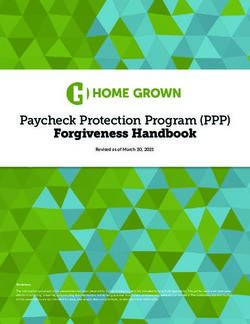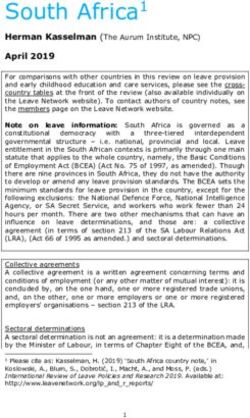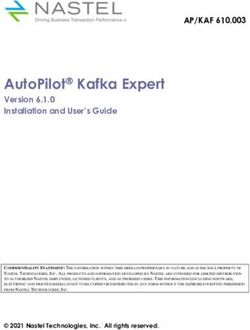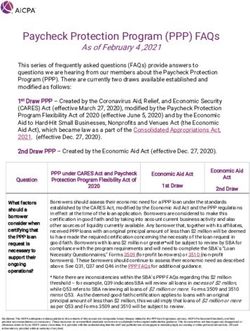Shared: Test User Setup Guide - Last Revised: July 1, 2020 - Concur Training
←
→
Page content transcription
If your browser does not render page correctly, please read the page content below
Shared: Test User
Setup Guide
Last Revised: July 1, 2020
Applies to these SAP Concur solutions:
Expense
Professional/Premium edition
Standard edition
Travel
Professional/Premium edition
Standard edition
Invoice
Professional/Premium edition
Standard edition
Request
Professional/Premium edition
Standard editionTable of Contents
Section 1: Permissions ................................................................................................1
Section 2: Two User Interfaces for Concur Expense End Users ....................................2
This Guide – What the User Sees ............................................................................ 2
Transition Guide for End Users ................................................................................ 3
Section 3: Overview ....................................................................................................3
Safeguards ................................................................................................................ 3
Banner in User Interface for Test User ..................................................................... 3
What the Test User Feature Can and Cannot Do ............................................................. 4
Section 4: Before You Begin ........................................................................................5
Best Practices ............................................................................................................ 5
Required Roles........................................................................................................... 6
Users with a Proxy Role ......................................................................................... 7
Section 5: Working With the Test User Feature ...........................................................7
Creating the Test User: Configure and Add the Is a Test User? Field ................................. 8
Creating the Test User: Assigning the Test User Status ................................................... 9
Cloning Test Users.................................................................................................... 11
Searching for Test Users ........................................................................................... 13
Using the Test User Feature Under Travel .................................................................... 13
Using the Test User Feature Under Single Sign On (SSO) .............................................. 14
Disabling (Deactivating) Test Users ............................................................................ 14
Section 6: Concur Travel Testing ............................................................................... 15
Overview................................................................................................................. 15
Benefits .................................................................................................................. 15
Configuration ........................................................................................................... 15
Testing Guidelines .................................................................................................... 16
Purging Test Transactions from the System ................................................................. 17
Purging Test User Data From the System ............................................................... 17
Section 7: Appendix A—Testing Guide for Specific Features ...................................... 18
Working with Groups ................................................................................................ 18
Leveraging Groups with Test User ......................................................................... 18
About Group Configurations .................................................................................. 18
Using Groups and Group Configurations ................................................................. 19
Group-Aware Configurations ................................................................................. 19
Non-Group Aware Configurations .......................................................................... 20
Expense: Working With Credit Card Test Transactions .................................................. 20
Shared: Test User Setup Guide i
Last Revised: July 1, 2020
© 2004–2021 SAP Concur All rights reserved.About Credit Card Test Transactions ...................................................................... 20
Creating the Test Credit Card Transaction Type ....................................................... 21
Creating a Test Credit Card Import ........................................................................ 21
Creating the Test Payment Type............................................................................ 22
Configuring Test Administrators ............................................................................ 23
Assigning Test Accounts and Transactions to Test Users ........................................... 23
Working with Extracts ............................................................................................... 24
Creating a Test User-Only Extract ......................................................................... 24
Excluding Test Transactions from a Production Extract ............................................. 24
Section 8: Appendix B—List of Tables Affected by Purge ........................................... 25
ii Shared: Test User Setup Guide
Last Revised: July 1, 2020
© 2004–2021 SAP Concur All rights reserved.Revision History
Date Notes/Comments/Changes
April 15, 2021 Updated the copyright year; no other changes; cover date not updated
July 1, 2020 Updated information about the existing UI and NextGen UI; made
modifications throughout; cover revision date updated
April 27, 2020 Renamed the Authorization Request check box to Request on the guide’s
title page; cover date not updated
January 15, 2020 Updated the copyright; no other changes; cover date not updated
November 1, 2019 Updated the SAP Concur Sign In page images
April 2, 2019 Changed the term "Concur" to "SAP Concur".
March 20, 2019 Changed the term "payment request" to "invoice" where applicable; no
other content changes.
February 11, 2019 Updated the copyright; no other changes; cover date not updated
October 29, 2018 Added information about the existing UI and NextGen UI; updated screen
shot with new SAP Concur logo; cover revision date updated
April 16, 2018 Changed the check boxes on the front cover; no other changes; cover date
not updated
January 13 2018 Updated the section Cloning Test Users because the functionality described
now also applies to Expense.
December 14 2016 Changed copyright and cover; no other content changes.
October 27 2016 Updated the guide content to new corporate style; no content changes.
November 16 2015 Added clarification around proxies
November 12 2015 Updated the About Credit Card Test Transactions section.
March 13 2015 Added new Concur Travel Testing section.
February 17 2015 Removed references to the current UI; made general updates to the
content
December 12 2014 Added information about cloning test users
October 10 2014 Added information about the two user interfaces; no other content changes
September 12 2014 The Invoice Configuration administrator (Unrestricted) may now purge test
user data using options in the Purge Test User Transactions window.
July 17 2014 Updates to explain that this feature is available to the Invoice product
January 23 2014 Cover and copyright changes; no other content changes
February 27 2013 Name change from "Travel Request" to "Request" – no other content
changes
February 22 2013 Test user may now delete Company Card transactions, Trip Segments
(without creating an expense report) and E-Receipts (Smart Receipts)
Shared: Test User Setup Guide iii
Last Revised: July 1, 2020
© 2004–2021 SAP Concur All rights reserved.Date Notes/Comments/Changes
December 28 2012 Made rebranding and/or copyright changes; no content changes
July 13 2012 The User Administrator can now search for a Test User using the Expense
Test Users filter in User Administration.
February 2012 Changed copyright; no content change
December 31 2010 Updated the copyright and made rebranding changes; no content changes
Oct. 15 2010 A Purge action will now purge transactional data for both active and inactive
users - prior to this the user had to be active in order for the system to
purge the transactions they are associated with
Aug. 19 2010 Convert to Shared Setup Guide - can be used across the Expense, Invoice,
and Travel products
December 2009 Changed to stand-alone setup guide; no content change
September 18 2009 Updated:
• Restricted user may now configure Test User
• Test User data does not populate Cognos
• Proxy Test Users may only act on behalf of other Test Users and not
Production users
Aug. 2009 (SU46) Add note specifying that the Test User feature is applicable to the Expense
product and no other
Apr. 2009 (SU42) Added additional details about creating test users, using SSO, working with
test credit cards, and reporting
Mar. 2009 (SU41) Addition of Group functionality
Dec. 2008 (SU38) Addition of credit card test transaction functionality
Aug. 2008 (SU34) First publication
iv Shared: Test User Setup Guide
Last Revised: July 1, 2020
© 2004–2021 SAP Concur All rights reserved.Section 1: Permissions
Test User
Section 1: Permissions
A company administrator may or may not have the correct permissions to use this
feature. The administrator may have limited permissions, for example, they can
affect only certain groups and/or use only certain options (view but not create or
edit).
If a company administrator needs to use this feature and does not have the proper
permissions, they should contact the company's SAP Concur administrator.
In addition, the administrator should be aware that some of the tasks described in
this guide can be completed only by SAP In this case, the client must initiate a
service request with support.
Shared: Test User Setup Guide 1
Last Revised: July 1, 2020
© 2004–2021 SAP Concur All rights reserved.Section 2: Two User Interfaces for Concur Expense End Users
Section 2: Two User Interfaces for Concur Expense End
Users
SAP is in the process of transitioning from the existing user interface (existing UI) to
the NextGen UI user interface.
NextGen UI brings some long-awaited usability enhancements – some are significant
(involving new pages and processes) while others are minor (involving only look-
and-feel).
! IMPORTANT: Be aware that the NextGen UI enhancements affect only Concur
Expense and only the end-user experience. Approvers and processors will still
use the existing UI.
This Guide – What the User Sees
During this transition period – as clients are moving from the existing UI to NextGen
UI – this guide will show both UIs. If there is an end-user screen sample that shows
the existing UI, then there will be a NextGen UI sample as well.
2 Shared: Test User Setup Guide
Last Revised: July 1, 2020
© 2004–2021 SAP Concur All rights reserved.Section 3: Overview
Transition Guide for End Users
A detailed end-user guide is available. It describes all changes in NextGen UI.
Section 3: Overview
The Test User feature allows you to safely test SAP Concur functionality within the
production environment. Test users are effectively contained from the production
environment - they cannot view or configure production data just as production
users cannot view or configure test data.
Note that test user is not a role assigned to an employee. Instead test user is an
attribute of an employee. In addition, the concept of a test user extends across most
of the SAP Concur products. When an employee is a test user, they are a test user
for the following products: Concur Expense, Concur Invoice, Concur Request. When
the feature is activated from any of those products, it applies to the other listed SAP
Concur products.
This guide describes how to:
• Activate the Test User feature
• Enable and create test users
• Work with SSO
• Create credit card test transactions
• Create an extract of only the test transactions
• Exclude the test transactions from a production (real) extract
• Purge all test transactions
• Deactivate test users
Safeguards
The system incorporates certain safeguards that, while allowing testing roles and
accessing to areas of the product, prevents test roles and data from being
incorporated in "real" system operations, such as extracts, credit card transactions,
Cognos database, and so on. In addition, you may generate test-only extracts useful
for validating bridge programs for extracts. When you complete the testing activities,
you may purge the system of all test employee transactional data.
Banner in User Interface for Test User
When in test user mode, the user interface contains a warning banner across the top
of all pages, reminding the user that they are logged in as a test user:
Shared: Test User Setup Guide 3
Last Revised: July 1, 2020
© 2004–2021 SAP Concur All rights reserved.Section 3: Overview
This sample shows the existing UI:
This sample shows NextGen UI:
What the Test User Feature Can and Cannot Do
Clients can use the Test User feature for a variety of purposes, such as:
• Performing end-to-end testing beginning with credit card transaction import
and ending with report extraction
• Validating and adjusting product configurations such as workflow, forms and
fields, audit rules, policies, email notification, imaging, and other
configurations
• Importing test lists that can be validated prior to releasing for production use
• Creating test extracts to validate bridge programs for extracts
• Creating training materials from the working environment
• Training employees directly in the working environment
Clients cannot use the Test User feature for the following purposes:
• In general, mix any test employee, data, or transaction into production data;
test data is effectively quarantined from "real" working data
• Testing Travel without the zDemo role, the user must have this role to ensure
that reservations are automatically cancelled after booking
4 Shared: Test User Setup Guide
Last Revised: July 1, 2020
© 2004–2021 SAP Concur All rights reserved.Section 4: Before You Begin
! IMPORTANT: Transactions created using the zDemo user role are not
marked as test and are not purged using the Purge feature. Use current
site techniques to remove Concur Travel transactions created using this
role.
For more information, refer to the Concur Travel Testing section of this
guide.
• Importing test list items into an existing list being used in production
• Segregate test attendees, attendees types, or attendee forms from
production attendees, attendees types, or attendees forms; attendees,
attendee types, and attendee forms are available both to test and production
users
Section 4: Before You Begin
Before using the Test User feature, determine what your non-production tasks will be
and how best to proceed. For example, if end-to-end testing is desired, a complete
set of employees with appropriate roles will be required for workflow testing.
Note the following before activating and using the Test User feature:
• When the feature is activated, an exclusion filter is installed that updates all
conditions associated with extracts. This prevents the inclusion of any test
transactional data in a standard production extract.
• Test user status is assigned on creation of the employee and can never be
changed, or status given to any existing employee. This prevents any
employee from having both test expense reports and invoices, and "regular"
reports and invoices in the system.
• Clients with Travel integrated with Concur Expense will require additional
configuration.
For more information, refer to the Concur Travel Testing section of this
guide.
Best Practices
The following list of best practices should be reviewed (Concur Expense detailed
below; other products similar):
• How Many Users?: The number of test users you create depends upon what
tasks you intend to undertake. Typically, you would create at least one set of
users that allows an expense report to travel the entire workflow beginning
with credit card transaction assignment through expense report extraction.
Typically, this would include:
Company Card administrator (to assign test credit card accounts and card
transactions to test users)
Expense report submitter
Shared: Test User Setup Guide 5
Last Revised: July 1, 2020
© 2004–2021 SAP Concur All rights reserved.Section 4: Before You Begin
Expense report approver (Manager)
Expense report approver (Authorized Approver—if you use authorized
approvers in your workflow then add one for each level of authorized
approval in your workflow)
Expense report processor
If you have multiple expense groups, for example for different countries or
business units, then you would create one set of the above users for each
expense group. If you use expense report submitter or approver delegates,
you may want to create test users for these roles.
• Clear Identification: Test users should have names, employee IDs, login
IDs, bank account numbers, and other identifying attributes that clearly
identify the user as a test employee. For example, create a test expense
report submitter with a first name of Test and a last name of Submitter01.
Such naming makes it easier to keep track of the purpose of the users within
the workflow.
NOTE: Employee IDs and login IDs must be unique, so you cannot use values
from actual, production users.
• Validation of Workflows: When testing workflow, you should add a
sufficient number of test employees to validate all the workflow steps and
workflow rules in all their workflows. Typically, this means running a set of
test cases where you create a test report that triggers each workflow rule and
workflow step.
Required Roles
The following administrative roles are required. Note that these roles may not be
available at your site. Contact your SAP Concur administrator to determine how best
to implement these tasks ( means Concur Expense, Concur Invoice, or
Concur Request – Concur Expense used below in examples):
• Configuration Administrator: Activates the feature and
creates the test payment types required for the use of credit card test
transactions by the Test Expense Credit Card Administrator
NOTE: You may not have access to this role - a Service Request to SAP will
allow this task to be completed.
• Configuration (Restricted) Administrator: Same as the
Expense Configuration administrator role, but does not have privileges to
purge test user transactions (this requires a Service Request to SAP Concur
support)
• Processor: Provides final approval and other tasks for the report
or invoice
• Company Card Administrator (Expense): Works with test credit card test
transactions
6 Shared: Test User Setup Guide
Last Revised: July 1, 2020
© 2004–2021 SAP Concur All rights reserved.Section 5: Working With the Test User Feature
• Shared Configuration Administrator: Adds the Is a Test User? field to
the employee profile form
NOTE: You may not have access to this role. A Service Request to SAP will
allow this task to be completed.
• User Administrator: Adds the new test employees
Users with a Proxy Role
Note the following:
• A proxy who is also a test user can work as a proxy only for other test users.
• A proxy who is not a test user can work as a proxy only for other non-test
users.
NOTE: The only exception involves internal SAP Concur roles. For example,
SAP Concur implementation and support can work as proxies for test
users.
Section 5: Working With the Test User Feature
The Allow creation and use of test users field is used to activate the Test User
feature. When selected, an exclusion filter is automatically installed for all extract-
related conditions to exclude test transactional data from Production extracts.
Activation also enables the system to display the Is a Test User? employee field on
any employee profile form.
NOTE: Concur Expense used below; other products similar.
To activate the Test User feature:
1. Click Administration > Expense (or Invoice or Requests).
2. Click Test User Admin (left menu).
3. Select (enable) the Allow creation and use of test users check box.
Shared: Test User Setup Guide 7
Last Revised: July 1, 2020
© 2004–2021 SAP Concur All rights reserved.Section 5: Working With the Test User Feature
4. Click Save.
One of two informational messages appear when the feature is activated:
• Already updated: If the condition(s) have already been updated, the
message "The condition to exclude test users has not been added to any
extract criteria, because this condition has already been applied manually or
programmatically" appears.
• Not updated: If the condition(s) have not yet been updated, the message
"The condition to exclude test users has been added to extract
criteria" appears.
Creating the Test User: Configure and Add the Is a Test User? Field
Once the Test User feature is activated, the Forms and Fields page is used to add
the Is a Test User? field to the employee form. Selecting this field for each new test
employee lets the system use options to treat this employee type differently in terms
of creating extracts and purging transactional data. Otherwise, the employee's
testing actions are treated exactly as any other employee.
To configure the Is a Test User? field:
1. Click Administration > Expense (or Invoice or Requests).
2. Click Forms and Fields (left menu).
3. In the Form Type list, select Employee.
4. Click the Fields tab.
5. Click the Is a Test User? field.
6. Click Modify Field.
7. In the Employee Administrator Role list, click Modify.
8. Click Save.
8 Shared: Test User Setup Guide
Last Revised: July 1, 2020
© 2004–2021 SAP Concur All rights reserved.Section 5: Working With the Test User Feature
To add the Is a Test User? field to the employee form:
1. Click the Forms tab.
2. Click the desired employee form.
3. Click Add Fields.
4. Click Is a Test User?.
5. Click Add Fields.
Creating the Test User: Assigning the Test User Status
The User Administrator tool is used to create one or more test employees, each
marked as a test user. Employees marked as test users work within a production
environment exactly like regular employees without worry that test users'
transactional test data will affect real (production) data.
NOTE: The test user is not a role assigned to an employee. Instead, test user is an
attribute of an employee.
Shared: Test User Setup Guide 9
Last Revised: July 1, 2020
© 2004–2021 SAP Concur All rights reserved.Section 5: Working With the Test User Feature
To assign the test user attribute to an employee:
1. Click Administration > Company > Company Admin.
2. On the Company Administration page, click User Administration on the
left menu.
3. Click Add New User.
4. Begin configuration of the employee. This includes assigning a Login ID and
password that you will use to log in as this test user.
NOTE: The Login ID must use a valid @domain value for your organization
because this is how the system recognizes that this user belongs to
your organization.
5. In the Expense and Invoice Settings section, select the Is a Test User?
check box.
10 Shared: Test User Setup Guide
Last Revised: July 1, 2020
© 2004–2021 SAP Concur All rights reserved.Section 5: Working With the Test User Feature
! WARNING! When adding each employee, you must select the Is a Test
User? check box at the time of employee creation. This is critical as this
action cannot be taken after initial setup of the employee.
6. Continue to configure the new employee as needed for testing purposes.
NOTE: As a safeguard, the system prevents assigning the test user attribute to an
existing user. Otherwise, it could allow a situation where a user could have a
combination of production and test expense reports. The Test User
functionality relies upon test employees having only test expense reports.
Cloning Test Users
Concur Expense and Concur Invoice clients are now able to automate the process of
creating test users to test new functionality quickly and efficiently. To do this, the
client can clone an already existing user to create the desired number of test users
(up to 50 at a time, 999 in total) to test workflow and new features.
To access Test User Admin:
1. (Optional) In Concur Expense, click Administration > Expense > Expense
Admin.
2. (Optional) In Concur Expense, click Administration > Invoice > Invoice
Processing Admin.
Shared: Test User Setup Guide 11
Last Revised: July 1, 2020
© 2004–2021 SAP Concur All rights reserved.Section 5: Working With the Test User Feature
To clone test users:
1. On the Test User Admin page, select (enable) the Allow creation and use
of test users check box to view the test user clone section.
2. In the Test User to Clone field, type in the user that you would like to clone.
Once you start typing in the user name, the system will search and return a
match if one exists.
3. In the Number of Cloned Users to Create (Maximum 50) field, type the
number of test users that you would like to use for testing.
4. Click Clone Test Users.
The test users appear in a table below the Clone Test Users button.
12 Shared: Test User Setup Guide
Last Revised: July 1, 2020
© 2004–2021 SAP Concur All rights reserved.Section 5: Working With the Test User Feature
These test users will have the same permissions, roles, and groups as the
source user from which they were cloned. However, their preferences will not
be copied over but instead set to the default preferences.
Searching for Test Users
The User Administrator can elect to perform a search that includes or excludes Test
Users from the search result. To use this feature, click Administration > Company
> Company Admin > User Administration. Then, ensure the Show Filters and
Use Expense Advanced Filters options (as examples; other products similar) are
selected (enabled). Select one of three options under Expense Test Users:
• All Users: The default; does not filter against Test User
• Exclude Test Users: Do not include users of type Test User in the search.
• Only Test Users: Include users of type Test User in the search.
NOTE: This filter appears only if the system detects that there are Test Users in the
system; otherwise, this option is unavailable.
In the figure below, the search will only be conducted on users who are of type Test
User; all other user types are ignored:
Using the Test User Feature Under Travel
Travel does not use the Is a Test User? field to identify test data, so tests of Travel
require some additional configuration. Contact your Travel Administrator to
coordinate testing across the SAP Concur products.
Shared: Test User Setup Guide 13
Last Revised: July 1, 2020
© 2004–2021 SAP Concur All rights reserved.Section 5: Working With the Test User Feature
For more information, refer to the Concur Travel Testing section of this guide.
Using the Test User Feature Under Single Sign On (SSO)
Single Sign On (SSO) allows a production user to access different company
environments seamlessly, having signed in as a known user only once. People
wanting to access test users, however, are essentially acting under two distinct
identities: their day-to-day work identity (i.e. production users) and their test-user-
related work identity (i.e., test users).
Unless you set up test users with logins in the SSO system, there is no way for
production users to log in as test users because the SSO system does not recognize
the test users. For this reason, the test users must log in using the login page. This
allows enforcement of SSO for production use while allowing access to test users for
non-production use.
To log in using the login page, enter this URL into your web browser address field,
www.concursolutions.com. The system displays the login page.
Enter the Login ID and password you assigned to the test user in the User Name
and Password fields and click Login.
Disabling (Deactivating) Test Users
Test transactional data associated with a test employee cannot be removed if the
employee is deactivated. Be sure to remove the test data prior to deactivating the
employee.
For more information, refer to the Purging Test Transactions from the System
section in this guide.
14 Shared: Test User Setup Guide
Last Revised: July 1, 2020
© 2004–2021 SAP Concur All rights reserved.Section 6: Concur Travel Testing
To deactivate a test employee:
Using User Administration, apply a status of Inactive to the employee.
NOTE: You cannot clear the Is a Test User? check box to remove this attribute
from an employee. This check box is not available after initial setup of each
employee.
Section 6: Concur Travel Testing
Overview
These guidelines detail how to set up a test user account within Concur Travel that
allows non-billable test bookings. This process does not use the Is Test User?
employee attribute.
Benefits
Creating a test user account provides several benefits:
• Allows companies to test new features before company-wide rollout
• Allows companies to test features without being billed by SAP for the
transaction
• Allow fulfillment travel agencies to create bookings to test their mid and back
office environments
• Filters the Travel reports to exclude test user bookings
• For T&E customers, allows for end to end testing from travel booking to
expense report submission
Configuration
The following steps should be taken to set up the test user account.
1. Create a user whose first name is “William” and last name is “Never”. The
name “William Never” will ensure that SAP will not bill for the reservation.
However, the use of fake names can incur debit memos, which are
administrative fees charged to the fulfillment travel agency by various
airlines; be sure to confirm name assignment with your fulfillment travel
agency.
2. Assign the user a Login ID that begins with “testbooking.”
Example: testbooking@concur.com
NOTE: You can define multiple test accounts for different scenarios, such as
testbookingsabre@concur.com and testbookingapollo@concur.com.
Shared: Test User Setup Guide 15
Last Revised: July 1, 2020
© 2004–2021 SAP Concur All rights reserved.Section 6: Concur Travel Testing
3. Assign the zDemo user permission (Professional Travel only). This permission
ensures that bookings created within the product are not automatically
booked in the GDS. It is specifically designed to never send the reservation
for ticketing. SAP will automatically cancel the reservation 2-5 hours after
booking.
For clients with Travel and Concur Expense, the zDemo permission can be
combined with the Is Test User? attribute to provide additional test
information. A user with both the Is Test User? attribute and the zDemo
permission that books travel will automatically receive demo card
transactions in Concur Expense, matching the dates of the booked trip.
These card transactions can be added to an expense report to test the
entire process end to end.
4. Log in as this user and assign test credit card(s). Available test credit cards:
Card Type Card Number Number of
Characters
MasterCard 5105 1051 0510 5100 16
MasterCard 5555 5555 5555 4444 16
VISA 4111 1111 1111 1111 16
VISA 4012 8888 8888 1881 16
VISA 422 222 222 222 2 13
American Express 3782 822463 10005 15
American Express 3714 496353 98431 15
American Express Corporate 3787 344936 71000 15
Diners Club 3852 000002 3237 14
Diners Club 3056 930902 5904 14
Discover 6011 1111 1111 1117 16
Discover 6011 0009 9013 9424 16
JCB 3530 1113 3330 0000 16
JCB 3566 0020 2036 0505 16
You will need to assign a real/live credit card for the following scenarios:
• Post Ticket Change: A live card is required for the initial ticketing as
well as the exchange.
• Direct Connects and Instant Purchase: Some vendors require a
live card for all bookings.
Testing Guidelines
SAP recommends the following guidelines for testing in Travel:
16 Shared: Test User Setup Guide
Last Revised: July 1, 2020
© 2004–2021 SAP Concur All rights reserved.Section 6: Concur Travel Testing
• Work with your fulfillment travel agency to review test booking users, define
test scenarios, including which vendors to test/avoid
• Book at least six months out
• Verify the hotel cancellation policy to avoid an instant purchase, deposit or
non-refundable fare type
• Choose a refundable fare when possible
• Do not book more than one reservation for the same dates and city pairs, the
same carrier and traveler
• If you are working in a market where the customer wants to see specific city-
pairs, airlines or routes, use different dates for each of the booking requests
• Always use the test credit card when possible
• Ensure your booking has been cancelled or cancel yourself
• Coordinate testing across SAP Concur products, if applicable
For more information about testing a particular vendor, refer to the
appropriate/applicable Travel Service Guide available on the SAP Concur
support portal or in Travel Administration online help.
Purging Test Transactions from the System
When you have completed all testing, the test transactions can be purged by the
Configuration administrator using the user interface. This action is not available to
the Expense Configuration (Restricted) administrator, and the administrator does not
need to be a Test User to perform this task.
NOTE: The procedure below shows Concur Expense.
Purging Test User Data From the System
To remove test employee transactions from the system:
In Test User Admin, click Purge Test User Transactions.
Shared: Test User Setup Guide 17
Last Revised: July 1, 2020
© 2004–2021 SAP Concur All rights reserved.Section 7: Appendix A—Testing Guide for Specific Features
Section 7: Appendix A—Testing Guide for Specific Features
The following section includes details on testing specific areas within the supported
products. Some sections apply only to specific products, such as Concur Expense or
Concur Invoice, while others apply globally to two or more products.
Working with Groups
Leveraging Groups with Test User
A powerful capability within each product is the concept of groups. Groups provide a
means to segregate the functionality that various groups of employees may interact
with. For example, employees who are located in one country or are in one business
unit have different data entry and policy compliance requirements than those located
in another country or business unit. Groups allow employees in these
countries/business units to have different data entry, policy compliance, and other
functionality.
Groups can also be a helpful tool when doing non-production tasks. That is, test
users can be placed in a test group, thus restricting them from production groups.
About Group Configurations
Configurations for each of these groups are controlled using group configurations. A
group configuration is a collection of one or more expense, invoice, tax, or travel
allowance groups that share the same configurations.
NOTE: Contact your SAP Concur Implementation or SAP Concur support specialist to
assist you with creating the group configurations.
18 Shared: Test User Setup Guide
Last Revised: July 1, 2020
© 2004–2021 SAP Concur All rights reserved.Section 7: Appendix A—Testing Guide for Specific Features
Using Groups and Group Configurations
With a test group, it is possible to assign group-aware configurations to a test group
configuration without impacting the configurations and associated functionality in
Production group configurations.
EXAMPLE: ADDING A COUNTRY
As an example, using test groups is ideal when adding a new country. In this
scenario, there is typically a group configuration, a tax group, and possibly a travel
allowance group configuration set up for the country. Each of these groups can act as
test groups to validate the expense, tax, and travel allowance configurations for the
new country.
Taking this a step further, you can create test users with their associated Country
field (on their user profile) set to this country, thus causing the system to assign
these user types specifically to these groups. Under this scenario, you can perform a
set of user acceptance test cases, each validating the configurations and associated
functionality to ensure the functionality meets your requirements. Once satisfied, you
can purge all test data and users and then add production users for this country.
EXAMPLE: ADDING A BUSINESS UNIT
Using a test group is also ideal when adding a new business unit that requires its
own group. As with adding a new country, there will be an expense group configured
for the business unit to be added. You can create test users with their user profile set
so the system will assign these users to this group. How the profile is set depends on
how your organization defines expense groups. Typically, this is determined by a
field that is a list of business units.
As described above, you can perform a set of user acceptance test cases that
validate the configurations and associated functionality to ensure the business unit
meets your requirements. Once satisfied, you can purge all test data and users and
then add production users for this business unit.
Groups can also be helpful even when not adding a new country or business unit. If
you want to validate a group-aware configuration prior to enabling it for production
use, you can arrange for SAP to set up a test group configuration. Test users can
then be created with their user profile set so the system will automatically assign
these users to this group. As above, successful user acceptance testing and
validation of the configuration and associated functionality allows assignment to
appropriate Product expense groups.
Group-Aware Configurations
Much functionality is controlled by configurations. Most configurations are group-
aware. A group-aware configuration is one that can be applied to a group without
impacting the configurations for another group.
There are three categories of group aware configurations:
Shared: Test User Setup Guide 19
Last Revised: July 1, 2020
© 2004–2021 SAP Concur All rights reserved.Section 7: Appendix A—Testing Guide for Specific Features
• Groups: These configurations relate to the group the employee filing the
report or invoice belongs to. Common examples are expense types, data
entry forms, approval routing, audit rules, and email reminders.
• Tax Groups: These configurations relate to calculating tax and reclaim
amounts. The employee's country determines the employee's tax group.
• Travel Allowance Groups: These configurations relate to calculating travel
allowance. The employee's country determines the employee's travel
allowance group.
Non-Group Aware Configurations
There are a few configurations that apply universally to all users, regardless of what
groups they belong. For example, attendee spends tracking-related configurations
such as attendees, attendee types, and attendees forms. Note that, for these
configuration types, there is no viable method to validate these configurations prior
to production users accessing them.
For more information, refer to the product-specific document, for example,
the Concur Expense: Expense Group Configurations Setup Guide.
Expense: Working With Credit Card Test Transactions
About Credit Card Test Transactions
Credit Card transactions can be included as a testing component when using the Test
User feature. This feature allows the administrator to:
• Create a payment type that is easily identifiable as a test payment type
• Create test card accounts and transactions
• Allow a Test Expense Company Card administrator to work with test credit
card transactions while excluding these same transactions from the working,
"real" production data
As with creating test employees and reports, these transactions are effectively
quarantined from production data, allowing test credit card transactions alongside
"real" data in the production environment. Safeguards include the following:
• Test card transactions may only be assigned to test users, and test users can
never be assigned non-test card transactions.
• A Company Card administrator configured as a test user is a Test Company
Card administrator and a Processor configured as a test user is a Test
Processor.
• A search conducted by a Test Company Card administrator will never return a
non-test user employee or transaction.
• Test users are always allowed to delete test card transactions, without regard
to the company card administrator setting to allow or not allow users to
delete card transactions. This ensures that test data may be cleaned up for an
individual test user as needed.
20 Shared: Test User Setup Guide
Last Revised: July 1, 2020
© 2004–2021 SAP Concur All rights reserved.Section 7: Appendix A—Testing Guide for Specific Features
• On purge, all test card transactions (and only card transactions of this type)
are removed from the system.
Creating the Test Credit Card Transaction Type
Configuring the system for credit card test transactions is a three-step process.
• First, a test credit card import is set up.
• Then, a test user is granted the Expense Company Card administrator role.
This creates the Test Company Card administrator role.
• Lastly, the Test Company Card administrator assigns test card accounts and
card transactions to test users with the Expense User role allowing them to
assign test card transactions to expense reports and submit these reports.
Creating a Test Credit Card Import
SAP will arrange to import a test credit card feed for your organization. When the
system imports this feed, it will do the following to make it a test credit card feed:
• To ensure the test account number is distinct from production account
numbers in the original credit card feed, the system will append a code – the
letter "T" precedes the account number – to all test account numbers, making
these accounts test accounts.
NOTE: The "T" is added to the column
CT_CREDIT_CARD_ACCOUNT.ACCOUNT_NUMBER
CT_CREDIT_CARD_TRANSACTION.TRANSACTION_ID
• Mark the card transactions associated with these test accounts as test card
transactions.
Test accounts and card transactions may be assigned only to test users. Production
users cannot access test card transactions. This prevents test transactions appearing
in production reports.
Here is what is involved in creating a test credit card import:
• Submit a Service Request asking SAP to set up a test credit card import. An
SAP Concur consultant will contact you to make the necessary arrangements
outlined below.
• Determine what you would like to use as the source file for the credit card
import. Typically, this would be a production credit card file previously
processed that you would like to use for test purposes. However, it could also
be a production card file you have edited to remove any sensitive data. Your
SAP Concur consultant will be able to assist you with this decision.
• The SAP Concur consultant will set up a test payment type and assign this to
the credit card import job that will import test credit card feeds. With the test
payment type in place, the credit card import job will convert the source file
into test card accounts and card transactions.
Shared: Test User Setup Guide 21
Last Revised: July 1, 2020
© 2004–2021 SAP Concur All rights reserved.Section 7: Appendix A—Testing Guide for Specific Features
IMPORTANT: CLEARING ACCOUNT CODE
If the credit card is a Company Billed/Company Paid (CBCP) card there must be a
Clearing Account Code assigned to the card. The Clearing Account Code must
exist in order for an employee to submit a company card transaction expense in an
expense report for an expense marked as a Company Billed/Company Paid (CBCP)
expense. Otherwise, the employee will receive an error message stating that this
field was not completed and will not be able to submit the expense report.
By setting up the test payment type with a clearing account code, the system will
assign this code to all card accounts that use this payment type. If this is a CBCP,
then you should specify to the SAP Concur consultant which Clearing Account Code
you want to use for this card. If this is not done, then you must manually enter this
code for each test account number you assign to a test user.
Creating the Test Payment Type
With the Test User site setting enabled, the Test Payment Type check box is
exposed in the Payment Type page and may be selected to create a payment type
specific to testing (Expense detailed below; other products similar).
To create a test payment type:
1. Click Administration > Expense.
2. Click Payment Types (left menu). The Payment Types page appears.
3. Click New to open the Payment Type window.
4. Create the payment type, being sure to configure as follows:
Payment Type Code: Select a valid code for a credit card (a credit card
test transaction cannot be cash or company paid).
Test Payment Type: Select (enable) this check box to ensure that this
payment type is recognized by the system as a component of the Test
User feature.
22 Shared: Test User Setup Guide
Last Revised: July 1, 2020
© 2004–2021 SAP Concur All rights reserved.Section 7: Appendix A—Testing Guide for Specific Features
5. Click Save.
NOTE: The Test Payment Type check box is not available on the Edit
Payment page to prevent unintentional mixing of the payment type
into the production payment types.
Configuring Test Administrators
A Company Card administrator configured as a test user is a Test Company Card
administrator, and a Processor configured in this way is a Test Processor. These roles
are permitted to manage only test transactions, users, and test-enabled areas of the
system. This is done for ease of searching and working with the users, accounts, and
data under the Test User feature.
For information about assigning both the required role and the test user
attribute to the employee, refer to the Assign test user status to the new
employee section in this document.
Assigning Test Accounts and Transactions to Test Users
Until test card accounts are assigned to test users, test transactions will not appear
automatically on test users' Company Card page within Concur Expense. Once the
credit card import job has imported the test credit card feed, the Test Company Card
administrator can then assign card accounts to test users using the Concur Expense
Company Card Administrator tool.
To assign accounts:
1. Administration > Company > Tools.
2. Click Company Card (left menu).
3. Click the Manage Accounts tab.
4. In the Manage Accounts page, enter the appropriate search criteria to
locate an employee, and then click Search.
TIP: Select Include Deleted Accounts to return a full list of all card types.
5. Select a record from the rows that display.
6. Click Assign. The Assign Account with Name on Card window displays.
7. Input the following information:
Transaction Release Period (days): Enter a positive whole number
from 1 to 999. This number, subtracted from the date of card assignment,
specifies the beginning of the date range in which the post date of a
transaction must fall for the transaction to be released to the user at card
assignment. The date of card assignment represents the end of that date
range.
Shared: Test User Setup Guide 23
Last Revised: July 1, 2020
© 2004–2021 SAP Concur All rights reserved.Section 7: Appendix A—Testing Guide for Specific Features
! The Transaction Release Period setting applies only to those
transactions imported using a configurable importer. Refer to Settings in
this guide for more information on the Transaction Release setting.
Search: Enter a minimum of three characters of the last name of the
employee you will assign the card account to
8. Click Assign.
Once you assign all the test account numbers to test users, for any subsequent test
credit card imports you have, the credit card import will use these card account
assignments to automatically assign the card transactions associated to these
accounts to the appropriate test users.
Working with Extracts
Creating a Test User-Only Extract
Contact SAP directly to configure a test employee-only extract. This extract features
only the data created by test employees in the system and excludes all production
data.
This extract is created by the Technical Consultant who will perform the following
steps:
• The Extract Copier tool is used to create a copy of the existing extract
• Conditions associated with the extract are edited within Condition Editor to
expressly include only test employees and exclude all other employees
• If no conditions exist, they are created to perform this function in the test
employee-only extract
Excluding Test Transactions from a Production Extract
Contact SAP directly to configure a production employee-only extract. This extract
features only the data created by production ("real") employees in the system and
excludes all test transactional data.
NOTE: A filter that prevents test transactional data from being included in a true
extract is automatically installed to every extract condition that has not yet
already been updated. This filter is installed when the feature is first activated
(refer to Activating the Test User Feature in this guide).
This extract is edited by the Technical Consultant who will edit the "real" extract to
specifically exclude test employee data. This is done either manually, using the
Condition Editor, or programmatically, using a stored procedure
24 Shared: Test User Setup Guide
Last Revised: July 1, 2020
© 2004–2021 SAP Concur All rights reserved.Section 8: Appendix B—List of Tables Affected by Purge
Section 8: Appendix B—List of Tables Affected by Purge
The following is a reference list of tables whose data is changed following the purging
process:
CT_REPORT CT_TR_EXCEPTION
CT_REPORT_ENTRY CT_TR_COMMENT
CT_REPORT_EXCEPTION CT_EMAIL_JOB_RPT_MAP
CT_ATN_ENTRY_MAP CT_EMAIL_JOB_TR_MAP
CT_WORKFLOW_STEP_INSTANCE CT_EMAIL_JOB_CCT_MAP
CT_WORKFLOW_PROCESS_INSTANCE CT_EMAIL_JOB_CA_MAP
CT_CREDIT_CARD_TRANSACTION CT_EMAIL_JOB_REQ_MAP
CT_CREDIT_CARD_ACCOUNT (UPDATE) CT_REPORT_ENTRY_TAX_ALLOC
CT_EXPENSE_COMMENT CT_REPORT_ENTRY_SEGMENT_MAP
CT_JOURNAL CT_TA_ITIN_REPORT_MAP
CT_CAR_LOG_ENTRY CT_REPORT_ENTRY_EXTN
CT_TA_ITINERARY CT_REPORT_ENTRY_TICKET_USAGE
CT_TA_ITINERARY_ROW CT_REPORT_PAYMENT_CONF
CT_TA_DAY CT_AS_QUEUE
CT_CAR CT_AS_BILLING
CT_CAR_PERIOD CT_AS_REPORT_REASON_CODE_MAP
CT_TA_FIXED CT_EMP_BANK_ACCOUNT_HIST
CT_TA_REIMBURSABLE CT_ATTENDEE_EXCEPTION
CT_REPORT_ENTRY_TAX CT_REPORT_EXCEPTION_ATN_AMT
CT_CASH_ADVANCE CT_REPORT_TRAVEL_REQUEST_MAP
CT_CASH_ADVANCE_ENTRY CT_TR_EXCEPTION_ATN_AMT
CT_CASH_ADVANCE_REPORT_MAP CT_ATN_TR_ENTRY_MAP
CT_CASH_ADVANCE_COMMENT CT_EMP_MERCHANT_NAME_EXP_PREF
CT_PARENT_ENTRY_TOTALS CT_EMP_MERCHANT_CODE_EXP_PREF
CT_AUDIT_REPORT_REVIEW CT_PERSONAL_CARD_TRANSACTION
CT_AUDIT_REPORT_EXCEPTION CT_PERSONAL_CARD_ENTRY
CT_ALLOCATION CT_PERSONAL_CARD_ACCOUNT
CT_LIST_STAGING CT_MRU
CT_TRAVEL_REQUEST CT_EMP_ATN_MAP
CT_TRAVEL_REQUEST_ENTRY
Shared: Test User Setup Guide 25
Last Revised: July 1, 2020
© 2004–2021 SAP Concur All rights reserved.You can also read