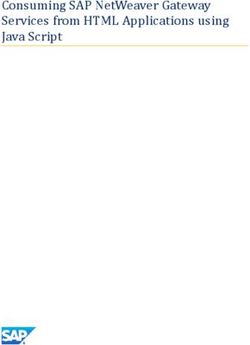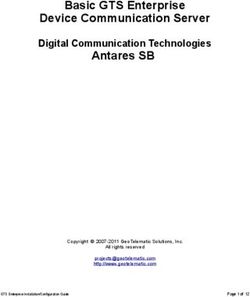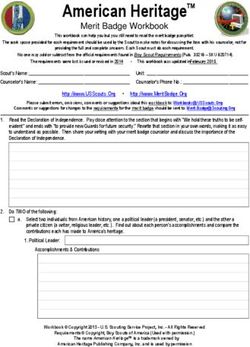Stack Light Monitoring Kit - Wzzard Mesh Gen2 Starter Bundle SETUP MANUAL - Advantech
←
→
Page content transcription
If your browser does not render page correctly, please read the page content below
WZZARD™ STACK LIGHT MONITORING KIT
Advantech - Americas
707 Dayton Road
Ottawa, IL 61350 USA
Phone 1 (815) 433-5100
Fax (815) 433-5105
Advantech - European Headquarters
Westlink Commercial Park
Oranmore, Co. Galway, Ireland
Phone +353 91-792444
Fax +353 91-792445
www.advantech.com
support@advantech-bb.com
Documentation Number: pn-2043BWSK10_BB-WSK-SLM-2_1219m
2WZZARD™ STACK LIGHT MONITORING KIT
CONTENTS
STACK LIGHT MONITORING STARTER KIT .......................................................................................................4
WZZARD NETWORK SETUP ..................................................................................................................................4
DOWNLOADING STACK LIGHT MONITOR Node-RED™ FLOW TO GATEWAY .........................................5
POINT THE MQTT DATA TO THE INTERNAL MQTT BROKER .....................................................................10
WAKE UP WZZARD™ MESH EDGE NODE .......................................................................................................12
ATTACHING THE SENSORS ON THE INTELLIGENT EDGE NODES ..........................................................13
ACCESS Node-RED™ UI IN THE GATEWAY ....................................................................................................14
NETWORK HEALTH PAGE ....................................................................................................................................15
ACCESSING THE DASHBOARD ..........................................................................................................................16
SETTING UP AN E-MAIL ACCOUNT ...................................................................................................................17
SETTING UP YOUR DROPBOX FOR LOGGING...............................................................................................19
APPENDIX A. CARRIER TEXT MESSAGING URL ADDRESSES ..................................................................22
Node-RED™ SOFTWARE LICENSE ....................................................................................................................24
TECHNICAL SUPPORT ..........................................................................................................................................24
3WZZARD™ STACK LIGHT MONITORING KIT
STACK LIGHT MONITORING STARTER KIT
Kit Model BB-WSK-SLM-2
The Wzzard™ Mesh Stack Light Monitoring Application is a non-invasive way to track machine
utilization and setup times, along with remote notification of errors and excessive downtime.
Installation costs are kept low using the Wzzard wireless sensing platform. The platform creates
a self-forming, self-healing wireless mesh network that eliminates the need for wires and
requires no special skills to install. Each Wzzard sensor node is powered by long life batteries.
Using Node-RED™, a simple, browser based application preinstalled on the gateway, you can
monitor current draw from any web browser on your network.
The contents of the kit include:
Qty 1 BB-WCD1H3001HP100 Wzzard Mesh Com 3AI Node, 100ms Power Out
Qty 1 BB-WCD-LSSCBL Commercial Node Light Stack Sensor Cable
Qty 1 SmartSwarm 342 Ethernet Gateway with Wzzard Mesh
WZZARD NETWORK SETUP
The Wzzard node and gateway in this kit are preconfigured. If this is the only Wzzard device in
your vicinity, it will automatically join only this gateway. If other Wzzard gateways or nodes are
nearby and unclaimed, you will need to claim the gateway and the node. See respective node
and gateway manuals for instructions.
4WZZARD™ STACK LIGHT MONITORING KIT
DOWNLOADING STACK LIGHT MONITOR NODE-RED™ FLOW TO GATEWAY
1. Follow the instructions in the Gateway’s Quick Start Guide to claim your gateway.
2. Select View Devices from the dropdown menu on the WISE-PaaS WebAccess/DMP home
screen.
3. Select your device from the list of available devices.
5WZZARD™ STACK LIGHT MONITORING KIT
5. Check the box next to SLM. A list of components to be updated will appear.
6. Click OK to accept the download.
7WZZARD™ STACK LIGHT MONITORING KIT
7. Click Add/Upgrade Selected to start the download.
8. The download could take several minutes. To monitor the progress, select History from the
Manage Device screen.
8WZZARD™ STACK LIGHT MONITORING KIT
As each component is updated, it will be indicated with a check mark.
Note: If Node-RED™ nodes are current, they will show with an X.
Note: If, for some reason all or a portion of the installation fails, repeat the procedure to install the rest of the
package.
9WZZARD™ STACK LIGHT MONITORING KIT
POINT THE MQTT DATA TO THE INTERNAL MQTT BROKER
1. From the Manage Device screen, click the Wzzard Mesh application.
10WZZARD™ STACK LIGHT MONITORING KIT
2. Fill in the Application Settings screen as shown and click the Apply Changes button.
11WZZARD™ STACK LIGHT MONITORING KIT
WAKE UP WZZARD™ MESH EDGE NODE
1. Attach the antenna to the Wzzard antenna port on the gateway.
2. Attach the external antenna to the node
3. Press and hold the Config/Status button for 5 seconds until the Status LED starts blinking.
4. Check LED.
5. After you have awakened the node, the LED will begin to blink. This indicates that the node
is attempting to establish a network connection. The LED will cease blinking when a
connection is made or after 10 seconds. Press the Config/Status LED for approximately 1
second to view the LED status.
LED Indicator Status
OFF
Node is asleep or dead battery.
(after button press)
Slow Blink
Attempting to establish connection with Wzzard mesh network.
(1 per second)
Solid ON Node is connected to a gateway.
Fast Blink
Firmware update in progress.
(10 per second)
Note: Refer to the Wzzard Mesh Industrial Quick Start Guide and Manual for further instructions on claiming
the node and troubleshooting tips.
12WZZARD™ STACK LIGHT MONITORING KIT
ATTACHING THE SENSORS ON THE INTELLIGENT EDGE NODES
1. Connect the Sensor to the Wzzard Mesh Node.
2. Mount Your Sensors.
• Peel the protective layer off of the light sensor strip.
• Center the sensor on the Yellow light of the stack light so that a sensor is over each of
the three colored lights.
Note that unusually bright lighting conditions (extreme sun or artificial sources) may affect stack light sensor readings.
13WZZARD™ STACK LIGHT MONITORING KIT
ACCESS Node-RED™ UI IN THE GATEWAY
1. Attach the Ethernet cable to the ETH0 port on the gateway and the other end to your PC.
You will use an Ethernet connection to configure the gateway and to communicate with it.
2. Attach the supplied power supply and plug it in.
3. Open a browser on your computer and open the Node-RED configuration page. The default
address is: 192.168.1.1:1880/ui. (Chrome™ or Firefox™ recommended.)
4. The Wzzard node information values on this page will populate when the node joins the
network.
5. You can set up a phone number to receive text messages; an e-mail address for receiving
alerts on this page. For text messaging, you will need to select the cellular carrier of the
receiving phone. If the carrier is not on the list, select custom, and add the URL of the carrier
to the phone number (ie: 1-123-2345@txt.abcphone.com). See Appendix A for carrier text
addresses. If your carrier is not listed, contact your carrier for the address of their SMS
gateway.
6. You can also enable or disable alerts as well as set the trigger values on this page.
14WZZARD™ STACK LIGHT MONITORING KIT
NETWORK HEALTH PAGE
1. Click the Network Health button on the lower left corner of the configuration page (see
previous screen). The page below appears. This page shows the status of the network.
15WZZARD™ STACK LIGHT MONITORING KIT
ACCESSING THE DASHBOARD
1. Open a browser on your computer and open the Node-RED™ configuration page. The
default address is: 192.168.1.1:1880/ui
2. Click on the Dashboard button on the lower left corner of the configuration page.
3. The dashboard should look like the screen below.
4. You can switch to the Configuration page or Network Health page by clicking on their
respective buttons at the lower left.
16WZZARD™ STACK LIGHT MONITORING KIT
SETTING UP AN E-MAIL ACCOUNT
1. From your browser, open the Node-RED™ flow at 192.168.1.1:1880.
2. Enter your user name and password. Default is:
Username: NodeRED
Password: 5mart5warm (set to same as the SmartSwarm 342 password).
3. Find the Send Email node on the right; double-click on it.
17WZZARD™ STACK LIGHT MONITORING KIT
3. Enter the Server address, Port, UserID and Password for your e-mail server in the
appropriate boxes. (Leave the “To” field blank.)
Note: If you are using a G-Mail™ account, you need to enable Allow Less Secure Apps
in the Google security settings. See below.
4. Click Done. Then click the Deploy button in the upper right corner of the page.
Note: Once you deploy the edited flow, you will have to re-enter any alert settings on the
Configuration screen of the Dashboard.
18WZZARD™ STACK LIGHT MONITORING KIT
SETTING UP YOUR DROPBOX FOR LOGGING
1. Log in to your Dropbox™ account or sign up for a new one.
2. Once signed up or logged in:
• Go to https://www.dropbox.com/developers
• Click Create your app box in the center of the screen.
• Select Dropbox API app.
• Choose an appropriate answer as to whether your node should be limited to its own
folder or given full access. (TIP: This can be changed later, so choose 'Yes' to restrict
the application while testing might be a good idea.)
• Choose an app name.
• Click 'Create app.
The subsequent app page will contain the App key, App secret and a 'Generate' button
to produce a suitable 'access token'. Save these strings so you can enter them into the
application later.
3. From your browser, open the Node-RED™ flow at 192.168.1.1:1880.
Note: Enter username NodeRED. Password is the same as Gateway password (5mart5warm default).
19WZZARD™ STACK LIGHT MONITORING KIT
4. Double-click on the blue Write Local Filename node.
5. Then click on the pencil icon next to the Dropbox text window at upper right.
20WZZARD™ STACK LIGHT MONITORING KIT
6. Fill in the App Key, App Secret, and Access Token that you got from Dropbox in their
respective fields. (See yellow box for more information.)
7. Click Done, then Done again to close both windows.
8. Click the Deploy button in the upper right corner of the page.
Note: Once you deploy the edited flow, you will have to re-enter any alert settings on the Configuration
screen of the Dashboard.
21WZZARD™ STACK LIGHT MONITORING KIT
APPENDIX A. CARRIER TEXT MESSAGING URL ADDRESSES
U.S.A. Carriers
[10-digit phone number]@message.alltel.com
Alltel
Example: 1234567890@message.alltel.com
[10-digit phone number]@txt.att.net
AT&T (formerly Cingular) [10-digit phone number]@cingularme.com
Example: 1234567890@txt.att.net
[10-digit phone number]@myboostmobile.com
Boost Mobile
Example: 1234567890@myboostmobile.com
[10-digit telephone number]@messaging.nextel.com
Nextel (now Sprint Nextel)
Example: 1234567890@messaging.nextel.com
[10-digit phone number]@messaging.sprintpcs.com
Sprint PCS (now Sprint Nextel)
Example: 1234567890@messaging.sprintpcs.com
[10-digit phone number]@tmomail.net
T-Mobile
Example: 1234567890@tmomail.net
[10-digit phone number]email.uscc.net (SMS)
US Cellular
Example: 1234567890@email.uscc.net
[10-digit phone number]@vtext.com
Verizon
Example: 1234567890@vtext.com
[10-digit phone number]@vmobl.com
Virgin Mobile USA
Example: 1234567890@vmobl.com
International Carriers Email to SMS Gateway
7-11 Speakout (USA GSM) number@cingularme.com
Airtel (Karnataka, India) number@airtelkk.com
Airtel Wireless (Montana, USA) number@sms.airtelmontana.com
Alaska Communications Systems number@msg.acsalaska.com
Aql number@text.aql.com
AT&T Enterprise Paging number@page.att.net
BigRedGiant Mobile Solutions number@tachyonsms.co.uk
Bell Mobility & Solo Mobile (Canada) number@txt.bell.ca
BPL Mobile (Mumbai, India) number@bplmobile.com
Cellular One (Dobson) number@mobile.celloneusa.com
Cingular (Postpaid) number@cingularme.com
Centennial Wireless number@cwemail.com
Cingular (GoPhone prepaid) number@cingularme.com (SMS)
Claro (Brasil) number@clarotorpedo.com.br
Claro (Nicaragua) number@ideasclaro-ca.com
Comcel number@comcel.com.co
Cricket number@sms.mycricket.com (SMS)
CTI number@sms.ctimovil.com.ar
Emtel (Mauritius) number@emtelworld.net
Fido (Canada) number@fido.ca
General Communications Inc. number@msg.gci.net
22WZZARD™ STACK LIGHT MONITORING KIT
Globalstar (satellite) number@msg.globalstarusa.com
Helio number@messaging.sprintpcs.com
Illinois Valley Cellular number@ivctext.com
Iridium (satellite) number@msg.iridium.com
Iusacell number@rek2.com.mx
i wireless number.iws@iwspcs.net
Koodo Mobile (Canada) number@msg.koodomobile.com
LMT (Latvia) number@sms.lmt.lv
Meteor (Ireland) number@sms.mymeteor.ie
Mero Mobile (Nepal) 977number@sms.spicenepal.com
MetroPCS number@mymetropcs.com
Movicom (Argentina) number@sms.movistar.net.ar
Mobitel (Sri Lanka) number@sms.mobitel.lk
Movistar (Colombia) number@movistar.com.co
MTN (South Africa) number@sms.co.za
MTS (Canada) number@text.mtsmobility.com
Nextel (United States) number@messaging.nextel.com
Nextel (Argentina) TwoWay.11number@nextel.net.ar
Orange Polska (Poland) 9digit@orange.pl
Personal (Argentina) number@alertas.personal.com.ar
Plus GSM (Poland) +48number@text.plusgsm.pl
President’s Choice (Canada) number@txt.bell.ca
Qwest number@qwestmp.com
Rogers (Canada) number@pcs.rogers.com
SL Interactive (Australia) number@slinteractive.com.au
Sasktel (Canada) number@sms.sasktel.com
Setar Mobile email (Aruba) 297+number@mas.aw
Suncom number@tms.suncom.com
T-Mobile (Austria) number@sms.t-mobile.at
T-Mobile (UK) number@t-mobile.uk.net
Telus Mobility (Canada) number@msg.telus.com
Thumb Cellular number@sms.thumbcellular.com
Tigo (Formerly Ola) number@sms.tigo.com.co
Tracfone (prepaid) number@mmst5.tracfone.com
Unicel number@utext.com
Virgin Mobile (Canada) number@vmobile.ca
Vodacom (South Africa) number@voda.co.za
Vodafone (Italy) number@sms.vodafone.it
YCC number@sms.ycc.ru
MobiPCS (Hawaii only) number@mobipcs.net
23WZZARD™ STACK LIGHT MONITORING KIT
Node-RED™ SOFTWARE LICENSE
Copyright (2019) (Advantech)
Node-RED is licensed under the Apache License, Version 2.0 (the "License"),
You may not use the Node-RED software preinstalled in the SmartSwarm gateway except in compli
ance with the License. You may obtain a copy of the License at:
http://www.apache.org/licenses/LICENSE-2.0
Unless required by applicable law or agreed to in writing, software distributed under the License is
distributed on an "AS IS" BASIS, WITHOUT WARRANTIES OR CONDITIONS OF ANY KIND,
either express or implied.
See the License for the specific language governing permissions and limitations under the License.
TECHNICAL SUPPORT
USA/Canada: 1 (800) 346-3119 (Ottawa IL USA location)
Europe: +353 91 792444 (Ireland location)
Email: Advantech Technical Support
Web: www.advantech.com
Documentation Number: pn-2043BWSK10_BB-WSK-SLM-2_1219m
24You can also read