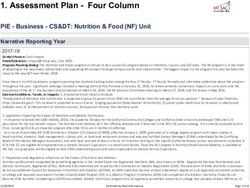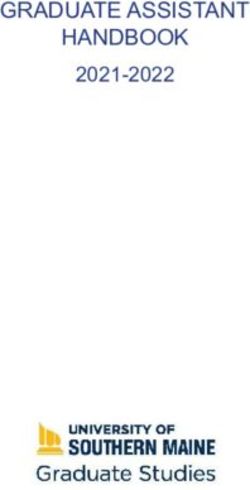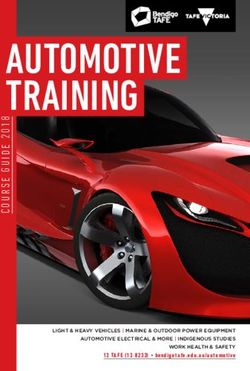Student Tech Handbook 2021-22 - Middle Tennessee State University - Middle Tennessee State ...
←
→
Page content transcription
If your browser does not render page correctly, please read the page content below
Middle Tennessee State University 2021–22 Student Tech Handbook
Digital Disaster?
Don’t panic! We’re here to
help!
ITD Help Desk
615-898-5345
help@mtsu.eduContents
Welcome to Information Technology at MTSU................................................2
Accounts and Passwords...........................................................................................3
Multi-Factor Authentication (MFA).......................................................................4
PipelineMT.........................................................................................................................4
MTMail.................................................................................................................................5
BlueID Office & Online.................................................................................................6
Printing on Campus.......................................................................................................7
Desire2Learn (D2L) and ePortfolio........................................................................7
Adaptive Technologies.................................................................................................7
IT Resources Policy/Network Security...............................................................8
Wireless Connectivity...................................................................................................9
Critical Notifications and Alertus............................................................................9
Borrowing Computer Equipment.........................................................................10
Good Wi-Fi Citizenship..............................................................................................10
University Computer Labs........................................................................................11
James E. Walker Library.....................................................................................12, 13
Student Technology Assistant (STA) Program..............................................14
LinkedIn Learning, MS Imagine Academy.......................................................15
Student Technology Access Fee...........................................................................16
Center for Educational Media (CEM).................................................................16
MTSU Mobile App........................................................................................................ 17
Zoom Videoconferences...........................................................................................18
Quick Reference............................................................................................................19
Index...................................................................................................................................20
0421-9702–Middle Tennessee State University does not discriminate against students, employees
or applicants for admission or employment on the basis of race, color, religion, creed, national
origin, sex, sexual orientation, gender identity/expression, disability, age, status as a protected
veteran, genetic information, and any other legally protected class with respect to all employ-
ment, programs and activities sponsored by Middle Tennessee State University. The following
person has been designated to handle inquiries regarding non-discrimination policies: Christy
Sigler, J.D., Deputy Title IX Coordinator, MTSU, Cope Administration Building 116, 1301 East
Main St., Murfreesboro, TN 37132; Christy.Sigler@mtsu.edu or call 615-898-2185. MTSU’s
policy can be found at: mtsu.edu/policies/general-policies/I-01-10.php.
1Information Technology at MTSU
MTSU’s Information Technology Division (ITD) is here to help you
achieve academic success by taking advantage of all available
online resources.
Access quick links to ITD services at mtsu.edu/itd.
The Information Technology Division:
• manages the campus network and MTSU’s primary academic
a nd administrati ve c ompu ting systems
• provides campus unified
communication services
• promotes and
supports instructional
technology, including
training and
maintenance for all
campus technology-
based classrooms
• provides technical support and training
for using computer hardware and software
• provides a Help Desk (when classes are in session)
• supports MTSU’s primary administrative applications such as
student information, human resources, alumni/development,
and PipelineMT
• administers the Student Technology Assistant program (see
Page 14), the campus ID system, and the MTSU website
The Help Desk in KUC 320 is available during semester sessions at
615-898-5345 or help@mtsu.edu. Information and resources are
found at mtsu.edu/itd.
Currently, Help Desk hours are 2 p.m.–9 p.m. Sunday; 8 a.m.–9 p.m.
Monday-Thursday; 8 a.m.–4:30 p.m. Friday; and 10 a.m.–4 p.m.
Saturday.
The current hours are available when each semester is in session.
During the semester breaks, the hours are 8 a.m.–4:30 p.m.
Monday–Friday. These hours are subject to change.
2Accessing Resources
Accounts and Passwords
MTSU assigns current
students an account for
accessing IT resources
such as PipelineMT,
Desire2Learn (D2L),
MTMail email and other
Microsoft Office 365
services, computers labs
on campus, and more.
Student accounts are
protected with passwords,
and MTSU provides easy-
to-use resources to man-
age passwords. NOTE:
You must know your MTSU ID (M#) or email address, and you
must have entered a personal email address when you applied for
admission to MTSU. A link for setting an initial password will be
sent to your personal email address and will be valid for one hour.
To set your initial password, visit mtsu.edu/
changepw. (Use this webpage to reset
your password too.)
After setting an initial password, managing
your MTSU password is easier than ever
with Self-Service Password Reset (SSPR).
You must first register your information in Office 365. This can con-
sist of a mobile phone number, alternate email address, and secu-
rity questions, and you will only have to set this up one time.
This means that in addition to using a recovery email address to
verify your identity prior to resetting your password, you will have
the option to verify your identity using:
• security questions
• a phone number to receive a call or text message
• a code generated by the Microsoft Authenticator app if you
configured it for use with multi-factor authentication (MFA)
3Multi-Factor Authentication
Along with passwords, MTSU protects all student accounts with
Multi-Factor Authentication (MFA). MFA provides an important,
additional layer of security to guard against unauthorized access
to your MTSU account by requiring a second factor, like a phone,
to sign into your account.
If you ever had to log into a Web site by entering a password and
a code you receive via text message, this is an example of MFA.
Like SSPR, you can easily manage MFA for your account online.
Read more about MFA at mtsu.edu/mfa. If you have any other
questions about MFA, contact the ITD Help Desk at 615-898-
5345 or at help@mtsu.edu.
Read more about SSPR at mtsu.edu/security/sspr-faq.php. If you
have any other questions about passwords, contact the ITD Help
Desk at 615-898-5345 or at help@mtsu.edu.
PipelineMT
PipelineMT provides access to your student data, financial aid, reg-
istration, class schedules, grades, and other MTSU information.
Once you’ve logged in to PipelineMT, use the left navigation menu
to choose Registration & Student Records, Financial Aid or Billing
& Payment. Some of the available information includes:
• registration/drop/add/withdrawal
• registration confirmation
• degree evaluation
• grade inquiry
• grade/transcript holds
• registration holds
• transcripts
• scholarship information
• course search options
• class schedule
• change of address
• account balance
• online fee payment (by credit card)
• financial aid data
4Student announcements are also posted in PipelineMT. It is avail-
able 24 hours a day, seven days a week except during outages for
maintenance
or special
processing.
PipelineMT’s
home page will
display outage
information
about one week
in advance.
MTMail
MTMail is email
for MTSU stu-
dents provided
as a partnership
between the
University and
Microsoft using Office 365. Visit www.mtsu.edu/email to access
the login page and FAQ. To log in, enter your MTSU user name
(e.g., zzz2a@mtmail.mtsu.edu) and password.
All official University email communications will be sent ONLY
to your MTMail email address. So you should check it regularly
even if you primarily use another email account. In classes that
use Desire2Learn (D2L), your professor may use its internal email
system for class communication.
IT Security
MTSU uses a multilayered approach to IT security to safeguard the
University’s IT resources and data and keep
students safe online.
Such IT security services include firewalls,
next generation antivirus, advanced email
threat protection, multi-factor authenti-
cation, privileged account management,
and annual security awareness training for
faculty and staff, to name a few.
Learn more about MTSU IT Security at
mtsu.edu/security. Also, if you receive any suspicious
emails, forward them to abuse@mtsu.edu and delete them.
5Your BlueID Card
The MTSU BlueID card is used to
identify students, staff, and
faculty on campus, but it has
many other uses. It is your:
• ticket to athletic events
• dining meal ticket
• campus debit card
• library card
• access card to enter computer labs, the Recreation Center,
residence halls
• printing/copying key (students must have a BlueID to print or
copy on campus)
Just make deposits into your Raider Funds account. Raider Funds
accounts are available to anyone with an ID card. Deposits can be
made in person at cashier windows in the Student Services and
Admissions Center (SSAC) or online at mtsu.edu/BlueID.
BlueID Online
The BlueID office is open in SSAC 112, but you can save a
trip and skip the lines.
BlueID Online is your one-stop destination
for digital MTSU ID card management. Visit
mtsu.edu/BlueID for details. Upload your
own ID photo and then receive your card in
the mail or pick it up in person. Or simply
request a replacement.
You also can manage your BlueID account.
Just log in and:
• get up-to-the-minute balances for
Raider Funds and MT Dining FlexBucks
and meal plans
• view card transaction history in real time
• disable your card at any time if it’s lost
• enable low balance alerts via email or text for Raider Funds
and Flex Dollars
You also can obtain a Virtual BlueID for your mobile device.
6Student Printing
Student printing is available at all University labs and is a privilege
for all active students. Please be frugal and responsible when
making printing decisions and do not print unnecessarily and
excessively. For locations and hours, visit mtsu.edu/itd/labs.php.
Printing should always be reserved for academic purposes only and
not used for personal gain, i.e., advertising flyers, etc. Such non-
academic printing should be performed at Blue Print Solutions in
the Student Union Building.
Printing levels are monitored. You will be notified through the print
management system if you are approaching an excessive amount
of printing. The University reserves the right to bill for or revoke
printing privileges for students who continue to print excessively.
Desire2Learn (D2L) and ePortfolio
Your instructor(s) may choose to use MTSU’s online learning
environment, Desire2Learn (D2L), to support coursework.
It provides course materials and allows you to communicate
with your instructor and classmates, complete and upload
assignments, and check grades. Also, ePortfolio organizes
and showcases your work in a mini personal website.
MTEngage offers scholarships through an ePortfolio creation
contest. Visit mtsu.edu/mtengage/scholarship.php.
Adaptive Technologies
Adaptive technology stations for students with disabilities are
available at:
•• Walker Library (throughout building)
•• Adaptive Technology Center in library
•• University computer labs in KOM 351 and BAS S137
These stations feature special hardware and software such as
CCTVs, trackball mice, screen magnifiers, screen readers, scan-
and-read applications, large monitors, and scanners.
For more information, visit mtsu.edu/dac/atc.php.
Phillips Bookstore
MTSU’s Phillips Bookstore, under Barnes & Noble College man-
agement, is in the Student Union Building. Visit mtsu.edu/phillips.
7Information Technology Resources Policy
Acceptance of computing accounts means that users are aware of
and accept MTSU’s published policies and procedures.
Use of the computing and network resources at MTSU is governed
by the University’s Information Technology Resources Policy. Viola-
tion can result in the loss of all computing privileges at MTSU plus
additional disciplinary action.
The policy covers several very important rules for using information
technology resources at MTSU:
•• Use the computer and network resources to enhance your edu-
cation in the academic fields offered by MTSU.
•• Don’t abuse other users, the equipment, or computing
resources.
•• Don’t do anything that would deprive or interfere with
others’ efforts to get a proper University education. Using
the computer for entertainment in ways that consume large
amounts of resources is an example of activity that could
degrade or deprive others’ use for educational purposes.
•• Don’t violate any laws in using the resources.
•• Don’t install wireless network routers or access points.
•• Don’t display obscene material in a public area.
•• Don’t use the resources to harass or impersonate another.
•• Don’t copy the work of another and claim it as your own.
•• Don’t violate copyright laws.
•• Don’t use peer-to-peer file-sharing programs to download and/
or upload copyrighted material.
Visit mtsu.edu/policies/information-technology/910.php.
8Wireless Connectivity at MTSU
For wireless access on
campus use the network
WLANMTSU. Campus
housing utilizes the
separate wireless network
RESNETMT available in all
residence halls.
Selecting Any Available
Network or Ad Hoc modes
could create an unsecured
situation by connecting
your computer to another
wireless computer. Open a
web browser to any page
and you will automatically
be redirected to the MTSU
Network Registration page.
Enter your PipelineMT
username and password to register your device for complete
access. For Windows users, this will require download of the
Extreme NAC Agent, a piece of software that helps ensure the
computer meets acceptable security configurations.
Wireless networks are less secure than hardwired connections;
therefore, it is recommended that SSL or SSH encryption be
used for any transactions that involve sensitive data. The MTSU
wireless network supports the 802.11n, 802.11g and 802.11ac wire-
less standards. If you have any questions, contact the Help Desk
at 615-898-5345 or help@mtsu.edu.
Critical Notifications and Alertus
Campus safety and severe weather alerts can be received on
cell phones via MTSU’s Critical Notification System. Visit the
Critical Notification System website mtsu.edu/alert4u for more
information.
Alerts can be sent as text messages to a cell phone, as calls to cell
or landline telephones, and/or as emails. In addition, workstations
and laptops running Alertus will display a full-screen pop-up alert.
These are in addition to those you receive on your mobile devices
and by email and are not meant to replace them.
Alertus desktop alerts will appear on all active desktops with
Alertus software installed, including workstations, most classroom
computers, and some faculty/staff machines.
9Borrowing computer equipment from ITD
ITD has a limited number
of Chromebooks, Wi-
Fi hotspots, and laptop
computers available for
students to check out on a
first-come, first-served basis
for use during a semester.
To make a request to borrow
equipment, go to the web-
page:
mtsu.edu/itd/equipment-
request/. Any student who
borrows equipment agrees
to:
• Assume full fiscal liability for all equipment issued from the
time of checkout until it is checked back in
• Promptly report to the IT Help Desk any damage or problems
encountered when using the borrowed equipment
• Return all borrowed equipment to the IT Help Desk by the due
date to avoid being charged for it
Good Wi-Fi Citizenship: Some Do’s and Don’ts
What you do when you’re in residence halls or classrooms,
or walking around the MTSU campus, can affect Wi-Fi
performance for those around you.
Setting up your own Wi-Fi hot spot or router will create con-
nectivity issues for others—so cooperation and good etiquette
are needed for everyone to get the connections they need.
Wired connections in your dorm room are best for game
consoles, DVRs, and TVs. Wired connections can allow game
consoles to connect with the necessary ports, providing a
better experience.
Wi-Fi networks use a range of frequencies that are unregulated
and available for public use, so many devices and appliances
cause interference and degrade network performance.
Personal Wi-Fi routers (or rogue access points) significantly
and negatively impact the campus Wi-Fi environment. Ques-
tions? Contact the Help Desk at 898-5345 or help@mtsu.edu.
10University Computer Labs
Students with current MTSU IDs may use computers in University
labs. Many departments also have labs for classes, research, and
general use. Because of COVID-19, social distancing practices
and capacity limits are implemented across campus. Labs also
are provided for students who live in Corlew, Lyon, and Smith
residence halls and Womack Lane Apartments. Find more info at
mtsu.edu/itd/labs.php.
University Adaptive Technology Center
Walker Library, Room 174 (near circulation desk)
mtsu.edu/dac/atc.php
615-904-8550
University Computer Lab
Business and Aerospace Building, Room S137
mtsu.edu/businesslab
615-898-5515
University Computer Lab
Kirksey Old Main, Rooms 350/351/360
mtsu.edu/csc
615-898-2144
University Computer Lab at James E. Walker Library
Electronic Information Center (first floor)
Workstations on each floor near elevators
library.mtsu.edu/technology/computers
615-898-2772
11James E. Walker Library
The James E. Walker Library has fully reopened to MTSU
students, faculty, and staff, and is committed to providing an
environment conducive to research and study.
It has numerous collections and services to support MTSU, as
well as flexible options for study spaces in the library building.
While all the library’s in-person service points are open, we
continue to provide online options for book requests and
research assistance.
For more information on how to request a library book online,
please visit library.mtsu.edu/request-print.
Ask Us! for research assistance or help using the library at
libanswers.mtsu.edu.
Reserve a study space in the library at library.mtsu.edu/spaces.
Study rooms may be reserved as well as practice presentation
rooms.
Check out a laptop for up to three days at a time. For more
information, please visit library.mtsu.edu/technology.
Looking for a textbook? The library developed a textbook
affordability collection to help students with the rising cost of
textbooks. Students may borrow certain textbooks required for
classes. Please visit library.mtsu.edu/services/ltp.
Makerspace at Walker Library
The Makerspace, located on
the second floor, offers use of
3D printers, resin printers, vinyl
printers, laser cutters, virtual
reality, augmented reality,
microcircuitry, robot-building
kits, and more to students in one
location.
Priority is given for education-related projects, but use isn’t
limited to course materials. Users are required to receive
training.
Find out more at library.mtsu.edu/makerspace.
12Looking for a resource that the library doesn’t own? Interlibrary
Loan supports research by making it easy to borrow from other
libraries. Place your request at library.mtsu.edu/ill.
Digital Scholarship Initiatives
Digital Scholarship Initiatives is an extension of the mission of
the library as an active partner in the scholarly communication
process. This includes a Digital Scholarship Lab on the second
floor dedicated to faculty and students who enhance research
by using digital tools, collaborating on digital projects, and
disseminating research through digital platforms.
Other resources include digitization guidelines, digital humanities
seminars, workshops, grant opportunities, journal-hosting
services, open access consultation, and preservation of research
through faculty submissions to the institutional repository called
JEWLScholar.
More information is available at dsi.mtsu.edu/.
Other student resources located in Walker Library include:
• University Writing Center: mtsu.edu/writing-center/
• Adaptive Technology Center: mtsu.edu/dac/atc.php
• Starbucks in the front lobby
13Opportunities & Resources
Student Technology Assistant (STA)
The Student Technol-
ogy Assistant (STA)
program is designed
to give students an
opportunity to earn
and learn while help-
ing to provide front-line
assistance to computer
lab and Help Desk us-
ers on a wide range of
computing-related is-
sues, with an emphasis
on customer service.
The STA program consists of online training at three levels of ex-
pertise: Beginning, Intermediate, and Advanced.
The STA program is an innovative initiative that benefits students,
while also helping to meet the technology support needs of some
campus computer labs and the ITD Help Desk.
In order to work during a semester, an STA must be enrolled as
a full-time student in the fall and spring semesters. If a student is
enrolled full time in the fall, he or she may work during the summer
months without taking a summer class. (Exceptions may be made
for graduating seniors.)
STAs are expected to successfully complete the levels that are
required by the lab in which they work, by a deadline. The first level
is to be completed within the first semester of employment. Failure
to successfully complete or meet specified deadlines will result in
termination from working in any STA-hosted lab. Success or failure
in the program is up to each individual STA.
• STAs are not allowed to work more than 28 hours per week.
• International and graduate students are limited to 20 hours per
week.
• STAs are not allowed to work in any other department while
employed in any lab supported by Technology Access Fees or
at the ITD Help Desk.
• Each STA is also subject to the rules of the lab where employed.
For info or to apply, visit mtsu.edu/sta.
14LinkedIn Learning: Video tutorials can
supplement your classroom experience
MTSU students have access to
the online training video library
LinkedIn Learning.
Tutorials are available for
thousands of writing, publishing,
graphic design, animation, and audio/video programs; career fields
like marketing, filmmaking, game creation, IT security, and web
design; and even job skills such as time management and project
coordination.
So whether for classroom assignments or personal and
professional development, you can learn with LinkedIn Learning.
Accessing LinkedIn Learning with your MTSU account:
Log in at portal.office.com/myapps. Once the page loads, you will
see the Office 365 sign-in page.
Students: Under Work/School Microsoft Account credentials
enter your MTMail username@mtmail.mtsu.edu. Then type in your
MTMail password.
Click the Sign-in button. *If you are prompted to choose a Work,
School, or Personal account, then please choose “Work or School.”
From here, click on the Linkedin Learning tile (if you do not see
it, click on the tiles icon in the upper left-hand corner, click on “All
apps” and click on LinkedIn Learning under “Admin selected apps.”
For more information, visit mtsu.edu/itd/lil.php.
MS Office apps and training available
MTSU students have free access to the Microsoft Office suite
of apps, including Word, Excel, PowerPoint, and more.
Log in to the access portal at: portal.office.com/myapps.
Master these and other programs through Microsoft’s Imagine
Academy, a collection of learning resources, self-paced
tutorials, and certification exam preparation materials.
Sign in to PipelineMT and click on Resources to access Imagine
Academy tutorials. To request an exam contact the University
Testing Center at 615-898-2743.
If you need further assistance, contact the ITD Help Desk at
615-898-5345 or at help@mtsu.edu.
15Student Technology Access Fee
The student Technology Access Fee (TAF) is used for direct stu-
dent benefit, including new and improved high-tech laboratories
and classrooms, appropriate networks and software, computer and
other equipment, and technological improvements in instruction.
The TAF helps students gain hands-on experience with the latest
computer-based and discipline-specific technologies. For example,
TAF funds may go toward computer lab upgrades, new computer
labs, new computer equipment and software, multimedia and
master classrooms, recording and production equipment, or library
resources.
See where your money is going
Equipment purchased using funds from the student Technology
Access Fee is tracked to ensure it is being used as intended.
Look for the special label on each piece of equipment that
shows it is a result of technology fees at work.
Center for Educational Media
The Center for Educational Media (CEM), located in McWherter
Learning Resources Center, oversees the production, distribution,
and broadcast of high-quality educational video programs for the
College of Education (COE) and coordinates the scheduling and
operation of the college’s PK-12 Professional Development Center.
CEM offers computer facilities support for COE and production
services for other departments and offices upon request through:
• Audio/Visual Services supports faculty use of audio/visual
equipment and provides engineering support for activities at
CEM and COE.
• TV/Video Production produces original videos and television
programs for COE faculty, departments, and grant projects.
• The PK-12 Professional Development Center facilitates events
and programming in CEM that support educators in PK-12 and
higher education, partnering with the College of Education,
MTSU, Tennessee Department of Education, school districts,
professional education organizations and PreK–12 training
initiatives.
CEM distributes its educational programming through web posted
media, streaming, and cable television. It also collaborates with
other MTSU programs, K-12 educational institutions, state agen-
cies, and public and private organizations. CEM has an ongoing
partnership with True Blue TV to air content produced in CEM.
16MTSU App and Zoom
MTSU’s Mobile App, created and maintained by ITD and its student
developers since its inception in 2011, has many features that you
as a student will find helpful.
You can track the MTSU shuttle buses real-time on the app’s map.
You can see and save your class schedule on the app, get direc-
tions to buildings, access your personal midterm grades and final
grades, and confirm enrollment each semester if you don’t owe a
balance. Also, use a schedule planner to help you plan your cours-
es for the next semester.
The app team is made up of four to eight students and constantly
changes, but its mission stays the same: Maintain the University’s
mobile app and develop new features. It is divided into Android
and iOS teams. Much time is spent making sure the app can func-
tion with each newly released operating system on both platforms.
The MTSU Mobile App team recruits applicants from current stu-
dents who have taken a core programming course but who are not
about to graduate. This is done when current members are sched-
uled to graduate at the end of the semester. A notification instructs
students on how to apply for the team, and chosen applicants are
then interviewed by team members for the final cut.
Get the app at mtsu.edu/mobile.
17MTSU Zoom portal offers security, advantages
Zoom is available to faculty, staff, and students for remote learning,
collaboration, or just communicating with friends and family.
The University purchased an enterprise education license, which
has additional privacy safeguards that comply with the Family
Educational Rights and Privacy Act (FERPA).
In order to stay safe online with Zoom, ITD cybersecurity
recommends using only the MTSU Zoom link found at mtsu.edu/
stayoncourse/students/zoom.php. (This webpage also offers
links to additional advice and resources that will help you have a
successful semester. Click on the Students tab on the left-hand
navigation menu.)
The MTSU Zoom link offers the following advantages over the free
version:
• Use of MTSU’s Single Sign-On (SSO) system in combination
with Multi-Factor Authentication (MFA), which protects your
MTSU Zoom account from unauthorized access
• Additional support from ITD through an administration console
not normally available with the free version
• Numerous quick links to video tutorials and training
If you have any additional questions concerning privacy, please
email security@mtsu.edu.
18Information Technology Division (ITD)
QUICK REFERENCE
ITD Help Desk University Computer Labs
KUC 320 • Business and Aerospace
615-898-5345 S137
help@mtsu.edu 615-898-5515
mtsu.edu/itd/ • Walker Library
615-898-2772
• Adaptive Technology Center
ITD Office Hours
Walker Library, Room 174
8 a.m.–4:30 p.m. M–F 615-904-8550
Cope Administration Building
Password set/reset
Computer & Network Security mtsu.edu/changepw
mtsu.edu/security
PipelineMT
BlueID Office & Online https://pipeline.mtsu.edu/
615-898-5523 Your Email Address
8 a.m.–4:30 p.m. M–F username@mtmail.mtsu.edu
SSAC 112
mtsu.edu/BlueID ITD’s Website
mtsu.edu/itd/
Wireless Connectivity Student Printing
mtsu.edu/itdnet/wireless.php mtsu.edu/itd/student-printing.php
19Index
A M
Accounts........................................... 3–5 Makerspace.........................................12
Activate computing account..........3 Microsoft Imagine Academy........15
Adaptive technologies................7, 11 Mobile app........................................... 17
Alertus......................................................9 MTMail................................................... 5
B MT Dining FlexBucks........................7
BlueID Online................................6, 19 Multi-Factor Authentication..........4
Bookstore (Barnes&Noble)...........7 O
Borrow Computer Equipment....10 Office 365 apps...................................5
C Online learning environment........7
Cellphone alerts..................................9 Online library catalog.............. 12–13
Center for Educational Media.......16 P
Changing your password...............3 Passwords........................................ 3–4
Computer/network security..... 4-5 Phillips Bookstore...............................7
Computer labs.....................................11 PipelineMT........................................ 4-5
Critical Notifications..........................9 Policy, Information Technology
D Resources...............................................8
Desire2Learn (D2L)...........................7 Printing...........................................6, 7, 11
Databases, library.............................12 Q
Digital Media Studio........................12 Quick Reference................................19
Digital Scholarship Initiatives.......13
R
E Raider Funds.........................................6
Email, MTMail.......................................5 Reset, Self-Service Password......3
Emergency alerts................................9
S
ePortfolio scholarship......................7
Security, computer/network.........7
F Self-Service Password Reset.........3
Fee, Technology Access.................16 Student printing........................6, 7, 11
Financial aid..........................................4 Student Technology Access Fee...16
H Student Technology Assistant.....14
Help....................................................2, 19 T
Help Desk........................................2, 19 Technology Access Fee.................16
I Textbook affordability collection...12
ID cards............................................6, 19
U
Information Technology
University Computer Labs............11
Division (ITD).......................................2
Username on PipelineMT...............3
Information Technology Policy.......8
Internet access to accounts..... 3-5 W
Wi-Fi Citizenship...............................10
L
Wireless connectivity.......................9
Labs, computer...................................11
Writing Center.....................................13
Library services...........................12-13
LinkedIn Learning............................15 Z
Zoom Videoconferencing.............18
20Cut those wires!
Wireless connectivity available at MTSU
Who can use it
• MTSU students
• MTSU employees
• Guests
What you need
• Laptop computer or
mobile internet device
• Wi-Fi 802.11g/n or
802.11ac compatible card
Where it’s available
• Service is available at many locations on campus,
including eateries, outdoor areas, lounges, and
classroom buildings.
How to set up service
• Just use your PipelineMT ID to register your device.
More information at mtsu.edu/itdnet/wireless.php
Wireless connectivity is available to all students,
faculty, and staff, but is not required.
mtsu.edu/itdnet/wireless.phpThink before you download.
Using MTSU resources for unauthorized
downloading, copying, or distribution of
materials is prohibited.
Downloading videos, music, software, and
other copyright-protected information
without proper authorization is illegal.
The violation of copyright laws can result in
costly prosecutions and lawsuits.
For more information, visit
mtsu.edu/itd/policies.phpYou can also read