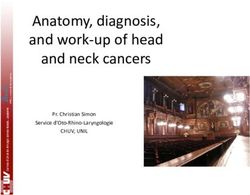The 2018 Excel Standards Assessment Tool (SAT) 1.1 About the Self-Assessment Tool - NHS library and knowledge services
←
→
Page content transcription
If your browser does not render page correctly, please read the page content below
1 The 2018 Excel Standards Assessment Tool (SAT)
1.1 About the Self-Assessment Tool
• The Standards Assessment Tool (SAT) is an Excel spreadsheet. There are the
two versions of the SAT (dated 04 December 2017):
▪ Excel file (97-2003) with embedded LQAF guidance and coloured fonts
(larger file size)
▪ Excel file (97-2003) without embedded guidance.
• We have added in the facility to run the spell checker.
Please note: information can only be entered in blue cells.
The grey cells are protected because they have the guidance in
them. White and mauve cells are also protected.
If you see a message about the cell being protected and requesting a
password then you are trying to enter something in the wrong coloured cell.
a. The Self-Assessment Tool is made up of 5 worksheets:
1. Domains/Criteria: the main working sheet for the programme, services /
individuals will be using this to submit their evidence supporting the
compliance rating in preparation for the self-assessment. This worksheet
contains all the function buttons and is linked to all the other worksheets.
2. ActionPlan: the information on this worksheet is directly linked to the
Domains/Criteria worksheet, this filters all the partial and non-compliant criteria
from the Domains/Criteria work sheet.
3. ActCover: this worksheet is the cover page that will be able to print when you fill
in the appropriate information.
4. Copyright Statement: provides information on who holds the copyright for
the SAT.
5. Version: specifies the date of issue of the SAT. Please check you are using the
right SAT for the current year.
LQAF_2018_Excel_SAT_Guidance Page 1 of 61.2 Before you begin to work with the Tool
a. Check with your LKS Lead in case there is any additional local guidance for the LQAF
b. Save your chosen version of the SAT in an appropriate folder such as “My
Documents” or to your local file server or shared drive.
1.3 Opening the Tool
a. Open the Standards Assessment Tool.
b. Enter your organisation name in the blue box in cell C1.
c. Enter the date of completion in cell 11 (this will default to today’s date but can be
overwritten if required)
2 Completing the SAT
2.1 Completing columns D, E, F and G (automatic)
a. Read the guidance in either the printed LQAF (at
http://www.libraryservices.nhs.uk/document_uploads/LQAF/LQAF_Version_2.3a_April_20
16.pdf or from the SAT with embedded guidance and score your service for each criterion
as:
i. “Full Compliance”, “Partial Compliance”, “Non-compliance” or “Not
Applicable” by selecting the appropriate phrase from the drop down list
in
Column F and
ii. a score of 0, 1, 2 or NA will automatically appear in Column G.
b. Remember to save the SAT regularly as it does not auto save like MS Word does!
For 2018 all LKS are asked to provide a narrative and evidence for the following 5 criteria
1.1a There is a designated board member accountable for the library/knowledge service with a clear
two-way communication process with the library/knowledge service manager
1.3c The positive impact of LKS can be demonstrated.
5.3h LKS support clinical and management decision making.
5.3l LKS are developed to support information provision for patients and/or the public
To note this cannot be declared “Not applicable” in 2018
5.4a Members of the LKS team are actively involved in the creation, capture, sharing, utilisation, or
reuse of knowledge in the organisations served.
To note this cannot be declared “Not applicable” in 2018In addition you must provide a narrative and evidence for any criteria in which you are claiming
an increase in compliance from validated 2017 levels.
c. Complete Column D “Evidence Supporting Compliance” by either
i) Stating “No change from 2017”
ii) For the core criteria, and any for which an increase in compliance has
occurred, please provide a compliance statement that explains why you
have scored the criterion the way you have. In particular please identify
what has changed since 2017.
Note: Excel has a character limit of 255 characters per cell. The characters will be
saved but they will be cut off in the cell view.
i. See 2.2 Providing the Evidence for the SAT for guidance on inserting the
evidence.
d. Where relevant use Column E “Online Evidence Supporting Compliance” for one
hyperlink to an Internet site.
i. Go to Insert menu
ii. Select hyperlink (Note: You can only have 1 hyperlink per cell.)
iii. Select Existing File or Web page and enter the URL in the Address box
If you want to add more than one hyperlink then please check the work round here:
http://www.extendoffice.com/documents/excel/916-excel-insert-multiple-
hyperlinks.html
LQAF_2018_Excel_SAT_Guidance Page 2 of 62.2 Providing the Evidence for the SAT
IMPORTANT
The Excel SAT is in Office 2003 format and has a suffix of .xls
Please ensure that all MS Office documents that you embed in the SAT are also in Office
2003 format i.e. *.doc or *.xls
If you try to embed an Office 2007 or later document e.g. *.docx or *.xlsx in to the Office
2003 SAT then the formatting will conflict and the embedded documents will not open.
N.B. PowerPoint presentations (*.ppt) should be saved as a *.pdf to reduce the file size.
Two of the options available for supplying the evidence for the SAT:
• embed the individual documents (*.doc, *.xls, *.pdf in Column D see 2.2.1
below
OR
• embed your evidence in to an MS Word document (*.doc) and then embed
the Word document in to Column D see 2.2.2 on page 4.
Please check with your Library Lead how they would like evidence to be submitted
LQAF_2018_Excel_SAT_Guidance Page 3 of 62.2.1 How to Embed Evidence Documents Directly in to Column D
To embed documents in cells in column D:
a. Go to Insert menu
b. Select Object
c. Select “Create from File” tab.
Do not use the “Create New”
option for PDF files.
d. Browse to relevant document
e. Click on the ‘Insert’ button
f. Select the ‘Display as icon’ check box rather than “Link to file. The latter will only work if
the SAT is opened from within your Trust network.
g. Change the icon title by selecting the ‘Change Icon’ button and amend the text in
the caption box
h. Click on the ‘OK’ button.
Note of caution:
The embedded document icon does not move and resize with the relevant cells so
you will have to manually resize the appropriate cell to fit the icon(s).
If you make changes in the original document, the change does not get updated in the
embedded document, you will need to embed the document again.
LQAF_2018_Excel_SAT_Guidance Page 4 of 62.2.2 How to Embed Evidence in an MS Word (2003) Document
a. Open a Word document and save it as a “Word 97-2003 Document (*.doc)”
b. Create a table to hold all your embedded documents.
c. “Embed” your evidence in the appropriate column by “inserting” an object that
you “Create from a file”. Do not use the “Create New” option for PDF files.
d. Remember to “Display as icon” rather than “Link to file”. The latter will only work if
the SAT is opened from within your Trust network. If you send the SAT by email or
store it on a USB stick the links will not work.
e. MS Word accepts embedded objects from:
• Excel (*.xls), PowerPoint (*.ppt but think of the file size), Word (*.doc),
• PDF,
• JPG, BMP, TIFF (different types of pictures)
f. Remember to save the Word document and name is with the criterion number.
g. Open up the SAT and follow the instructions in section 2.2.1 How to Embed
Evidence Documents Directly in to Column D
LQAF_2018_Excel_SAT_Guidance Page 5 of 62.2.3 The Action Plan
a. The ActionPlan worksheet in column E can filter criteria by clicking on the drop-down list
triangle in Column E according to Compliant, Partial and Non-compliant criteria from the
DomainsCriteria worksheet.
b. The score of each of these categories can be seen at the foot of column E on
the ActionPlan.
Full Compliance 39
Partial Compliance 4
Non Compliance 4
Not Applicable 2
Number of applicable criteria 47
Percentage Compliance 87.00%
c. Column F on the ActionPlan can be filtered according to the score of each criterion
as seen below i.e. filtered for partial compliance.
Produced for the HEE LKS Leads by:
Linda Ferguson (linda.ferguson@nhs.net), NW Health Care Libraries Unit
Revised December 2017 (D Gilroy)
LQAF_2018_Excel_SAT_Guidance Page 6 of 6You can also read