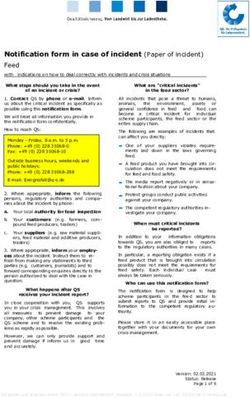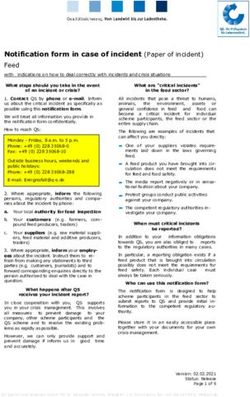The power of PowerShell - Created by Ryan Woodward North Central Missouri College
←
→
Page content transcription
If your browser does not render page correctly, please read the page content below
Table of Contents
1. About me
2. What is PowerShell?
3. Installing/Starting PowerShell
H 4. PowerShell Basics – Variables
R 5. PowerShell Basics – Arrays
P 6. PowerShell Basics – cmdlets
C 7. PowerShell Basics – Modules
U 8. PowerShell Basics – if and for loops
G 9. PowerShell Basics – saving data
10. More Advance PowerShell Tricks – SQL
11. Automating PowerShell
12. Questions?
13. ConclusionAbout me
• Name: Ryan Woodward
• Occupation: Computer Wizard (of the Network/Security variety) H
R
P
• I have worked at NCMC between 2 and 3 years. C
U
• Since starting here, I have been a Database administrator, G
Systems administrator, and currently our Network/Security
administrator.What is PowerShell?
• What is PowerShell?
• PowerShell is what happens when command prompt takes steroids.
• This powerhouse can do almost anything command prompt can do, plus much
more in a more script friendly environment.
• For those who have used Linux before, PS may seem familiar as it is kind of
Microsoft’s take on the popular Linux’s BASH Shell.
• Where has PS been my whole life?
• It’s fairly new when compared to other scripting/programming languages,
PowerShell 1.0 came out in November 2006.
• Current version of PowerShell is PowerShell 5.1.
• PowerShell Core 6.0 is also out.
• New “variety” of PowerShell that is compatible with Mac and Linux machines.
• Unlike normal PowerShell, Core is not always backwards compatible.
HRPCUGInstalling/Starting PowerShell
• How do I install PowerShell?
• Good News! If you have a Windows 7, Windows Server 2008 or
newer operating system, a version of PowerShell should already
be installed by default.
• On servers, PowerShell can be manually installed through roles
and features in the server manager.
• In order to install on desktop machines, and to upgrade
PowerShell, the Windows Management Framework will need to
be downloaded and installed.
HRPCUG • Free from Microsoft’s website.
• Standard PowerShell is backward compatible.Installing/Starting PowerShell
(Cont.)
• Normal PowerShell VS PowerShell ISE
• A normal PowerShell window looks like a cmd prompt window
with a PS to the left of the input prompt.
• Typing “powershell” into a cmd window will turn it into a
PS window.
• Reads one line at a time as you hit enter.
• PowerShell ISE (Interactive Scripting Environment)
• Program that incorporates both a text editor and a
HRPCUG PowerShell prompt.
• Scripts can be created in the text editor and then ran, or
partially ran, in the PowerShell Prompt.
• The text editor will point out some errors, along with
offering some auto complete options.Installing/Starting PowerShell
(Cont.)
Prompt ISE
HRPCUGPowerShell Basics
- Variables
• Variables – scripting/programming storage containers ($)
• A variable is where PowerShell (and other scripting/programming HRPCUG
languages) stores data. This can include data
produced/manipulated by PowerShell or data from an external
source like a .txt file.
• A variable is declared when a ‘$’ is put in front of a word.
• For example “$dog” declares a variable.
• Following a variable with an “=“ symbol will assign the
following value to that variable, for example
“$dog = ‘Sally’” will assign Sally to $dog. Anytime $dog is
called it will be replaced with this value.
• A variable containing a string (word or series of words) needs to
be surrounded by single or double quotes.PowerShell Basics
- Arrays
• Arrays - Simple way to group object, variables, or whatever (@())
• Arrays are used to group/store data in an easy to use data
structure. HRPCUG
• Can be used to store variables, data, or something more
complex like an AD object or output from a SQL command.
• Can be created the same way as a variable ($something = ),
but the variable is equal to several members. For example:
$something = ‘Everything’, ‘Nothing’, ‘Sort of something’
• Can also be declared with @(something) for example:
$numbers = @(1,2,3,4,5)PowerShell Basics
– Arrays (cont.)
• $numbers = @(1,2,3,4,5)
• Data can be retrieved from an array by the array name
HRPCUG
followed by [#] (no space between the name and [#]), where #
is a number corresponding to the spot in the array. For
example: $number[3] will return 4.
• Why 4 and not 3? Arrays start counting at 0, so the 1 in
the array is actually in the 0’s spot.
• The length of an array can be found by running the array name
followed by “.length” or “.count”PowerShell Basics
- cmdlets
• cmdlets - Scripting done easy (verb-noun)
• Cmdlets are pre-constructed bits of code (PowerShell version
of functions) that, when called, will do something as simple as HRPCUG
outputting data to the screen or something more complex like
running a mathematical formula on a set of data or copying
files to a new location.
• For ease of use, cmdlets come in a verb-noun format.
• For example, “get-date” will output the current date to
the prompt.Powershell Basics
– cmdlets (cont.)
• Some cmdlets require just the cmdlet to work, others require
additional arguments to get the desired results.
• The standard format for adding arguments is: “verb-noun – HRPCUG
argumentname “argument” –argumentname2 “arugment2”…”
• A “pipe” can be used to combine two different cmdlets in a way
that allows them to flow together.
• The pipe symbol is the vertical line above the return key on
standard keyboards (|).
• Placing this between two cmdlets, where the output from the
first cmdlet can be used as input for the second cmdlet, will
cause the resulting data to flow from one cmdlet into another
without worrying about additional scripting.
• For example: “get-date | out-file –filepath C:\folder\file.txt”
will get the date/time and output it into a file called file.txtPowershell Basics
- Modules
• Modules - The power behind PowerShell (Import-module)
• PowerShell has an extensive library of pre-constructed code to use,
much of which comes in convenient modules. HRPCUG
• Various Cmdlets are stored in these modules; import the module and
its cmdlets become easily available.
• Many of these modules need to be imported at the top of the script
before they can be used.
• For example, the command “import-module activedirectory” will
import many useful cmdlets that can be used with Active Directory
(Domain controllers have this module imported to PS by default)
• Running the “Get-module” command will list modules that you
currently have installed, and modules that you can install. Additional
modules can be downloaded and installed.Powershell Basics
– If and For loops
• If and For loops – Standard programming with a slight twist
• Like most other languages, PowerShell can use if and for loops to HRPCUG
iterate through data, however there are a few differences.
• If statement – A logical bit of code that, if true, will do one thing,
otherwise it will do something else or do nothing.
• An if statement in a different language may look like
if ($one == 1) {$two = $one + $one} else {$two = $two}
• In PowerShell, the ‘==‘ needs to be replaced with –eq (or –ne,
-like, etc)
if ($one -eq 1) {$two = $one + $one} else {$two = $two}PowerShell Basics
– If and For loops
(cont.)
• For loop – a way to iterate through a series of values HRPCUG
• PowerShell can use a more traditional for-loop, or it can use a
convenient piece of code called “foreach”.
• A standard for-loop may look like:
for ($number = 1; $number -lt 10; $number +=1)
{$currentNumber = “The current number is $number”}
However, if we are iterating through an array, we can use a foreach
loop to easily grab each value in the array without worrying about
array length or keeping track of where in the array a value is. For
Example:
$places = ‘here’, ‘there’, ‘somewhere’, ‘anywhere’
Foreach ($place in $places)
{“Its not $place”}PowerShell Basics
– If and For loops
(cont.)
Standard for-loop Foreach for-loop HRPCUGPowerShell Basics
– Saving data
• There are several ways to save data from PowerShell.
HRPCUG
• Using the “out-file’ cmdlet will write simple data out to a
file.
Out-file –filepath C:\folder\file.txt
• The “export-csv” command can be used to export a group of
data out into a structured csv file.More advance PowerShell tricks -
SQL
• How can PowerShell help me with my Power Campus duties?
• If you are like me, sometimes you like to go directly to the database
to get what you need.
• PowerShell cmdlets are able to easily access SQL databases to pull
out information, such as user ids and names for accounts, or
security questions for easy accounts unlocks.
• The following example is a portion of a script we use to check AD
accounts, reset passwords/unlock AD account, and create new
student AD accounts using information we pull from our
PowerCampus database. HRPCUGMore advance PowerShell tricks – SQL (cont.)
Select the #2 option for unlocking account
Query the PowerCampus database for their security
questions
If answered right, query the information
used for their password
Resets the password for the account and unlocks it
If answered wrong, do nothingMore advance PowerShell tricks – SQL (cont.) Another script we used to find all the ‘BAD ADDRESS’s in our database and list them in a .txt file
Automating PowerShell
• PowerShell can be run straight from Windows Task Scheduler, or can be ran in a .bat
file that is ran form the Task Scheduler.
HRPCUGQuestions? HRPCUG
Thank you for coming to my
presentation!
HRPCUGYou can also read