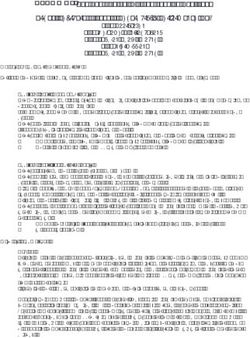Tips and tricks for panoramas and renderings - 2020 Spaces
←
→
Page content transcription
If your browser does not render page correctly, please read the page content below
Getting Started with 360° Panoramas
Go to Manage > System > Dealer Details and enter your name
1 and your email address. If you’d rather view the panorama before
sending to your client, enter your email in the recipeint field and
forward the link to your client later.
2
While in Perspective, go to the View tab and select Presentation
Plus. A wired rendering cannot be converted into a panorama.
3
Go to File > Export > 360 Panorama Export and click the Export
button to export the panorama.
Placing the Camera
• Put the focal point at eye-level (minimum 1,60m)
• Place the viewer in the middle of the room
• Choose the viewer location wisely (do not ‘stand’
on the kitchen island)General Tips • Is your room complete? Have you installed doors & windows? • What do you see outside of the room? Can you look through the windows? Take a picture of the area around your client´s home, like their garden, and use it as a background view • Play around with daylight settings to see how it affects the room • Make sure items are placed properly. For example, center mirrors above sinks • Can you open every window, door, or cabinet door? • Avoid exhibit faceting by checking knobs, jars, bowls and other items • Show all of your customer’s renderings and floor plans on one page with the multi-view print • To increase panorama quality, go to File > Options > Internet Settings and choose a quality level: Low/Medium/High/Ultra
Decorating with 2020 Cloud
• Use plants, appliances and wall art from
2020 Cloud to create a lived-in atmosphere
2O2O Cloud • Add realistic details like electrical sockets
and switches
• Change colours, textures and sizes of
decorative items to fit your design
• Choose accessories wisely: bread on
board, full cutlery...don´t place supplies on
worktops randomly (Ask yourself, “How
would you do it at home?”)
• Put customized pictures in frames on the
wall and in television screen
Check 2020 Cloud regularly
for new items!Adding Realistic Lighting • Insert under cabinet lighting to create a nice effect when showing the night setting and to support additional sales • Check for odd shadows caused by lighting settings • If you’re using ceiling lights, make sure they’re all the same material as each other (glossy, matte, colour...) • Play with the sunlight settings and try choosing a sunlight direction • Add blinds on windows — this finishes the room and adds a nice, real‑life effect when sun shines through the windows • For a glossy effect on floor tiles, place a transparent glass box over the floor • With the lighting control panel (under the Editing Tools Tab), you can change colour and intensity of lights • The smaller the light or lightbulb, the more focused the light — you can still change intensity • Because lamps do not include a light source, place an under-cabinet light beneath the lamp to show light from the lamp (resize the light to match the size of the lamp and group them together)
Find more product support:
Knowledge Center
Find tips and answers to common questions in our knowledge
center, a collection of how-to articles about 2020 Fusion. Browse
articles at 2020spaces.com/knowledge-center.
Training
Get the most out of your 2020 investment with our training
solutions. Choose from classroom training or virtual, instructor-
led classes at 2020spaces.com/training/2020fusion.
Community
Ask questions, share ideas and connect with peers and our own
2020 Fusion experts on our online community. Get started today
at 2020spaces.com/community.
2020spaces.comYou can also read