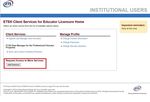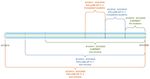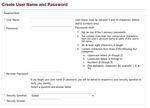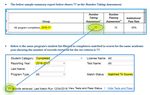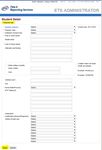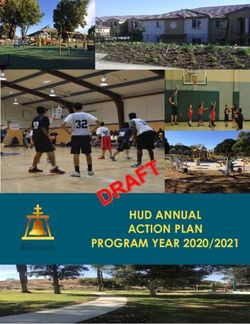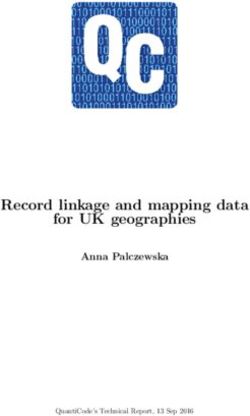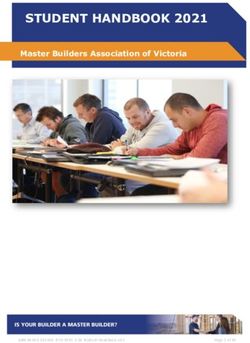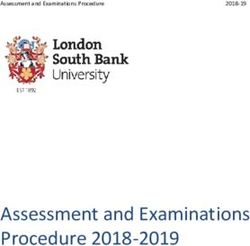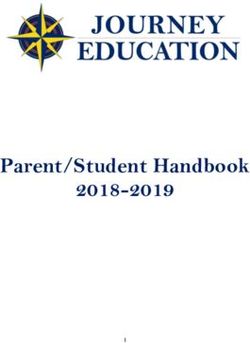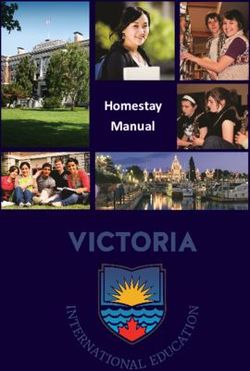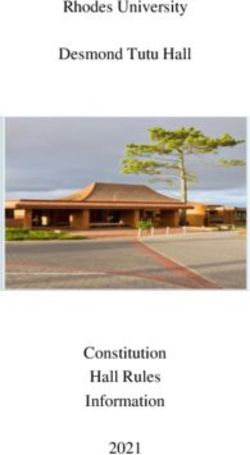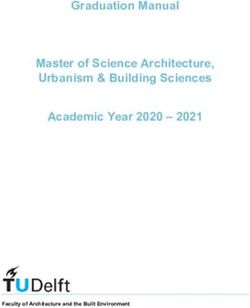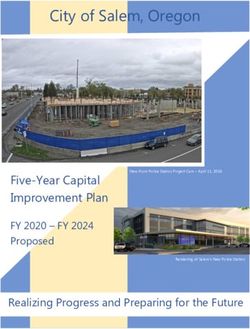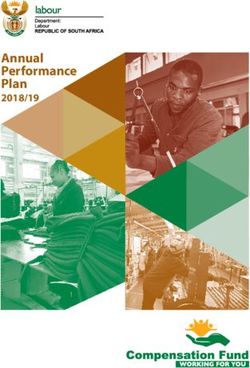Title II Reporting Services Website User Guide - Federal Pass Rate Reporting for Institutions of Higher Education and Alternate Route ...
←
→
Page content transcription
If your browser does not render page correctly, please read the page content below
Title II Reporting Services
Website User Guide
Federal Pass Rate Reporting
for
Institutions of Higher Education and
Alternate Route Organizations
Click here for User Guide Supplement
for Current Reporting Schedule and Other
Important DatesETS® Title II Services Website User Guide
TABLE OF CONTENTS
1. Introduction to Title II Reporting...................................................................................................................................... 5
1.1 Reporting Guidelines ................................................................................................................................................ 5
2. Title II User Accounts ........................................................................................................................................................ 8
2.1 Add Title II Service to Existing Account .................................................................................................................... 8
2.2 Create a New Account .............................................................................................................................................. 9
2.2.1 Select the Type of Account ............................................................................................................................. 9
2.2.2 Select Services .............................................................................................................................................. 10
2.2.3 Administrative Role ...................................................................................................................................... 10
2.2.4 Verify Information ........................................................................................................................................ 11
2.2.5 Create a User Name and Password .............................................................................................................. 11
2.3 Title II Primary User Responsibilities ...................................................................................................................... 12
2.3.1 Remove a Secondary User Account.............................................................................................................. 12
2.3.2 Add a Secondary User Account .................................................................................................................... 12
Approve a Pending Secondary Account ................................................................................................................. 13
2.3.3 Reapprove a Removed Secondary Account ................................................................................................. 13
2.3.4 Reject a Pending Secondary Account ........................................................................................................... 13
2.4 Secondary User Account ........................................................................................................................................ 13
2.5 Terms and Conditions for Use of the Title II Website ............................................................................................ 13
2.6 Profile Maintenance: Change Password and/or Security Question ....................................................................... 14
3. Entering Student Data .................................................................................................................................................... 15
3.1 Identify Students .................................................................................................................................................... 15
3.2 Assign Program Type, Group, Licensure Area ........................................................................................................ 16
3.2.1 Program Type ............................................................................................................................................... 16
3.2.2 Student Category (Group) ............................................................................................................................ 16
3.2.3 Licensure Area .............................................................................................................................................. 18
3.3 Enter Students ........................................................................................................................................................ 18
3.3.1 Option 1 – Upload Sheet .............................................................................................................................. 18
3.3.2 Option 2 – Individual Record Entry .............................................................................................................. 22
4. Duplicate Records ........................................................................................................................................................... 24
5. Match to Scores .............................................................................................................................................................. 25
5.1 Score Match and Match Status .............................................................................................................................. 25
5.1.1 Match Not Run ............................................................................................................................................. 25
2ETS® Title II Services Website User Guide
5.1.2 Not Found ..................................................................................................................................................... 25
5.1.3 Found ............................................................................................................................................................ 25
5.1.4 Matched to Scores ........................................................................................................................................ 25
5.2 Score Match Verification ........................................................................................................................................ 25
5.2.1 Not Found ..................................................................................................................................................... 26
5.2.2 Found ............................................................................................................................................................ 26
5.2.4 Matched to Scores ........................................................................................................................................ 28
5.2.5 Initial License Waivers .................................................................................................................................. 28
5.2.6 Score Match Criteria ..................................................................................................................................... 28
5.3 Editing Records ....................................................................................................................................................... 28
5.3.1 Edits on current year records ....................................................................................................................... 29
5.3.2 Georgia Edits................................................................................................................................................. 29
5.4 Exporting the Student List ...................................................................................................................................... 30
5.5 ETS Data Compliance Monitoring........................................................................................................................... 30
6. Follow-Up Reporting....................................................................................................................................................... 32
7. Tests from Other Testing Companies ............................................................................................................................. 33
7.1 Secondary Vendor Exchange Process..................................................................................................................... 33
8. Resolution Period ........................................................................................................................................................... 34
8.1 Download Pass Rate Reports ................................................................................................................................. 35
8.2 Review Pass Rate Reports ...................................................................................................................................... 35
8.3 Edits Performed During Resolution Period ............................................................................................................ 38
8.3.1 Service .......................................................................................................................................................... 39
8.3.2 Address ......................................................................................................................................................... 39
8.3.3 Amount ......................................................................................................................................................... 39
9. Site Use Terms and Conditions ....................................................................................................................................... 40
10. Supervised Clinical Experience and Nonclinical Coursework ......................................................................................... 46
11. User Guide Supplement for AY 2019/20 ........................................................................................................................ 47
11.1 End-to-End Reporting Timeline .............................................................................................................................. 47
11.2 Student Reporting/Matching Timeline .................................................................................................................. 48
11.3 Secondary Test Vendors by State ........................................................................................................................... 49
3ETS® Title II Services Website User Guide
Table of Figures
Figure 1 U.S. Department of Education Website for HEOA .................................................................................................... 5
Figure 2 Example of Section III, IHE Report Card .................................................................................................................... 6
Figure 3 Add Service................................................................................................................................................................ 8
Figure 4 Create Account Part I ................................................................................................................................................ 9
Figure 5 Create Account Part II ............................................................................................................................................. 10
Figure 6 Create Account Part II - Services ............................................................................................................................. 10
Figure 7 Create User Name and Password ........................................................................................................................... 11
Figure 8 Recommended Number of Approved Secondary Users ......................................................................................... 12
Figure 9 Manage Profile ........................................................................................................................................................ 14
Figure 10 View Student Category Definitions ....................................................................................................................... 17
Figure 11 License Code List ................................................................................................................................................... 18
Figure 12 Download a Spreadsheet form ............................................................................................................................. 18
Figure 13 Upload Student Data Formatting .......................................................................................................................... 19
Figure 14 Load Spreadsheet from Student List Page ............................................................................................................ 20
Figure 15 Load Spreadsheet from Home Page ..................................................................................................................... 20
Figure 16 Student Record Count ........................................................................................................................................... 21
Figure 17 Upload Error Messages ......................................................................................................................................... 21
Figure 18 Enter Individual Student Record ........................................................................................................................... 23
Figure 19 Match Resolution Chart ........................................................................................................................................ 27
Figure 20 Delete Student Record .......................................................................................................................................... 29
Figure 21 Downloaded Report File ....................................................................................................................................... 35
Figure 22 Report Location ..................................................................................................................................................... 35
Figure 23 Example of Groups Included in Summary Report ................................................................................................. 36
Figure 24 Example of Groups included in Assessment Report ............................................................................................. 36
Figure 25 – Resolution Period Review Chart......................................................................................................................... 37
4ETS® Title II Services Website User Guide
1. INTRODUCTION TO TITLE II REPORTING
This guide provides information, instruction, and assistance to teacher preparation programs to enter student data in
order for ETS® to prepare and make available pass rate reports to satisfy Section III of the Institutional and Program
Report Card (IPRC) on the Quality of Teacher Preparation. See an IPRC sample.
The Higher Education Opportunity Act of 2008 calls for annual reports from states and IHEs on the quality of teacher
preparation and state teacher certification and licensure (Pub. L. 110–315, sections 205–208). The purpose of the
reports is to provide greater accountability in the preparation of the nation’s teaching force and to provide information
and incentives for its improvement.
Sections 205 through 208 of Title II of the Higher Education Act (HEA), as amended in 2008, (PL 110-315) call for
accountability for programs that prepare teachers. Section 205 of Title II requires reports from each IHE that conducts a
traditional teacher preparation program or an alternative route to state certification or licensure program and that
enrolls students receiving federal assistance under HEA (e.g., Title IV). In addition, states must be able to report on
alternative routes to teacher certification or licensure that are operated by entities that are not institutions of higher
education, referred to as AROs. The law can be accessed at http://www2.ed.gov/policy/highered/leg/hea08/index.html.
Figure 1 U.S. Department of Education Website for HEOA
1.1 REPORTING GUIDELINES
A teacher preparation program is a state-approved course of study, the completion of which signifies that an enrollee
has met the state’s educational and/or training requirements for initial certification or licensure to teach in the state’s
elementary, middle, or secondary schools. A teacher preparation program may be either a traditional program or an
alternative route to certification program, as defined by the state. Also, an alternate route program may be within or
outside an institution of higher education. For purposes of Title II reporting, all traditional teacher preparation programs
at a single institution of higher education are considered to be a single program.
5ETS® Title II Services Website User Guide
Teacher preparation programs, both traditional and alternative, report to their states, which report to the United States
Department of Education (USDOE). Since 2001, the Office of Postsecondary Education at the USDOE has collected data
from states on teacher preparation programs and their students, as well as states’ assessment and licensing of teacher
candidates. State certification requirements and policy-related information have also been collected.
The Secretary of the USDOE may impose a fine not to exceed $27,500 on an institution of higher education for failure
to provide information in a timely or accurate manner.
While annual Title II reporting is required by law, the mechanisms IHEs use to report are determined by the state. ETS, as
primary test vendor in a state, provides the service of collecting data and preparing pass rate reports for the state’s
department of education to satisfy the requirements of Section III of the IHE Report Card as well as Section V of the
Title II State Report Card on the Quality of Teacher Preparation.
ETS has developed the ETS Title II website, (https://tlcs.ets.org), which is an online application to collect student data
from the institutions in which they are enrolled during a specific academic year, and match the records to test scores.
The test scores are housed in a separate database and are matched to the students entered by teacher preparation
programs. Additionally, because the federal regulations require that one report be submitted by each state containing
the combined pass rates of all teacher licensure tests offered, ETS’s data collection application is designed with the
capability to add the tests and results of secondary vendors in states where ETS is the primary vendor (i.e., ES Pearson,
ACTFL, and ABCTE).
Figure 2 Example of Section III, IHE Report Card
6ETS® Title II Services Website User Guide
Section III of the IHE Report Card requires information on the performance of students in the teacher preparation
program on each teacher certification/licensure assessment used by the state. ETS will provide reports in a user-friendly
format for IHE review and records. ETS will submit pass rate data files to Westat, the research organization contracted
by the USDOE, for upload to the individual report cards to.
When a student has taken an assessment multiple times, only the highest score will be used provided it was achieved
within the testing window for the current reporting year.
Rule of 10:
The production and verification of pass rates, which involves personally identifiable student information, will be handled
in accordance with all applicable state and federal laws, including FERPA and other privacy laws.
Institutions and organizations are not required by law to publish Title II summary pass rates. The individual institutional
pass rates are published in Section V of the State Report Card and included in the Secretary’s Annual Report on
Teacher Quality.
The list of students’ matched score data should be retained to allow verification of pass rate reports; this can be
accomplished by exporting the student list.
7ETS® Title II Services Website User Guide
2. TITLE II USER ACCOUNTS
It is the responsibility of each teacher preparation program to maintain a Title II primary user account with the primary
user actively employed and available to manage secondary accounts and participate in federal pass rate reporting on an
annual basis. Individuals who will be on sabbatical, medical leave, out of the country, or away from their institution for
any length of time cannot effectively manage secondary accounts or comply with the federal reporting schedule, so
should not assume the role of Title II primary user. Additionally, Primary users should remove the accounts of any
seconary user who will be on sabbatical, medical leave, out of the country, or away from their institution for any length
of time as a measure of data security.
ETS sends communications to approved users to keep them informed of annual reporting requirements, submission
deadlines, report availability, etc. Changes to personnel within an institution is not a valid reason for failure to comply
with student data submission and score match verification responsibilities which are part of federal reporting
requirements. ETS assists by sending notifications and reconciling all non-deliverable emails, but it is ultimately each
institution that bears the responsibility for federal pass rate reporting and is subject to the USDOE fine of up to $27,500
for noncompliance.
An institution-affiliated email address is required on all accounts. For data securty reasons, an email address affiliated
with the user’s institution or organization must be used when creating an account. Primary accounts will not be
approved by the ETS administrator and secondary accounts should not be approved by the primary user without an
institution-affiliated email address present; secondary accounts without an institution-related email address will be
removed and those users will no longer have access to the service.
Each individual is required to have an approved account in order to access the ETS Title II website. If a new Title II user
does not yet have an account for another ETS Client Services for Educator Licensure service, the creation of a new
account will be necessary. See 2.2 below.
However, if an approved account for any of our services already exists, such as Test Taker Score Reports or Quick &
Custom Reports, then Title II Reporting Services can be added to the existing account profile. See 2.1 below.
2.1 ADD TITLE II SERVICE TO EXISTING ACCOUNT
Sign in to ETS Client Services for Educator Licensure using your existing user name and password. Once on the Home
page, select the “Add Services” button on the lower left corner of the page (see Figure 3, below).
Figure 3 Add Service
8ETS® Title II Services Website User Guide
The Create Account window will appear with the information previously provided to ETS. Select the service you wish to
add and select “Continue.” Verify that all the information submitted is correct and select “Continue.” If required, a Site
Use Agreement will appear. Read the Agreement and provide your consent by checking the box.
Once you have submitted your information, your request will be sent to either the ETS Administrator or the Primary
User for your institution for approval, and confirmation will be sent to the email address provided. Once approved, you
will receive an email advising that your access has been approved. The service will then appear in your list of services at
next login.
2.2 CREATE A NEW ACCOUNT
Enter the required contact information on the Create Account (Part I) page (see Figure 4) and select “Continue.” Please
note that items marked with an asterisk (*) are required fields.
Figure 4 Create Account Part I
Enter the institution-
assigned title for the
position you currently
hold at your agency,
institution, or
organization
An institution-affiliated
email is required
2.2.1 Select the Type of Account
Accounts are available to agencies or institutions that have an ETS Professional Educator Programs Attending Institution
(AI) code or Designated Institution (DI) code. There are two levels of access: State or National Agency and Institution or
Organization.
• State or National Agency accounts are available for members of a state licensing agency or national association
(such as ASHA). Select the radio button for State or National Agency. Select your state from the first drop-down
box and your agency name from the second drop-down box.
• Institution or Organization accounts are available for educator preparation programs (EPPs) and other similar
organizations. Select the radio button for Institution or Organization. Select your state name from the first drop-
down box and then select your institution’s or organization’s name from the second drop-down box.
9ETS® Title II Services Website User Guide
Figure 5 Create Account Part II
2.2.2 Select Services
Once you have identified your Type of Account and your Institution or Organization, you will be presented with a list of
available services (see Figure 6). Check the box on the left to select service(s) for which you want access and, if required,
indicate your role type for each selected service. When all services have been selected, click “Continue.” Please take
care to request access to required services, those that are not appropriate will not be approved.
Additionally, the Web Service option (Test Taker Score Reports via Web Service) should only be selected if your intention
is to program a web service to pull scores from our system and automatically load them into your system. (The
assistance of your Information Technology department may be needed to set up this service.)
Figure 6 Create Account Part II - Services
2.2.3 Administrative Role
State or National Agency accounts do not have a specific type of role. Access is managed by staff at ETS, as directed by
the State or Agency.
Institution or Organization accounts have two administrative roles, either Primary User or Secondary User, and are
managed by a single Primary User at each institution. The Primary User is not required to use the services; he or she is
only required to manage access for users at his or her institution. Note, there can only be one Primary User for each
service at an institution. Other staff requesting access to services should sign up as Secondary Users. Each service has
recommendations for who should serve as the Primary User.
10ETS® Title II Services Website User Guide
• Title II Reporting Services: The Primary User should be the Title II Coordinator or staff member at the level of a
dean, assistant dean or other position who would be able to monitor and approve/remove access for staff in the
EPP
• ETS Data Manager—Quick and Custom Analytical Reports: The Primary User should be at the level of a dean,
assistant dean or other position who would be able to monitor and approve/remove access for staff at the
entire institution.
• ETS Data Manager—Test Taker Score Reports or Test Taker Score Reports via Web Service: The Primary User
should be the current score recipient, dean, assistant dean or other position for the institution who would be
able to monitor and approve/remove access for staff at the entire institution.
• ETS Data Manager—Roster of Attending Students: The Primary User should be the current Primary User for the
Test Taker Score Reports application.
All Primary Users are approved by the ETS Administrator. All Secondary Users are approved by their institution’s Primary
User. A Primary User must create an account first to approve Secondary Users within his/her institution. If you are not
the Primary User, you should be certain that your Primary User has created an account before you proceed.
2.2.4 Verify Information
On the next screen, confirm that your account information is correct. To make corrections to your contact information,
select “Edit Personal Information.” To make changes to the services you require, click “Edit Service Information.” If all
information is correct, select “Continue.”
2.2.5 Create a User Name and Password
The Create User Name and Password page asks you to create a user name and password as well as set your security
question (see Figure 7). Please note that items marked with an asterisk (*) are required fields. Please be sure that both
your user name and password meet the guidelines posted on the page. Existing users of other ETS Programs, a new
account and unique user name is required for ETS Client Services for the Professional Educator Program account
creation.
Figure 7 Create User Name and Password
Read the Site Use Agreement and provide your consent by checking the box. You can print a copy of this Agreement
from this page if you wish.
Once you have submitted your information, your request will be sent to either the ETS Administrator or the approved
Primary User for the service for approval, and confirmation will be sent to the email address provided. Once approved,
you will receive an email advising that your access has been approved. Proceed to the website and enter the user name
11ETS® Title II Services Website User Guide
and password created during the sign-up process and access ETS Title II Reporting Services and, if applicable, the ETS
Data Manager.
IMPORTANT: When a primary account is removed, the accounts of all secondary users previously approved by that
primary are also removed. Therefore, it is important that the new primary create an account as soon as possible so
receipt of communications from ETS about Title II pass rate reporting are not interrupted and submission deadlines are
not missed. The new primary user will be able to re-approve the same secondary users through the manage user
accounts function or invite other individuals to create secondary accounts which the primary will be prompted by auto-
generated email to approve; these emails are from the TLClientServices@ets.org mailbox (please add this to your safe
sender list). There is no action required by secondary users to have a new primary user reapprove their accounts.
Please note that it is against security protocol to share or re-use Title II accounts. Each individual who needs to access
the Title II site for purposes of federal pass rate reporting must have an approved account in their own name and
affiliated with their institution-issued email address.
Based on 20 years of historical data, below is the number of approved secondary users necessary to handle Title II tasks
based on program size. Adherence to this recommendation is important in order to maintain a safe environment for
student personally identifiable information (PII).
Figure 8 Recommended Number of Approved Secondary Users
Enrolled Students Approved Secondary Users
1 – 200 One
201 – 400 Two
401+ Three
The following information will assist primary users with the approval and management of secondary accounts.
2.3 TITLE II PRIMARY USER RESPONSIBILITIES
2.3.1 Remove a Secondary User Account
When a secondary user is no longer employed by the institution or changes roles and no longer needs access to the Title
II website, the account should be removed.
1. Go to https://tlcs.ets.org and log in
2. Select Approve and Manage User Accounts under Client Services
3. User Group: Title II Reporting Services
4. Put a check next to the account to be removed
5. Select Reject from the Actions drop-down menu
6. Select Apply
2.3.2 Add a Secondary User Account
A secondary user should create an account or add Title II Reporting Services to an existing account as detailed above.
No action is required by the primary user until the secondary user has completed the account creation process at which
time the primary user will receive an auto-generated email notice that an account is pending approval along with a link
to the site to approve it.
12ETS® Title II Services Website User Guide
Approve a Pending Secondary Account
Follow the steps below when notified by email that a secondary account is pending approval.
1. Go to https://tlcs.ets.org or use the link provided in the notification email and log in
2. Select Approve and Manage User Accounts under Client Services
3. User Group: Title II Reporting Services
4. Place a check next to the pending account(s) to be approved
5. Select Approve from the Action drop-down menu
6. Select Apply
2.3.3 Reapprove a Removed Secondary Account
When a primary account is removed, so are the secondary accounts previously approved by that primary. The new
primary can reapprove these accounts by following these steps:
1. Go to https://tlcs.ets.org and log in
2. Select Approve and Manage User Accounts under Client Services
3. User Group: Title II Reporting Services
4. Status: Show All Users
5. Select Search button
6. Place a check next to the secondary account to be reapproved
7. Actions: Approve
8. Select Apply
2.3.4 Reject a Pending Secondary Account
If an individual chooses the Title II Service in error and does not need to have access to Title II data, the pending account
should be rejected.
1. Go to https://tlcs.ets.org or use the link provided in the notification email and log in
2. Select Approve and Manage User Accounts under Client Services
3. User Group: Title II Reporting Services
4. Put a check next to the account to be rejected
5. Select Reject from the Actions drop-down menu
6. Select Apply
2.4 SECONDARY USER ACCOUNT
The Title II secondary user is the individual who will input, review, and verify student data. Each institution may have
up to three accounts with the secondary role type, determined by the average number of enrolled students over a
three-year period, see Figure 8 – Recommended Number of Approved Secondary Users. Adherence to this
recommendation is important in order to maintain a safe environment for student personally identifiable information
(PII).
All secondary user accounts will be approved and managed by the primary user; ETS does not manage secondary user
accounts. In smaller institutions it may not be necessary to approve secondary users if the primary user is performing
the input and verification tasks.
2.5 TERMS AND CONDITIONS FOR USE OF THE TITLE II WEBSITE
Please read the full text of Site Use Terms and Conditions; below is an excerpt as it pertains to the security of account
login credentials.
13ETS® Title II Services Website User Guide
When a new Title II account is created, or when the Title II service is added to an existing profile, users are bound by the
terms and conditions for use of the site. Set out in full in Section 9, the Agreement requires, in part, that Credentials
may only be used by the Authorized User to whom they are assigned and that the Credentials may not be shared with
or used by any other person, including other Authorized Users. The primary user will manage his/her roster of
Authorized Users and will promptly deactivate an Authorized User’s Credentials or notify ETS to deactivate an
Authorized User’s Credentials if the Authorized User is no longer an Eligible Person or he/she otherwise wishes to
terminate the Authorized User’s access to the Services.… You are responsible for all use of the Services accessed with
Credentials issued to Your Authorized Users, whether such access is by Authorized Users or by any individual who is not
an Authorized User (“User”). You will use reasonable commercial efforts to prevent unauthorized use of the Credentials
assigned to Your Authorized Users and will promptly notify ETS, in writing, if You suspect that any Credentials are lost,
stolen, compromised, or misused. ETS may suspend or terminate any Authorized User’s rights to access and use the
Services and Materials at any time without cause and/or prior notice.
In short, the sharing of login credentials (user name and password) or the transfer of an account from an approved
user to another individual is prohibited. The security of student PII is paramount and any individual or program failing
to comply with this policy will lose rights to access the site and use of the Service. A primary user is to remove the
account of secondary users as soon as they leave the program or are otherwise no longer required to perform federal
pass rate reporting tasks.
2.6 PROFILE MAINTENANCE: CHANGE PASSWORD AND/OR SECURITY QUESTION
From the ETS Client Services for Educator Licensure Home Page, approved users will have the option to make changes to
their profile under the Manage Profile section of the home page. By selecting Change Contact Information, users can
update demographic information such as name, phone number, email address, etc.; user name cannot be changed once
created.
Figure 9 Manage Profile
14ETS® Title II Services Website User Guide
3. ENTERING STUDENT DATA
IMPORTANT: The information in Data Manager Services, including the Praxis Roster of Attending Students and Quick &
Custom Reports, is a different dataset from the data in Title II. The Praxis Roster of Attending Students is not what is
used to populate the Title II Student List because of the differences between the two datasets as identified in the
chart below.
Title II Data Data Manager Data
Obtains student data directly from IHEs Obtains student data from students at time of test
registration. This information is optional and not confirmed
by ETS to be complete or accurate.
Students assigned to one of three program types (IHE Does not include program type of students
alternate, IHE traditional, alternate outside IHE)
Students assigned to completer or all but clinical role must be Does not identify a student’s license
linked to a valid license for their state
Pass rates calculated only on tests required by license Includes all tests taken, not limited by licensure area
assigned to the record
Calculates pass rates on 10 or more test takers Calculates pass rates on 5 or more test takers
Students’ personally identifiable information provided by the Both test takers and scores are taken from the same
IHE may be different than that provided by the test taker at database with no matching required
registration which would prevent the scores from matching to
the student record; scores not matched to a student record
cannot be included in the pass rate calculation
Applies federal requirements, i.e. Includes only highest score Includes all tests taken by an individual for the past 10 years
from tests used for initial classroom teacher licensure taken
within the last 5 years. Does not include test taken more than
5 years prior, non-classroom teacher tests, i.e. Guidance
Counselor, School Principal or Superintendent, etc.
Applies state licensure rules based on Boolean logic which will Applies no license logic.
include the best outcome for the report
Includes only tests taken by students attending a specific state Could include tests taken by candidates from other states or
institution receiving federal funding attending private institution that does not use federal
funding
Timeline dictated by Title II law: Sept 1 through Aug 31 Timeline chosen by user
3.1 IDENTIFY STUDENTS
To assure the accuracy of the student list, be sure to enter only students who are
1. officially enrolled in the program between September 1 and August 31 of current reporting year, and
2. seeking initial certification (not an endorsement), and
3. seeking a position as a classroom teacher (not principal, vice principal, school administrator, guidance counselor,
school social worker, speech/language pathologist or other school support personnel).
15ETS® Title II Services Website User Guide
The testing activity of students should not be a factor when considering which students to include on the list. If a
student fits the above criteria, a record should be entered regardless of whether the student has taken or passed a
teacher licensure test. Your final and accurate student list should not contain students who dropped from the program
at any time during the academic year being reported (prior to August 31).
3.2 ASSIGN PROGRAM TYPE, GROUP, LICENSURE AREA
3.2.1 Program Type
The type(s) of approved programs for an institution is information provided by each state Title II coordinator. The
designations are:
• Traditional (R), only traditional route students can be entered
• Alternate (A), only alternate route students can be entered
• Both, can enter both traditional (R) and alternate route (A) students
• ARO (O), an alternate route organization outside of an institution is able to enter only alternate route students
(example: Teach for America)
If a program’s route type designation is not known or needs to be changed, contact your state Title II Coordinator.
Contact information can be found at https://title2.ed.gov/contactsState.asp, or by clicking the coordinator link on the
Each student enrolled in an institution of higher education must be assigned a Program Type, either Traditional or
Alternate. As noted above, some institutions can enter both Traditional and Alternate student data if both program
types are approved for the institution. An Alternate Route Organization outside of an institution can enter only ARO
students identified as an “O” on the upload sheet. Please note that if a record is assigned a program type other than the
program’s designated type, an error message will be received: Program Type is invalid for the institution.
3.2.2 Student Category (Group)
Whether students are entered individually or by bulk upload (see Option 1 – Upload Sheet), each record must be
assigned to one of three categories:
1. All enrolled students who have completed all nonclinical courses (Enrolled All But Clinical) or
2. Other Enrolled, or
3. Completed.
If students fit into more than one category during the academic year, assign whichever category they were in as of 8/31
of the academic year being reported.
16ETS® Title II Services Website User Guide
The definition for each category, provided below, can also be viewed on the website by choosing Student Category on
the student detail page.
Figure 10 View Student Category Definitions
Additional information can be found at https://title2.ed.gov/Public/TA/Completers_Enrolled.pdf.
3.2.2.1 Enrolled All But Clinical, Group 1
Students who have completed all nonclinical courses; nonclinical coursework is: Any course in the teacher preparation
program curriculum that focuses on content, such as academic subject matter, and does not require students to
participate in the activities of supervised clinical experience as described in Supervised Clinical Experience and
Nonclinical Coursework, may be counted as nonclinical coursework. The curriculum policies of each state and its
institutions will identify coursework that is nonclinical or clinical.
NOTE: If a program requires additional coursework during or after student teaching, there will be no students in the
Enrolled All But Clinical category for that program.
3.2.2.2 Other Enrolled, Group 2
Students who have been admitted to a teacher preparation program but have not yet completed the program.
NOTE: The definition of an enrolled student does not include taking classes or doing an active clinical. However, if a
student withdraws from the program during the academic year, do not include him/her in the count of enrolled
students.
If a student is already licensed and returning to earn additional endorsements, or has completed a teacher preparation
program previously, whether the student became licensed or not, the student should not be included in Title II
reporting. Title II reporting is to include students working toward their INITIAL certification only. Initial certification is
defined as the first teaching certificate or license sought by an individual. The specific certificates or licenses classified as
initial certification in each state are defined by the state.
3.2.2.3 Completed, Group 3
Students who meet all the requirements of a state-approved teacher preparation program. Program completers include
all those who are documented as having met such requirements. Documentation may take the form of a degree,
institutional certificate, program credential, transcript, or other written proof of having met the program’s
requirements. In applying this definition, the fact that an individual has or has not passed all licensure tests and/or has
or has not been recommended to the state for or been granted initial certification or licensure may not be used as a
criterion for determining who is a program completer.
When entering students directly in the website, there is a dropdown box from which to choose a license or multiple
licenses for each record. When entering students by upload sheet, the license code is necessary; a list of state license
17ETS® Title II Services Website User Guide
codes can be accessed by choosing View the license names and codes for your state from the Upload Student Data
page.
3.2.3 Licensure Area
Each student in the Enrolled All But Clinical and Completed categories must be assigned at least one certification area or
license, and can be assigned up to ten. ETS determines the correct test(s) to use in the pass rate reports based on the
tests required by the license associated with each student record. By assigning the correct licensure area for which the
program is preparing the student, the program will be held accountable for tests taken for those areas only. Students in
the Other Enrolled category who have not yet chosen a certification/licensure area can be assigned as undeclared. When
entering an undeclared student on the upload sheet, leave the cell in Column T blank. Please note that a student listed
as undeclared will be matched to any test taken within the last five years that is required for any initial classroom
teacher license in the state.
In order to maintain an accurate count of students for a given academic year, there is a license that some states use that
does not have a test requirement; this allows a program to enter a student seeking initial classroom teacher certification
in an area that does require an assessment. The license is No Test Required (0000), and in order to assign this license to a
student record, the state would be required to add it to its list of licenses. All questions about this license should be
directed to the state Title II coordinator.
Figure 11 License Code List
3.3 ENTER STUDENTS
When all necessary information is gathered and available, it is time to enter student records into the website so ETS can
include them in match run processing. There are two options for entering student records.
3.3.1 Option 1 – Upload Sheet
The first step is to download and save the Excel spreadsheet (the sheet) that has the proper field headings for uploading
student data. It can be downloaded from the site by selecting Load Spreadsheet from the Title II Home Page under the
Students heading, then choosing Download a Spreadsheet form:
Figure 12 Download a Spreadsheet form
It is recommended that the sheet be saved as either an .xls or .xlsx file and student data be entered into the saved
document so that all Excel tools are available for your use. Please note that it is important to maintain the formatting of
18ETS® Title II Services Website User Guide
the entire sheet as TEXT in order for the file to load. Also, do not change the page layout, i.e. margins, orientation, color
fill, number formatting, text bolding, lines, etc.
There is field-specific requirements (i.e. field length, character restrictions) for the upload sheet in order that it load
successfully into the Title II student database. The format requirement for each field can be viewed by choosing View a
sample of the layout on the Upload Student Data page, Figure 13.
Figure 13 Upload Student Data Formatting
19ETS® Title II Services Website User Guide
NOTE: A single error on an uploaded sheet prevents all records on the sheet from loading. The spreadsheet must be
properly formatted and error free in order to load. Always confirm the upload by reviewing the Student List.
After all required fields of data have been added to the sheet, it is ready to load. From either the Title II home page or
the Student List page, select Load Spreadsheet then select Choose File and enter the location of the saved file or browse
and choose it from its saved location.
Figure 14 Load Spreadsheet from Student List Page
Figure 15 Load Spreadsheet from Home Page
If a large number of records are being loaded, it may take a few minutes. Refrain from clicking the Load button multiple
times during this process as it will restart the load from the beginning of the sheet and multiples of the same records will
be included.
When completed, one of two messages will be received:
a) [x] number of records have successfully loaded
b) the sheet had Load Errors and did not load at all
If the Load Errors message is received, there will also be a list of the errors along with their location on the sheet.
Proceed in one of two ways:
1. Correct ALL errors on the spreadsheet and reload it. Note that any error left on the sheet and uncorrected will
cause the load to fail.
2. Remove the rows that have errors to another sheet and load the original sheet again, containing just those lines
that were error free.
If option 2 is chosen, be sure to delete the empty rows left by the removal of those with errors, then correct the records
with errors and load them separately. The first sheet of a workbook is the one that loads, so be sure to move the sheet
with the corrected errors to that position in the workbook prior to loading.
After the upload finishes, take note of the number of records indicated as successfully loaded. A review of the student
list after completing an upload will confirm the number of records loaded.
20ETS® Title II Services Website User Guide
Figure 16 Student Record Count
Below is a list of error messages along with the field names to which they can apply.
Figure 17 Upload Error Messages
Data entered in [LAST-NAME] field exceeds the maximum field length of [15]; truncate the data in this field to maximum
length to resolve error.
Data entered in [FIRST-NAME] field contains illegal character(s) [list all illegal characters for all fields]. Remove the character
to resolve the error
Data entered in cell C14 is improperly formatted. All data must be “text” formatted.
Data entered in [PROGRAM] field is incorrect for your institution’s program type.
Data is required in [AI-CODE] field.
Data is required in [CATEGORY] field. Options are: 1) Enrolled All But Clinical, 2) Other Enrolled, 3) Completed.
Data is required in [FIRST NAME] field.
Data is required in [LAST NAME] field.
Data is required in either the [DOB or SSN] field.
Data is required in the [LICENSE] field unless student is Undeclared.
Data is required in the [PROGRAM TYPE] field.
Data is required in the [STATE] field.
Additional formatting has been added to your sheet in [field name or cell number] field. Please make sure: the sheet is not
password protected; column filters are not in use; there are no frozen header panes, borders, bolding, highlighting,
justification, font changes, etc.
A record already exists with this student’s last name as an alternate last name. Please contact title2@ets.org and provide
this reference number for assistance: [title 2 id].
Data entered in [DOB] field does not meet the required field length of 8; enter a valid DOB formatted as mmddyyyy to
correct the error.
Data entered in [SSN] field does not meet the required field length of 9; enter a valid SSN to correct the error.
21ETS® Title II Services Website User Guide
3.3.1.1 Spreadsheet formatting tips
Even when a spreadsheet is formatted as text when empty, it can assume the format of the data being entered. To make
certain the upload sheet is text formatted
• highlight the entire sheet and right click, and
• select Format, Number tab, and make sure the word Text is highlighted.
Numbers can cause an issue when changed to text. If a number drops a lead zero, or does not format as text, follow the
steps outlined below.
Date of Birth, Column K:
1. Highlight Column K
2. Right click and select Cut
3. Open Notepad, TextPad®, or any basic text-editing program
4. Right click and paste the data cut from Column K into text-editing program
5. Return to the sheet, block Column K
6. Right click, select Format Cells, select Text
7. Return to text-editing program, copy the list of data (do not copy DOB field heading)
8. Return to Column K on the sheet
9. Click in cell K2, right click and select Paste
3.3.2 Option 2 – Individual Record Entry
Records can also be entered individually, directly in the website. Select Enter Student from the Title II Home Page under
Students, or by choosing Add Student from the Student List page. Either way will open the Student Detail page where
required fields of data are marked with a red asterisk. Be sure to select Save to move the record to the Student List.
22ETS® Title II Services Website User Guide
Figure 18 Enter Individual Student Record
23ETS® Title II Services Website User Guide
4. DUPLICATE RECORDS
In accordance with federal reporting guidelines, students can be reported as completing a program only once.
Therefore, students who were reported as completing a program in a prior academic year cannot be reported again by
another program in a future academic year. If a program attempts to enter the record of a student who was previously
reported as completing a program, an error message will be delivered advising why the record cannot be entered.
Programs should not attempt to force the record to be saved by changing the SSN or DOB. ETS Title II Reporting Services
routinely runs duplicate record checks to identify such records and will contact the program about removing the record.
See the ETS Data Compliance Monitoring section for additional information.
Also in accordance with federal reporting guidelines, a student can be included in reporting only once in an academic
year. Therefore, two institutions cannot enter the same student in the same year and an institution cannot enter a
student more than once in the same year.
The institution in which the candidate last enrolled would report the candidate for Title II, HEA purposes. Allowing
multiple entities to report on a candidate in a given academic year would provide duplicate counts at the state level
yielding inaccurate counts of candidates in the teacher pipeline. Pass rates would also be attributed to the schools
where the candidate last enrolled regardless of where he/she was studying when he/she took the credentialing exam.
The entity where the student last enrolled assumes responsibility for that student by accepting him/her into the
program.
When attempting to enter a record that already exists, an error message will be delivered advising that the record is
present for the current reporting year. You should first search for this record on your own list by exporting it and
searching for the SSN, DOB, etc. If you do not locate the record on your list, contact title2@ets.org with the reference
number provided in the message.
Another message that is delivered advises that the student is currently being reported by another program and it
provides the name and code of that program. If you belive the student should be deleted from the other program’s list
so your program can claim the student, title2@ets.org with the reference number provided for the contact information
of the program so you can request that they delete the record from their list. Please do not contact an EPP to request
that a prior year record be deleted because the site will not allow the deletion of records from a prior year. In this case,
it means the student was reported in the prior year as completing the named program and, according to federal
reporting requirements, the student cannot be reported again in any category by any program.
24You can also read