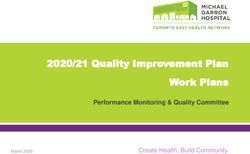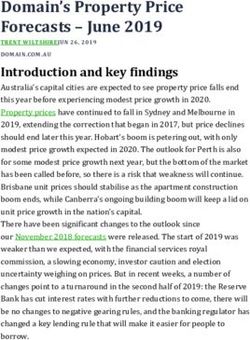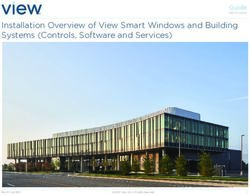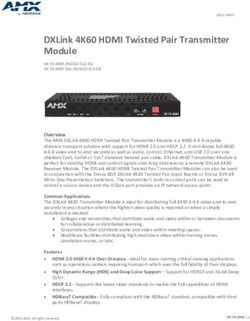TMCC Accessory Motor Controller (AMC) 71-4183-250 11/02
←
→
Page content transcription
If your browser does not render page correctly, please read the page content below
71-4183-250
11/02
TMCC
Accessory Motor
Controller (AMC)Congratulations!
C ongratulations on your purchase of the TMCC Accessory Motor Controller! The incredible
AMC unit is capable of controlling up to four accessory components (motors and lights),
responding to the commands from your CAB-1 Remote Controller. Operating your accessories is
no longer a matter of turning them off and on. Now, you can make incremental adjustments in
the operation of your accessories, allowing you to adjust the brightness of your lamps or the
speed and direction of the motors. Experience the superiority of the Lionel TrainMaster
Command Control system!
Table of contents
Wiring your Accessory Motor Controller
Powering the Accessory Motor Controller 3
Connecting the COMM wires 4
Connecting additional TMCC products in a “daisy chain” 5
Connecting your accessory to the AMC unit 6
Operating your Accessory Motor Controller
Assigning an ID# to your accessory motors and lights 7
Operating your accessories 8-10
Saving and retrieving your accessory settings 11
Making recordings
Making a simple recording 12
Playing your recording 12
“Looping” a recording 13
Removing a loop 13
CAB-1 Commands 14
Accessory wiring diagrams
Using the specific examples 15-18
Specifications of the Accessory Motor Controller 19
Limited Warranty/Lionel Service 20
The following Lionel marks may be used throughout this instruction manual and are protected under law.
All rights reserved.
Lionel®, TrainMaster®, Odyssey®, RailSounds™, CrewTalk™, TowerCom™, DynaChuff™,
StationSounds™, Pullmor®, ElectroCoupler™, Magne-Traction®, CAB-1 Remote Controller®,
PowerMaster®, Lionel ZW®, ZW®, PowerHouse®, TMCC™, Lionelville™
2Wiring your Accessory Motor Controller
Powering the Accessory Motor Controller
U se a separate accessory transformer to power your AMC at 12 volts (AC) to prolong the lives
of your accessory’s lamps and motors. Figure 1 illustrates the location of the transformer
terminals, labeled POWER. Follow these steps to connect your transformer to the AMC unit.
1. Attach a wire to the Power/A terminal of your transformer and connect it
to the POWER A terminal on the AMC unit.
2. Attach another wire to the Common/Ground/U terminal of your
transformer and connect it to the POWER U terminal on the AMC unit.
COMMAND
A/C
BASE
POWER
SUPPLY
Comm Connections Power Connections
DAT (Red Wire) Common/Ground/U
COM (Green Wire) Power/A
Figure 1. POWER and COMM connections
3Wiring your Accessory Motor Controller
Connecting the COMM wires
Y our AMC unit will need to communicate with the Command Base and any other TMCC
products you have connected to the AMC unit. To make these connections, you will need the
Command Base Cable (available separately, 6-14191 for a 6’ cable or 6-14195 for a 20’ cable).
Follow these steps and refer to Figure 1 on page 3 to connect your AMC unit to the Command
Base.
1. Connect the DB9 Connector at the end of the Command Base Cable (the
end that looks like a computer cable) to the COMPUTER terminal on the
Command Base.
2. Connect the red wire at the end of the Command Base Cable to the DAT
terminal on the AMC unit.
3. Connect the green wire to the COM terminal on the AMC unit.
LED When a command is sent from the Command Base for another TMCC product, the
LED on the AMC unit will flash for a tenth of a second.
4Wiring your Accessory Motor Controller
Connecting additional TMCC products in a “daisy chain”
Y ou may choose to power additional TMCC products using the same power supply and
Command Base by creating a “daisy chain,” or a series of TMCC units wired in succession.
Refer to Figure 2 and follow these steps as you connect the AMC to the next TMCC product.
Power connections for additional units
Attach one wire to the additional POWER U terminal on the AMC unit and connect it to the
POWER U terminal on another product. Then, attach another wire to the POWER A terminal on
the AMC unit and connect it to the POWER A terminal on another product. Add additional
products in the same manner, connecting the POWER U terminals and the POWER A terminals.
COMM connections for additional units
Attach a red wire to the DAT terminal of the AMC unit and connect it to the DAT terminal of
the next TMCC product. Then, attach a green wire to the COM terminal on your AMC unit and
connect it to the COM terminal of the next product. Add additional products in the same
manner, connecting the DAT terminals and the COM terminals.
COMMAND
A/C
BASE
POWER
SUPPLY
Comm Connections Power Connections
DAT (Red Wire) Common/Ground/U
COM (Green Wire) Power/A
Figure 2. Connecting additional TMCC products in a “daisy chain”
5Wiring your Accessory Motor Controller
Connecting your accessories to the AMC unit
Y our AMC unit is capable of controlling and channeling power to four accessory components
(motors and lights). Connect these components to the AMC unit at the top row of terminals.
Two connections are required for each motor or light, a power (+) connection and a ground (-)
connection, unless they share common wiring.
See Figures 4, 5, and 6 on pages 16-18 for specific examples.
Keep in mind the following points:
• The component (light or motor) connected to the LIGHT1 or MOTOR1 terminals will be
controlled by the BRAKE and BOOST buttons on the CAB-1 Remote Controller.
• The component connected to the LIGHT2 or MOTOR2 terminals will be controlled by the red
knob, or throttle, on the CAB-1 Remote Controller.
Note! The AMC label indicates that there are two LIGHT and two MOTOR outputs. Keep in
mind that you may connect a motor to a LIGHT output, or vice versa. If you are
connecting both motors and lights, we recommend that you connect the lights to the
LIGHT outputs and the motors to the MOTOR outputs for the most convenient
operation of those components.
Hint! If you are connecting older Postwar accessories or other accessories with large motors
and you notice the accessory lights flickering or irregular operation of the
accessories, you may need to attach a capacitor (4.7 microFarad @ 50 volts, bipolar)
across the motor connections or AMC output terminals. Capacitors are available from
your local electronics store.
6Operating your Accessory Motor Controller
Assigning an ID# to your accessory motors and lights
T o operate the accessories connected to the AMC unit, you will need to assign an ID# to the
two LIGHT outputs and the two MOTOR outputs.
Keep in mind the following points:
• The components connected to MOTOR1 and MOTOR2 will share the same odd ID#.
• The components connected LIGHT1 and LIGHT2 will share the same even ID# number,
assigned automatically when you assign the ID# for the first pair (the odd ID#).
1. Remove the RUN/PROGRAM JUMPER on the side of the AMC unit.
Pull the small black connector from the terminal at the side of your AMC unit.
2. Press the ENG button on your CAB-1 Remote Controller.
3. Select an odd ID# (0-99) and enter it into the CAB-1 Remote Controller
with the numeric keypad. This will be the ID# for the MOTOR outputs.
The even ID# for the LIGHT outputs will be assigned automatically.
4. Press SET on your CAB-1 Remote Controller.
Note! When you press SET, the LED on the AMC unit will flash for one second to indicate
that the unit was programmed.
5. Replace the RUN/PROGRAM JUMPER at the side of the AMC unit.
Figure 3. Jumper location
7Operating your Accessory Motor Controller
Operating your accessories
In Constant mode, you adjust the voltage to an accessory, and the voltage will remain constant
at that level. Voltage will be continuously applied to the accessory. For example, a light will remain
illuminated or a motor will run continuously at your desired voltage.
In Interactive mode,the voltage level is fixed at the level you set it to. This fixed voltage will only
be applied to the accessory when you Interact with the accessory. For example, a motor operating
the rotation on a Gantry crane will not rotate the crane until you press the Boost/Brake keys or turn
the Red Knob on the CAB-1 remote. Once you press the Boost/Brake keys or turn the Red Knob, the
motor will rotate at a fixed speed (determined by the voltage) and the crane will rotate.
1. Remove the jumper from the side of the AMC. Refer to Figure 3 on page 7.
2. Press ENG and enter the ID# for Motor Outputs (odd ID#).
Note! Keep in mind that the MOTOR1 and MOTOR2 outputs are assigned the odd ID#;
LIGHT1 and LIGHT2 are assigned the even ID#.
3. Control the MOTOR outputs.
MOTOR 1
Constant mode: Press AUX1, 1. Press L to supply alternating current (AC) OR press M to
supply direct current (DC).
Interactive Mode: Set Motor 1 to constant mode by pressing AUX1, 1. Press L to supply
alternating current (AC) OR press M to supply direct current (DC). (This is where the desired
speed or intensity of an accessory is set for Interactive mode.) Use the Boost/Brake keys on the
CAB-1 to set the desired voltage. Press AUX1, 4.
Note! You must set the voltage high enough in Constant mode before selecting Interactive
mode. If the voltage is not high enough, the accessory will not respond.
MOTOR 2
Constant mode: Press AUX1, 2. Press L to supply alternating current (AC) OR press M to
supply direct current (DC).
Interactive Mode: Set Motor 2 to constant mode by pressing AUX1, 2. Press L to supply
alternating current (AC) OR press M to supply direct current (DC). (This is where the desired
speed or intensity of an accessory is set for Interactive mode.) Use the Red Knob on the CAB-1 to
set the desired voltage. Press AUX1, 5.
Note! You must set the voltage high enough in Constant mode before selecting Interactive
mode. If the voltage is not high enough, the accessory will not respond.
4. Press ENG and enter the ID#.
5. Control the lights outputs.
LIGHT 1
Constant mode: Press AUX1, 1. Press L to supply alternating current (AC) OR press M to
supply direct current (DC).
8Operating your Accessory Motor Controller
Operating your accessories (continued)
Interactive Mode: Set Light 1 to Constant mode by pressing AUX1, 1. Press L to supply
alternating current (AC) OR press M to supply direct current (DC). (This is where the desired
speed or intensity of an accessory is set for Interactive mode.) Use the Boost/Brake keys on the
CAB-1 to set the desired voltage. Press AUX1, 4.
Note! You must set the voltage high enough in Constant mode before selecting Interactive
mode. If the voltage is not high enough, the accessory will not respond.
LIGHT 2
Constant mode: Press AUX1, 2. Press L to supply alternating current (AC) OR press M to
supply direct current (DC).
Interactive Mode: Set Light 2 to Constant mode by pressing AUX1, 2. Press L to supply
alternating current (AC) OR press M to supply direct current (DC). (This is where the desired
speed or intensity of an accessory is set for Interactive mode.) Use the Red Knob on the CAB-1 to
set the desired voltage. Press AUX1, 5.
Note! You must set the voltage high enough in Constant mode before selecting Interactive
mode. If the voltage is not high enough, the accessory will not respond.
6. Press Set on your CAB-1 to save these settings.
7. Replace the Jumper.
Note! If you have connected a light to any of the outputs, set that output to Constant mode
only. This will ensure that the light stays on until you turn it off.
Summary
Note! If your accessory does not function when you are in interactive mode, you may have
set the voltage too low. Return to Steps 3 and 4 or Steps 6 and 7 (depending on the
output set) and increase the voltage before setting the output to Interactive mode by
Pressing the AUX1, 4 keys.
• In Constant mode, operate LIGHT1 and MOTOR1 with the Boost and Brake buttons. Boost
increases the voltage; brake decreases the voltage. The F and R buttons set the direction
forward/up and reverse/down, respectively. In Interactive mode, the Boost key is forward/up
and Brake is reverse/down.
• In Constant mode, operate LIGHT2 and MOTOR2 with the Red Throttle Knob. Turn
clockwise to increase voltage and counter-clockwise to decrease voltage. Press the DIR
button to change directions. In Interactive mode, clockwise is forward/up and counter-
clockwise is reverse/down.
Note! Pushing the HALT button (the red triangle) on your CAB-1 Remote Controller will
immediately turn off all outputs on the AMC. Each output can be turned on again after
the HALT button has been released. Use the HALT button only in emergency situations.
Address MOTOR1/MOTOR2 by pressing ENG, ID# (odd number) OR LIGHT1/LIGHT2 by pressing
ENG, ID# (even number), and then use the device using the above method.
9ENG ID# AMC Output Method of Control Mode of Operation Method of control
Odd# MOTOR1 Brake and Boost AUX1, 1 for Constant mode Boost to increase voltage
Brake to decrease voltage
F sets the direction forward/up
R sets the direction to reverse/down
AUX1, 4 for Interactive mode Boost to operate forward/up
(while pressing the button)
Brake to operate reverse/down
(while pressing the button)
F and R are not used
MOTOR2 Red Knob AUX1, 2 for Constant mode Red knob clockwise to increase voltage
Red knob counter-clockwise to decrease voltage
DIR to change directions/reverse polarity
AUX1, 5 for Interactive mode Red knob clockwise to operate forward/up
(while turning the knob)
Red knob counter-clockwise to operate reverse/down
(while turning the knob)
DIR is not used
10
Even# LIGHT1 Brake and Boost AUX1, 1 for Constant mode Boost to increase voltage
Table 1 summarizes the operation of your accessories.
Brake to decrease voltage
Operating your accessories (continued)
F sets the direction forward/up
R sets the direction to reverse/down
AUX1, 4 for Interactive mode Boost to operate forward/up
(while pressing the button)
Brake to operate reverse/down (while pressing the button)
F and R are not used
LIGHT2 Red Knob AUX1, 2 for Constant mode Red knob clockwise to increase voltage
Red knob counter-clockwise to decrease voltage
DIR to change directions/reverse polarity
AUX1, 5 for Interactive mode Red knob clockwise to operate forward/up
(while turning the knob)
Red knob counter-clockwise to operate reverse/down
(while turning the knob)
Operating your Accessory Motor Controller
DIR is not usedOperating your Accessory Motor Controller
Saving and retrieving your accessory settings
A fter you have adjusted your accessory’s motors and lights to your desired settings in
Constant mode, you can save these settings by pressing the SET button on your CAB-1
Remote Controller. Be sure to remove the RUN/PROGRAM JUMPER. Only Constant mode motor
settings are saved in this process.
Note! Only those outputs that were set to Constand mode will be saved. Interactive mode is
dependent upon user input and cannot be saved.
LED When you press SET, the LED on the AMC unit will flash for one second to indicate
that the unit was programmed.
The AMC will remember the last settings and allow you to operate your accessories when you
power up again. If you have made changes after saving your settings, you will need to recall
your saved settings.
To operate the accessories with your saved settings, use the CAB-1 Remote Controller to
address the accessory by pressing ENG and the ID#, then press the BELL button on the CAB-1
Remote Controller to restore the LIGHT and MOTOR outputs.
Note! Pressing BELL only restores to setting for the ID# that was addressed at that time. You
must restore the settings for the LIGHT outputs OR the MOTOR outputs separately.
11Making recordings
Making a simple recording
T hese steps are used to create a simple recording. Use your CAB-1 Remote Controller to enter
the commands, and the AMC will memorize each command and the time between them.
Hint! Plan your recording before you begin. Remember that the AMC memorizes every
command—including the unintentional ones! If you make a mistake, just start over.
You can always record over a program.
1. Remove the jumper from the side of the AMC.
2. Press ENG and enter the ID# of the AMC. Either AMC ID# will control the
same recording.
LED When creating a recording, the COM LED blinks on for about one second, then off for
one second.
3. Press AUX1, 9 on the numeric keypad to start recording.
4. Operate the accessory with the AMC unit.
5. Press ENG and enter the ID# of the AMC to address the recording started
in Step 1.
7. Press AUX1, 0 on the numeric keypad to stop recording.
8. Replace the jumper.
Playing your recording
P lay your recording by following these steps.
Hint! Always keep the starting points, speeds, voltages, and positions the same. Before
playing the recording, be sure to position the accessory where it was when you started
to record.
1. Press ENG and enter the ID# of the AMC.
2. Press AUX2 on the CAB-1 Remote Controller to play the recording. Press
AUX2 again to pause the recording
LED The LED flashes once per second, but functions as usual when the AMC receives a
command.
3. Allow the recording to end on its own. Press AUX1, 0 to discontinue the
recording at any time during playback.
12Making recordings
“Looping” a recording
Y ou may choose to have the recording “loop,” or play repeatedly. Keep in mind that the
looping command is not a part of the actual recording; instead, this function can be turned
on and off. Follow these steps to create a loop.
Note! Do not remove the jumper.
1. Press ENG and enter the ID# of the AMC.
2. Press AUX1, 8 on the numeric keypad.
3. Press SET on the CAB-1 Remote Controller.
LED The COM LED will flash for one second.
Removing a loop
B ecause the looping command is not a part of the recording, you can disable it without
erasing the recording.
Note! Do not remove the jumper.
1. Press ENG and enter the ID# of the AMC.
2. Press AUX1, 7 on the numeric keypad.
3. Press SET on the CAB-1 Remote Controller.
LED The COM LED will flash for one second.
13Making recordings
CAB-1 Commands
BOOST Constant Mode Increases Motor/Light 1 output
Interactive Mode Sets direction forward/up and operates Motor/Light 1 at
current speed for as long as button is pressed
BRAKE Constant Mode Decreases Motor/Light 1 output
Interactive Mode Sets direction reverse/down and operates Motor/Light 1
at current speed for as long as button is pressed
F orward Constant Mode Direction of Motor/Light 1 up/forward
Interactive Mode N/A
Reverse Constant Mode Direction of Motor/Light 1 down/reverse
Interactive Mode N/A
Red Knob Constant Mode Clockwise Increases Motor/Light 2 output
Counter-clockwise Decreases Motor/Light 2 output
Interactive Mode Controls output and direction of Motor/Light 2
Clockwise sends positive pulses increasing output in
forward direction
Counter-Clockwise sends negative pulses decreasing output in
reverse direction
DIR Constant Mode Switches direction of Motor/Light 2 between
Up/forward and down/reverse
Interactive Mode N/A
AUX1 Activates numeric keypad
AUX2 Starts Playback; toggles Pause/Resume
ENG Select the Motor address
BELL Restores saved settings of Motors/Lights on
L Set output voltage to AC
M Set output voltage to DC
1 Sets constant output Motor/Light 1
2 Sets constant output Motor/Light 2
4 Sets Interactive output Motor/Light 1
5 Sets Interactive output Motor/Light 2
7 Loop recording off
8 Loop recording on
9 Starts a recording
0 Stops a recording
SET Jumper off Saves settings of outputs
Motor/Lights 1/2
HALT Stops AMC in any mode
14Accessory wiring diagrams
Using the specific examples
F igures 4, 5, and 6 on the following pages illustrate the wiring connections that are made
with the Gantry Crane, Log Loader, and Seaboard Coaler.
Refer to 6 to understand how to attach almost any accessory to the AMC. If you have further
questions after reviewing that section, call Lionel service at 586-949-4100.
15Accessory wiring diagrams
Using the specific examples (continued)
No insulating
washer
Insulating
washer
Bucket/Magnet Brake/Boost (even ID#)
Crane/Hook Brake/Boost (odd ID#)
Cab Rotation Red Knob (odd ID#)
Figure 4. Gantry Crane connections
16Accessory wiring diagrams
Using the specific examples (continued)
Lamps Red Knob (even ID#)
Drive Brake/Boost (odd ID#)
Unload Red Knob (odd ID#)
Figure 5. Log Loader connections
17Accessory wiring diagrams
Using the specific examples (continued)
Chute Red Knob (even ID#)
Bucket Brake/Boost (odd ID#)
Crane Red Knob (odd ID#)
Figure 6. Seaboard Coaler connections
18Specifications of the Accessory Motor Controller
Physical Ratings
• Size: 3.7” x 2.7” x 1.2”
• Mounting: Two #4 pan head sheet metal screws
• Capabilities: Operates two motors and two lights
Electrical Ratings
• Input voltage: 9 volts to 18 volts (AC), 12 volts (AC) recommended
• Input supply current: 50 ma plus motor current
• COMM input signal: +/- 12 volts
• Maximum output current: 2 amps peak per motor
Template
Figure 7. Controller mount template
Caution! Your service and warranty information is on the other side. Be sure to photocopy
this page or the warranty.
19Limited Warranty/Lionel Service
his Lionel product, including all to the nearest Authorized Lionel Service Center.
T mechanical and electrical components,
moving parts, motors and structural
components, except for light bulbs, is warranted to
Your nearest Lionel Service Center can be found by
calling 1-800-4-Lionel, or by accessing our Website
at www.lionel.com.
the original consumer-purchaser, for one year If you prefer to send your product back to
against original defects in materials or Lionel L.L.C. for repair in Michigan, you must first
workmanship when purchased through an call 586-949-4100 or FAX 586-949-5429, or write
authorized Lionel merchant. to Customer Service, P.O. Box 748, New Baltimore,
This warranty does NOT cover normal wear MI 48047-0748, stating what the item is, when it
and tear, light bulbs, defects appearing in the was purchased and what seems to be the problem.
course of commercial use, or damage resulting You will be sent a return authorization letter and
from abuse or misuse of the product by the label to ensure your merchandise will be properly
purchaser. Transfer of this product by the original handled upon receipt.
consumer-purchaser to another person voids this Once you have received your return
warranty. Modification of this product voids this authorization and label, make sure that the item
warranty. is packed to prevent damage during shipping and
Any warranted product which is defective in handling. We suggest that you use the product’s
original materials or workmanship and is delivered original packaging. This shipment must be
by the original consumer-purchaser to Lionel L.L.C. prepaid and we recommend that it be insured.
or an authorized Lionel L.L.C. Service Center, Please make sure you have followed all of the
together with proof of original purchase will, at the above instructions carefully before returning any
option of Lionel L.L.C., be repaired or replaced, merchandise for service. You may choose to have
without charge for parts or labor. In the event the your product repaired by one of our Authorized
defective product cannot be repaired, and a Lionel Service Centers after its warranty has
replacement is not available, a refund of the expired. A reasonable service fee will be charged.
original purchase price will be granted. Any
products on which warranty service is sought must Warranty Information
be sent freight or postage prepaid, as transportation Please complete the information below and
and shipping charges are not covered by the keep it, along with your dated sales receipt. You
warranty. must present this and your dated sales receipt
when requesting warranty service.
In no event shall Lionel L.L.C. be
liable for incidental or Name ____________________________
consequential damages.
Some states do not allow the exclusion or Address ____________________________
limitation of incidental or consequential damages,
so the above exclusion may not apply to you. Place of Purchase ____________________
This limited warranty gives you specific legal
rights, and you may have other rights which vary Date of Purchase ______________________
from state to state.
Product Number ______________________
Instructions for Obtaining Service
If service for this Lionel L.L.C. product is Product Description ____________________
required, bring the item, along with your dated
sales receipt and completed warranty information
©2003 LIONEL LLC, CHESTERFIELD, MI 48051-2493
UNITED STATES OF AMERICA
PRINTED IN CHINAYou can also read