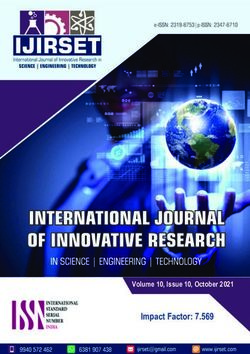USB-C TRAVEL DOCK Connect, Charge, Display, and Import Anywhere - OWC
←
→
Page content transcription
If your browser does not render page correctly, please read the page content below
USB-C TRAVEL DOCK
Connect, Charge, Display, and Import Anywhere
Bus Powered
Expand your
device connectivity
Faster, more reliable
internet access
Works with computers,
tablets, and phonesTABLE OF CONTENTS
INTRODUCTION
1.1 System Requirements...................................................................................... 3
1.2 Package Contents............................................................................................ 3
1.3 About This Manual............................................................................................ 3
1.4 OWC Dock Ejector............................................................................................. 4
1.5 Rear / Side One................................................................................................. 4
1.6 Side Two............................................................................................................ 4
CONNECTION & USAGE NOTES
2.1 Removing and Stowing the Tethered Cable....................................................5
2.2 Usage Notes...................................................................................................... 5
SUPPORT RESOURCES
3.1 Troubleshooting................................................................................................ 6
3.2 Contacting Technical Support......................................................................... 6
TABLE OF CONTENTSINTRODUCTION
1.1 SYSTEM REQUIREMENTS
Operating System:
- mac OS 10.13 or later
- Windows 10 or later
- iOS 12.1 or later
- iPadOS 13 or later
- Android
- Chrome OS
Hardware
- Works with USB-C or Thunderbolt 3 or later equipped Macs, PCs, tablets, and phones
Drivers
- The OWC Dock Ejector app enables one-click eject for all connected drives.
- Download Now – go.owc.com/dockejector
1.2 PACKAGE CONTENTS
OWC USB-C Travel Dock E Quick start guide
1.3 ABOUT THIS MANUAL
The images and descriptions may vary slightly between this manual and the unit shipped. Functions and features
may change depending on the firmware version. The latest product details and warranty information can be found
on the product web page. OWC’s Limited Warranty is not transferable and subject to limitations.
Introduction 031.4 OWC DOCK EJECTOR
This application safely ejects all drives connected to the USB-C Travel Dock E with a single click, adding peace
of mind to fast-paced mobile workflows. To install this app, please follow the steps below.
Download the installer file: For Mac download.owc.com/dockejector/mac
or for Windows download.owc.com/dockejector/win
1. Launch the installer and follow the prompts. No restart is required.
2. Once the app is running an icon like the one shown below will appear in the macOS menu bar,
or System Tray on Windows.
To learn more about OWC Dock Ejector please visit: go.owc.com/dockejector.
1.5 REAR / SIDE ONE
1. Ethernet port – connect Gigabit Ethernet cable here.
2. SD media slot – connect an SD, SDHC, or SDXC
media card here. Supports up to SD 4.0. Can
achieve speeds up to 312MB/s.
3. USB Type-A port – connect compatible device here;
supports speeds up to 5Gb/s.
1.6 SIDE TWO
1. USB-C port – Power delivery / pass-through only –
Connect a dedicated USB-C charger to this port to
provide battery charging for the host computer or
extra power when multiple devices are connected
including high-power USB devices.
2. HDMI port – supports HDMI 2.0 up to 4k @ 60Hz.
3. USB 3.2 (5 Gb/s) port – connect bus-powered
USB device here.
INTRODUCTION 04CONNECTION & USAGE NOTES
2.1 REMOVING AND STOWING THE TETHERED CABLE
Removing (1) and Storing the Cable (2-4)
4
2.2 USAGE NOTES
- For macOS only - To install the optional driver for use with Apple Super Drive, Apple USB Keyboard, and charging of
1/2/3 generation iPads, please install the OWC Dock Ejector app.
- Power port - In most scenarios the dock will draw 8W from its power source. When connected to a power adapter,
the dock will draw power from the adapter instead of bus-powering from the host.
- If the media reader or USB peripherals connected to the dock do not perform as expected, connect
the dock to a dedicated USB-C power adapter.
- Depending on the adapter connected, the dock can pass up to 92W to the host computer.
- Any power not used by the dock and its ports, is passed to the host for battery charging, if applicable.
- Please note that while both of the USB ports on the OWC Travel Dock E can support ‘high power’
bus-powered USB devices with the appropriate cable type, such as the OWC Envoy Pro EX or the Apple
Super Drive, it is not possible to connect two high-power, bus-powered USB devices at the same time,
unless you have a dedicated power adapter connected to the dock’s USB-C Power Delivery port.
- Ethernet port may take up to 60 seconds to negotiate a connection when used with iPadOS devices.
- Compatible with the OWC Thunderbolt 3 and Thunderbolt docks (all models).
CONNECTION & USAGE NOTES 05SUPPORT RESOURCES
3.1 TROUBLESHOOTING
Begin troubleshooting by verifying that the power cable is connected to the OWC Thunderbolt Hub and
to a power source. If the power cable is connected to a power strip, make sure that the power switch
on the strip is turned on. Next, verify that both ends of the Thunderbolt 4 cable are properly plugged into the
computer and the hub. If the hub is still not working properly, try using a different Thunderbolt 4 cable
or using another Thunderbolt port on the computer.
You can verify if the hub is communicating with the computer by opening System Information and clicking
on the ‘Thunderbolt’ category in the sidebar. If the hub is seen by the computer but one or more connected
devices are not, troubleshoot each device individually. If problems persist, please contact OWC Support.
3.2 CONTACTING TECHNICAL SUPPORT
Phone: M–F, 8am–6pm CT
1.866.692.7100 (N. America) | +1.815.338.4751 (Int’l)
Chat: M–F, 8am–6pm, Sat 9am–5pm CT
www.owc.com/support
Email: Answered within 48 hours
www.owc.com/support
Support Resources 06CHANGES:
The material in this document is for information purposes only and subject to change without notice.
While reasonable efforts have been made in the preparation of this document to assure its accuracy, OWC,
its parent, partners, affiliates, officers, employees, and agents assume no liability resulting from errors or
omissions in this document, or from the use of the information contained herein. OWC reserves the right
to make changes or revisions in the product design or the product manual without reservation and without
obligation to notify any person of such revisions and changes.\
FCC STATEMENT:
Warning! Modifications not authorized by the manufacturer may void the user’s authority to operate this device.
NOTE: This equipment has been tested and found to comply with the limits for a Class A digital device,
pursuant to Part 15 of the FCC Rules. These limits are designed to provide reasonable protection against
harmful interference when the equipment is operated in a commercial environment. This equipment
generates, uses, and can radiate radio frequency energy and, if not installed and used in accordance with the
instruction manual, may cause harmful interference with radio communications. Operation of this equipment
in a residential area is likely to cause harmful interference, in which case the user will be required to correct
the interference at his own expense.
NOTE: This equipment has been tested and found to comply with the limits for a Class B digital device,
pursuant to Part 15 of the FCC Rules. These limits are designed to provide reasonable protection against
harmful interference in a residential installation. This equipment generates, uses and can radiate radio
frequency energy and, if not installed and used in accordance with the instructions, may cause harmful
interference to radio communications. However, there is no guarantee that interference will not occur in a
particular installation. If this equipment does cause harmful interference with radio or television reception,
which can be determined by turning the equipment off and on, the user is encouraged to try to correct the
interference by one or more of the following measures:
- Reorient or relocate the receiving antenna.
- Increase the separation between the equipment and receiver.
- Connect the equipment to an outlet on a circuit different from that to which the receiver
is connected.
HEALTH AND SAFETY PRECAUTIONS:
- Read this user guide carefully and follow the correct procedures when setting up the device.
- Do not attempt to disassemble or modify the device. To avoid any risk of electrical shock, fire,
short-circuiting or dangerous emissions, never insert any metallic object into the device. If it
appears to be malfunctioning, contact OWC technical support.
- Never expose your device to rain, or use it near water or in damp or wet conditions. Never place
objects containing liquids on the device, as they may spill into its openings. Doing so increases
the risk of electrical shock, short-circuiting, fire or personal injury.
GENERAL USE PRECAUTIONS:
- To avoid damage, do not expose the device to temperatures outside the range of -25° C to 60° C
(-4° F to 140° F).
- Always unplug the device from the electrical outlet if there is a risk of lightning or if it will be unused for
an extended period of time. Otherwise, there is an increased risk of electrical shock, short-circuiting or fire.
- Do not use the device near other electrical appliances such as televisions, radios or speakers.
Doing so may cause interference which will adversely affect the operation of the other products.
- Do not place objects on top of the device.
- Protect your device from excessive exposure to dust during use or storage. Dust can build up inside
the device, increasing the risk of damage or malfunction.
- For up-to-date product and warranty information, please visit the product web page.WARRANTY:
The OWC USB-C Travel Dock E has a 2 Year OWC Limited Warranty. For up-to-date product and warranty
information, please visit the product web page.
COPYRIGHTS AND TRADEMARKS:
No part of this publication may be reproduced, stored in a retrieval system, or transmitted in any form
or by any means, electronic, mechanical, photocopying, recording or otherwise, without the prior written
consent of OWC.
© 2021 Other World Computing, Inc. All rights reserved. OWC and the OWC logo are trademarks of New
Concepts Development Corporation, registered in the U.S. and/or other countries. Apple, Mac, mac OS, and
SuperDrive are trademarks of Apple Inc., registered in the United States and other countries. Thunderbolt and
the Thunderbolt logo are trademarks of Intel Corporation in the U.S. and/or other countries. Microsoft and
Windows are either registered trademarks or trademarks of Microsoft Corporation in the United States and/
or other countries. Other marks may be the trademark or registered trademark property of their owners.
OWCMANUSBCTDE – 12.29.2020You can also read