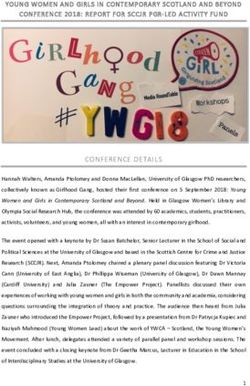Remote Learner Parent Packet - Arbor Park School District #145
←
→
Page content transcription
If your browser does not render page correctly, please read the page content below
— REMINDER! —
All 5th through 8th grade students kept their device and
accessories this summer!
Please make sure the device has been turned on, updated, and
ready to go! If you are missing something please order a replace-
ment online at https://store.arbor145.orgMICROSOFT LOGIN INFORMATION
Student Account Microsoft Login Information:
Username: FirstName.LastName@student.arbor145.org
Password: Given by homeroom teacher to student. If you can’t
find it reach out to homeroom teacher or PandaHelp.What device will my student have? A Microsoft Surface GO! Windows 10 Detachable keyboard Tethered stylus Protective case to prevent damage POWER BUTTON
Does the device have an Internet filter? Yes! All student-issued devices have a strong, reliable, and industry trusted Internet and content filter. Arbor Park School District’s Information Technology Department (PandaTech) is reminding parents to be vigilant while your kids are online. In these days of YouTubers, influencers, and social media it is important that kids are educated on Internet safety. We’ve worked hard to ensure a secure and safe network while providing access to the correct learning resources. Our PandaTech team reviews Internet and Network traffic daily to ensure the correct websites are being visited. All Internet traffic is recorded and monitored by PandaTech on a daily basis. Our firewall protects our data by blocking malware, viruses, and other negative things that impact schools, businesses, and organizations daily. Our firewall also has a strong content filter that protects our students and staff from a variety of website categories as recommended by CIPA (Children’s Internet Protection Act). CIPA was created by the FCC to create guidelines to schools and libraries for Internet Safety. Arbor Park School District 145 is compliant with CIPA and does accept E-Rate funding which allows us to improve our network infrastructure and Internet speeds throughout our district. Our PandaTechTeam has gone above and beyond CIPA recommendations to make sure our kids are safe while on any device (iPad,Chromebook, Laptop, Computer) in our district. We recommend you continue to sit down with your children and discuss safe Internet practices. In conclu- sion, we all must work together to ensure our kids have a safe Internet experience whether at home, school, or public places. There are a variety of handouts and links available with information and safety tips: Check out these two links to learn more: https://www.consumer.ftc.gov/articles/pdf-0006-living-life-online_0.pdf https://www.consumer.ftc.gov/sites/default/files/articles/pdf/pdf-0002-heads-up.pdf To find out more information on the Children’s Internet Protection Act (CIPA), please visit: https://www.fcc.gov/consumers/guides/childrens-internet-protection-act.
Can I customize the device?
Students can decorate their bumper sticker using markers or stickers!
It’s a great way to personalize the device. APMS students, if you need a
new sticker email PandaHelp and we will mail you one!
Device Handling and Care
It is imperative that the device is in good working order. Dropping the device can cause the
screen to crack or other damage. Always keep the cover on the device. The devices do have a
warranty. Please contact PandaHelp if you need a replacement.FAQs Where can the device be used? Anywhere you have WiFi! Can I use my own headphones? Yes, you can use either wired or Bluetooth headphones or earbuds. MGS/SOS were provided a set of headphones. Feel free to use your own or blue- tooth ones. Headphones do not need to be returned. How can I connect to WiFi? While at school, the devices will automatically connect to a stu- dent network. You will not have to reconnect daily. While at home, the device can connect to any secured or public WiFi network. This includes the Library, McDonalds, Starbucks, or any other place that provides free WiFi access. Is there tech support available if I need assistance? Yes! PandaHelp is available during school hours to assist with devices. We are located on the 3rd floor in room C203. A student can come in before school, after school, homeroom, or during lunch. A Panda can assist your student with their technology questions. How will software update? All software updates are managed by PandaHelp and done through the cloud. As long as the device is connected to the Internet, it will receive all up- dates. Do I have any privacy on my device? Students should have no expectation of privacy of ma- terials found on the devices or in their Microsoft accounts. APSD145 PandaHelp and Adminis- trative staff reserve the right to review any files, emails, or content at any time. All website history will be tracked and monitored. Students should remember this device is for academic use only.
Battery Best Practices Do not charge batteries overnight. Best Practice: Wait until the device is 25% or below to charge; once the device is fully charged, remove the charger. Do not let the batteries overheat. Best Practice: Avoid having the device charge when the machines are running intense pro- grams or processes. If the device feels warm or hot, try to close out some applications or power off the device. Keep device and applications up to date. Best Practice: Do not ignore notifications that prompt updates for programs or your device. Windows 10 pushes out regular updates that can optimize performance and features. Having out-of-date software can heavily impact performance and reduce battery life. Do not leave your device on 24/7. Best Practice: Perform a shut down or restart at least once a week. This will allow your ma- chine to “take a break,” clearing the cache and allowing system updates to install. To perform this: > Do not max out your machine. Best Practice: Utilize Windows’ built-in features to like the “suggested brightness” display lev- el or the “battery saving” mode, which are in your computer’s settings. Stylus Batteries If you require a new battery for the stylus please contact Panda and we will ship one to you. These are hard to find at the local store!
Replacement Costs
It’s important to know what accessories come with your device!
Please use your Panda Backpack to keep everything together.
*please check at store.arbor145.org for the most up to date pricing.
Microsoft SurfaceGO Tablet
$386.00
Microsoft Charger
$72.00
Microsoft Stylus w/ Tether
$50.00
Kensington Protective Case
$46.00
Microsoft Keyboard
$79.00
Shop Online! http://store.arbor145.orgWhat apps we will be using?
There are a variety of apps available on the iPads. Teachers will provide instructions on which
app will be used when. All district approved apps and software are listed on our website:
https://www.arbor145.org/mc/panda
The following 3 apps are the most important for parents/guardians to know:
Microsoft Teams is a tool that provides video conferencing, assign-
ment posting, and a single spot for teachers to communicate with
students. Teachers will be streaming live lessons via Teams. This will
provide the best experience for our remote learners. More
information on Teams can be found on the next few pages.
ClassLink is an awesome tool that provides a library of applica-
tions for our students. ClassLink prevents the hassle of remember-
ing usernames and passwords for different applications. It allows a
QR code to be scanned giving access to the library of apps. Best of
all, it is very easy to use and will be a great resource for teachers
and students.
Parent Square is a tool for all Arbor Park parents to use to com-
municate with Teachers. Teachers can post (similar to Facebook)
newsletters, events, and pictures. The most important feature is the
one on one messaging system to communicate with parents.
Parents are free to download this app on their own devices since it
will be used in all schools.How can my Student Use ClassLink?
All Students have experience with ClassLink!
Click the “Sign in with Microsoft” Button to sign in and view your
available applications!How to See and Join Live Sessions?
Welcome to Microsoft Teams—
our Virtual Classroom!
ACTIVITY
SHOW ANY UPDATES OR POSTS YOU WERE TAGGED IN. A LITTLE NUMBER ICON
WILL SHOW UP WHEN YOU HAVE UPDATES.
CHAT
CHAT ALLOWS TEACHERS TO MESSAGE YOU DIRECTLY. TEACHER WILL USE THIS
TO CHECK IN WITH YOU VIA MESSAGE OR VIDEO.
TEAMS
SHOWS ALL OF YOUR CLASSES! GO HERE TO FIND YOUR ASSIGNMENTS, POSTS,
VIDEOS, AND MORE.
ASSIGNMENTS
ANY UPCOMING ASSIGNMENTS WILL BE SHOWN HERE. YOU CAN ALSO SUBMIT
ASSIGNMENTS.
CALENDAR
THIS IS IMPORTANT! IT WILL SHOW YOU UPCOMING LIVE CLASSES WITH YOUR
TEACHERS. CLICK “JOIN” WHEN IT IS THE RIGHT DAY AND TIME.
FILES
ANY SAVED FILES YOU HAVE WILL SHOW UP HERE.
CALLS
THIS ALLOWS TEACHERS TO HAVE ONE ON ONE CALLS OR VIDEO CALLS WITH
YOU. THIS IS HOW THEY WILL CHECK IN WITH YOU!
… MORE BUTTON
WE REALLY WON’T USE THIS BUTTON BUT THERE ARE APPS AVAILABLE.How to See and Join Live Sessions? Check the calendar often to see upcoming LIVE sessions with your teachers! Teachers will schedule these on Fridays for the following week.
How to See and Join Live Sessions? Once it’s the right day and time, be sure to “JOIN” the session. It is up to you to check!
Parents and Students can be Panda All Stars!
A Panda All Star:
Checks the calendar on Sunday nights for live
session meetings during the week.
Joins the live classes when scheduled
Pays attention to the class!
Contributes when possible!
Keeps their device charged and ready to go!
Follows all the rules of the Acceptable Use Policy.Can I contact PandaHelp for tech support?
Yes! But, please reach out to your teacher for any
assignment, schedule, or curriculum questions.
Pandas can assist with technical issues only.
Please email pandahelp@arbor145.org
or call 708-342-7790
Parents, please be sure to leave your name, or student name, your relation to the student.
Panda QuickSupport
App Icon:You can also read