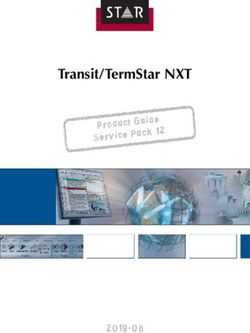User Guide Internet Banking - UBA Ghana
←
→
Page content transcription
If your browser does not render page correctly, please read the page content below
User Guide
Contents
Introduction
What you need
Setting up
Using Internet Banking
Other Amazing FeaturesIntroduction Internet Banking is one of the ways we put you in charge and make your banking experience memorable. With our easy-to-use and secure online banking platform, you can bank from anywhere, literally. Internet banking helps you manage your account and process your daily transactions quickly and conveniently. This document will guide you on how to set up your Internet Banking and start enjoying the multiple features on the platform. What you need to be enrolled For Corporate Customers, all you need to do is to click here to download, complete and share the enrolment form with your account officer to complete the setup. If you are not sure of who your account officer is, kindly call the customer Fulfilment centre on +233 (0) 302 634 060 or send an email to cfcghana@ubagroup.com. For Retail Customers, all you need to do is visit any of our branches and be enrolled instantly or click here to enrol with your UBA Mastercard. For further assistance, kindly call the customer Fulfilment centre on +233 (0) 302 634 060 or send an email to cfcghana@ubagroup.com. What you need to login Before you begin, please make sure you have the following close by as you will need them to complete the Activation process: Your Secure Device Your Welcome letter (contains your Internet Banking Password and User Id were sent by email & sms) If you have forgotten your log in details, click here to get them or call the customer Fulfilment centre on +233 (0) 302 634 060 or send an email to cfcghana@ubagroup.com.
Setting Up Once you receive your default login details from the bank, you are expected to visit https://ibank.ubagroup.com to: Change country to Ghana. Input the user ID and password, Set up your security questions. Set up your display image and phrase (this will show up each time you log in. Please ensure the image and phrase are correct before inputting your password) Create a password. Download UBA Secure Pass from Google Playstore or Apple Store. UBA Secure Pass is a Token Generator for Initiating/Authorizing transactions on Internet Banking. You’re in! At every successful login, you are directed to the home page. The Home Page The page shows you a DASHBOARD consisting a list of your Operative, Deposit and Loan account(s) with their balances. The hamburger menu (the three red horizontal lines) at the top left corner of the screen leads you to a list of menus with further selection of options Accounts Transactions General Services Accounts Here, you can view your account balance and transaction details. You can also download statements of account. To download statements, click on the menu and select the account number and also the duration you wish to download for.
End Of Day Statement In MT940 Format: MT 940 is an end of day statement file which details all entries booked to your account. To view or download, follow the steps below: • Click on the menu icon, then select “Accounts”, which expands into further options • Select “Balance & Transaction Info” which also expands to further options • Select “Operative accounts” • Click on the “More Actions" drop down button • Select “View Day End Statement” • Click on “download details as” and download in the required format
Transactions Here, you can initiate transfers to your other accounts or third party accounts within and outside the bank. You can also load your Prepaid Card, as well as make FX and remittance based transactions. Add Entry Transactions If you’d like to add more than one transaction for a single authentication, this where you do it. The maximum number of entry allowed for a loop of transactions is 15. To initiate the transaction, select the transaction type under the Funds Transfer menu and enter the details of the transaction, then click “Add Entry” . Multiple Payments On-screen The Multiple On-screen transaction feature is only available to retail and corporate internet banking users. Here, you can make transactions to a maximum of 30 beneficiaries. These beneficiaries are either Saved Beneficiaries or your other UBA accounts. To transfer to multiple beneficiaries, select Initiate Multiple Transaction from the list of sub menus under the “Funds Transfer” Menu. Adhoc Payment Options
Transfer To My UBA Account: - This allows for transfers between your GHS accounts on Internet Banking Transfer To Another UBA Accoount: - This allows for transfers to third-party GHS accounts in UBA Intrabank Foreign Currency Transfers: - This allows for cross-currency transfers. i.e. GHS-USD and vice versa, GHS-EUR and vice versa and GHS-GBP and vice versa between UBA accounts. Transfer to Prepaid Card: - This allows users to transfer to UBA Prepaid cards. Initiate Multiple Transaction : - This allows you to initiate transactions to a maximum of 30 beneficiaries. These beneficiaries are either Saved Beneficiaries or your other UBA accounts. VAS Bill Payments :- This allows you to access Value Added Services on the platform i.e. bill payments. Users can pay for Cable TV, Internet Data packages, Ghana Water, ECG , Government payments, etc. RTGS Transfer:- Real-time Gross Settlement Transfer allows user to initiate FX transfer to other FX accounts in other banks in Ghana. E.g. from UBA USD account to another Ghana bank USD account. Transfer to Another Bank (Instant Value):- This allows for instant GHS transfer to other banks in Ghana. This services rides on GIP(GHIPSS Instant Pay). Transfers can be done anytime and beneficiary receives the value immediately transfer is authorized. Transfer to Another Bank (Next Day Value):- This allows for next-day GHS transfer to other banks in Ghana. This services rides on ACH(Automated Clearing House). With this transfer option, beneficiary receives value latest by next working day. This is not an instant transfer option. SWIFT Remittance:- This allows for FX International Transfers. Users can initiate FX Transfers to International Bank accounts with this option. Limit for this transfer type without documentation is $10,000 per annum. Transfer To Beneficiary @ Branch:- This allows users to initiate a transfer to any of our Branch networks for a beneficiary to pick up with a valid ID.
Saving Beneficiaries The Internet Banking comes with a beneficiary management feature that makes it easy for you to add/delist beneficiaries and billers. You can also segment the beneficiaries and decide whether to make payments to them with authentication or not. To use this feature, click on Transactions > Transaction Support Services, then select “Manage Beneficiary” to add both UBA and non UBA account holders or Manage Biller (to view/deregister the already saved billers at the point of transaction). Bill Payment You can initiate bill payment transactions from the “Transactions” menu. You can also save the biller by checking the “Add to Registered Billers List” box. For subsequent transactions, select the “saved biller” to fetch the billers you have saved. This feature helps to reduce the time spent on typing Unique Identifiers which sometimes could be long e.g. DSTV Smart Card Number. Standing Instructions With this feature, you can define recurring transactions for a specific period. • Daily • Weekly • Monthly • Quarterly • Half Yearly • Yearly • Every N Days To use this feature, select “Recurring” in the One Time/Standing Instruction field. With this instruction, the system applies the debits from the specified account on the selected days till the end of the instalment/cycle. This feature is available for both UBA to UBA transactions and UBA to other banks transactions.
Transaction Status This allows you to view the status of your transaction. You can view completed, incomplete, recurring and scheduled transactions. You can also print the receipt of successful transactions here. File Uploads (For Corporate Users) To initiate file upload transactions: Click on the menu icon, then select “Transaction” From the list of options under “Transaction”, select “File Upload” You can upload xls, csv or txt file formats. The file upload transactions include Salary payment, ACH Bulk Upload. Select any of the above listed File Upload Transaction type Eg. Salary File Upload
Approving Transactions (For Corporate Users) To approve transactions, the corporate reviewer and authorizer can approve transactions successfully initiated by the processor in two steps. Step 1: How to Approve Salary or ACH File Upload Click on View Uploaded File Details Click on Approve/Reject Menu Details of the upload file will be displayed Click on the Red drop down Arrow on the Right to Approve or Reject the Upload File To view single transaction details in the uploaded file, click File Sequence Number Step 2: How to One-off transaction Select Main Menu Click on Transactions Select Status of Transaction Click View Approval Queue Click on Approve/Reject Menu. Click on the Red drop down Arrow on the Right to Approve or Reject the Uploaded File
8 Global View 1. The customers’ list of accounts across countries becomes visible on the homepage once privilege is given. 2. If the customer has accounts with other UBA affiliate countries, such customer can click on the “Subsidiaries” button Enjoy Other Features on Internet Banking Make up to 30 transfers at the click of a button Mobile Money Transfers Load prepaid cards Set recurrent payments Other points of reference To learn more about Internet Banking, please visit https://www.ubaghana.com/personal-banking/digital- banking/internet-banking/ You can also speak to your dedicated Relationship Manager or call our 24-hour Customer Fulfilment Center (CFC) on +233 (0) 302 634 060 or send an email to cfcghana@ubagroup.com.
For more enquiries kindly contact our 24-hour Customer Fulfilment Center (CFC) on +233 (0) 302 634 060 or send an email to cfcghana@ubagroup.com.
You can also read