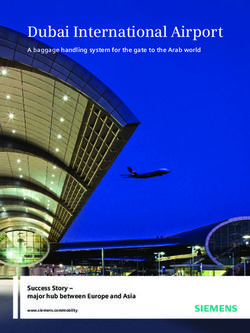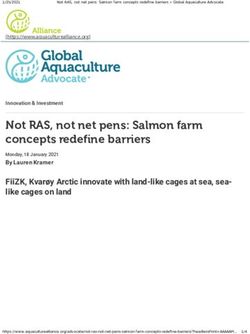Swab Registration System (SRS) User Guide for Company Admin - (accurate as of 28 July 2020)
←
→
Page content transcription
If your browser does not render page correctly, please read the page content below
User Guide Outline Status
1 Logging into SRS Slide 3
2 Making an Individual Appointment Slide 12
3 Making Bulk Appointment Slide 17
4 Auto-Schedule of Appointments Slide 23
4 Cancelling of Appointments Slide 27
5 Changing of Appointments Slide 33
6 Create a New Singapore Citizen / Permanent Resident Slide 38
staff
7 Staff Management – New Singapore Citizen / Slide 47
Permanent Resident Staff Particulars
8 Basic Troubleshooting Slide 51
9 Annex A – Designated Swabbing Centres Slide 54Email invitation
Upon account creation by BCA, the Company Admin will receive an email with the password and
URL link to access the Swab Registration System (SRS) page. Below is how the email will look like
when you receive it
*Please check your junk/spam folder for the email as well*
THS IS AN EXAMPLE PASSWORD. DO NOT USE THIS PASSWORD TO LOGIN
https://swab.hpb.gov.sg/ext/Login.aspxLog in Log in to SRS using the email you registered your company with (i.e. Login Email Address) and the default password sent to your email
OTP After logging in, you will be prompted to key in the correct OTP sent to your registered mobile number via SMS
Password Change If this is your first time logging in, you will be prompted to change the default password. You will need to do so before you can proceed
Main page At the dashboard, as the Company Admin, you will be able to see a list of your employees required for swab test. The default listing is 200 people per page
Filtering feature As the Company Admin, you can filter the status of your employees based on the options in the dropdown list provided
Balance Quota This shows the maximum number of appointments you can make for each DAY. Once it exceeds, you cannot book more appointments for that day. The quota calculation is based on what your Sector allocates to your company, based on the eligible list of employees in your company.
Making an Individual Appointment
To make an individual appointment 1. Click ”Schedule Individual Appt”
To make an individual appointment 2. Select the date and site for the appointment and click submit
To make an individual appointment
3. Click yes to confirm submission. The selected staff will be notified of the appointment via SMS
SMS content
Pls be informed that a COVID-19
Swab Test appt has been booked for
you at: [SiteName] on [Date of
Appointment], [Time of
Appointment].
Note: This appt is made by your employer
• Staff going for their first time swab will not receive an SMS as their mobile number has [Company Name], contact no.
[Company contact no.]
not been registered in the system yet. They will receive an SMS for subsequent swab
appointments (i.e. second swab onwards).
• Staff with duplicate mobile numbers (e.g., sharing mobile numbers with other FW) will
not receive the SMS as well
IMPORTANT: Company Admin is still required to inform and ensure employees to bring
their physical NRIC/Work Permit/Drivers’ License to the appointment. If not, they will be
rejected even if they have the SMS on-hand.To make an individual appointment 4 At the main page, the individual’s status with site and time of appointment will be updated
Making Bulk Appointments
To make a bulk appointment
1. Select the staff of your choice for bulk booking and click “Bulk Appt Booking. You will not be
allow to select more than the daily allowed quota
The number of staff
selected will be
reflected at the
bottom of the page.
In this scenario, 5 was
selected for bulk
bookingTo make a bulk appointment 2. Select the date and site for the appointment and click submit IMPORTANT: Please select the right site for non-dorm and in-dorm workers respectively. Refer to Annex A – Designated Swabbing Centres if you are unsure or alternatively check in with your sector lead.
To make a bulk appointment
3. Click ‘Yes’ to confirm submission. The company admin will receive a message saying that he/she
will receive an email with the bulk booking confirmation
Important:
Please check your email junk/spam folder
Note:
• Company Admin will receive a confirmation email
for bulk appointments made for first time swab.
• Staff going for their first time swab will not
receive an SMS as their mobile number has not
been registered in the system yet. They will
receive an SMS for subsequent swab
appointments (i.e. second swab onwards)
• Staff with duplicate mobile numbers (e.g., sharing
mobile numbers with other FW) will not receive
the SMS as well
IMPORTANT: Company Admin is still required to
inform and ensure employees to bring their physical
NRIC/Work Permit/Drivers’ License to the
appointment. If not, they will be rejected even if
they have the SMS on-hand.To make a bulk appointment – Email confirmation and excel sample
Sample of Email Confirmation
Excel SampleTo make a bulk appointment At the main page, the individuals’ statuses with site and time of appointment will be updated Note: Please take a screenshot of the appointment status in case you do not receive the confirmation email
Auto-Schedule of Appointments
Auto-Scheduling after attending first appointment on SRS
Once a worker has attended an appointment, he/she will be automatically scheduled for the next
appointment 14 days later.
For example, Worker A was scheduled for a swab appointment on 27 Jul and attended the appointment.
The following day, a new appointment date and time 14 days from 27 Jul will appear in SRS under Worker
A’s name.Auto-Scheduling confirmation email
For auto-rescheduling, confirmation email will be sent to companies for all workers who attended
the first swab
Example: Company admin performs bulk booking for 10 staff on 27 Jul, then individual booking
for another 2 staffs.
• All 12 staffs attended the swab appt on 27 Jul
• When the auto-schedule runs the following day on 28 Jul, company admin will receive a
confirmation email that 12 staffs are successfully auto-scheduled for next appointment
Refer to the next slide for a sample of the auto-scheduling e-mail confirmation email sent to
company admin.Auto-Scheduling Email Confirmation
Email confirmation and sample of excel attachment
Sample of Email Confirmation
Excel SampleCancelling of Appointments
To cancel an appointment 1. At the main page, select “Cancel Appt”
To cancel an appointment
2. A pop up message will appear and ask if you want to confirm the cancellation
SMS content
Pls be informed your COVID-19
Swab Test appt at [SiteName], on
[Date of Appointment], [Time of
Appointment] has been cancelled.
Note:
• Staff cancelling their first appointment will not receive an SMS as their mobile number has
not been registered in the system yet. They will receive an SMS for subsequent
swabs/cancellations (i.e. second swab onwards)
• Staff with duplicate mobile numbers (e.g., sharing mobile numbers with other FW) will not
receive the SMS as wellTo cancel appointment 3. Upon clicking Yes, a pop up will appear to inform you that the cancellation is successful. The selected staff will be notified of the cancellation of appointment via SMS.
To cancel appointment 4. At the main page, the individual’s cancellation status will be updated
Important Note on Appointment Cancellation If appointment date for the staff is within 2 days from the present day, you will not be able to cancel the appointment. Example: You made a booking for the 2 FINS below on the 10th of Jul for the 16th of Jul, 9:10am. Assume the present day today is 15th of Jul and because 15th of Jul is within 2 days of the scheduled appointment date which is 16th Jul, you will not be able to cancel the appointment, and the cancel appt button is disabled.
Changing of Appointments
To change appointment 1. At the main page, select “Change Appt”
To change appointment 2. Select a new date and site and submit. The selected staff will be notified of the cancellation of the original appointment via SMS, followed by SMS confirmation of the new appointment made. Hence, the staff will receive a total of 2 SMSes.
To change appointment 3. At the main page, the individual’s status will be updated
Important Note on Change Appointment If appointment date for the staff is within 2 days from the present day, you will not be able to change the appointment Example: You made a booking for the 2 FINS below on the 10th of Jul for the 16th of Jul, 9:10am. Assume the present day today is 15th of Jul and because 15th of Jul is within 2 days of the scheduled appointment date which is 16th Jul, you will not be able to change the appointment, and the change appt button is disabled.
Create a New Singapore Citizen / Permanent
Resident staffStaff Management – Adding Singapore Citizens and Permanent Residents staff 1. Click on the “”Add new SG Citizen/PR staff” button on the top right of the page
Staff Management – Adding Singapore Citizens and Permanent Residents staff 2. Key in all the mandatory fields for the staff you want to add and click save
Staff Management – Adding Singapore Citizens and Permanent Residents staff 3. Click yes to confirm staff addition into the system. If successful, another prompt “staff successfully created” will appear. Click “OK”
Staff Management – Adding Singapore Citizens and Permanent Residents staff 4. You will be able to the newly created staff on your login dashboard
Important Note 1: You can only add staff that do not exist in your existing company records. If you add an existing staff, the following message will appear.
Important Note 2: You are not allowed to add staff records that is existing in another
company. If your do, the system will show the following message below
Your sector lead is BCA in this case and you can contact them via BCA_Swab_Appt@bca.gov.sgImportant Note 3: If you try to delete a staff today, the system will prompt with the below message, to say that you can only add the same staff back the following day.
Important Note 4: If you try to add the “deleted staff” back on the same day, the system will
prompt with the following message
Date will change
based on when you
delete and add backStaff Management – Update Singapore Citizen / Permanent Resident Staff Particulars
Staff Management – Update Particulars 1. Click on the NRIC of SG Citizen/PR Staff to edit their particulars
Staff Management – Update Particulars 2. Make your changes and click save
Help Function
As the Company Admin, you can click on the “Need Help” button at the bottom of the main page to find
the contact details of your sector lead so that you can reach out to them for any issues.
Email: xxx@abc.com
Contact: 00000001
Email: xxx@abc.com
Contact: 00000002
Email: xxx@abc.com
Contact: 00000003 Click here to see
pop up on the
Email: xxx@abc.com
Contact: 00000004 leftBasic Troubleshooting
1. I did not receive any emails on the login username and password.
Check that you are using the Login Email Address that you have submitted to your sector lead (i.e.
MOM/BCA/EDB).
Check your spam/junk folders in email
If you cannot remember which Login Email Address was submitted, please check with your sector
lead.
2. I still cannot find the login email anywhere.
Please check with your company IT team if there is a filter that prevents the sending of e-mails from
the Swab Registration System (srs_noreply@gmail.com) to your Login Email Address
3a. My company IT has removed the filter for my email. What should I do next?
Go to https://swab.hpb.gov.sg/ext/Login.aspx, click on “Forget password” and key in the verification
code so that you will receive a new password. New password will be sent to your email.3b. My company told me that that they do not filter for such emails or that they cannot remove the filter.
What should I do next?
You need to create a Gmail account for the purpose of using of SRS. This new Gmail account will serve
as your new Login Email Address.
Once created, please inform your sector lead (i.e. MOM/BCA/EDB) that you have a new Login Email
Address and request sector lead to update their records.
Once the record is updated, you can try to log in with your new Login Email Address
4. I am unable to log in with the password indicated in the e-mail.
Please note that the password is case sensitive.
If it does not work, please click on “Forget password” on the login page to trigger a new password
(https://swab.hpb.gov.sg/ext/Login.aspx)
Check your spam/junk folders to retrieve the e-mail with new password
5. I did not receive the OTP. What should I do?
Please check with your sector lead (i.e. MOM/BCA/EDB) if your mobile number is correctly reflected in the
system.
If it is not reflected correctly, please request sector lead to update your mobile number in the system6. My account is suspended and/or block. What should I do?
This occurred due to multiple incorrect login attempts.
Please inform and request your sector lead to verify and unblock your account.
7. Some of my workers who were still in the system yesterday have disappeared today. They also received
an appointment cancellation SMS even though I did not cancel their appointments in the system.
Please check the following for the affected workers
Are they COVID-19 positive workers?
Did their work pass expire yesterday?
Did the workers change their living arrangements? For example, they moved from a cleared
dormitory to an uncleared dormitory?
Are they under Stay Home Notice (SHN) and/or Quarantine Order (QO)?
If the workers fulfil any of the above conditions, their names are automatically removed from the system.
If the workers do not meet of any of the above conditions, please contact your sector lead for further
assistance.Annex A – Designated Swabbing Centres
*subject to changes
S/N Swabbing Centres Who should be scheduled here
1 Changi Airport Terminal 4
2 F1 Paddock Employees not living in dormitories
3 Home Team NS @ Bukit Batok (i.e. non-dorm workers)
4 Old Police Academy
5 The Float @ Marina Bay
6 Civil Service College @ Changi
7 Cochrane RC Employees living in dormitories (i.e.
8 F1 Pit Garage A in-dorm workers)
9 Penjuru RC
10 3 Changi South LaneKey SRS issues anticipated and actions to be taken
No. Issue type Issue Likely reason Actions to be taken
1 Account Sector leads unable to create company Company information submitted in incorrect format
creation accounts
2 Account Company did not receive login email • Email provided in account creation is wrong Check email is created correctly in SRS an tagged to correct UEN
login • Email could be in junk/spam folder Remind company to check junk/spam
• Email blocked by company server Try to trigger forget password using email in account creation
Check with company IT if they block such emails coming from
noreply –if blocked, create new gmail account
Company did not receive new • Email could be in junk/spam folder Remind company to check junk/spam
password after triggering “forget • Email blocked by company server Check with company IT if they block such emails coming from
password” noreply –if blocked, create new gmail account
Company could not log in with • Password entered wrongly (case sensitive) Remind company password is case sensitive
password • Wrong URL (UAT link was wrongly circulated in User guide updated to reflect correct link
earlier versions of user guide) Update user guide to state that password is an example only
• Use password from user guide
Account suspended/blocked • Too many attempts by company Sector lead to check and unblock account
3 Missing Companies reported that workers are • Workers were removed from MOM list; could be Not sure how to resolve this. Might need to comms to MOM,
workers missing from their list due to various reasons, eg workpass expired, new whenever there is a new logic they are implementing, to let us
data logic know in advance (e.g, remove SHN)
4 Missing Companies reported that scheduled • Usually related to 3, where workers were removed Ditto above
appointment appointments are missing from MOM list
sYou can also read