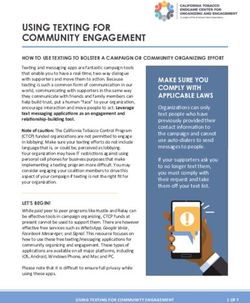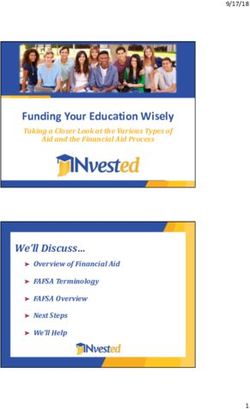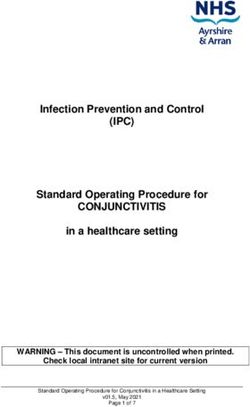Mailchimp Quick Reference - Center for Student Leadership and Community Engagement
←
→
Page content transcription
If your browser does not render page correctly, please read the page content below
Mailchimp Quick Reference Center for Student Leadership and Community Engagement Table of Contents What’s Mailchimp? 2 Definitions 2 Creating a Campaign 4 Selecting a Campaign Type, List, and Segment 4 Campaign Info 5 Tracking 6 Social Media and More options 7 Select a Template 8 Designing Your Email 9 Summaries 9 Multiple Columns in a One-Column Template 10 Merge Tags 11 Styles and Formatting 12 Generating a Table of Contents 12 Confirm and Send 13 Scheduling an Email 14
What’s Mailchimp? Mailchimp is a web application and service used by the Center, the Student Government Association, and a few other organizations on campus to send emails to students, administrators, and the community at large. Definitions Subscriber - Someone whose email address is on a list and receives email from our Mailchimp account. Subscriber Profile - Each subscriber has a profile that contains list field info as well as other information collected by MailChimp, like signup source, opens and clicks on campaigns, or their preferred email client. Any information stored in a subscriber's profile can be used to create segments. List - A mailing list of subscribers who have opted-in to receiving email. List Field - List fields, also known as merge fields, hold information you collect from a subscriber, such as their email address, first name, and last name. Segment - A segment is a portion of your list that includes only subscribers whose profile information matches your custom target criteria, like "All subscribers with a birthday in March" or "All subscribers who didn't click my last campaign.” Group - In MailChimp, groups are a means of categorizing subscribers based on things like their interests or preferences. Like other list fields, group information can be used to create segments. Campaign - A campaign is an “email blast.” It’s the word that Mailchimp uses to describe sending a particular email to a particular group of subscribers. Every email that we create is part of a campaign. Folder Archive - A folder used to organize campaigns and display links to them on an external entity, like a website. SGA and the Center use folder archives to provide the public with links to specific past email campaigns on their websites. Version 1 - 10/30/2014 2
Open Rate - A percentage that expresses the number of subscribers who opened an email in a campaign out of the total number of subscribers who received the campaign. 24-hour Performance - A chart that describes when (during the first 24 hours) recipients opened an email in a campaign. Report - A summary of the performance of a campaign, including link clicks, the open rate, 24-hour performance, and locations. Conversations - A feature that captures the replies to a campaign using a special reply- to address and allows interaction with those replies in the Mailchimp account or via email. Templates - Pre-designed emails that can be customized and utilized in a campaign. Campaign Builder - A step-by-step wizard for creating a campaign. Builder includes a drag-and-drop interface for designing and building an email for a campaign. Email Beamer - A special email address that will forward any email sent to it to a specific list. Email beamer does not support email attachments. Merge Tags - Special identifiers that can be inserted into emails and fields to automatically fill subscriber information. For example, *|FNAME|* will insert the first name of the subscriber. Version 1 - 10/30/2014 3
Creating a Campaign Selecting a Campaign Type, List, and Segment To create a campaign, select the “Create Campaign” button from the dashboard. Select the type of campaign that you want to send. For most purposes, a “Regular ol’ Campaign” will do nicely. Version 1 - 10/30/2014 4
Select a list. The “University-Wide” list is the default for most of our campaigns. Unless you have a specific reason to select another list, go with “University Wide.” If you’re sending a university-wide email, you can send to the entire list. If not, you’ll need to select a segment. We have pre-loaded segments for Graduate and Professional Students, Undergraduates on the Atlanta Campus, and Undergraduates on the Oxford Campus. If you would like to send to a group, you’ll need to create a new segment. Campaign Info The Campaign Info screen allows you to change information about your campaign and how its emails are presented to readers. Some of these fields can change, but a few of them need to stay the same to make sure that your emails are delivered. Version 1 - 10/30/2014 5
The fields highlighted in green may be changed. Fields highlighted in red should never
be changed, and fields highlighted in yellow should be changed. Here’s a helpful table
to make things a little clearer.
Changeable? Field Recommended Value
Name your campaign Something meaningful to you internally. No one
YES
from the general public will see this.
Email subject An eye-catching phrase that encompasses the
YES
content and purpose of your email.
YES From name Your name or your organization’s name.
From email address osls@emory.edu (This is the ONLY email
NO address allowed in this field. Changing it will
send your email to SPAM.)
EDITS Use Conversations to manage Check the box and ensure that reply notifications
REQUIRED replies go to the correct user.
EDITS Personalize the “To:” field Check the box and set the name to *|FNAME|* *|
REQUIRED LNAME|*
Tracking
The Tracking section allows you to decide what data to collect when people open your
email and click your links. This section is extremely important for reporting and
analytics. Make sure the boxes are checked as shown in the photo below. Be sure to
edit the Google Analytics text if it isn’t meaningful. Otherwise, leave it as-is.
Version 1 - 10/30/2014 6Social Media and More options Options in this section may be changed using your discretion. If you check the social media options, be sure that the text in the boxes is relevant to your campaign and meaningful to the followers. For Facebook, never post on a page without the specific permission of the page owner. ‘Auto-convert video’ will provide a better experience for users if there is video embedded in your campaign. If you don’t utilize video merge tags but have embedded video, you need to check this option. Never uncheck ‘Authenticate campaign.’ Doing so will send your email straight to spam. Version 1 - 10/30/2014 7
Select a Template The template selection screen gives you a number of options for the visual presentation of your campaign. ‘Basic’ templates are blank slates with a structures layout for you to insert content. ‘Themes’ provide pre-designed templates in categories that give you a head start if a blank slate isn’t quite what you’re looking for. ‘Recently sent’ allows you to create a campaign based off of a campaign sent in the recent past. Version 1 - 10/30/2014 8
Designing Your Email Summaries A summary is extremely important for open rates. This text is the first thing people will see in their email client (after the sender’s name and subject). It should be enticing and work with the subject to offer a more in-depth description of the content of the email. Version 1 - 10/30/2014 9
Multiple Columns in a One-Column Template Sometimes you need multiple columns, but your template will only let you have a certain number. You can use text boxes to replicate a multi-column layout. This is how SGA achieves their two-column sections in the monthly newsletter with full-width headings. 1. Insert a text box 2. Edit the settings 3. Change the number of columns Version 1 - 10/30/2014 10
Merge Tags Merge tags are immensely useful for creating highly customized emails and automatically generating certain types of content. Common Merge Tags For a complete list, see: http://kb.mailchimp.com/merge-tags/all-the-merge-tags- cheatsheet. Content Merge Tag First Name *|FNAME|* Last Name *|LNAME|* Email *|EMAIL|* Table of Contents *|MC:TOC|* Version 1 - 10/30/2014 11
Styles and Formatting
Mailchimp has a built-in WYSIWYG (What You See is What You Get) editor which
makes creating beautiful emails as easy as using your favorite word processor. When
you’re editing a content element containing text, you should see this formatting bar:
The “Styles” dropdown allows you to apply built-in styles to text. Using these styles will
ensure that your email has consistent fonts, colors, and sizing throughout. The styles
menu also powers the built-in Table of Contents generator.
Generating a Table of Contents
If you want to create a Table of Contents, apply any style beginning with ‘TOC’ to text
that marks the beginning of a section. When you insert the Table of Contents Merge
Tag, Mailchimp scans the email for text styled with a TOC style, and reprints it in a
bulleted list in place of the merge tag, applying a link that points to where the text
appears in the email.
+ =
Version 1 - 10/30/2014 12Confirm and Send When you finish designing your email, you advance to the confirmation page. This offers a summary of your campaign, allowing you to check all of the critical information before sending it off. Ensure that you have green checks all the way to the end. MonkeyRewards does not need a green check. You have two options for sending your email: Send - Send ushers your campaign into the send queue immediately and begins delivery right away. Schedule - Schedule allows you to deliver your email at a later time, including options for maximizing open rates based on user data. Version 1 - 10/30/2014 13
Scheduling an Email You can schedule your email for delivery at a later date. The radio options on the scheduling screen are self-explanatory. Batch delivery will segment your recipients into several batches so that the entire list does not receive your email all at once. This can distribute website traffic and help ensure that interruptions in service don’t occur. Timewarp will ensure consistent delivery across timezones. If you want all of the recipients to receive the email at a specific time of day no matter where they are, you can use Timewarp to make it happen. If you select “Let MailChimp optimize send time for maximum engagement,” MailChimp will scan the list of recipients for their typical opening times and schedule your email to optimize the open rate. Version 1 - 10/30/2014 14
You can also read