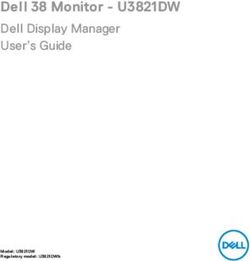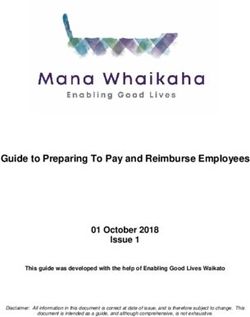USER GUIDE - MYBNU STUDENT PORTAL - BUCKINGHAMSHIRE NEW ...
←
→
Page content transcription
If your browser does not render page correctly, please read the page content below
Table of Contents
Introduction to MyBNU Student Portal ...................................................................................................... 3
Downloading the App ................................................................................................................................ 3
Logging On................................................................................................................................................ 4
Multi-Factor Authentication (MFA) ......................................................................................................... 4
What is Multi-Factor Authentication? .................................................................................................. 4
Using the Authenticator App .............................................................................................................. 4
Using Text/ SMS ................................................................................................................................. 5
How do I set-up MFA? ........................................................................................................................ 5
Navigating MyBNU .................................................................................................................................... 6
Top Bar ................................................................................................................................................. 6
Alerts ................................................................................................................................................ 6
Quick Links ........................................................................................................................................ 7
Search ............................................................................................................................................... 7
Side Bar ................................................................................................................................................. 8
Navigation Menu ................................................................................................................................ 8
Apps .................................................................................................................................................. 8
Bottom Bar ........................................................................................................................................... 9
Bottom Navigation ............................................................................................................................. 9
Landing Page .......................................................................................................................................... 9
Dashboards ........................................................................................................................................ 9
Tiles ...................................................................................................................................................... 9
Welcome to MyBNU ........................................................................................................................ 12
Timetable & Calendar ....................................................................................................................... 12
Attendance Registration ................................................................................................................... 14
Attendance data ............................................................................................................................... 15
Mail ................................................................................................................................................. 17
Tasks ............................................................................................................................................... 18
Academic Advice .............................................................................................................................. 19
Blackboard ....................................................................................................................................... 20
Library Search .................................................................................................................................. 21
Library Loans ................................................................................................................................... 21
Balances ........................................................................................................................................... 22
Student Surveys ............................................................................................................................... 23
Campus Maps................................................................................................................................... 24
People Search .................................................................................................................................. 27
BNU Website .................................................................................................................................. 28
Student Info ..................................................................................................................................... 29
1
August 2021 v1.3IT Service Desk ................................................................................................................................ 31
Student Union .................................................................................................................................. 31
Announcements ............................................................................................................................... 33
Newsroom ...................................................................................................................................... 34
Twitter ............................................................................................................................................ 35
2
August 2021 v1.3Introduction to MyBNU Student Portal
Bucks New University (BNU) has many platforms that our students need to interact with such as
Blackboard, online enrolment/ re-enrolment, timetables etc. We understand there is a lot of
information and different sources which can make student life challenging, this is where the MyBNU
Student Portal comes into its own.
MyBNU makes it easy for you to manage your student life by centralising all the information you
need in one intuitive place. It provides single-sign-on functionality, so that you only need to log-in to
MyBNU to access all other platforms.
Downloading the App
MyBNU can be accessed via a mobile app – you will need to download the App from the Google
Play Store or Apple App Store.
To download, go to:
The Google Play store for Android phones: https://play.google.com/store/apps
The Apple App store for iPhones: https://www.apple.com/uk/ios/app-store/
Make sure you download the App specific to Buckinghamshire New University –
MyBNU.
Please note that you can also use MyBNU via a web browser on any device with a connection to the
internet, at:
https://mybnu.bucks.ac.uk/
3
August 2021 v1.3Logging On
To login to MyBNU, you will be asked to enter your university login details:
Username = your BNU email address (studentID@bucks.ac.uk)
Password = the password you use to logon to all BNU computers and systems
Multi-Factor Authentication (MFA)
What is Multi-Factor Authentication?
Multi-Factor Authentication (MFA) is an additional layer of security added to the login process. It
relies on two forms of authentication:
• something you know - your password
• something you have with you - a mobile device or hardware token.
This means that even if your password is hacked, your account will remain secure.
If MFA has been enabled on your account, you will be prompted when you log into MyBNU, and
when you access Blackboard and any of your Microsoft applications such as Outlook.
Using the Authenticator App
The easiest way to provide MFA is via the Microsoft Authenticator App which works on both
Android and IOS devices.
If you install the app on your device, then after you enter your University credentials to login to
MyBNU, a second page will appear asking that you approve the sign in request similar to this
example:
You will then receive a notification on your mobile device. View the notification, and if it is
legitimate i.e. you are the person who initiated the log in request, tap Approve.
Using the Microsoft Authenticator on your personal phone will not give the University access to
your device. The app’s only purpose is to help you log in - it doesn’t have access to your data. It will
need access to your camera so you can scan the QR code, and it will also work a great deal better if
you allow it to send notifications when you log in.
4Using Text/ SMS
If you don't have a smart phone, or it doesn't work with the app, please contact the IT Service Desk
at it@bucks.ac.uk and they can assist. Alternatively, you can set up SMS as your preferred MFA
method and you will receive a text message on your phone containing a verification code. Enter this
code into the sign-in panel.
How do I set-up MFA?
You can register a mobile device (either a smartphone or a tablet).
The MFA registration guide will help you with this, alternatively this YouTube video Register and
manage your security information helps to explain the process.
5
August 2021 v1.3Navigating MyBNU
This guide will show you how to navigate the MyBNU Student Portal, the common functionality you
are likely to see and where it is located.
Top Bar
Toward the right of the top bar will be your quick links:
• Notifications - here you can view and clear notifications
• Profile - View your own profile, preferences, services, active sessions and privacy policy
• Search - Allowing you to find tiles easily on your dashboard
Alerts
Alerts will appear within
MyBNU providing timely
information on key university
notices, events and news.
An alerts icon appears in the
toolbar. A badge will appear on
the icon to show how many.
Alerts will persist if not read.
To open the alert, click on the
alert icon and a list will be
displayed.
Click on ‘See all notifications’ to
bring up a list of those already
‘read’
We recommend you ‘opt-in’ to receive mobile notifications from the MyBNU App on your mobile
device. Alerts will then show up on the lock screen and Notification Centre, even when you are not
using MyBNU.
6Quick Links
Quick Links shows a list of key
navigation items such as
Attendance, Timetable,
Blackboard, and helpful pages
such as Password Reset.
Search
The Search function allows you
to filter through and search
News Articles and Content
Pages within MyBNU.
7
August 2021 v1.3Side Bar
Navigation Menu
This section hosts links which will
take you through to information
pages within the portal, or to
external websites.
You can access the Navigation
section from the ‘burger’ menu at
the top of the screen.
If a link has a down arrow next to
it, this means there are sub-
sections you can view.
Apps
The Apps menu allows you to
access information otherwise
shown on tiles in your dashboard.
8
August 2021 v1.3Bottom Bar
Bottom Navigation
Particularly helpful for iPhone
and iPad users, the bottom
bar enables you to instantly
navigate to key areas such as
the home dashboard and
Attendance Self-Registration.
Landing Page
Dashboards
Whenever you log on to
MyBNU, you will land on the
‘Home dashboard’. If you have
accessibility problems, you may
wish to use the ‘Home – Dark
Mode’ dashboard instead which
you can access by clicking on
the left hand menu under
Dashboards.
Tiles
From your home dashboard, you will have access to information and resources via ‘Tiles’ including:
• Welcome to MyBNU – takes you to the introductory guide to help you get stared and
navigate the portal
• Calendar – showing you your timetable, and items in your Office 365 calendar
• Attendance capture – enabling you to self-register at sessions
• Attendance data - showing you your attendance and punctuality
• Academic Advice – takes you the website page with helpful information and links
• Mail – showing your Office 365 email and any announcements sent from Blackboard
• Tasks – showing any tasks you create in your Office 365 account
• Blackboard – showing course details and allowing you to link directly to your course pages
• Balances – showing your outstanding library fees, and print credit
• Library Loans – showing all items you have on loan
• Library Search – enabling you to find learning resources
• Student Info – showing your contact details, and details of your courses
• Campus Maps – showing the addresses, maps, directions and campus information such as
opening times and contact numbers for of each of our campuses
• BNU website – a direct link to the main university website
• Student Union – giving you information about the Students’ Union
9
August 2021 v1.3• Student Surveys – providing you access to any open surveys BNU would like you to
complete
• IT Service Desk – providing you with information on how to get help with IT issues
• Twitter – BNU feed
• Newsroom – enabling you to pull in feeds from news sites of interest to you
• Banners – these may not always be present, but if they are, they will provide you with
information and reminders about current and upcoming events and activities
• Other – you may find tiles which appear periodically and take you through to informational
pages or sites which change over time, or which contain videos about BNU
Note: the layout of the dashboard may change from time to time, but you will still be able to access
the same content.
At the time of publishing this guide, the dashboard looks like this:
10
August 2021 v1.3If you have digital accessibility needs, or prefer a simpler look and decide to use the ‘dark mode’
dashboard, it will look something like this:
11
August 2021 v1.3Welcome to MyBNU
The tile on the home
dashboard looks like this.
Clicking on this tile takes you
to the introductory guide to
help you get stared and
navigate the portal.
Timetable & Calendar
The tile on the home dashboard
looks like this.
12
August 2021 v1.3The tile on the ‘Home – Dark
Mode’ dashboard looks like this.
The Timetable & Calendar tile
provides access to a view of all
your timetabled sessions, as
well as any personal additions
to your Outlook calendar.
Mobile devices will see the
agenda view as their default
screen, whereas on a larger
device it will be a weekly view..
You can change the view to Day
or Week, look at future or past
dates, or view upcoming
activities in an Agenda list.
13
August 2021 v1.3By clicking on a timetable entry
you will be able to see further
details on the activity.
Clicking ‘Go to Event’ will take
you through to the university
timetabling system.
Attendance Registration
The tile on the home dashboard
looks like this.
The tile on the ‘Home – Dark
Mode’ dashboard looks like this.
14
August 2021 v1.3The Attendance Registration
tile enables you to self-register
at your timetabled sessions.
Simply find the session and click
Register.
If you need to attend a session
which isn’t listed in your
timetable, then you can go to
the ‘Sessions not listed?’ section
and add the code provided to
you by your Academic.
Attendance data
The tile on the home dashboard
looks like this.
The tile on the ‘Home – Dark
Mode’ dashboard looks like this.
15
August 2021 v1.3The Attendance data tile
provides access to a view of
your attendance and punctuality
data.
You can search by Course, and
date range. The default date
range selection shows
information regarding the
current week. You can change
the date range to show
information relating to, This
Week, Last Week, This Month,
Last Month, or a Custom Date
Range.
Based on the data recorded,
indicators and a chart will show
a summary of your Attendance
and Punctuality, and a list that
can be drilled through to see
attendance entries, with regards
to activities that have occurred
in the date range selected.
16
August 2021 v1.3Mail
The tile on the ‘Home’ and
‘Home – Dark Mode’
dashboards looks like this.
All students have an Office 365
email account for use during
their studies.
Through the Mail tile, emails can
be read or sent, and there is
also a link to use email directly
on Outlook if that is preferred.
17
August 2021 v1.3Tasks
The tile on the ‘Home’
dashboard looks like this.
The tile on the ‘Home – Dark
Mode’ dashboard looks like this.
The Tasks area will show any
tasks set up via your outlook
account.
18
August 2021 v1.3Academic Advice
The tile on the ‘Home’
dashboard looks like this.
The tile on the ‘Home –
Dark Mode’ dashboard
looks like this.
The Academic Advice area
will take you the BNU
website page with lots of
helpful information and
links about topics such as
enrolment and managing
your studies.
19
August 2021 v1.3Blackboard
The tile on the home dashboard
looks like this.
The tile on the ‘Home – Dark
Mode’ dashboard looks like this.
Through the Blackboard tile, a
list of all the courses you are
enrolled on can be seen.
By following the ‘Blackboard’
button, you can navigate
directly to the content for the
course on Blackboard.
You can also continue to
navigate around Blackboard if
you need.
20
August 2021 v1.3Library Search
The tile on the home dashboard
looks like this.
The tile on the ‘Home – Dark
Mode’ dashboard looks like this.
You can enter your key search
terms directly into the search
bar on this tile in ‘Home’ mode,
or click into the tile in ‘Home –
Dark Mode’. This will take you
through to the Library Search
system.
Library Loans
The tile on the home dashboard
looks like this.
The tile on the ‘Home – Dark
Mode’ dashboard looks like this.
21
August 2021 v1.3Clicking on the Library Loans
tile will take you to the Library
system where you will be able
to check out resources and see
what is already on loan.
Balances
The tile on the home dashboard
looks like this.
The tile on the ‘Home – Dark
Mode’ dashboard looks like this.
22
August 2021 v1.3The Balances tile will show your
Print credit.
Note: you can top up your print
credit by clicking in the
ePayments section of the
Navigation bar.
It will also show your Screenshot forthcoming
outstanding Library fees.
Note: you can pay your library
fees by clicking in the
ePayments section of the
Navigation bar.
Student Surveys
The tile on the home dashboard
looks like this.
The tile on the ‘Home – Dark
Mode’ dashboard looks like this.
Clicking on the Student Surveys
tile will bring up a list of any
outstanding surveys ready for
you to complete.
23
August 2021 v1.3Clicking on a survey title will
open up and allow you to
complete the survey.
Campus Maps
The tile on the home dashboard
looks like this.
The tile on the ‘Home – Dark
Mode’ dashboard looks like this.
24
August 2021 v1.3Clicking on the Campus Maps
tile will take you to a page
showing the local area, and
listing all of our campus
locations.
You can select a specific campus
under the Areas tab.
Areas will show a map of the
immediate area surrounding a
campus location.
Clicking on the purple arrow
button at the bottom right will
bring up more information –
‘Points of interest’ – about that
campus.
25
August 2021 v1.3Points of interest shows a map
of the campus building, and (if
available) a floor plan of that
campus. In this section you can
also find additional information
such as opening hours, contact
numbers and what is expected
when you arrive.
26
August 2021 v1.3People Search
The tile on the home dashboard
looks like this.
The tile on the ‘Home – Dark
Mode’ dashboard looks like this.
The People Search tile enables
you to search for anyone within
the university global address
book if you wish to contact a
lecturer for example.
27
August 2021 v1.3You can email contacts directly
through this screen. By clicking
on the ‘Compose Mail’ button,
email editor will open.
BNU Website
The tile on the home dashboard
looks like this.
The tile on the ‘Home – Dark
Mode’ dashboard looks like this.
28
August 2021 v1.3The BNU website tile takes you
directly to the main university
webpage where you can find
information about courses,
current affairs such as Covid-19,
and FAQs.
Student Info
The tile on the home dashboard
looks like this.
The tile on the ‘Home – Dark
Mode’ dashboard looks like this.
29
August 2021 v1.3Through the Student Info tile,
you will see the ‘My personal
data’ tab. This shows
information such as your
contact details, and the course
you are enrolled upon.
The ‘My academic data’ tab, Screenshot forthcoming.
shows the modules you are
enrolled upon, and any
published grades.
30
August 2021 v1.3IT Service Desk
The tile on the home dashboard
looks like this.
The tile on the ‘Home – Dark
Mode’ dashboard looks like this.
Through the IT Service Desk
tile, you can access the main IT
Service Desk webpage where
you can find all the help you
need for any IT issues.
Student Union
The tile on the home dashboard
looks like this.
31
August 2021 v1.3The tile on the ‘Home – Dark
Mode’ dashboard looks like this.
Clicking on the Student Union
tile will take you to an
information page about the
Student Union, with links to
their website and resources.
32
August 2021 v1.3Announcements
The tile on the ‘Home’ and
‘Home – Dark Mode’
dashboards looks like this.
The Announcements tile will
show news stories coming
from BNU such as upcoming
events or planned IT outages.
Clicking on the story in the
tile will open up the full story
page.
Important announcements
will also show in your
notifications.
You will also receive alerts
on your smartphone if you
allow notifications in your
app settings.
33
August 2021 v1.3Newsroom
The tile on the ‘Home’ and
‘Home – Dark Mode’
dashboards looks like this.
Clicking on the Newsroom
tile will show all the news
article in more detail and
allow you to click through
and view them in their
original source such as the
BBC News website.
You can subscribe to news
feeds and choose to ‘opt-
in/opt-out’ so that you can
personalise your feed to suit
your interests and course
needs.
34
August 2021 v1.3Twitter
The tile on the home
dashboard looks like this.
The tile on the ‘Home –
Dark Mode’ dashboard looks
like this.
The BNUs Twitter tile
shows the current feeds
from the university Twitter
account. Clicking on any
individual tweet will take you
directly to it in Twitter.
35
August 2021 v1.3You can also read