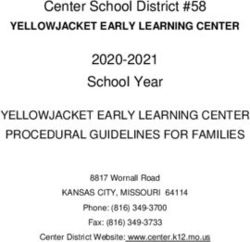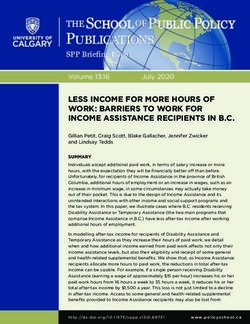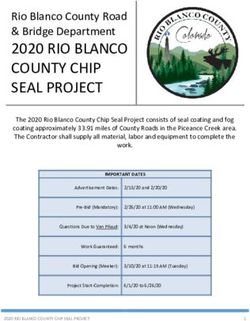Using Avaya J100 Series SIP IP Phone for Call Center Agents - Release 4.0.8 Issue 1 February 2021
←
→
Page content transcription
If your browser does not render page correctly, please read the page content below
© 2020-2021, Avaya Inc. Licenses
All Rights Reserved. THE SOFTWARE LICENSE TERMS AVAILABLE ON THE AVAYA
Note WEBSITE, HTTPS://SUPPORT.AVAYA.COM/LICENSEINFO,
UNDER THE LINK “AVAYA SOFTWARE LICENSE TERMS (Avaya
Using a cell, mobile, or GSM phone, or a two-way radio in close Products)” OR SUCH SUCCESSOR SITE AS DESIGNATED BY
proximity to an Avaya IP telephone might cause interference. AVAYA, ARE APPLICABLE TO ANYONE WHO DOWNLOADS,
Documentation disclaimer USES AND/OR INSTALLS AVAYA SOFTWARE, PURCHASED
FROM AVAYA INC., ANY AVAYA AFFILIATE, OR AN AVAYA
“Documentation” means information published in varying mediums CHANNEL PARTNER (AS APPLICABLE) UNDER A COMMERCIAL
which may include product information, operating instructions and AGREEMENT WITH AVAYA OR AN AVAYA CHANNEL PARTNER.
performance specifications that are generally made available to users UNLESS OTHERWISE AGREED TO BY AVAYA IN WRITING,
of products. Documentation does not include marketing materials. AVAYA DOES NOT EXTEND THIS LICENSE IF THE SOFTWARE
Avaya shall not be responsible for any modifications, additions, or WAS OBTAINED FROM ANYONE OTHER THAN AVAYA, AN AVAYA
deletions to the original published version of Documentation unless AFFILIATE OR AN AVAYA CHANNEL PARTNER; AVAYA
such modifications, additions, or deletions were performed by or on RESERVES THE RIGHT TO TAKE LEGAL ACTION AGAINST YOU
the express behalf of Avaya. End User agrees to indemnify and hold AND ANYONE ELSE USING OR SELLING THE SOFTWARE
harmless Avaya, Avaya's agents, servants and employees against all WITHOUT A LICENSE. BY INSTALLING, DOWNLOADING OR
claims, lawsuits, demands and judgments arising out of, or in USING THE SOFTWARE, OR AUTHORIZING OTHERS TO DO SO,
connection with, subsequent modifications, additions or deletions to YOU, ON BEHALF OF YOURSELF AND THE ENTITY FOR WHOM
this documentation, to the extent made by End User. YOU ARE INSTALLING, DOWNLOADING OR USING THE
Link disclaimer SOFTWARE (HEREINAFTER REFERRED TO
INTERCHANGEABLY AS “YOU” AND “END USER”), AGREE TO
Avaya is not responsible for the contents or reliability of any linked THESE TERMS AND CONDITIONS AND CREATE A BINDING
websites referenced within this site or Documentation provided by CONTRACT BETWEEN YOU AND AVAYA INC. OR THE
Avaya. Avaya is not responsible for the accuracy of any information, APPLICABLE AVAYA AFFILIATE (“AVAYA”).
statement or content provided on these sites and does not
necessarily endorse the products, services, or information described Avaya grants You a license within the scope of the license types
or offered within them. Avaya does not guarantee that these links will described below, with the exception of Heritage Nortel Software, for
work all the time and has no control over the availability of the linked which the scope of the license is detailed below. Where the order
pages. documentation does not expressly identify a license type, the
applicable license will be a Designated System License as set forth
Warranty below in the Designated System(s) License (DS) section as
Avaya provides a limited warranty on Avaya hardware and software. applicable. The applicable number of licenses and units of capacity
Refer to your sales agreement to establish the terms of the limited for which the license is granted will be one (1), unless a different
warranty. In addition, Avaya’s standard warranty language, as well as number of licenses or units of capacity is specified in the
information regarding support for this product while under warranty is documentation or other materials available to You. “Software” means
available to Avaya customers and other parties through the Avaya computer programs in object code, provided by Avaya or an Avaya
Support website: https://support.avaya.com/helpcenter/ Channel Partner, whether as stand-alone products, pre-installed on
getGenericDetails?detailId=C20091120112456651010 under the link hardware products, and any upgrades, updates, patches, bug fixes,
“Warranty & Product Lifecycle” or such successor site as designated or modified versions thereto. “Designated Processor” means a single
by Avaya. Please note that if You acquired the product(s) from an stand-alone computing device. “Server” means a set of Designated
authorized Avaya Channel Partner outside of the United States and Processors that hosts (physically or virtually) a software application
Canada, the warranty is provided to You by said Avaya Channel to be accessed by multiple users. “Instance” means a single copy of
Partner and not by Avaya. the Software executing at a particular time: (i) on one physical
machine; or (ii) on one deployed software virtual machine (“VM”) or
“Hosted Service” means an Avaya hosted service subscription that similar deployment.
You acquire from either Avaya or an authorized Avaya Channel
Partner (as applicable) and which is described further in Hosted SAS License types
or other service description documentation regarding the applicable Designated System(s) License (DS). End User may install and use
hosted service. If You purchase a Hosted Service subscription, the each copy or an Instance of the Software only: 1) on a number of
foregoing limited warranty may not apply but You may be entitled to Designated Processors up to the number indicated in the order; or 2)
support services in connection with the Hosted Service as described up to the number of Instances of the Software as indicated in the
further in your service description documents for the applicable order, Documentation, or as authorized by Avaya in writing. Avaya
Hosted Service. Contact Avaya or Avaya Channel Partner (as may require the Designated Processor(s) to be identified in the order
applicable) for more information. by type, serial number, feature key, Instance, location or other
Hosted Service specific designation, or to be provided by End User to Avaya through
electronic means established by Avaya specifically for this purpose.
THE FOLLOWING APPLIES ONLY IF YOU PURCHASE AN AVAYA
HOSTED SERVICE SUBSCRIPTION FROM AVAYA OR AN AVAYA Shrinkwrap License (SR). End User may install and use the Software
CHANNEL PARTNER (AS APPLICABLE), THE TERMS OF USE in accordance with the terms and conditions of the applicable license
FOR HOSTED SERVICES ARE AVAILABLE ON THE AVAYA agreements, such as “shrinkwrap” or “clickthrough” license
WEBSITE, HTTPS://SUPPORT.AVAYA.COM/LICENSEINFO UNDER accompanying or applicable to the Software (“Shrinkwrap License”)
THE LINK “Avaya Terms of Use for Hosted Services” OR SUCH as indicated in the order, Documentation, or as authorized by Avaya
SUCCESSOR SITE AS DESIGNATED BY AVAYA, AND ARE in writing.
APPLICABLE TO ANYONE WHO ACCESSES OR USES THE Heritage Nortel Software
HOSTED SERVICE. BY ACCESSING OR USING THE HOSTED
SERVICE, OR AUTHORIZING OTHERS TO DO SO, YOU, ON “Heritage Nortel Software” means the software that was acquired by
BEHALF OF YOURSELF AND THE ENTITY FOR WHOM YOU ARE Avaya as part of its purchase of the Nortel Enterprise Solutions
DOING SO (HEREINAFTER REFERRED TO INTERCHANGEABLY Business in December 2009. The Heritage Nortel Software is the
AS “YOU” AND “END USER”), AGREE TO THE TERMS OF USE. IF software contained within the list of Heritage Nortel Products located
YOU ARE ACCEPTING THE TERMS OF USE ON BEHALF A at https://support.avaya.com/LicenseInfo under the link “Heritage
COMPANY OR OTHER LEGAL ENTITY, YOU REPRESENT THAT Nortel Products” or such successor site as designated by Avaya. For
YOU HAVE THE AUTHORITY TO BIND SUCH ENTITY TO THESE Heritage Nortel Software, Avaya grants Customer a license to use
TERMS OF USE. IF YOU DO NOT HAVE SUCH AUTHORITY, OR IF Heritage Nortel Software provided hereunder solely to the extent of
YOU DO NOT WISH TO ACCEPT THESE TERMS OF USE, YOU the authorized activation or authorized usage level, solely for the
MUST NOT ACCESS OR USE THE HOSTED SERVICE OR purpose specified in the Documentation, and solely as embedded in,
AUTHORIZE ANYONE TO ACCESS OR USE THE HOSTED for execution on, or for communication with Avaya equipment.
SERVICE. Charges for Heritage Nortel Software may be based on extent of
activation or use authorized as specified in an order or invoice.Copyright SUBJECT TO THIRD PARTY TERMS AND REQUIRE A SERVICE
PROVIDER TO BE INDEPENDENTLY LICENSED DIRECTLY FROM
Except where expressly stated otherwise, no use should be made of THE THIRD PARTY SUPPLIER. AN AVAYA CHANNEL PARTNER’S
materials on this site, the Documentation, Software, Hosted Service, HOSTING OF AVAYA PRODUCTS MUST BE AUTHORIZED IN
or hardware provided by Avaya. All content on this site, the WRITING BY AVAYA AND IF THOSE HOSTED PRODUCTS USE
documentation, Hosted Service, and the product provided by Avaya OR EMBED CERTAIN THIRD PARTY SOFTWARE, INCLUDING
including the selection, arrangement and design of the content is BUT NOT LIMITED TO MICROSOFT SOFTWARE OR CODECS,
owned either by Avaya or its licensors and is protected by copyright THE AVAYA CHANNEL PARTNER IS REQUIRED TO
and other intellectual property laws including the sui generis rights INDEPENDENTLY OBTAIN ANY APPLICABLE LICENSE
relating to the protection of databases. You may not modify, copy, AGREEMENTS, AT THE AVAYA CHANNEL PARTNER’S EXPENSE,
reproduce, republish, upload, post, transmit or distribute in any way DIRECTLY FROM THE APPLICABLE THIRD PARTY SUPPLIER.
any content, in whole or in part, including any code and software
unless expressly authorized by Avaya. Unauthorized reproduction, WITH RESPECT TO CODECS, IF THE AVAYA CHANNEL
transmission, dissemination, storage, and or use without the express PARTNER IS HOSTING ANY PRODUCTS THAT USE OR EMBED
written consent of Avaya can be a criminal, as well as a civil offense THE H.264 CODEC OR H.265 CODEC, THE AVAYA CHANNEL
under the applicable law. PARTNER ACKNOWLEDGES AND AGREES THE AVAYA
CHANNEL PARTNER IS RESPONSIBLE FOR ANY AND ALL
Virtualization RELATED FEES AND/OR ROYALTIES. THE H.264 (AVC) CODEC
The following applies if the product is deployed on a virtual machine. IS LICENSED UNDER THE AVC PATENT PORTFOLIO LICENSE
Each product has its own ordering code and license types. Unless FOR THE PERSONAL USE OF A CONSUMER OR OTHER USES
otherwise stated, each Instance of a product must be separately IN WHICH IT DOES NOT RECEIVE REMUNERATION TO: (I)
licensed and ordered. For example, if the end user customer or ENCODE VIDEO IN COMPLIANCE WITH THE AVC STANDARD
Avaya Channel Partner would like to install two Instances of the (“AVC VIDEO”) AND/OR (II) DECODE AVC VIDEO THAT WAS
same type of products, then two products of that type must be ENCODED BY A CONSUMER ENGAGED IN A PERSONAL
ordered. ACTIVITY AND/OR WAS OBTAINED FROM A VIDEO PROVIDER
LICENSED TO PROVIDE AVC VIDEO. NO LICENSE IS GRANTED
Third Party Components OR SHALL BE IMPLIED FOR ANY OTHER USE. ADDITIONAL
“Third Party Components” mean certain software programs or INFORMATION FOR H.264 (AVC) AND H.265 (HEVC) CODECS
portions thereof included in the Software or Hosted Service may MAY BE OBTAINED FROM MPEG LA, L.L.C. SEE HTTP://
contain software (including open source software) distributed under WWW.MPEGLA.COM.
third party agreements (“Third Party Components”), which contain Compliance with Laws
terms regarding the rights to use certain portions of the Software
(“Third Party Terms”). As required, information regarding distributed You acknowledge and agree that it is Your responsibility for
Linux OS source code (for those products that have distributed Linux complying with any applicable laws and regulations, including, but not
OS source code) and identifying the copyright holders of the Third limited to laws and regulations related to call recording, data privacy,
Party Components and the Third Party Terms that apply is available intellectual property, trade secret, fraud, and music performance
in the products, Documentation or on Avaya’s website at: https:// rights, in the country or territory where the Avaya product is used.
support.avaya.com/Copyright or such successor site as designated Preventing Toll Fraud
by Avaya. The open source software license terms provided as Third
Party Terms are consistent with the license rights granted in these “Toll Fraud” is the unauthorized use of your telecommunications
Software License Terms, and may contain additional rights benefiting system by an unauthorized party (for example, a person who is not a
You, such as modification and distribution of the open source corporate employee, agent, subcontractor, or is not working on your
software. The Third Party Terms shall take precedence over these company's behalf). Be aware that there can be a risk of Toll Fraud
Software License Terms, solely with respect to the applicable Third associated with your system and that, if Toll Fraud occurs, it can
Party Components to the extent that these Software License Terms result in substantial additional charges for your telecommunications
impose greater restrictions on You than the applicable Third Party services.
Terms.
Avaya Toll Fraud intervention
T9 Text Input and other products are covered by one or more of the
If You suspect that You are being victimized by Toll Fraud and You
following patents: U.S. Pat. Nos. 5,187,480,5,818,437, 5,945,928,
need technical assistance or support, call Technical Service Center
5,953,541, 6,011,554, 6,286,064, 6,307,548, 6,307,549, and
Toll Fraud Intervention Hotline at +1-800-643-2353 for the United
6,636,162,6,646,573, 6,970,599; Australia Pat. Nos. 727539,
States and Canada. For additional support telephone numbers, see
746674, 747901; Austria Pat. Nos. AT225534, AT221222; Brazil P.I.
the Avaya Support website: https://support.avaya.com or such
No. 9609807-4; Canada Pat. Nos. 1,331,057, 2,227,904,2,278,549,
successor site as designated by Avaya.
2,302,595; Japan Pat. Nos. 3532780, 3492981; United Kingdom Pat.
No. 2238414B; Hong Kong Standard Pat. No. HK1010924; Republic Security Vulnerabilities
of Singapore Pat. Nos. 51383, 66959, 71979; European Pat. Nos. 1
010 057 (98903671.0), 1 018 069 (98950708.2); Republic of Korea Information about Avaya’s security support policies can be found in
Pat. Nos. KR201211B1, KR226206B1, 402252; People's Republic of the Security Policies and Support section of https://
China Pat. No. ZL96196739.0; Mexico Pat. Nos. 208141, 216023, support.avaya.com/security.
218409; Russian Federation Pat. Nos. 2206118, 2214620, 2221268; Suspected Avaya product security vulnerabilities are handled per the
additional patent applications are pending Avaya Product Security Support Flow (https://
The following applies only if the H.264 (AVC) codec is distributed with support.avaya.com/css/P8/documents/100161515).
the product. THIS PRODUCT IS LICENSED UNDER THE AVC Downloading Documentation
PATENT PORTFOLIO LICENSE FOR THE PERSONAL USE OF A
CONSUMER OR OTHER USES IN WHICH IT DOES NOT RECEIVE For the most current versions of Documentation, see the Avaya
REMUNERATION TO (i) ENCODE VIDEO IN COMPLIANCE WITH Support website: https://support.avaya.com, or such successor site
THE AVC STANDARD (“AVC VIDEO”) AND/OR (ii) DECODE AVC as designated by Avaya.
VIDEO THAT WAS ENCODED BY A CONSUMER ENGAGED IN A Contact Avaya Support
PERSONAL ACTIVITY AND/OR WAS OBTAINED FROM A VIDEO
PROVIDER LICENSED TO PROVIDE AVC VIDEO. NO LICENSE IS See the Avaya Support website: https://support.avaya.com for
GRANTED OR SHALL BE IMPLIED FOR ANY OTHER USE. product or Hosted Service notices and articles, or to report a problem
ADDITIONAL INFORMATION MAY BE OBTAINED FROM MPEG LA, with your Avaya product or Hosted Service. For a list of support
L.L.C. SEE HTTP://WWW.MPEGLA.COM. telephone numbers and contact addresses, go to the Avaya Support
website: https://support.avaya.com (or such successor site as
Service Provider designated by Avaya), scroll to the bottom of the page, and select
THE FOLLOWING APPLIES TO AVAYA CHANNEL PARTNER’S Contact Avaya Support.
HOSTING OF AVAYA PRODUCTS OR SERVICES. THE PRODUCT
OR HOSTED SERVICE MAY USE THIRD PARTY COMPONENTSRegulatory Statements Denan Power Cord Statement
Australia Statements Danger:
Handset Magnets Statement: Please be careful of the following while installing the
equipment:
Danger:
The handset receiver contains magnetic devices that can • Please only use the connecting cables, power cord, and
attract small metallic objects. Care should be taken to avoid AC adapters shipped with the equipment or specified by
personal injury. Avaya to be used with the equipment. If you use any
other equipment, it may cause failures, malfunctioning,
Industry Canada (IC) Statements or fire.
RSS Standards Statement • Power cords shipped with this equipment must not be
This device complies with Industry Canada licence-exempt RSS used with any other equipment. In case the above
standard(s). Operation is subject to the following two conditions: guidelines are not followed, it may lead to death or
severe injury.
1. This device may not cause interference, and
2. This device must accept any interference, including
interference that may cause undesired operation of the
device.
Le présent appareil est conforme aux CNR d'Industrie Canada 本製品を安全にご使用頂くため、以下のことにご注意ください。
applicables aux appareils radio exempts de licence. L'exploitation est
• 接続ケーブル、電源コード、AC アダプタなどの部品は、必ず
autorisée aux deux conditions suivantes:
製品に同梱されております添付品または指定品をご使用くだ
1. L'appareil ne doit pas produire de brouillage, et さい。添付品指定品以外の部品をご使用になると故障や動作
不良、火災の原因となることがあります。
2. L'utilisateur de l'appareil doit accepter tout brouillage
radioélectrique subi, même si le brouillage est susceptible • 同梱されております付属の電源コードを他の機器には使用し
d'en compromettre le fonctionnement. ないでください。上記注意事項を守らないと、死亡や大怪我
Radio Transmitter Statement など人身事故の原因となることがあります。
Under Industry Canada regulations, this radio transmitter may only México Statement
operate using an antenna of a type and maximum (or lesser) gain The operation of this equipment is subject to the following two
approved for the transmitter by Industry Canada. To reduce potential conditions:
radio interference to other users, the antenna type and its gain
should be so chosen that the equivalent isotropically radiated power 1. It is possible that this equipment or device may not cause
(EIRP) is not more than that necessary for successful harmful interference, and
communication.
2. This equipment or device must accept any interference,
Conformément à la réglementation d'Industrie Canada, le présent including interference that may cause undesired operation.
émetteur radio peut fonctionner avec une antenne d'un type et d'un
gain maximal (ou inférieur) approuvé pour l'émetteur par Industrie La operación de este equipo está sujeta a las siguientes dos
Canada. Dans le but de réduire les risques de brouillage condiciones:
radioélectrique à l'intention des autres utilisateurs, il faut choisir le
1. Es posible que este equipo o dispositivo no cause
type d'antenne et son gain de sorte que la puissance isotrope
interferencia perjudicial y
rayonnée équivalente ne dépasse pas l'intensité nécessaire à
l'établissement d'une communication satisfaisante. 2. Este equipo o dispositivo debe aceptar cualquier
This Class B digital apparatus complies with Canadian ICES-003. interferencia, incluyendo la que pueda causar su operación
no deseada.
Cet appareil numérique de la classe B est conforme à la norme
NMB-003 du Canada. Brazil Statement
Radiation Exposure Statement Este equipamento não tem direito à proteção contra interferência
prejudicial e não pode causar interferência em sistemas devidamente
This equipment complies with FCC & IC RSS102 radiation exposure autorizados
limits set forth for an uncontrolled environment. This equipment
should be installed and operated with minimum distance 20cm Power over Ethernet (PoE) Statement
between the radiator & your body. This transmitter must not be co- This equipment must be connected to PoE networks without routing
located or operating in conjunction with any other antenna or to the outside plant.
transmitter.
Taiwan Low Power Radio Waves Radiated Devices Statement
Cet équipement est conforme aux limites d'exposition aux
rayonnements ISEDétablies pour un environnement non contrôlé. 802.11b/802.11g/BT:
Cet équipement doit être installé et utilisé avec un minimum de 20 Article 12 — Without permission granted by the NCC, any company,
cm de distance entre la source de rayonnement et votre corps. enterprise, or user is not allowed to change frequency, enhance
This product meets the applicable Innovation, Science and Economic transmitting power or alter original characteristic as well as
Development Canada technical specifications. performance to an approved low power radio-frequency devices.
Japan Statements Article 14 — The low power radio-frequency devices shall not
influence aircraft security and interfere legal communications; If
Class B Statement found, the user shall cease operating immediately until no
This is a Class B product based on the standard of the VCCI Council. interference is achieved. The said legal communications means radio
If this is used near a radio or television receiver in a domestic communications is operated in compliance with the
environment, it may cause radio interference. Install and use the Telecommunications Act. The low power radio-frequency devices
equipment according to the instruction manual. must be susceptible with the interference from legal communications
or ISM radio wave radiated devices.
低功率電波輻射性電機管理辦法
第十二條 經型式認證合格之低功率射頻電機,非經許可,公司、商號
或使用者均不得擅自變更頻率、加大功率或變更原設計之特性及功
能。第十四條 低功率射頻電機之使用不得影響飛航安全及干擾合法通信; Safety LV Directive 2014/35/EU, and Radio Equipment Directive
經發現有干擾現象時,應立即停用,並改善至無干擾時方得繼續使 2014/53/EU. A copy of the Declaration may be obtained from https://
用。前項合法通信,指依電信法規定作業之無線電通信。低功率射頻 support.avaya.com or Avaya Inc., 2605 Meridian Parkway Suite 200.
電機須忍受合法通信或工業、科學及醫療用電波輻射性電機設備之干 Durham, NC 27713 USA.
擾。
Avaya J159 IP Phone, Avaya J179 IP Phone, and Avaya J189 IP
Taiwan Low Power Radio Waves Radiated Devices Statement Phone complies with the EMC Directives.
取得審驗證明之低功率射頻器材,非經核准,公司、商號或使 用者均 WiFi transmitter
不得擅自變更頻率、加大功率或變更原設計之特性及功能。低功率射
頻器材之使用不得影響飛航安全及干擾合法通信;經發現有干擾現象 • Frequencies for 2412-2472 MHz, transmit power: < 20 dBm
時,應 立即停用,並改善至無干擾時方得繼續使用。前述合法通信, • Frequencies for 5180-5240 MHz, transmit power: < 20 dBm
指依電信管理 法規定作業之無線電通信。低功率射頻器材須忍受合法
通信或工業、科學及 醫療用電波輻射性電機設備之干擾。 BT transmitter
U.S. Federal Communications Commission (FCC) Statements For Avaya J179 IP Phone, Avaya J159 IP Phone, and Avaya J189 IP
Phone:
Compliance Statement
The changes or modifications not expressly approved by the party • Frequencies for 2402-2480 MHz, transmit power: < 6.0 dBm
responsible for compliance could void the user’s authority to operate General Safety Warning
the equipment.
• Use only the Avaya approved Limited Power Source power
To comply with the FCC RF exposure compliance requirements, this supplies specified for this product.
device and its antenna must not be co-located or operating to
conjunction with any other antenna or transmitter. • Ensure that you:
This device complies with part 15 of the FCC Rules. Operation is - Do not operate the device near water.
subject to the following two conditions:
- Do not use the device during a lightning storm.
1. This device may not cause harmful interference, and
2. This device must accept any interference received, - Do not report a gas leak while in the vicinity of the leak.
including interferences that may cause undesired - For Accessory Power Supply in Avaya J100 Series IP
operation. Phones– Use Only Limited Power Supply Phihong
This equipment has been tested and found to comply with the limits Technology Co. Ltd. Model: PSAC12R-050, Output: 5VDC,
for a Class B digital device, pursuant to Part 15 of the FCC Rules. 2.4A.
These limits are designated to provide reasonable protection against Trademarks
harmful interferences in a residential installation. This equipment
generates, uses and can radiate radio frequency energy and, if not The trademarks, logos and service marks (“Marks”) displayed in this
installed and used in accordance with the instructions, may cause site, the Documentation, Hosted Service(s), and product(s) provided
harmful interference to radio communications. However, there is no by Avaya are the registered or unregistered Marks of Avaya, its
guarantee that interference will not occur in a particular installation. If affiliates, its licensors, its suppliers, or other third parties. Users are
this equipment does cause harmful interferences to radio or not permitted to use such Marks without prior written consent from
television reception, which can be determined by turning the Avaya or such third party which may own the Mark. Nothing
equipment off and on, the user is encouraged to try to correct the contained in this site, the Documentation, Hosted Service(s) and
interference by one or more of the following measures: product(s) should be construed as granting, by implication, estoppel,
or otherwise, any license or right in and to the Marks without the
• Reorient or relocate the receiving antenna. express written permission of Avaya or the applicable third party.
• Increase the separation between the equipment and receiver.
Avaya is a registered trademark of Avaya Inc.
• Connect the equipment into an outlet on a circuit different from
that to which the receiver is connected. All non-Avaya trademarks are the property of their respective owners.
Linux® is the registered trademark of Linus Torvalds in the U.S. and
• Consult the dealer or an experienced radio/TV technician for other countries.
help.
The Bluetooth™ word mark and logos are registered trademarks
Radiation Exposure Statement owned by Bluetooth SIG, Inc. and any use of such marks by Avaya
This equipment complies with FCC radiation exposure limits set forth Inc. is under license.
for an uncontrolled environment . This equipment should be installed Device Usage Consent
and operated with minimum distance of 8 in or 20 cm between the
radiator and your body. This transmitter must not be co-located or By using the Avaya device you agree that Avaya, from time to time,
operating in conjunction with any other antenna or transmitter. may collect network and device data from your device and may use
such data in order to validate your eligibility to use the device.
ENERGY STAR® compliance statement
As an ENERGY STAR partner, Avaya Inc. has determined that this
product meets the ENERGY STAR guidelines for energy efficiency.
Information on the ENERGY STAR program can be found at
www.energystar.gov. ENERGY STAR and the ENERGY STAR mark
are registered trademarks owned by the U.S. Environmental
Protection Agency.
EU Countries
This device when installed complies with the essential requirements
and other relevant provisions of the EMC Directive 2014/30/EU,Contents
Chapter 1: Introduction............................................................................................................ 8
Purpose.................................................................................................................................. 8
Chapter 2: Call center phone overview................................................................................... 9
Phone overview-Avaya J169/J179 IP Phone.............................................................................. 9
Physical layout of a J169/179 IP Phone............................................................................. 11
Connection jacks for J169/179 IP Phone........................................................................... 13
Optional components....................................................................................................... 15
Phone overview-Avaya J189 IP Phone.................................................................................... 15
Physical layout................................................................................................................ 17
Connections jacks for J189 IP Phone................................................................................ 19
Secondary display........................................................................................................... 21
Optional components....................................................................................................... 21
Phone icons and display........................................................................................................ 21
Agent phone screen........................................................................................................ 21
Call Center related icons.................................................................................................. 22
Agent Status line display ................................................................................................. 24
Incoming calls display...................................................................................................... 25
Message Waiting Indicator............................................................................................... 26
Chapter 3: Getting started...................................................................................................... 27
Call center supervisor and agent............................................................................................ 27
Agent work modes and states................................................................................................ 27
Logging in to the phone......................................................................................................... 28
Logging out of the phone....................................................................................................... 29
Chapter 4: Navigation............................................................................................................. 31
Cursor navigation.................................................................................................................. 31
Navigation cluster............................................................................................................ 31
Text input.............................................................................................................................. 32
Line keys.............................................................................................................................. 32
Main menu............................................................................................................................ 33
General phone icons............................................................................................................. 33
Presence icons..................................................................................................................... 35
Multiple Level Precedence and Preemption icons.................................................................... 36
Bluetooth icons..................................................................................................................... 36
Wi-Fi icons............................................................................................................................ 37
Call Center related icons........................................................................................................ 37
Agent Status line display ....................................................................................................... 39
Incoming calls display............................................................................................................ 40
Message Waiting Indicator..................................................................................................... 41
Chapter 5: Call Center agent operations.............................................................................. 42
February 2021 Using Avaya J100 Series SIP IP Phone for Call Center Agents 6
Comments on this document? infodev@avaya.comContents
Activating After Call Work....................................................................................................... 42
Activating Auxiliary Work........................................................................................................ 42
Activating Interruptible Auxiliary Work..................................................................................... 43
Activating Auto In.................................................................................................................. 43
Activating Manual In.............................................................................................................. 44
Agent Greetings.................................................................................................................... 44
Creating Agent Greetings................................................................................................. 47
Recording a greeting message......................................................................................... 48
Playing a manual greeting during an incoming call............................................................. 49
Retrieving Agent greetings............................................................................................... 49
Deleting an Agent Greeting.............................................................................................. 50
Chapter 6: Call Center phone operations............................................................................. 51
Answering a call.................................................................................................................... 51
Handling calls and conferences using Multiple Device Access.................................................. 52
Stroke counts........................................................................................................................ 52
Sending stroke counts..................................................................................................... 53
Call Work codes.................................................................................................................... 53
Sending Call Work codes................................................................................................. 53
Queue Stats.......................................................................................................................... 54
Viewing Queue Stats....................................................................................................... 54
Enabling wireless headset bidirectional signaling..................................................................... 54
Presence.............................................................................................................................. 55
Presence icons............................................................................................................... 55
Viewing the Presence status of your contacts.................................................................... 56
Changing your Presence status........................................................................................ 57
Redirecting calls when Do Not Disturb is active........................................................................ 57
Vu Stats................................................................................................................................ 58
Viewing Vu Stats............................................................................................................. 58
Supervisor Assist.................................................................................................................. 59
Viewing Adjunct/Switch Application Interface User-to-User Information...................................... 59
Service Observe.................................................................................................................... 59
Activating Service Observe.............................................................................................. 60
Deactivating Service Observe.......................................................................................... 61
Assisting an agent on an observed call............................................................................. 61
Long-term acoustic exposure protection.................................................................................. 62
Configuring Long term acoustic protection......................................................................... 62
February 2021 Using Avaya J100 Series SIP IP Phone for Call Center Agents 7
Comments on this document? infodev@avaya.comChapter 1: Introduction
Purpose
This document describes how to use Avaya J100 Series IP Phones in a Call Center environment.
It also describes various Avaya Aura® Call Center Elite features and their usability.
Please note that only Avaya J169/J179 IP Phone and Avaya J189 IP Phone support Avaya Aura®
Call Center Elite features.
February 2021 Using Avaya J100 Series SIP IP Phone for Call Center Agents 8
Comments on this document? infodev@avaya.comChapter 2: Call center phone overview
Phone overview-Avaya J169/J179 IP Phone
Avaya J169/J179 IP Phone is a phone for business communications.
The phone supports 96 buttons. The primary display of the phone provides 96 buttons by scrolling
or paging using the Navigation Cluster. Optionally, the phone supports up to three button modules,
and each button module supports displaying 24 buttons of the 96 buttons.
Avaya J169 IP Phone has a grayscale display, and Avaya J179 IP Phone has a color display.
Physical specifications
• 8 buttons with red and green dual LEDs
• 320 x 240 pixel display
• Dual-position stand, optional wall mount stand
• Gigabit Ethernet (10/100/1000 Mbps) line interface
• Second Gigabit Ethernet (10/100/1000 Mbps) interface
• PoE Class 1, supports 802.3az, optional AC to 5V adapter
• Four soft keys
• Hard buttons for phone:
- Messages
- Contacts
- Recents
- Navigation cluster
- Headset
- Speaker
- Volume
- Mute
- Main menu
- Phone key
• LED buttons for phone:
- Messages
February 2021 Using Avaya J100 Series SIP IP Phone for Call Center Agents 9
Comments on this document? infodev@avaya.comCall center phone overview
- Recents
- Headset
- Speaker
- Mute
Related links
Understanding Avaya J179 IP Phone
Configuring the Avaya J100 Expansion Module
February 2021 Using Avaya J100 Series SIP IP Phone for Call Center Agents 10
Comments on this document? infodev@avaya.comPhone overview-Avaya J169/J179 IP Phone
Physical layout of a J169/179 IP Phone
February 2021 Using Avaya J100 Series SIP IP Phone for Call Center Agents 11
Comments on this document? infodev@avaya.comCall center phone overview
No. Name Description
1 Beacon LED Provides visual alerts for the following:
• Incoming call
• Voice mail
2 Phone display Displays two areas:
• Top Bar: It is always visible, displays communication status,
time, date, and device status.
• Application area displays the following:
- Application header: It displays the context specific application
title, and one or more subtitles. Depending on the
appearance type and the call state, the header displays
details of the call.
- Application content area: It displays menus, lists, pop-up
windows, images, or other application content.
- Soft key labels area: It displays labels with information about
the state of soft key buttons.
3 Line keys Used to select the corresponding line or feature. Each line key
has a combination of red and green LEDs that provide call or
feature specific visual alert.
The default action depends on the application and the context.
4 Soft keys Used to select the corresponding label of context-specific
actions.
With the Help soft key, you can view a short description of the
features available on your phone.
5, 7 Navigation cluster Used to navigate on the Phone screen and other menus.
• Up and Down Arrow keys: To scroll up and down.
• Right Arrow and Left Arrow keys: To move cursor in the text
input field, and to toggle values in the selection fields.
• OK button: The center button of the navigation cluster. Used to
select the action assigned to the first soft key.
11 Voicemail Used to dial the configured voice mail number to receive a voice
message.
12 Headset Used to turn on headset, and also to toggle an ongoing call from
the speaker to the headset.
13 Speaker Used to turn on the speaker.
14 Volume Used to adjust volume of a handset, a speaker, or a ringtone.
• (+): To increase the volume.
• (-): To decrease the volume.
15 Mute button Used to mute or unmute the outgoing audio.
16 Handset Used to receive or make calls.
February 2021 Using Avaya J100 Series SIP IP Phone for Call Center Agents 12
Comments on this document? infodev@avaya.comPhone overview-Avaya J169/J179 IP Phone
Application keys provide direct access to the corresponding applications.
No. Application keys Description
6 Phone key Displays the Phone screen.
8 Main menu Displays a list of options, such as Features, Applications,
Settings, Network information, Administration, and About.
9 Contacts Displays the entries in your Contacts list.
10 Recents Displays the list of all calls.
Connection jacks for J169/179 IP Phone
The following image illustrates the connection jacks that are present on the back panel of Avaya
J169/J179 IP Phone.
The image schematically describes which device to connect to which jack.
February 2021 Using Avaya J100 Series SIP IP Phone for Call Center Agents 13
Comments on this document? infodev@avaya.comCall center phone overview
6
1 2 3 4 5
February 2021 Using Avaya J100 Series SIP IP Phone for Call Center Agents 14
Comments on this document? infodev@avaya.comPhone overview-Avaya J189 IP Phone
No. Name Description
1 5V DC Jack To connect the power supply.
2 Network port To connect the Ethernet cable.
3 PC port To connect the computer.
Note:
PC port is disabled when a Wi-Fi
network is used.
4 Headset Jack To connect the headset.
5 Handset Jack To connect the handset.
6 WLAN Module Panel To integrate the wireless module for Wi-Fi/
Bluetooth support.
Note:
WLAN Module Panel is not provided in
the Avaya J169 IP Phone.
Optional components
You can use the following optional components with the phone:
• PSAC12R–050 – 5V DC Power adapter
• Avaya J100 Expansion Module
• 2 Avaya J100 Expansion Modules
• GSPPoE - Avaya 48V PoE power inserter
• PoE power supply
• J100 wireless card support
Phone overview-Avaya J189 IP Phone
Avaya J189 IP Phone is a phone for business communications. The phone supports 96 buttons.
The primary display of the phone provides 96 buttons by scrolling or paging using the Navigation
Cluster. Optionally, the phone supports up to two hardware button modules. The Secondary
screen is the first effective button module. The phone supports up to 5 call appearances with two
lines of call display.
For more information about Avaya J100 Expansion Module, see Using Avaya J100 Expansion
Module for SIP in https://support.avaya.com/.
Avaya J189 IP Phone has two color display.
The phone supports the OPUS Super wideband codec and Local Conference.
February 2021 Using Avaya J100 Series SIP IP Phone for Call Center Agents 15
Comments on this document? infodev@avaya.comCall center phone overview
Physical specifications
• 10 buttons on Primary display and 6 buttons on Secondary display with red and green dual
LEDs
• Primary display- 800 x 480 pixels, Secondary display- 240 x 320 pixels
• Dual-position stand, optional wall mount
• Gigabit Ethernet (10/100/1000 Mpbs) line interface
• Secondary Gigabit Ethernet (10/100/1000 Mpbs) interface
• PoE Class 2 IEEE 802.3af when PoE Slideswitch is in L position, and PoE Class 3 IEEE
802.3af when PoE Slideswitch is in H position
• Optional AC to 5V adapter
• Wideband audio in handset and headset
• SuperWideBand RJ9 headset
• Full duplex speakerphone
• SuperWideBand Full Duplex Handsfree
• Ergonomic hearing aid compatible handset supports TTD acoustic coupler
• Five call appearances in Full Screen mode and 10 call appearances in Half Screen mode
• Four soft keys and two page keys for the secondary display
• Type-A and Type-C USB support
• Hard Buttons:
- Phone
- Messages
- Contacts
- Recents
- Main menu
- Navigation cluster
- Headset
- Speaker
- Volume
- Mute
- Hard Release Key (End call)
• LEDs:
- Speaker
- Mute
- Headset
- Message
February 2021 Using Avaya J100 Series SIP IP Phone for Call Center Agents 16
Comments on this document? infodev@avaya.comPhone overview-Avaya J189 IP Phone
- Recents
Related links
Physical layout on page 17
Connections jacks for J189 IP Phone on page 19
Secondary display on page 21
Optional components on page 15
Physical layout
1
2
3
4
5
13 6
7
14
15
16 8
17
9
18
19
10
11
12
February 2021 Using Avaya J100 Series SIP IP Phone for Call Center Agents 17
Comments on this document? infodev@avaya.comCall center phone overview
No. Name Description
1 Beacon LED Provides visual alerts for the following:
• Incoming call
• Voice mail
2 Phone display Displays two areas:
1. Top Bar: It is always visible, and displays communication
status, time and date, and device status.
2. Application area displays the following:
• Application header: It displays the context specific
application title, and one or more subtitles. Depending on
the appearance type and the call state, the header
displays details of the call.
• Application content area: It displays menus, lists, pop-up
windows, images, and other application content.
• Softkey labels area: It displays labels with information
about the state of the soft key button.
3 Line keys Used to select the corresponding line or feature. Each line key
has a combination of red and green LEDs that provide call or
feature specific visual alert.
Note:
The default action depends on the application and the
context.
4 Soft keys Used to select the corresponding label of context-specific
actions.
With the Help soft key, you can view a short description of the
features available on your phone.
5 Navigation cluster Used to navigate on the phone screen.
• Up and Down arrow keys: To scroll up and down.
• Right and Left arrow keys: To move cursor in the text input
field, and to toggle values in the selection fields.
• OK button: To select the action assigned to the first soft key.
7 Voicemail Used to dial the configured voice mail number to receive a voice
message.
8 Line keys Used to select the corresponding line or feature. Each line key
has a combination of red and green LEDs that provide call or
feature specific visual alert.
Note:
The default action depends on the application and the
context.
Table continues…
February 2021 Using Avaya J100 Series SIP IP Phone for Call Center Agents 18
Comments on this document? infodev@avaya.comPhone overview-Avaya J189 IP Phone
No. Name Description
9 Secondary display Provides quick access to line appearances, features, and phone
menus.
10 Volume • (+) : To increases the volume.
• (-): To decrease the volume.
11 Left, Right keys Used to navigate on the Secondary Display screen.
12 Mute Used to mute and unmute the outgoing audio.
16 Hard Release key Used to terminate an active call or an active call appearance.
17 Handset Used to receive and make calls.
18 Headset Used to turn on headset, and also to toggle your call from the
speaker to headset.
19 Speaker Used to turn on the speaker.
Application keys provide direct access to the corresponding applications:
No. Application keys Description
6 Phone key Displays the Phone screen.
13 Main Menu Displays the list of options, such as Features, Applications,
Settings, and Network Information.
14 Contacts Displays the entries in your Contact list.
15 Recents Displays the list of all calls.
Related links
Phone overview-Avaya J189 IP Phone on page 15
Connections jacks for J189 IP Phone
The following image illustrates the connection jacks that are present on the back panel of Avaya
J189 IP Phone.
February 2021 Using Avaya J100 Series SIP IP Phone for Call Center Agents 19
Comments on this document? infodev@avaya.comCall center phone overview
6
8 7
9
1 2 3 4 5
The image schematically describes which device to connect to which jack.
No. Name Description
1 5V DC Jack To connect the power supply.
2 Network and PoE port To connect the Ethernet cable. It also can
be used as both Power and Ethernet port.
3 PC port To connect the computer.
Note:
PC port is disabled when a Wi-Fi
network is used.
4 Headset Jack To connect the headset.
5 Handset Jack To connect the handset.
Table continues…
February 2021 Using Avaya J100 Series SIP IP Phone for Call Center Agents 20
Comments on this document? infodev@avaya.comPhone icons and display
No. Name Description
6 WLAN Module Panel To integrate the wireless module for Wi-Fi/
Bluetooth support.
7 Type-C USB port To connect to external devices.
8 Type-A USB port To connect to external devices.
9 PoE Slide Switch To set the PoE value to one of the following:
• • L: Class 2
• • H: Class 3
Related links
Phone overview-Avaya J189 IP Phone on page 15
Secondary display
It has six lines of four-page display that provides 24 additional lines for incoming calls, outgoing
calls, auto-dialing, and calling features. It displays the dedicated view for keys 25 — 48. You can
switch between the pages using the left and right keys.
Related links
Phone overview-Avaya J189 IP Phone on page 15
Optional components
You can use the following optional components with the phone:
• PSAC12R–050 – 5V DC Power adapter
• Avaya J100 Expansion Module
• 2 Avaya J100 Expansion Modules
• GSPPoE - Avaya 48V PoE power inserter
• PoE power supply
• J100 wireless card support
Phone icons and display
Agent phone screen
Your phone screen displays information about your phone, agent settings, and the information
about incoming calls.
February 2021 Using Avaya J100 Series SIP IP Phone for Call Center Agents 21
Comments on this document? infodev@avaya.comCall center phone overview
Depending on the phone model, the screen color and the display of icons vary. The Avaya J169 IP
Phone is a grayscale display, while Avaya J179 IP Phone and Avaya J189 IP Phone is a color
display.
1
2
3
4
5
No. Name Description
1 Top bar Displays information such as agent id, date, and time.
2 Agent status line Displays agent status such as work mode, call center status, and collected
digits.
3 Agent information Displays agent information such as VU stats or QStats.
line
4 Application line Displays the configured features. Use the navigation cluster to access the
configured call center features.
5 Soft keys Displays the soft keys of the available active features.
Call Center related icons
All the phone models display grayscaled icons for call center environment.
Icon Icon name Where it Description
appears
After Call Agent Status The phone displays this icon when you activate
Work (ACW) line ACW.
Use this state when you are performing any after
call-related work, such as filling in paperwork after
an Automatic Call Distribution (ACD) call.
Table continues…
February 2021 Using Avaya J100 Series SIP IP Phone for Call Center Agents 22
Comments on this document? infodev@avaya.comPhone icons and display
Icon Icon name Where it Description
appears
Aux Work Agent Status The phone displays this icon when you activate Aux
line Work.
Enter this state when you are performing non-ACD
activities such as taking a break, or placing an
outgoing call. You need to enter a reason code for
entering the Aux Work state, if this requirement is
configured by your system administrator.
Available Agent Status You are available for any incoming call.
line
The phone displays this icon when you are not
active on a call, in ACW, or in Aux Work.
Agent Login Top line The phone displays this icon when agent logins.
display
Agent Logout Top line The phone displays this icon when agent logouts.
display
Alerting Agent Status The phone displays this icon when you receive an
line incoming call. When you receive an ACD or Direct
Agent call (DAC), the icon displays the respective
text, ACD or DAC, horizontally beside the bell.
On Call Agent Status The phone displays this icon when you are active
line on a call. When you receive an ACD or DAC call,
the icon displays the respective text, ACD or DAC,
horizontally.
The phone displays the On ACD Call icon during an
active call, otherwise, it displays, the On Non-ACD
Call icon.
Held Call Agent Status The phone displays this icon when you have placed
line a call on hold. When you place an ACD or DAC call
on hold, the icon displays the respective text, ACD
or DAC, horizontally.
Queue Stats Agent The phone displays this icon when you activate
Information Queue Stats.
line
The Clock icon appears before the oldest call time
and the Calls icon appears before the number of
calls in the queue.
Time in Queue Stats The phone displays this icon to indicate when the
Queue feature button time threshold for the oldest call in the queue has
Threshold been reached.
Warning
Call Queue Stats The phone displays this icon when the number of
Threshold feature button calls in the queue has reached the maximum
Warning configured by your system administrator.
Table continues…
February 2021 Using Avaya J100 Series SIP IP Phone for Call Center Agents 23
Comments on this document? infodev@avaya.comCall center phone overview
Icon Icon name Where it Description
appears
Collected Agent Status If the incoming call has collected digits information,
Digits line the phone displays this icon before the digits.
Information
Collected digits are digits that the caller entered
before reaching you.
Service Agent Status The phone displays this icon when the service
Observe line observe feature is active.
An agent Incoming call The phone displays this icon during an active call
greeting is screen when an Agent greeting is playing back.
playing back
An agent Incoming call The phone displays this icon during an active call
greeting is screen when an Agent greeting is available but inactive.
inactive
Supervisor Agent Status The phone displays this icon when you when you
assist line request for supervisor assistance.
Agent logout Top line The phone displays this icon if you activate Agent
overrride display Logout Override.
Vu Stats Agent Status The phone displays this icon to display specific
line reporting details.
Stroke counts Agent Status The phone displays this icon to display the
line administrator defined different customer related
events.
Call work Agent Status The phone displays this icon to enter the call work
codes line codes.
Manual In Agent Status The phone displays this icon when the agent makes
line their status available to service.
Auto In Agent Status The phone displays this icon when the agent opts
line for Automatic Call Distribution.
Agent Status line display
The Agent Status line of the phone screen displays the current agent work mode, for example idle,
active, held, or attending incoming calls.
Use this chart as a guide to possible Agent Status line display.
• ACD=Automatic Call Distribution
• ACW=After Call Work
• Auto=Auto In
• Aux=Auxiliary Work state
• DAC=Direct Agent Call
• Man=Manual In
February 2021 Using Avaya J100 Series SIP IP Phone for Call Center Agents 24
Comments on this document? infodev@avaya.comYou can also read