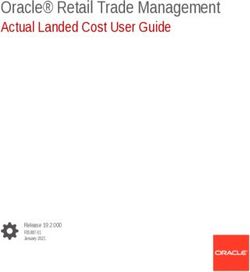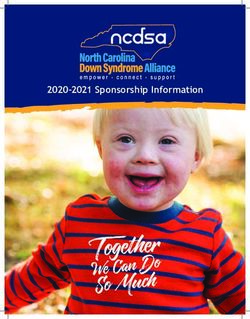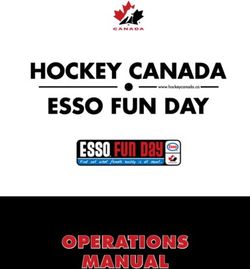VMware Boxer for iOS User Guide - Joseph Brant Hospital
←
→
Page content transcription
If your browser does not render page correctly, please read the page content below
VMware Boxer for iOS
User Guide
VMware Boxer for iOS | v.2018.06 | June 2018
Copyright © 2018 VMware, Inc. All rights reserved. Proprietary and Confidential.Contents
Boxer Inbox .................................................................................................................................4
Inbox Mail View ...................................................................................................................................................... 4
Email Management ................................................................................................................................................. 5
Swipe Actions ....................................................................................................................................................................................... 5
Customize Swipe Actions ..................................................................................................................................................................... 5
Action Grid ........................................................................................................................................................................................... 5
Perform Bulk Actions............................................................................................................................................................................ 7
App Shortcut Actions............................................................................................................................................................................ 8
Force Close Warnings ........................................................................................................................................................................... 8
View Emails ............................................................................................................................................................. 9
Viewing IRM-enabled Emails ................................................................................................................................................................ 9
Compose Emails .................................................................................................................................................... 11
Recipient Availability (Free/Busy Lookup).......................................................................................................................................... 12
Combined Mail Boxes ......................................................................................................................................................................... 13
View Files ........................................................................................................................................................................................... 13
Boxer Settings ...........................................................................................................................14
Accounts................................................................................................................................................................ 14
Feedback ............................................................................................................................................................... 14
Mail ....................................................................................................................................................................... 14
Calendar ................................................................................................................................................................ 15
Contacts ................................................................................................................................................................ 15
More...................................................................................................................................................................... 15
Boxer’s Calendar and Contacts .................................................................................................17
Calendar ................................................................................................................................................................ 17
View Calendar Events ......................................................................................................................................................................... 17
Invitation Cards .................................................................................................................................................................................. 19
Contacts ................................................................................................................................................................ 20
View Contacts..................................................................................................................................................................................... 20
Caller ID Functionality ........................................................................................................................................................................ 20
VMware Boxer for iOS | v.2018.06 | June 2018
Copyright © 2018 VMware, Inc. All rights reserved. Proprietary and Confidential.Boxer Inbox
You can manage and sort emails using the following features and functionalities available in the Boxer.
Inbox Mail View
The very first view of the app immediately after you configure email account is the Inbox mail view. From this screen,
you can perform various actions on emails and navigate to Calendar, Contacts, and Settings screen.
Top Banner Action Icons
Use the Menu ( ) icon to access the slide-out navigation pane to
view Boxer folders and configured email account.
Pull down the screen from the top banner to manually sync the app
with the server and to refresh folders. A message displays the sync
status and the number of emails that are being synced to Boxer.
Use the Compose ( ) icon to create new email messages instantly
from the main screen.
Access the Search Bar (at the top of the Inbox or any of the folders
you are in) to search and filter emails by From, To, Subject, or ALL
categories. You can also search for specific email attachments by
entering the attachment name. Any local emails that matches the
query are returned.
Bottom Banner Action Icons
Access Calendar and Contacts to view, create, and edit the event and
contact details, Files to view all the locally saved files from emails, or
Settings to configure and modify the app settings.
Swipe Actions
Select single or multiple messages and swipe to the left or to the
right to take required actions using the Actions grid ( ).
S/MIME Signed and Encrypted Emails
Icon Definition
If S/MIME is enabled and the certificates are installed on your
device, you can view S/MIME signed emails in the list view.
If S/MIME is enabled and the certificates are installed on your
device, you can view S/MIME encrypted emails in the list view.
VMware Boxer for iOS | v.2018.06 | June 2018
Copyright © 2018 VMware, Inc. All rights reserved. Proprietary and Confidential.Email Management
With Boxer, sorting, creating, and managing emails are fast and simple. You can perform a variety of actions such as
sending quick replies through response templates, customizing swipe gestures, setting due dates, and priority level to a
message, and much more.
Swipe Actions
Perform certain actions on your emails with just a finger swipe. The default swipe actions set on Boxer are listed down.
Note: The administrator can change the default swipe actions.
Swipe Action Definition
Right Short Swipe right to select an action from the Actions Grid ( ) to perform on the email.
Swipe
Right Long Swipe Swipe to the extreme right to view the To-do ( ) icon and set a due date and a priority level for an
email.
Left Short swipe Swipe left to Archive ( ) a selected email.
Left Long Swipe Swipe to the extreme left to Delete ( ) an email.
Customize Swipe Actions
You can change the Boxer’s default swipe actions to best fit your needs. To change the settings:
1. Select app settings.
2. Select Swipe actions from the Mail section.
3. Select the desired action for the available swipe actions.
Action Grid
The Action Grid ( ) is available on the top banner of the Inbox view when you select single or multiple email(s), or
when you swipe along the email or on the top banner within the email screen. While the Action Grid is tap opened, you
can hold on any action and move its position within the grid.
Available Grid Actions Definition
Set a due date and priority level to a message and set the assignee to the email. The
To-do emails with To-do action get saved in the To-do folder. Use the To-do filter ( ) to sort
emails in the To-do list by date, priority, due, and assignee. Optionally, you can drag and
drop emails into the different groups to change the priority, due date, or assignee.
Send a canned response to someone just by a single tap. Use this option to reply to a
Quick message without having to open the email. Tap on the kind of response you want to
send, and the response is sent right away. You can modify the existing response and
create your response.
VMware Boxer for iOS | v.2018.06 | June 2018
Copyright © 2018 VMware, Inc. All rights reserved. Proprietary and Confidential.Available Grid Actions Definition
Move Move the selected email message to a different folder.
Archive the selected email message. If you want to archive the message and set it as
Archive read, access the app Settings icon, and tap More in the Mail section. Turn On the
Archive as read option.
Delete the selected email.
Delete
Move the selected email to the spam folder.
Spam
Star/ Flag Mark the email as Star or Flag to indicate importance.
Mark the email as read or unread.
Read/Unread
VMware Boxer for iOS | v.2018.06 | June 2018
Copyright © 2018 VMware, Inc. All rights reserved. Proprietary and Confidential.Perform Bulk Actions
Perform bulk actions on multiple emails using the following action icons
available on the Inbox mail view screen.
Icons Definition
When avatars are enabled:
Tap multiple avatar images to
multi-select emails. You can
also tap and hold a message to
select single or multiple
messages.
When avatars are disabled:
Tap and hold a message to
select single or multiple
messages.
Select an action from the Action Grid
to perform bulk action on the selected
emails or swipe the selected emails to
left or right for a swipe action to take
place.
Select options available to take bulk
actions.
Cancel the selected emails.
VMware Boxer for iOS | v.2018.06 | June 2018
Copyright © 2018 VMware, Inc. All rights reserved. Proprietary and Confidential.App Shortcut Actions
3D Touch the Boxer application on home screen to launch the Boxer app actions. Tap and hold the Boxer application to
pop up the Quick Actions menu listing out the supported app shortcut actions:
Compose Mail – Directly access the Compose Mail page from the
Quick Actions menu.
Create Event – Directly access the New Event page from the Quick
Actions menu.
Create Contact – Directly access the Create Contact page from the
Quick Actions menu.
Next Event – Directly access the Calendar page to view the events
from the Quick Actions menu.
Force Close Warnings
Force closing Boxer can prevent the app from syncing with the server in the
background due to platform restrictions. To prevent sync delays, Boxer
displays force close warning as a notification 30 seconds after you close the
application. Pressing and holding the warning notification displays Don’t
remind again. If you want to dismiss the reminder notification, select ‘Don’t
remind again’.
VMware Boxer for iOS | v.2018.06 | June 2018
Copyright © 2018 VMware, Inc. All rights reserved. Proprietary and Confidential.View Emails
Tap a single email to open and read the message. You can also 3D touch an email message on the Inbox list view to see a
preview and then long press to open the email message. Use the available options on the screen to perform various
actions.
Icon Definition
Mark your email as read or unread*.
Move the email to your selected folder.
Move the unimportant emails to Archive* folder.
Delete* email from the inbox.
Use the Action Grid to perform other actions on an email.
Add email addresses to Favorites so you can message them quickly.
Reply to the sender of an email.
Indicates that the email is Information Rights Management (IRM)-enabled. Tap to view the IRM security
policies or restrictions along with other details of restrictions applied on the email.
Tap the attachment to download or select ( ) on attachments to preview, email, or save locally in Boxer.
Reply to the sender and all other recipients of an email.
Forward email. To forward emails with attachments, enable Forward attachments in the Mail settings
(navigate to app Settings > Mail > More > Forward attachments).
If S/MIME is enabled and the certificates are installed on your device, you can view S/MIME signed emails.
If S/MIME is enabled and the certificates are installed on your device, you can view S/MIME encrypted
emails.
*Based on the screen size, some actions such as Archive, Delete, Read/Unread, or Move are available on the top banner
of the screen.
Viewing IRM-enabled Emails
You can view and send IRM-enabled emails only if your exchange server has Active Directory Rights Management
Services (AD RMS) / Information Rights Management (IRM) enabled. On receiving such IRM-enabled emails, you are
restricted or permitted to do any of the following security actions:
Edit
Reply
Reply All
Forward
Copy-Paste
Modify recipients
VMware Boxer for iOS | v.2018.06 | June 2018
Copyright © 2018 VMware, Inc. All rights reserved. Proprietary and Confidential. Extract
Print
Export
Content Expiry Date
If attempted to perform any of the above action on email with IRM restrictions, it throws up a notification stating that
the action is restricted by IT policy applied by the sender.
Other Features
Press and hold an email message to copy and paste into the application.
If restricted by your administrator, you cannot copy data from Boxer and paste into any other application.
The administrator can also restrict you from copying data from outside and paste into the Boxer application.
If your email message has contact number details, tap hold on the number to immediately dial it.
If restricted by your administrator, attachments may open through the VMware Content Locker and other
AirWatch approved apps. Hyperlinks may open only through the VMware Browser.
If configured by your administrator, you can preview emails and their attachments within Boxer.
o On the attachment preview screen, the Share icon is unavailable. When you tap the Share icon, a toast
message displays Disabled by your admin.
While viewing email, you may either advance to the next message, the previous message, or return to the
conversation list by configuring the Mail settings (navigate to Settings > Mail > More > Auto Advance).
VMware Boxer for iOS | v.2018.06 | June 2018
Copyright © 2018 VMware, Inc. All rights reserved. Proprietary and Confidential.Compose Emails
Create a new email message by selecting the Compose icon ( ) in the top-right corner of the screen. Tap the icons to
perform actions or access additional functionality. If configured by your administrator, Boxer displays a warning when
adding recipients from external domains, select ‘Proceed’ to send the email or select ‘Cancel’ to return to the Compose
menu.
Note: If enabled by your administrator, you can use third-party keyboards within Boxer.
Icon Definition
Send an email.
Discard the message or save it as a draft in the Draft folder to send later.
Tap and choose the IRM policies that you want to enforce on an email while sending.
Tap to:
Send Availability – Send your availability including date and time. From the calendar view
select the dates and time when you are available. Upon selection, a box listing the
selected date and time is inserted into the email body.
Create Invite – Attach a new calendar event to the email body without leaving the
Compose screen. From the calendar view select the date and time. By default, the event
name is picked up from the email subject. Optionally, to set the location, you can edit
the event. Once the invite is created, add the recipients. Boxer displays the status of
your recipients when creating or editing an invite. For more information, see Recipient
Availability (Free/Busy Lookup). Once the recipients are added, send the email message
with the invitation to all the recipients. The event gets added to your calendar.
Tap to insert quick responses into the message body while composing emails. Navigate to Settings >
Mail > Quick Templates to edit or add new quick responses.
Attach photos, documents, location, and videos from your device or iCloud Drive. Navigate to More
from the Attachment option to enable each of the available applications and to view them in the
list. If restricted by your administrator, you cannot attach files from photo gallery and third-party
sources.
If S/MIME is enabled and the certificates are installed on your device, tap to sign the emails sent
from the device.
If S/MIME is enabled and the certificates are installed on your device, tap to encrypt emails sent
from the device.
Enable email classification using security levels. For example, the following classifications can be
configured in the increasing order of security:
Confidential
Protected
Restricted
Secret
When enabled, the email subject, header, and footer have the selected classification tag. Email
classification can be done only in the increasing order of security. For example, an email sent with
‘Secret’ classification (highest) cannot be replied with a classification lower than ‘Secret’.
Press and hold the content to cut, copy, paste, or replace the selected term or the content.
VMware Boxer for iOS | v.2018.06 | June 2018
Copyright © 2018 VMware, Inc. All rights reserved. Proprietary and Confidential. Aliases can be added to any account within Boxer except for Exchange accounts. You can select the aliases
from the ‘From’ address when composing an email.
Note: Aliases must be setup and verified with the mail provider.
Recipient Availability (Free/Busy Lookup)
The Boxer status lookup feature provides information about the availability of the recipients. Boxer displays the
availability when creating or editing an event.
Following status are displayed by Boxer:
Recipient Available: Free, Tentative, or No data
Recipient Unavailable: Busy or Out of Office
The availability of the recipients is also displayed when you edit an existing calendar event. You can preview the
recipient availability of the events created by you or someone else. If you are the event organizer, tap on the recipients
to view and add people. If you are not the organizer of the event, tap on the recipient list to view availability.
Notes:
Previewing recipient availability for events with duration less than thirty minutes is not supported.
Distribution lists with more than 20 recipients is not supported. Boxer displays a message and you can continue
adding recipients or return to the compose menu.
If you are using email servers that do not support the status lookup feature, Boxer displays ‘Fetching availability
is not supported by your email server’ message.
If you encounter network errors when previewing the availability of recipients, Boxer displays ‘Issue while
fetching availability’ message.
VMware Boxer for iOS | v.2018.06 | June 2018
Copyright © 2018 VMware, Inc. All rights reserved. Proprietary and Confidential.Combined Mail Boxes
Boxer merges common mail folders found in all email accounts into a single combined mail box. For example, the
Unread combined mailbox contains messages that exist in the unread folders across all the accounts within Boxer.
Access the slide-out navigation pane to view the Combined mail boxes.
The default Combined mail boxes are Inbox, Flagged, and Unread. To customize
Combined mail boxes:
1. Select Edit option.
2. Tap Add Custom Box and select the required folder from any email
account.
3. Tap Background sync to sync the selected folders.
4. Tap Done to save the changes.
Important Notes:
1. If Boxer app is configured with Outlook account, you can view Boxer and Boxer To-do
folders in your Outlook, similarly you can view them in all configured accounts.
2. Archive and Spam folders are created in the mailbox only after the first-time use of
the respective features in the app.
View Files
The Files section in Boxer allows you to view a list of all files that are
downloaded as attachments from emails. Additionally, it allows you to:
Preview the files within Boxer app
Email the file as an attachment
Open the file into another AirWatch approved app
Delete the selected file
While viewing an email with attachment, tapping it downloads the file and
opens a preview when downloaded. You can also tap ( ) adhered to each
attachment to preview, email, or save locally in Boxer for future use.
VMware Boxer for iOS | v.2018.06 | June 2018
Copyright © 2018 VMware, Inc. All rights reserved. Proprietary and Confidential.Boxer Settings
Tap the Settings icon ( ) at the bottom action banner to access Boxer Settings page.
Accounts
Choose an account and perform the following:
Signatures – Create unique email signatures for each account. To edit signatures for additional formatting,
use Preview HTML option. Use the HTML enabled switch to create and preview HTLM signature. When
adding tags keep HTML enabled switched off.
Sync mail/Sync calendar/Sync contacts – Enable or disable sync options based on your needs.
Mail Notifications and Calendar Notifications – Set up email and calendar notifications along with
notification sounds.
Color – Change account color in the color strip to the right of each email. Accounts having unique colors help
distinguish what account an email belongs to when viewed in Combined Mailboxes.
Automatic Reply – Enable or disable Out of office automatic replies from the device. Out of office is set on
per account basis and therefore can be set in EAS accounts and webmail. When you navigate to Automatic
Reply settings in the app, the app gets synced with the server to retrieve the latest status as well as message
template information onto the device.
S/MIME – The S/MIME certificates are deployed to your device by your administrator to enable the email
signing and encryption features. To enable or disable S/MIME support on your device, go to App Settings >
Accounts > S/MIME. The certificates are installed along with the VMware Boxer and you are notified when
the certificate installation is complete. If your device is S/MIME enabled, you can either upload the
certificates to your Self-Service Portal (SSP) or you can send them as attachments to your device for
installation.
Certificate – View detailed information about the installed CBA certificates.
Feedback
Send feedback
Send feedback to default VMware support email distribution list.
Add an optional email address in the Email ID field to receive direct response from VMware support team.
Describe your issue and attach screenshots. Add the required details and select Send to share feedback.
View the logs from the Feedback menu by enabling ‘Collect logs for this feedback’ option.
Mail
Swipe actions – Customize the default Swipe actions.
Quick templates – Edit or add quick response templates.
Conversation View
VMware Boxer for iOS | v.2018.06 | June 2018
Copyright © 2018 VMware, Inc. All rights reserved. Proprietary and Confidential.o Conversation Threading – Toggle between conversation mode on and off to see the email chains in
the order you prefer.
Conversation Order – Sort out email messages in conversation view by newest on top or
oldest on top.
Show Avatars – You can enable or disable avatars on email list view.
Mail Settings
o Confirm Before Sending – When enabled, Boxer displays a confirmation pop-up before sending a
mail. When configured by your administrator, you cannot disable the warning displayed by Boxer.
Calendar
Calendar/Default calendar – Set the default calendar(s) to display and configure the Alert (or notification)
time
Contacts
Contacts Display Order and Contacts Sort Order – Configure how to display and sort your contacts within the
application. If configured by your administrator, you may see an option to enable and disable Caller ID
functionality.
Local Contacts – If configured by your administrator, you can enable or disable this option to see your local
contacts alongside your work contacts. If not configured, this setting is greyed out in the device. From v4.8
release, Boxer supports the iOS CallKit feature.
GAL Contacts – You can create and save contacts from the Corporate Global Access List (GAL) using the GAL
contacts feature. The GAL contacts feature is enabled by default and supports creating and saving contacts
from Email, Calendar, and Boxer Contacts.
o To create a GAL Contact:
Select the GAL contact and then tap .
Enter the contact details and tap Save.
You can search for a contact in the Contacts tab and Compose email screen and Boxer automatically
lists all matching contacts from your GAL.
More
Advanced
o Configure the Default browser, set the Initial View of the Boxer, and set up the Passcode.
o Navigate to Passcode tab and enable Touch ID.
You are prompted to enable or disable Touch ID for the first time when you are asked for
your passcode. This feature utilizes fingerprint using iOS Touch ID to access application on
subsequent launches, thereby reducing the need to enter passcode.
VMware Boxer for iOS | v.2018.06 | June 2018
Copyright © 2018 VMware, Inc. All rights reserved. Proprietary and Confidential.o Reset All Inbox Data - You can reset and resync all emails from the server for the set time-period.
You can use the Reset All Inbox Data functionality if you are missing emails (after a Boxer upgrade or
reinstall).
o Reset All Calendar Data – You can reset and resync all calendar data from the server for the set time-
period. You can use the Reset All Calendar Data functionality if you are missing calendar items or
events.
o Resync Contact Export Data – Resets and exports all contact data from the server. You can use the
Resync Contact Export data functionality if you are having missing or duplicate contacts.
Support > Send Logs – Send application log as email attachment. You can also send or copy logs when you
take a screen capture within Boxer app.
VMware Boxer for iOS | v.2018.06 | June 2018
Copyright © 2018 VMware, Inc. All rights reserved. Proprietary and Confidential.Boxer’s Calendar and Contacts
Calendar
View, manage, and create calendar events from the Calendar ( ) tab. To enable calendar syncing, navigate to Boxer’s
Settings > Accounts > Exchange > Sync Calendar and enable Sync Calendar.
View Calendar Events
From the Calendar screen, scroll through to view the synced calendar events.
Icons Definition
Access to the slide-out navigation pane to
toggle between the calendar events and
appointments.
Access Today view.
Or Toggle between these Agenda icons to
switch between Day view and Week view.
Create new events.
(Optional) Tap and hold on any random date
to create a new event. Enter the required
details in the respective fields.
Day/Week Bar Tap and drag down the Day/Week Bar to
access month view.
This is available in iPads and in landscape
mode in iPhone 6/6s Plus devices. Use these
tabs to switch between Day, Week, and
Month view.
Week Number View week number for each week of the
year in calendar’s month view. To view week
number, enable the settings at Settings >
Calendar > More > Show week numbers.
VMware Boxer for iOS | v.2018.06 | June 2018
Copyright © 2018 VMware, Inc. All rights reserved. Proprietary and Confidential.Tap open an event to view event details and to utilize the following options.
Option Definition
Email attendees You can send an email only to the organizer or to
all attendees including the organizer.
Forward event Forward an event to another user or recipient.
While forwarding an event, you are presented with
a compose email screen with pre-populated event
details where you can add recipients.
Accept Accept an event.
Maybe If you have conflicting events, tap and propose a
new time and date to the event organizer.
Decline Decline an event.
Tapping Accept, Maybe, or Decline further allows you to reply to the event
organizer. Select any one of the following:
Respond with comments – Takes you to the email compose screen with
space for adding comments before sending email.
Respond without comments – Sends response email with default
comments.
Do not send a message
Conference Call
Dial into a conference call without having to remember the meeting ID. On tapping the conference number having
access code or pin, Boxer gets auto triggered to dial the access code or pin and connects you to the conference.
VMware Boxer for iOS | v.2018.06 | June 2018
Copyright © 2018 VMware, Inc. All rights reserved. Proprietary and Confidential.Invitation Cards
Invitation Cards are displayed in emails containing calendar attachments. It contains basic details of the event including
title, time, location, recurrence Information, and reply option to send to the event organizer.
Upon receiving the invite, you can do the following actions.
Icons Definition
Accept Accept your invites.
Maybe or Decline If you have conflicting events, tap and propose a
new time while replying to the event organizer.
Perform necessary actions on the invite.
Shows the event date and time details.
Shows the event location.
Shows the number of attendees.
Shows your availability status for the event by
displaying Free or Busy.
VMware Boxer for iOS | v.2018.06 | June 2018
Copyright © 2018 VMware, Inc. All rights reserved. Proprietary and Confidential.Contacts
View your contacts from the Contacts ( ) tab. To enable contact syncing, navigate to Boxer’s Settings > Accounts >
Exchange > Sync Contacts and enable Sync Contact.
View Contacts
Use the following table to understand the options available on Contact screen.
Options Definition
View all saved contacts.
View starred email address of contacts.
View contacts that have been recently emailed.
Create new contacts with fields such as name,
middle name, title, department, company, office
location, email address, and many additional fields.
Search Bar Search for users or contact information in Global
Address list by first name, middle name, last name,
title, company, office, email address, phone
numbers.
Note: Boxer displays Active Directory (AD) user photos as
the display picture for the contacts in Global Address List.
Caller ID Functionality
Boxer utilizes two methods to identify your incoming calls and texts. You can enable Caller ID functionality by using the
Export Contacts feature to export your Boxer contacts to your native contacts app. From release v4.8, Boxer supports
the native iOS CallKit functionality on devices running iOS 10.0 or later versions. You can use the CallKit functionality
with Boxer for identifying your incoming calls and texts.
Export Contacts
If configured by your administrator, Boxer auto applies Caller ID functionality to all your Boxer contacts. Export Contacts
functionality exports contact with a name and number to the native contacts app under the VMware Boxer Contacts
group along with a note disclaimer stating “This contact was created to enable caller ID for VMware Boxer contacts. No
changes made here is reflected on your account. You can turn off Caller ID in Boxer settings.” to your native contacts app.
Any changes you make to these contacts in the native contacts app does not get reflected in Boxer Contacts.
VMware Boxer for iOS | v.2018.06 | June 2018
Copyright © 2018 VMware, Inc. All rights reserved. Proprietary and Confidential.Caller ID (CallKit Support)
You can now use the Boxer to identify incoming calls without exporting your Boxer contacts to native contacts app. This
provides better security and separation between your corporate contacts and personal contacts. Caller ID functionality
using CallKit is only valid for incoming calls, outgoing calls, and call history. CallKit does not support integration with the
iOS Messages app and traditional car Bluetooth systems. Your incoming texts and incoming calls are not identified when
using traditional car systems. Caller ID functionality using CallKit is supported only on 64-bit devices running iOS 10 and
above.
To enable CallKit support for Boxer:
1. Navigate to Settings > Phone > Call Blocking & Identification.
2. Select Boxer and tap the toggle button to enable CallKit support. CallKit support is enabled and your incoming
calls and messages are identified using Boxer contacts.
VMware Boxer for iOS | v.2018.06 | June 2018
Copyright © 2018 VMware, Inc. All rights reserved. Proprietary and Confidential.You can also read