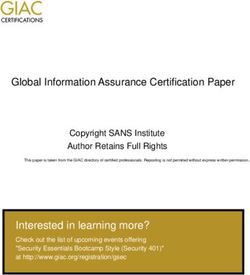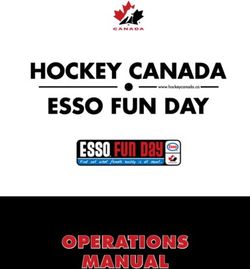SANS Institute Security Consensus Operational Readiness Evaluation
←
→
Page content transcription
If your browser does not render page correctly, please read the page content below
Interested in learning
more about security?
SANS Institute
Security Consensus Operational Readiness Evaluation
This checklist is from the SCORE Checklist Project. Reposting is not permited without express, written permission.
SCORE Security Checklist
Copyright SANS Institute
Author Retains Full RightsLinux Hardening
General Checklist
Created June 2012
Updated July 2012
Authors:
Paul Loftness
Simeon Blatchley
Overview
This document is a general checklist for hardening a linux system. It is comprised of two other
types of documents which will be reffered to at various times throughtout this general
checklist. They are, Advanced Checklists and Configuration Checklists (see description
below). Both are for the advanced hardening of your system, and require more knowledge,
skill and also have more of the potential to break something. The important thing to remember
is that there is no 100% right checklist. There are bound to be variables that must be
changed, and all this document is intending on doing, is to allow the Linux user to follow the
steps and successfully secure any type of system without needing much knowledge. However,
they will still have the ability to further their security with the more advanced checklists. Of
course with the more advanced checklists, there is more of a chance of “breaking” something,and thus all “steps” must be researched for your specific distro/system. A single user's
security settings will be vastly different from a multiuser system.
Note: All commands listed will need to be run as root. You can switch to root by running
either ‘sudo –I’ or ‘su.’
Note: Where we use “vi” as the command line editor, you can replace it for “gedit” or a gui
editor.
Note: Where use “aptget” you can insert your distro version of package management. Or if
necessary you can download the binaries and compile them (a somewhat easy process of
./configure, make, make install, etc).
Note: Shaded areas are terminal commands, you can cut and paste these, although one
should be careful and know what the command actually does.
Advanced Checklists: These are checklsits that go into more detail of various security
aspects, and are not to be necessarily strictly followed. As the testing environment may differ
from your system. However, when deployed properly they can greatly improve the system
security.
Configuration Checklists: These are pretty self explanatory. They are just what we are
suggesting as the configuration of certain security packages, scripts, etc. (like AppArmor and
Bastille). Essentially, when there are variables that need to be inputted and what you put may
greatly effect the security, these checklists will help you better decide what options to
choose/use. Remember: Although we may say “choose options 'X'”, that is strictly a guideline,
and it is your job to know what options will work for your system. We will try to note, where are
options will not work on certain systems
Maintenance:
1. Update the Operating System:
Debian/Ubuntu/etc
aptget update
aptget upgrade
Redhat, YellowDog, CentOS, Scientific Linux, Fedora, etc.
yum list updates
yum updateSuse
zypper ref (Refresh the repos)
zypper dup (Normal update and install)
Harden the System
1. Install Bastille.
There are a few options around to harden a linux system, but we have
tested Bastille in real life scenarios and found it to be the most resilient. It is
rather customizable for various types of configurations.
aptget install bastille
Choose yes when it asks if you want to continue. Once it is done
installing, run:
bastille c
This will start the command line interface, to allow you to configure Bastille.
From there, you'll accept their terms of agreement, and be on your way. It is safe
to say that you can just accept the default values, however you should also read
about them. Please see our Bastille Configuration file for a more detailed look at
Bastille. It's safe to ignore most errors it throws at the end and beginning of the
configuration.
2. Install Apparmor.
Some packages will install their own enforced profiles. Active profiles for
LAM Server:
usr.sbin.mysqld
usr.sbin.apache2
All activity will be logged by auditd and saved to
/var/log/audit/audit.log
aptget install apparmorprofiles
apparmor_status (to see current profiles and associated modes)
man apparmor (for more details of what to do with that information)
3. Configure and Use SELinux
As this is more complicated and advanced alternative to Apparmor, there is a
detailed checklist specifically for completing the below actions:
a) Installation varies greatly. Please lookup the process for your distribution.
b) activate
Temporarily: setenforce 0|1
0 activates permissive (monitoring) mode.
1 actives permission enforcement.
c) Service ProfilesUsing SELinux on a service:
List available SELinux service profiles:
man k _selinux
To explore a specific profile: man httpd_selinux.
This will provide the commands to engage SELinux for the service for
your distribution.
d) Service Settings
SELinux provides a number of boolean (on or off) settings for each
service.
semanage boolean l
Lists the current status, permanent status, and an explanation of each
boolean
To turn a boolean on:
setsebool example_boolean on
P makes the change permanent
4. Configure and use PAM authentication daemon
The instructions below are assuming that you do not have SELinux installed.
These configurations may change with the installation of SELinux. They will be
covered in the SELinux detailed checklist. Also for further PAM info, refer to the
PAM Configurations checklist.
vi /etc/pam.d/commonpassword
change:
password requisite pam_unix.so nullok obscure sha512
to:
password requisite pam_unix.so nullok obscure sha512 min=8
Change min=8 with whatever password policy length.
Shadow File Password Policy
Change minimum and maximum password ages (most likely set to 0:99999 in
the file) I suggest changing those to 1:60 for all entries. . Here is a good example of
changing password aging from the the shadow file.
http://www.cyberciti.biz/faq/understandingetcshadowfile/
5. Shutdown unnecessary servicesnetstat anp | grep LISTEN | grep v STREAM
Analyze the services and the process id/process name. Determine which
services to terminate.
cd /etc
find . print | grep XXX (where XXX is part of the name of the program)
For those entries in the "/etc/rc#.d" directory, delete them (rm)
Some suggestions to disable:
a. Remove or disable the "r" commands
This includes rlogind, rshd, rcmd, rexecd, rbootd, rquotad, rstatd, rusersd,
rwalld and rexd. These services are inadequately authenticated. It is
better to remove these and use SSH and scp instead.
b. Remove or disable fingerd
Remove or disable fingerd if present. Apart from the possibility of a
software vulnerability, fingerd allows an attacker to enumerate usernames
on the system and to determine the timing and frequency of system
administrator logins.
c. Remove or disable tftpd
Tftpd is unauthenticated and not protected against bruteforce attacks
seeking to enumerate and download files. Do not use tftpd (trivial file
transfer protocol) unless unavoidable.
d. Remove or disable telnet
Telnet sends commands unencrypted over the wire. This enables the
sniffing of passwords and other information as well as maninthemiddle
attacks. Replace with SSH.
e. Disable SNMP daemon
If present by default, disable any SNMP daemon unless this is really
required for the role of the computer.
6. Disable unnecessary boot services.
Some services are needed but not all the time. In the interests of speed and
security they should be disabled when not in use. We've created a simple script
for this. It can be easily edited and must be run as root. Please see folder titled
“Scripts” and look for the “DisableBootServices” script.
cd /etc/init or /etc/xinit (should match /etc/init.d)
cd /etc/init.d (examine the two to make sure they match)
cd /etc
find rc*.d | xargs ls lAll entries should be links to the ../init.d directory. Investigate those that
aren't.
cd /etc/init or /etc/xinit (should match /etc/init.d)
cd /etc/init.d (examine the two to make sure they match)
cd /etc
find rc*.d | xargs ls l
All entries should be links to the ../init.d directory. Investigate those that
aren't.
Startup scripts (00755 is the norm, but 00700 is ok here as well)
rc.* (as rc.16 or rc16.d) and /init.d/* files
chmod 0700 /etc/rc*
chmod 0700 /etc/init.d*
Here's a good article about services, and runlevels:
https://www.linux.com/news/enterprise/systemsmanagement/8116anintroductionto
servicesrunlevelsandrcdscripts/
Lockdown user User Sessions:
1. Secure terminals:
The relevant configuration file may be called /etc/ttys, /etc/default/login,
/etc/security or /etc/securetty depending on the system. See the manual pages
for file format and usage information. Check that the secure option is removed
from any local entries that don't need root login capabilities. The secure option
should be removed from console if you do not want users to be able to reboot in
single user mode. [Note: This does not affect usability of the su command.]
If it is not already the default, consider using a special group (such as the
wheelgroup on BSD systems) to restrict which users can use su to become root.
2. PATH advice
Check that the current directory "." is not in the PATH. Note that an empty string
is interpreted to mean the same as "." so also make sure the PATH does not
contain any empty strings. For example, the following PATH is insecure:
/sbin:/bin:/usr/sbin::/usr/bin
This PATH advice is especially important for the root account. Including “.” in the
PATH variable can be used by an attacker to fool a root user into running a
malicious binary by substituting ./ls instead of /bin/ls for example.
3. Configure user login sessions to time out automatically.
After a certain period of inactivity, in particular for the root user. To do this, set
the appropriate variable in your shell's startup files.typeset r TMOUT=900 (15 minutes = 900 seconds)
4. Securing History
chattr +a .bash_history (append)
chattr +I .bash_history
Users history is being locked and they will have to agree before they
use your services.
Lockdown Config files Contents:
1. Analyze DNS – looking for rogue entries
vi /etc/resolv.conf
Essentially here you should just see the DNS server that the
router/modem passed on to your computer, and whatever you have
added. Other entries can be considered to be rouge (remember to scroll
down). However, before you go and delete your whole file, be sure and
lookup the listed server and do your research.
Here is a good link for some basic DNS finding info:
http://www.cyberciti.biz/faq/howtofindoutdnsforrouter/
2. Analyze host files
vi /etc/hosts
3. Analyze contents of permission files
If you are running , root should have * as the password. If you are running
su, it will have a password. Nobody else aside from you and known users should
have a password (the big long hash). If they do, make sure they shouldn't be
there, and delete that line. Make sure system users have /bin/null set as their
shell. Check for rogue users.
vi /etc/passwd
vi /etc/shadow
Set permissions on sensitive files:
1. Configuration Files
a. Firewall
chmod 0700 /etc/profile
chmod 0700 /etc/hosts.allow
chmod 0700 /etc/mtab,
chmod 0700 /etc/utmp
chmod 0700 /var/adm/wtmp (or /var/log/wtmp),
chmod 0700 /etc/syslog.pid (or /var/run/syslog.pid)
b. Kernel
/etc/sysctl.conf/etc/inittab
c. Users
Make sure the owner & group are set to root.root and the
permissions are set to 0644 (except on the /etc/shadow file which
should be 400). Here is a good link for permission changing in
Linux:
http://articles.slicehost.com/2010/7/17/checkinglinux filepermissionswithls
ls la /etc/fstab
Verify: root.root and rwrr (644)
ls la /etc/passwd
Verify: root.root and rwrr (644)
ls la /etc/shadow
Verify: root.root and rwr (400)
ls la /etc/group
Verify: root.root and rwr—r (644)
ls la /etc/sudoers
Verify: root.root and rwr—r (644)
2. Log Files
(usually located in /var/log/, /var/adm, or var/tmp) are only writable by root.
3. Any WorldWritable Files
Ensure that there are no unexpected world writable files or directories on your
system. Use the find command to locate these:
find / type d perm +2 –ls
chmod 750
rm
5. Set permissions on sensitive binaries
Another good security practice is to set the permissions on certain commands.
However, it is very important to remember that what you change here depends
on what system your using. Also, the location of binaries will differ based upon the
system (for instance /bin, /usr/bin, and /usr/sbin). For instance a server used for
development would need the “make” command to be able to be run by any user.
Whereas, on a production server it would not be needed. Some examples (you'll need
to run these as root):
Set uid:
–i / su
find / \( perm 2000 \)chown root:admin /bin/example
chmod 02750 /bin/example
find / \( perm 4000 \)
chown root:admin /bin/example
chmod 04750 /bin/su
Some Suggestions:
Privelege Escalation
chmod 02750 /bin/su
chmod 02750 /bin/sudo
Network settings:
chmod 02750 /bin/ping
chmod 02750 /sbin/ifconfig
Users On:
chmod 02750 /usr/bin/w
chmod 02750 /usr/bin/who
System Configuration
chmod 02750 /usr/bin/locate
chmod 02750 /usr/bin/whereis
2. Kernel Modules
Ensure that the files holding the kernel and any kernel modules are owned by
root, have group ownership set to group id 0 and permissions that prevent them
being written to by any nonroot users.
To list current module directory:
echo "Modules dir: /lib/modules/$(uname r) for kernel version $(uname r)"
To list contents/permissions of that directory:
ls l /lib/modules/$(uname r)Last Updated: September 10th, 2021
Upcoming SANS Training
Click Here for a full list of all Upcoming SANS Events by Location
SANS Zurich September 2021 Zurich, CH Sep 20, 2021 - Sep 25, 2021 Live Event
SANS Network Security: In-Person Edition 2021 Las Vegas, NVUS Sep 20, 2021 - Sep 25, 2021 Live Event
SANS London September 2021 London, GB Sep 27, 2021 - Oct 02, 2021 Live Event
SANS Amsterdam October 2021 Amsterdam, NL Oct 04, 2021 - Oct 09, 2021 Live Event
SANS DFIR Europe 2021 Berlin, DE Oct 04, 2021 - Oct 09, 2021 Live Event
SANS Cyber Safari October 2021 Riyadh, SA Oct 09, 2021 - Oct 21, 2021 Live Event
SANS Israel October 2021 Tel Aviv, IL Oct 10, 2021 - Oct 15, 2021 Live Event
SANS October Singapore 2021 Singapore, SG Oct 11, 2021 - Oct 23, 2021 Live Event
SANS London October 2021 London, GB Oct 11, 2021 - Oct 16, 2021 Live Event
SANS Stockholm October 2021 Stockholm, SE Oct 25, 2021 - Oct 30, 2021 Live Event
SANS DFIRCON East: In-Person Edition 2021 Miami, FLUS Oct 25, 2021 - Oct 30, 2021 Live Event
SANS London November 2021 London, GB Nov 01, 2021 - Nov 06, 2021 Live Event
SANS Rocky Mountain Fall 2021 Denver, COUS Nov 01, 2021 - Nov 06, 2021 Live Event
SANS CISO Networking Forum November 2021 Virtual - Greenwich Nov 03, 2021 - Nov 04, 2021 Live Event
Mean Time, GB
SANS Gulf Region 2021 Dubai, AE Nov 06, 2021 - Nov 25, 2021 Live Event
SANS Canberra Spring 2021 Canberra, AU Nov 08, 2021 - Nov 13, 2021 Live Event
SANS Munich November 2021 Munich, DE Nov 08, 2021 - Nov 13, 2021 Live Event
SANS FOR585 In Italian Rome 2021 Rome, IT Nov 15, 2021 - Nov 20, 2021 Live Event
SANS Paris November 2021 Paris, FR Nov 15, 2021 - Nov 20, 2021 Live Event
SANS Pen Test HackFest Summit & Training 2021 - Bethesda, Bethesda, MDUS Nov 15, 2021 - Nov 22, 2021 Live Event
MD
SANS San Diego 2021 San Diego, CAUS Nov 15, 2021 - Nov 20, 2021 Live Event
SANS November Singapore 2021 Singapore, SG Nov 15, 2021 - Nov 20, 2021 Live Event
SANS Amsterdam November 2021 Amsterdam, NL Nov 22, 2021 - Nov 27, 2021 Live Event
SANS Nashville 2021 Nashville, TNUS Nov 29, 2021 - Dec 04, 2021 Live Event
SANS San Francisco 2021 San Francisco, CAUS Nov 29, 2021 - Dec 04, 2021 Live Event
SANS Austin 2021 Austin, TXUS Dec 06, 2021 - Dec 11, 2021 Live Event
SANS London December 2021 Virtual - Greenwich Dec 06, 2021 - Dec 11, 2021 Live Event
Mean Time, GB
SANS Reston: In-Person Edition 2021 OnlineVAUS Sep 13, 2021 - Sep 18, 2021 Live Event
SANS OnDemand Books & MP3s OnlyUS Anytime Self PacedYou can also read