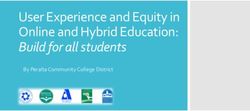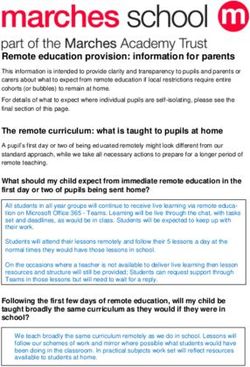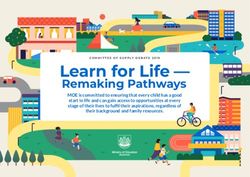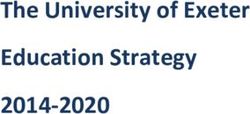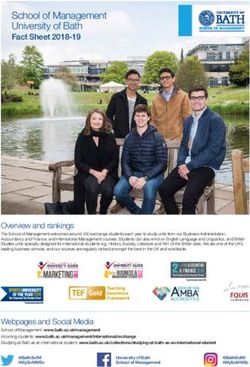Welcome Packet - National Geographic Learning
←
→
Page content transcription
If your browser does not render page correctly, please read the page content below
National Geographic Learning: 2021-2022 Customer Welcome Packet National Geographic Learning is dedicated to providing excellent support to our customers. This welcome packet will acquaint you with our self-service resources from placing your order to digital platform support. We also have dedicated team members with whom you may connect with for additional help if preferred. Thank you for choosing National Geographic Learning.
Contents
Order Inquiries.............................................................................................................................................................. 5
Order Inquiries:.............................................................................................................................................................................................................................................6
Access to Online Products.......................................................................................................................................... 7
Access to Online Products: Self-enrollment for MindTap and OWLv2 through NGLSync.............................. 8
District Tech Administrator Experience for Self-enrollment.........................................................................................................................................................9
Teacher Experience for Self-enrollment..............................................................................................................................................................................................10
Student Experience for Self-enrollment..............................................................................................................................................................................................13
Access to Online Products: Self-enrollment............................................................................................................ 14
WebAssign..................................................................................................................................................................... 14
Teacher Experience WebAssign
for Self-enrollment......................................................................................................................................................................................................................................15
Student Experience WebAssign
for Self-enrollment......................................................................................................................................................................................................................................16
Access to Online Products: NGL Rostering Services.............................................................................................. 17
Account Management: NGL Rostering Services...............................................................................................................................................................................18
Access to Online Products: LMS Integration........................................................................................................... 19
Supported LMS Platforms ........................................................................................................................................................................................................................20
3Schoology Implementation Guide............................................................................................................................ 21
LMS Admin Experience..............................................................................................................................................................................................................................22
Teacher Experience.....................................................................................................................................................................................................................................23
Student Experience.....................................................................................................................................................................................................................................27
Canvas Implementation Guide.................................................................................................................................. 28
LMS Admin Experience..............................................................................................................................................................................................................................29
Teacher Experience.....................................................................................................................................................................................................................................30
Student Experience.....................................................................................................................................................................................................................................34
Training and Support................................................................................................................................................... 35
Training and Support..................................................................................................................................................................................................................................36
4Order Inquiries:
Ready to Order
You have two options for placing an order:
1. You can submit the order form linked above
2. If you have received a quote from your local sales consultant, you may choose to submit your order using the
“Submit Customer Purchase Order Here” button located in the upper right-hand corner of the electronic quote.
Getting Help with My Order
Tracking and Checking the Status of My Order
Reporting an Issue with My Order
6District Tech Administrator Experience
for Self-enrollment
The District Lead will receive a welcome email with district
specific self-enrollment URL for TEACHERS ONLY.
Share this email with all teachers that will be utilizing the digital
product.
Tip!
Save this email or
bookmark URL for future
teachers that may need
access to NGLSync. This
district specific NGLSync
self registration URL will
not change.
9Teacher Experience for Self-enrollment
Teacher will self-register for an NGLSync Account by clicking on
Begin Registration and following steps to create an account.
WATCH: NGLSync Getting Started Video
10Teacher will create course with adopted product content.
Click Create Course button and follow steps to select product.
11Teacher will enroll students one of 3 ways.
Student Self-enrollment: Students self-register and enroll by navigating to https://
nglsync.cengage.com/register and entering the Course Key provided by the teacher.
Manual Registration: Teacher will manually
enroll/roster each student into the NGLSync
course.
Google Classroom Registration: Automatically
register students and secondary teachers
within the teacher’s Google Classroom class(es)
to the NGLSync course.
• A launch URL will be automatically posted
to the Google Classroom Stream for
students to access the course without
needing to sign in to NGLSync.
• Please be sure to have the desired class
set-up in Google Classroom before linking
to the NGLSync course.
12Student Experience for Self-enrollment
Students will enroll in one of 3 ways.
Student Self-enrollment: Students self-register and
enroll by navigating to https://nglsync.cengage.
com/register and entering the Course Key provided
by the teacher.
Manual Registration: Teacher will manually enroll/
roster each student into the NGLSync course.
Google Classroom Registration: A launch URL will
be automatically posted to the Google Classroom
Stream for students to access the course without
needing to sign-in to NGLSync.
13Access to Online Products:
Self-enrollment
WebAssignTeacher Experience WebAssign
for Self-enrollment
1. Teachers will be provided with WebAssign Login Credentials
and login at www.cengage.com/login.
2. Teachers will follow steps to create course.
3. Teachers can enroll students via Student Self-enrollment:
Students self-register by navigating to webassign.com and
entering the Class Key provided by the teacher.
Getting Started Resources for Teachers using WebAssign
15Student Experience WebAssign
for Self-enrollment
1. Students will go to webassign.com and click “Enter Class Key”.
2. Students will log into their account or be prompted
to create a new Cengage account.
3. Students will enter their Class Key and enroll in the course.
Getting Started Resources for Students using WebAssign
16Access to Online Products: NGL Rostering Services
Account Management: NGL Rostering Services
Can your school/district export roster data?
Sharing Roster Data:
For programs that utilize Mindtap, OWLv2, and MyNGConnect, you Data is shared by the district with the NGL Rostering
can create a seamless experience for you and your students. We Services team in one of two ways :
support different types of roster processing to save you time from 1. Cengage Roster Template (CSV or Excel) OR
manually registering your students.
2. OneRoster Format
• IMS Global OneRoster 1.0 or 1.1, Automated file feed to support
automatic roster and class creation. Dedicated sftp to post data.
• Standard CSV roster uploads, ad-hoc file uploads
• Single sign-on experience for students and teachers using SAML,
or established SSO apps available with Clever or Classlink.
NGL Rostering Support:
Click the links below for rostering options and other support resources.
For programs that are accessed via NGLSync (MindTap and OWLv2)
Click here for rostering options and other support resources.
For programs accessed via myNGconnect (Edge, Inside, Exploring Science) click the link below for rostering options and other
support resources. Click here for rostering options and other support resources.
If you have questions after utilizing the support resources linked above, please contact our team at:
ngldigitalsolutionaccess@cengage.com
18Access to Online Products:
LMS IntegrationSupported LMS Platforms Partner LMS Platforms
Single Sign-on Deep Linking Grade Sync
LMS integration is available with the Learning Management Systems
schools use most. Our integrations work with any LMS that supports
IMS Basic LTI Standards. This basic integration enables you and your
students to connect your LMS to National Geographic Learning/
Cengage platforms for streamlined access to platform resources.
Any other enhanced features, such as grade sync, are available
(excludes Schoology)
because Cengage has worked with our partner LMSs to develop
additional features that go beyond the basic specifications.
For programs that utilize MindTap, OWLv2, and SAM, partner
integration is available with Canvas, Schoology, Blackboard,
Brightspace/D2L, and Moodle. LTI Compliant Platforms
Other LTI-Compliant
Learning Management Systems Single Sign-on Deep Linking Grade Sync
Partner Integration provides:
• A single sign-on experience for students and teachers
• Ability to Deep-link assignments and activities
• Gradebook synchronization
Single Sign-on Integration is available for any LTI compliant LMS.
20Schoology Implementation Guide
LMS Admin Experience
LMS Admin receives Configure Site email and follows steps to enable the Cengage integration tool.
Video: Schoology Setup - Enabling the Cengage Integration Tool for LMS Admins
22Teacher Experience
1. Teacher Accesses Cengage LMS Integration app in Materials page or Folder of their Schoology course shell.
232. Teacher selects their Content Source.
243. Teacher creates their NGL/Cengage Course.
254. All set! Links will add to the Materials section or folder in their Schoology course where the faculty can then publish for
students to gain access.
Video: MindTap Integration with Schoology - Creating a Course
Visit www.ng l.cengage.com/support for videos specific to OWLv2, SAM, and myNGconnect
26Student Experience
Students will login to their Schoology course and click on Cengage/NGL course or activity link. They will be taken directly to
their course content and will not be prompted to login.
27Canvas Implementation Guide
LMS Admin Experience
LMS Admin receives Configure Site email and follows steps to enable the Cengage integration tool.
Video: Canvas Setup - Enabling the Cengage Integration Tool for LMS Admins
29Teacher Experience
1. Teacher Adds Cengage to the Navigation Menu in their Canvas course shell.
302. Teacher selects their Content Source.
313. Teacher creates their NGL/Cengage Course.
324. All set! Links will add to the Modules section in their Canvas course where the faculty can then publish for students to gain
access , or move links into another Module.
Video: MindTap Integration with Canvas - Creating a Course
Visit www.ngl.cengage.com/support for videos specific to OWLv2, SAM, and myNGconnect
33Student Experience
Students will login to their Canvas course and click on Cengage/NGL course or activity link. They will be taken directly to their
course content and will not be prompted to login.
34Training and Support
Training and Support
• Digital Support
Visit our digital support site to access on-demand training tools and videos, virtual training events, and technical support.
Digital Access: Haven’t received your digital access? Need assistance with login credentials?
We are here to help. Request Access
Technical Support: Are you logged in but experiencing a technical glitch or error message? Create a Tech Ticket and identify
yourself as a K12 instructor in the comments.
When creating a technical support ticket, in order to expedite and best service your needs, please indicate the following:
1. WHO is impacted? (Singular student, an entire class, one teacher, specific teachers, all teachers)
2. WHAT does the error or issue look like? (Screenshot or video of error message)
3. What were you trying to do when the error occurred? Ideally, please share the 3-4 clicks prior to receiving
the error message.
• Explore Inside
A community opportunity to discover additional classroom tips and tricks from professionals and program authors,
supplements to classroom lessons, industry news and latest trends. This is also a place where you will find out about
upcoming webinars and access on-demand past events from our Virtual Learning Series.
• Customer Support
Visit our customer support site for ordering instructions, order inquiries, and order replenishments.
36You can also read