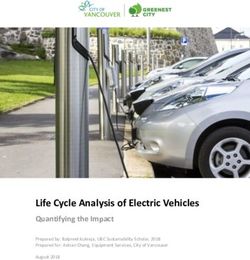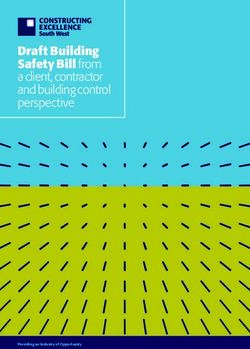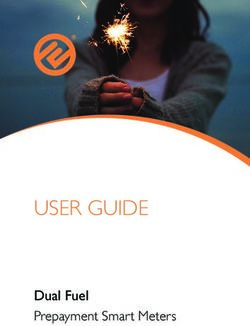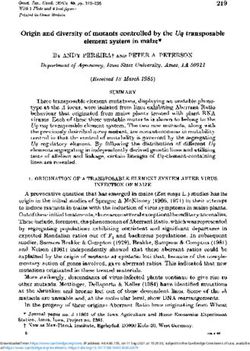2017 Spark Getting to Know Your - Chevrolet Owner Center
←
→
Page content transcription
If your browser does not render page correctly, please read the page content below
Getting to Know Your
2017 Spark
www.chevrolet.com
Review this Quick Reference Guide for an overview of some important features in your
Chevrolet Spark. More detailed information can be found in your Owner Manual. Some
optional equipment described in this guide may not be included in your vehicle. For
easy reference, keep this guide with your Owner Manual in your glove box.
1Instrument Panel
Exterior Lamps Control/ Turn Signal Lever/ Driver
Instrument Panel Driver Information Information Windshield
Illumination Control Center Controls Center Wipers Lever
Power MirrorF/ StabiliTrak/Lane Cruise Control/ Tilt Steering Audio Steering
Window Departure WarningF Forward Wheel Lever Wheel
SwitchesF Buttons Collision AlertF ControlsF
Buttons
Symbols
Low Fuel StabiliTrak Active Airbag Readiness
Traction Control Off StabiliTrak Off
Check Engine
Brake System Security
Cruise Control Set Fog Lamps Charging System
2Infotainment
System Touch Infotainment Hazard Warning
Screen System Controls Flashers Button
Accessory Power Shift Lever Climate
Outlet/USB Port/ Controls
Auxiliary Jack
Safety Belt Reminder Refer to your Owner Manual
to learn about the information
being relayed by the lights,
Lane Departure Warning
gauges and indicators on the
instrument cluster.
Forward Collision Alert
See In Brief in your Owner Manual.
F Optional equipment 3Remote Keyless Entry TransmitterF
Unlock
Press to unlock the driver’s door.
Press again to unlock all doors and liftgate.
Lock
Press to lock all doors and liftgate.
Panic Alarm
Press and release to locate your vehicle.
The turn signal lamps will flash and the
horn will sound.
Press and hold to activate the alarm.
Note: To change the remote lock and unlock
settings, go to Vehicle > Remote Lock, Unlock,
Start in the Settings menu.
See Keys, Doors and Windows in your Owner Manual.
Keyless OpenF
Keyless Open enables operation of the doors, liftgate and ignition without removing the
Remote Keyless Entry transmitter from a pocket or purse. The transmitter must be within
3 feet of the door being unlocked or the liftgate.
Keyless Unlocking
With the transmitter within range:
Press the lock button on the driver’s door
handle to unlock the driver’s door; press
it again within 5 seconds to unlock all
doors and the liftgate.
Press the lock button on the passenger’s
door handle to unlock all doors and the
liftgate.
Pull the handle above the license plate to
open the liftgate.
Keyless Locking
With the ignition off, the transmitter out of the vehicle, and all doors closed:
Press the lock button on any door handle to lock all doors and the liftgate immediately.
If Passive Locking is turned on, all doors and the liftgate will lock automatically after a
short delay once all doors and the liftgate are closed.
Note: To change the door lock settings, go to Vehicle > Power Door Locks in the Settings menu.
See Keys, Doors and Windows in your Owner Manual.
4 F Optional equipmentKeyless StartF
The Remote Keyless Entry transmitter must be in the vehicle to turn on the ignition.
Starting the Engine
With the transmission in Park or Neutral, press the brake pedal (automatic transmis-
sion) or the clutch pedal (manual transmission) and then press the ENGINE START/
STOP button. The green button indicator will illuminate.
Stopping the Engine/Off
Shift to Park (automatic transmission only) and press and hold the ENGINE START/
STOP button.
Accessory Mode
With the engine off and the brake pedal (automatic transmission) or clutch pedal
(manual transmission) not depressed, press the ENGINE START/STOP button to place
the vehicle in accessory mode. The amber button indicator will illuminate.
See Driving and Operating in your Owner Manual.
Driver Information Center (DIC)
The DIC on the instrument cluster displays a variety of vehicle system information and
warning messages.
DIC Controls
A. MENU
Press to display the:
Vehicle Information menu – may
include remaining oil life, units and tire
learn or tire pressure.
Trip/Fuel menuF – may include digital
speedometer, trip odometers, fuel range,
average fuel economy, instantaneous
fuel economy, average vehicle speed,
timer and navigation.
B.
Rotate the band to scroll through the
items of each menu.
C. SET/CLR
Press the button on the end of the lever
C B A to set or clear the displayed menu item.
See Instruments and Controls in your Owner Manual.
F Optional equipment 5Steering Wheel and Seat Adjustments
Steering Wheel and Driver’s Seat A. Steering Wheel Adjustment
Pull down the lever to unlock the wheel
and adjust its position. Lift the lever
back up securely to lock the wheel.
B. Seat Fore/Aft Adjustment
Lift the handle under the front of
A C D the seat to slide the seat forward or
rearward.
B C. Seat Height Adjustment
Ratchet the middle lever up or down
repeatedly to raise or lower the seat.
D. Seatback Recline Adjustment
Lift the rear lever to recline or raise the
seatback.
Folding Rear Seats
1. Unbuckle the safety belts.
2. Press the button on each post to
remove the rear head restraints.
3. Slide the front seats forward.
A 4. Pull up the front of the rear seat
cushion. Rotate the cushion up and
forward.
5. Pull up the release knob (A) on top of
the seatback. The red marking is visible
when the seatback is unlatched.
6. Fold down the seatback.
7. Before unfolding the seat, place the
safety belt in the retainer clip (B) so it
doesn’t cross the locking mechanism.
See Seats and Restraints in your Owner Manual.
B
6Lighting
Exterior Lamps Off/On
Rotate the knob to activate the exterior AUTO Automatic Headlamp System
lamps.
Automatically activates the Daytime
Running Lamps (DRLs) or the headlamps
and other exterior lamps depending on
outside light conditions.
Parking Lamps
Headlamps
Fog LampsF
Press to turn the fog lamps and parking
lamps on or off.
Instrument Panel Lighting Instrument Panel Brightness
Rotate and hold the thumbwheel to adjust
the instrument panel lighting.
See Lighting in your Owner Manual.
Wipers and Washers
Windshield Wipers and Washer HI Fast Wipes
Move the lever up or down to operate the LO Slow Wipes
windshield wipers.
INT Intermittent
Rotate the band to adjust the delay
between wipes. The wipers activate more
often as the band is rotated upward.
OFF
1x Single Wipe
Washer Fluid
Pull the lever toward you to spray washer
fluid on the windshield.
Rear Wiper and Washer ON Continuous Wipes
Press the switch on the end of the lever to OFF
operate the rear wiper.
Note: The rear wiper will automatically activate INT Intermittent
when the vehicle is in Reverse and the windshield Washer Fluid
wipers are turned on.
Push the lever away from you to spray
washer fluid on the rear window.
F Optional equipment See Instruments and Controls in your Owner Manual. 7Chevrolet MyLink Infotainment System
Refer to your Owner Manual for important information about using the infotainment system
while driving.
Applications:
Touch the screen SEEK SEEK Press to view
HOME
Home Previous radio Power/Volume Next radio Phone screen or
icon to access the
application screen station or track station or track answer a call
Chevrolet MyLink
Chevrolet MyLink uses a Bluetooth or USB connection to link to a compatible device,
such as a smartphone, cell phone, USB flash drive or portable audio player/iPod®. For
assistance with the MyLink system, contact Customer Assistance at 1-855-4-SUPPORT
(1-855-478-7767) or visit www.chevrolet.com/mylink.
See Infotainment System in your Owner Manual.
8Chevrolet MyLink Infotainment System
Setting the Time
1. Touch Settings on the home screen.
2. Touch Time and Date.
3. Touch Set Time.
4. Touch the screen buttons to adjust the hours, minutes and AM or PM.
5. Touch to exit the menu.
Storing Favorites
Radio stations from all bands (AM, FM or
SiriusXMF) can be stored in any order.
1. Select Audio on the Home screen.
2. Tune in the desired radio station.
3. Select the desired page of favorite
screen buttons.
4. Touch and hold one of the favorite screen buttons until a beep is heard.
5. Repeat the steps to store another favorite item.
Portable Audio Devices
A USB port and an auxiliary jack are located at the front of the center console to connect
portable audio devices.
An iPod®, iPhone®, MP3 Player, a USB flash drive or a USB mass storage device can be
connected to the USB port. Search for music on-screen.
Touch Audio > Source to select a portable device as the audio source.
See Infotainment System in your Owner Manual.
Apple CarPlay™ and Android Auto™
Apple CarPlay or Android Auto capability may be available through a compatible
smartphone. If available, a Projection icon will appear on the home screen of the
infotainment display.
1. No app is required for Apple CarPlay. Download the Android Auto app to your phone
from the Google Play Store.
2. Connect your Apple iPhone or Android phone by plugging the compatible phone USB
cable into a USB data port. Use your device’s factory-provided USB cable. Aftermarket
cables may not work.
3. The Projection icon will change to Apple CarPlay or Android Auto, depending on
the phone. Apple CarPlay or Android Auto may launch automatically upon USB connec-
tion. If not, touch the Apple CarPlay or Android Auto icon on the home screen.
For more information on using Apple CarPlay or Android Auto, call 1-855-4-SUPPORT
(1-855-478-7767) or visit my.chevrolet.com/learn.
See Infotainment System in your Owner Manual.
F Optional equipment 9Bluetooth® System
Refer to your Owner Manual for important information about using the Bluetooth system while
driving.
Before using a Bluetooth-enabled device
in the vehicle, it must be paired with the
in-vehicle Bluetooth system. The pair-
ing process is disabled when the vehicle
is moving. Not all devices will support all
functions. Visit my.chevrolet.com/learn for
more information.
Pair a Phone
1. Select the Phone screen and touch
Search Device.
2. Start the pairing process on the phone. Locate Your Vehicle or Chevrolet MyLink on
the phone.
3. Confirm the codes that appear on the touch screen and the phone.
4. When pairing is complete, the phone screen is displayed. Your phone book may be
downloaded depending on the phone.
See Infotainment System in your Owner Manual.
Audio Steering Wheel ControlsF
Volume
Press the + or – button to adjust the
volume.
SRC Source
Press to select an audio source.
Next/Previous Favorite Station
Rotate the thumbwheel up or down to
go to the next or previous favorite radio
station or track.
Push to Talk
Press to answer an incoming call or to
use voice recognition with the Bluetooth
or OnStar® system.
End Call/Mute
Press to end or decline a call.
Press to mute/unmute the vehicle speakers.
See Instruments and Controls in your Owner Manual.
10 F Optional equipmentOnStar® with 4G LTE and Wi-Fi®
If equipped with OnStar 4G LTE and Wi-Fi, up to seven devices (smartphones, tablets
and laptops) can be connected to high-speed Internet through the vehicle’s built-in Wi-Fi
hotspot.
To retrieve the SSID and password for the hotspot, press the OnStar Voice Command
button on the overhead console or rearview mirror, wait for the prompt, and then say
“Wi-Fi settings.” The information will be displayed on the screen.
For assistance, press the blue OnStar button or call 1-888-4-ONSTAR (1-888-466-7827).
Note: See onstar.com for a detailed instruction guide, vehicle availability, details, and system
limitations.
See Infotainment System in your Owner Manual.
Vehicle Personalization
Some vehicle features can be custom-
ized using the audio controls and menus.
The Settings may include Time and Date,
Language, Radio, Vehicle, Bluetooth, Apple
CarPlay, Android Auto, USB Auto Launch,
Rear Camera and Return to Factory Settings.
1. Press the Home button.
2. Touch Settings.
3. Touch the desired screen menu to access
the various menu items and settings.
4. Touch the screen button to move back within a menu.
See Instruments and Controls in your Owner Manual.
SunroofF
The sunroof control is located on the overhead console.
Press and hold the Sunroof switch to vent the sunroof. Press the switch
again to express-open the sunroof.
Press and hold the Sunroof switch to close the sunroof.
See Keys, Doors and Windows in your Owner Manual.
F Optional equipment 11Climate Controls
Air Delivery Modes
Vent
A/C Bi-Level
Air Conditioning Recirculation Floor
Control Mode Defog
Temperature
Control Fan Control Rear Window Defrost
Defog Mode
Recirculation Mode
Press Recirculation Mode to quickly cool the air inside the vehicle or prevent
outside odors from entering the vehicle.
Note: When the Recirculation Mode is used without air conditioning, the air humidity increases and
the windows may fog.
See Climate Controls in your Owner Manual.
12Cruise Control
Setting Cruise Control
1. Press the On/Off button. The Cruise
Control symbol will illuminate in white
on the instrument cluster.
2. When traveling at the desired speed,
press the switch down to the SET–
position to set the speed. The symbol
will illuminate in green on the instru-
ment cluster.
Adjusting Cruise Control
RES+ Resume/Accelerate
Press the switch up to resume a set speed. When the system is active, press the switch up
to increase speed.
SET– Set/Coast
When the system is active, press the switch down to decrease speed.
Cancel
Press to cancel the cruise control without erasing the set speed from memory.
Pressing the brake pedal also will cancel the cruise control.
The cruise control set speed is erased when cruise control or the vehicle ignition is
turned off.
See Driving and Operating in your Owner Manual.
Traction Control and StabiliTrak Systems
The traction control system limits wheel-
spin and the StabiliTrak stability control
system assists with directional control of
the vehicle in difficult driving conditions.
Both systems turn on automatically every
time the vehicle is started.
Turn off traction control if the vehicle is
stuck and rocking the vehicle is required.
Press the StabiliTrack/Traction Control
button on the left side of the instrument
panel to turn off traction control. The Traction Control Off light will illuminate on
the instrument cluster. Press the button again to turn on traction control.
See Driving and Operating in your Owner Manual.
13Driver Assistance Systems
Lane Departure WarningF
The Lane Departure Warning indicator on the instrument cluster is green when a lane
marking is detected. If a detected lane marking is crossed without using a turn signal, the
system flashes an amber indicator and sounds three low-pitched beeps on the right or
left, depending on the lane departure direction.
Press the Lane Departure Warning button on the left side of the instrument panel
to turn the system on or off.
Forward Collision AlertF
The Vehicle Ahead indicator on the instrument cluster is green when a vehicle is
detected. When approaching a vehicle directly ahead too rapidly, the system flashes a
visual alert and sounds several high-pitched beeps. The visual alert will stay illuminated
when tailgating a vehicle ahead.
Press the Forward Collision Alert button on the left side of the steering wheel to
set the alert timing to Far, Medium, Near, or Off.
Rear Vision Camera
When the vehicle is in Reverse, a view of the area behind the vehicle appears on the
infotainment screen.
To turn the Rear Camera Guidance Lines or Rear Park Assist Symbols on or off, go to
Rear Camera in the Settings menu.
Note: Clean the camera lens, located above the license plate, with water and a soft cloth.
Rear Park AssistF
When the vehicle is in Reverse, detected objects are indicated by audible beeps. The
interval between beeps becomes shorter as the vehicle gets closer to an object. When the
distance is less than 16 in. (40 cm), the beeps are continuous for 5 seconds. The system
operates only at speeds less than 5 mph.
To turn the system on or off, go to Vehicle > Collision/Detection Systems in the
Settings menu.
See Driving and Operating in your Owner Manual.
Hill Start Assist
When stopped on a steep hill, the Hill Start Assist feature prevents the vehicle from roll-
ing before driving off, whether facing uphill or downhill. During the transition between
when the driver releases the brake pedal and starts to accelerate, Hill Start Assist holds
the brake pressure (for up to 2 seconds) to ensure the vehicle doesn’t roll.
Note: Hill Start Assist will not operate if StabiliTrak is disabled.
See Driving and Operating in your Owner Manual.
14 F Optional equipmentRefueling the Vehicle
1. Unlock the vehicle to unlock the fuel door.
2. Pull up the fuel door release handle on the
floor near the driver’s seat.
3. The fuel door will pop open. Pull the door
open to refuel the vehicle.
See Driving and Operating in your Owner Manual.
Engine Oil Life System
The Oil Life System calculates oil life based on vehicle use and displays a Change Engine
Oil message on the Driver Information Center when it’s necessary to change the engine
oil and filter. The system should reset to 100% only following an oil change.
See Vehicle Care in your Owner Manual.
Tire Pressure Monitor
The Low Tire Pressure warning light on the instrument cluster illuminates when one
or more of the vehicle’s tires is significantly underinflated. Fill the tires to the proper tire
pressures listed on the Tire and Loading Information label located below the driver’s door
latch. Current tire pressures can be viewed in the Driver Information Center (DIC).
See Vehicle Care in your Owner Manual.
Recreational Towing
Recreational towing means towing the vehicle behind another vehicle. Vehicles with an
automatic transmission should be towed from the front with the two rear wheels on the
ground and the two front wheels on a dolly. Vehicles with a manual transmission can be
towed from the front with all four wheels on the ground (dinghy towing) or with the two
rear wheels on the ground and the two front wheels on a dolly. See your Owner Manual
for the proper towing procedure.
See Vehicle Care in your Owner Manual.
15Roadside Assistance
1-800-CHEV-USA TTY Users: 1-888-889-2438
(1-800-243-8872)
As the owner of a new Chevrolet, you are automatically enrolled in the Chevrolet Roadside
Assistance program for up to 5 years/60,000 miles, whichever occurs first, at no expense
to you. Chevrolet’s Roadside Assistance toll-free number is staffed by a team of trained
advisors who are available 24 hours a day, 365 days a year, to contact a service provider
for light services (fuel delivery, jump-starts, flat tire and lock-outs) or make arrangements
to tow your vehicle to the nearest Chevrolet dealer for any repairs.
Roadside Assistance and OnStar®
If you require roadside service and have a current OnStar subscription, press the OnStar
button and the vehicle will send your current GPS location to an OnStar Advisor who
will speak to you, assess your problem, contact Roadside Assistance and relay your exact
location so you will get the help you need.
myChevrolet and OnStar® Mobile Apps
The myChevrolet mobile app connects owners to a variety of vehicle
information and services, such as a searchable Owner Manual, real-time
fuel information and Roadside Assistance.
Download the OnStar RemoteLink mobile app and enjoy select features
for 5 years from date of vehicle delivery. With a compatible mobile
device, owners can access many services, including locking/unlocking the doors,
and locating the vehicle on a map (on properly equipped vehicles). To learn more about
OnStar services, press the blue OnStar button, call 1-888-466-7827, visit onstar.com or
refer to your Owner Manual.
Download the mobile apps from your compatible mobile device’s app store.
Chevrolet Owner Center
Get to know your vehicle inside and out with the Chevrolet Owner Center. Check out
personalized information, including an online Owner Manual and helpful how-to v ideos,
track your service history and warranty status, review your current OnStar Vehicle
Diagnostics report (active OnStar account required) and more. Create an account today
at my.chevrolet.com.
We recommend always using ACDelco or genuine GM service parts.
Certain restrictions, precautions and safety procedures apply to your vehicle. Please read your Owner Manual
for complete instructions. All information contained herein is based on the latest information available at the
time of printing and is subject to change without notice. Copyright 2016 General Motors. All rights reserved.
23420624 A
!23420624=A!
16You can also read