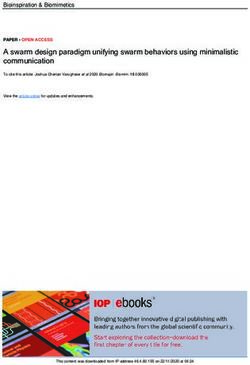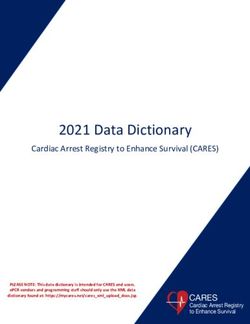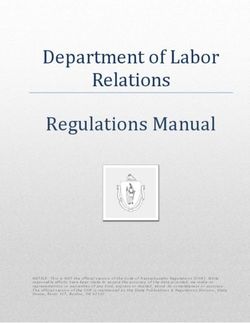3 Heights PDF to PDF/A Converter Service - Version 6.12.0 - User Manual - PDF Tools AG
←
→
Page content transcription
If your browser does not render page correctly, please read the page content below
Contents
1 Introduction . . . . . . . . . . . . . . . . . . . . . . . . . . . . . . . . . . . . . . . . . . . . . . . . . . . . . . . . . . . . . . . . . . . . . . . . 6
1.1 Description . . . . . . . . . . . . . . . . . . . . . . . . . . . . . . . . . . . . . . . . . . . . . . . . . . . . . . . . . . . . . . . . . . . . . . . . . . 6
1.2 Functions . . . . . . . . . . . . . . . . . . . . . . . . . . . . . . . . . . . . . . . . . . . . . . . . . . . . . . . . . . . . . . . . . . . . . . . . . . . 6
1.2.1 Features . . . . . . . . . . . . . . . . . . . . . . . . . . . . . . . . . . . . . . . . . . . . . . . . . . . . . . . . . . . . . . . . . . . . . . . . . 6
1.2.2 Formats . . . . . . . . . . . . . . . . . . . . . . . . . . . . . . . . . . . . . . . . . . . . . . . . . . . . . . . . . . . . . . . . . . . . . . . . . 7
Input Formats . . . . . . . . . . . . . . . . . . . . . . . . . . . . . . . . . . . . . . . . . . . . . . . . . . . . . . . . . . . . . . . . 7
Output Formats . . . . . . . . . . . . . . . . . . . . . . . . . . . . . . . . . . . . . . . . . . . . . . . . . . . . . . . . . . . . . . 8
1.2.3 Conformance . . . . . . . . . . . . . . . . . . . . . . . . . . . . . . . . . . . . . . . . . . . . . . . . . . . . . . . . . . . . . . . . . . . . 8
1.3 Service . . . . . . . . . . . . . . . . . . . . . . . . . . . . . . . . . . . . . . . . . . . . . . . . . . . . . . . . . . . . . . . . . . . . . . . . . . . . . . 8
1.4 Operating Systems . . . . . . . . . . . . . . . . . . . . . . . . . . . . . . . . . . . . . . . . . . . . . . . . . . . . . . . . . . . . . . . . . . . . 8
1.5 Digital Signatures . . . . . . . . . . . . . . . . . . . . . . . . . . . . . . . . . . . . . . . . . . . . . . . . . . . . . . . . . . . . . . . . . . . . . 8
1.5.1 Overview . . . . . . . . . . . . . . . . . . . . . . . . . . . . . . . . . . . . . . . . . . . . . . . . . . . . . . . . . . . . . . . . . . . . . . . . 8
1.5.2 Terminology . . . . . . . . . . . . . . . . . . . . . . . . . . . . . . . . . . . . . . . . . . . . . . . . . . . . . . . . . . . . . . . . . . . . . 9
1.5.3 Why Digitally Signing? . . . . . . . . . . . . . . . . . . . . . . . . . . . . . . . . . . . . . . . . . . . . . . . . . . . . . . . . . . . . . 9
1.5.4 What is an Electronic Signature? . . . . . . . . . . . . . . . . . . . . . . . . . . . . . . . . . . . . . . . . . . . . . . . . . . . . 10
Simple Electronic Signature . . . . . . . . . . . . . . . . . . . . . . . . . . . . . . . . . . . . . . . . . . . . . . . . . . . . 10
Advanced Electronic Signature . . . . . . . . . . . . . . . . . . . . . . . . . . . . . . . . . . . . . . . . . . . . . . . . . 11
Qualified Electronic Signature . . . . . . . . . . . . . . . . . . . . . . . . . . . . . . . . . . . . . . . . . . . . . . . . . . 11
1.5.5 How to Create Electronic Signatures . . . . . . . . . . . . . . . . . . . . . . . . . . . . . . . . . . . . . . . . . . . . . . . . . 11
Preparation Steps . . . . . . . . . . . . . . . . . . . . . . . . . . . . . . . . . . . . . . . . . . . . . . . . . . . . . . . . . . . . 11
Application of the Signature . . . . . . . . . . . . . . . . . . . . . . . . . . . . . . . . . . . . . . . . . . . . . . . . . . . 12
2 Installation . . . . . . . . . . . . . . . . . . . . . . . . . . . . . . . . . . . . . . . . . . . . . . . . . . . . . . . . . . . . . . . . . . . . . . . . 14
2.1 Overview . . . . . . . . . . . . . . . . . . . . . . . . . . . . . . . . . . . . . . . . . . . . . . . . . . . . . . . . . . . . . . . . . . . . . . . . . . . 14
2.2 Windows . . . . . . . . . . . . . . . . . . . . . . . . . . . . . . . . . . . . . . . . . . . . . . . . . . . . . . . . . . . . . . . . . . . . . . . . . . . 14
2.3 Uninstall . . . . . . . . . . . . . . . . . . . . . . . . . . . . . . . . . . . . . . . . . . . . . . . . . . . . . . . . . . . . . . . . . . . . . . . . . . . 14
2.4 Note about the Evaluation License . . . . . . . . . . . . . . . . . . . . . . . . . . . . . . . . . . . . . . . . . . . . . . . . . . . . . . 15
2.5 Special Directories . . . . . . . . . . . . . . . . . . . . . . . . . . . . . . . . . . . . . . . . . . . . . . . . . . . . . . . . . . . . . . . . . . 15
2.5.1 Directory for temporary files . . . . . . . . . . . . . . . . . . . . . . . . . . . . . . . . . . . . . . . . . . . . . . . . . . . . . . . 15
2.5.2 Cache Directory . . . . . . . . . . . . . . . . . . . . . . . . . . . . . . . . . . . . . . . . . . . . . . . . . . . . . . . . . . . . . . . . . 15
2.5.3 Font Directories . . . . . . . . . . . . . . . . . . . . . . . . . . . . . . . . . . . . . . . . . . . . . . . . . . . . . . . . . . . . . . . . . 15
3 License Management . . . . . . . . . . . . . . . . . . . . . . . . . . . . . . . . . . . . . . . . . . . . . . . . . . . . . . . . . . . . . . . . 16
3.1 License Features . . . . . . . . . . . . . . . . . . . . . . . . . . . . . . . . . . . . . . . . . . . . . . . . . . . . . . . . . . . . . . . . . . . . 16
4 Getting Started . . . . . . . . . . . . . . . . . . . . . . . . . . . . . . . . . . . . . . . . . . . . . . . . . . . . . . . . . . . . . . . . . . . . . 17
4.1 Configuration . . . . . . . . . . . . . . . . . . . . . . . . . . . . . . . . . . . . . . . . . . . . . . . . . . . . . . . . . . . . . . . . . . . . . . . 17
4.1.1 Retrieve Information about Available Options and Settings . . . . . . . . . . . . . . . . . . . . . . . . . . . . . . 18
4.2 Managing the Service . . . . . . . . . . . . . . . . . . . . . . . . . . . . . . . . . . . . . . . . . . . . . . . . . . . . . . . . . . . . . . . . 18
4.2.1 State Diagram of the Service . . . . . . . . . . . . . . . . . . . . . . . . . . . . . . . . . . . . . . . . . . . . . . . . . . . . . . . 19
4.3 Using the Service . . . . . . . . . . . . . . . . . . . . . . . . . . . . . . . . . . . . . . . . . . . . . . . . . . . . . . . . . . . . . . . . . . . . 20
4.4 Log Files . . . . . . . . . . . . . . . . . . . . . . . . . . . . . . . . . . . . . . . . . . . . . . . . . . . . . . . . . . . . . . . . . . . . . . . . . . . 21
© PDF Tools AG – Premium PDF Technology 3Heights™ PDF to PDF/A Converter Service, October 21, 2020 | 1/805 User’s Guide . . . . . . . . . . . . . . . . . . . . . . . . . . . . . . . . . . . . . . . . . . . . . . . . . . . . . . . . . . . . . . . . . . . . . . . 22
5.1 Process Description . . . . . . . . . . . . . . . . . . . . . . . . . . . . . . . . . . . . . . . . . . . . . . . . . . . . . . . . . . . . . . . . . . 22
5.1.1 Conversion Steps . . . . . . . . . . . . . . . . . . . . . . . . . . . . . . . . . . . . . . . . . . . . . . . . . . . . . . . . . . . . . . . . 23
5.1.2 Conversion Errors . . . . . . . . . . . . . . . . . . . . . . . . . . . . . . . . . . . . . . . . . . . . . . . . . . . . . . . . . . . . . . . . 23
Handling Conversion Errors . . . . . . . . . . . . . . . . . . . . . . . . . . . . . . . . . . . . . . . . . . . . . . . . . . . . 24
5.1.3 Post Analysis . . . . . . . . . . . . . . . . . . . . . . . . . . . . . . . . . . . . . . . . . . . . . . . . . . . . . . . . . . . . . . . . . . . . 24
5.2 What is PDF/A? . . . . . . . . . . . . . . . . . . . . . . . . . . . . . . . . . . . . . . . . . . . . . . . . . . . . . . . . . . . . . . . . . . . . . . 24
5.2.1 PDF/A1 . . . . . . . . . . . . . . . . . . . . . . . . . . . . . . . . . . . . . . . . . . . . . . . . . . . . . . . . . . . . . . . . . . . . . . . . 25
5.2.2 What is the difference between PDF/A1b and PDF/A1a? . . . . . . . . . . . . . . . . . . . . . . . . . . . . . . . 25
5.2.3 PDF/A2 . . . . . . . . . . . . . . . . . . . . . . . . . . . . . . . . . . . . . . . . . . . . . . . . . . . . . . . . . . . . . . . . . . . . . . . . 25
5.2.4 PDF/A3 . . . . . . . . . . . . . . . . . . . . . . . . . . . . . . . . . . . . . . . . . . . . . . . . . . . . . . . . . . . . . . . . . . . . . . . . 26
5.3 Color Spaces . . . . . . . . . . . . . . . . . . . . . . . . . . . . . . . . . . . . . . . . . . . . . . . . . . . . . . . . . . . . . . . . . . . . . . . . 26
5.3.1 Colors in PDF . . . . . . . . . . . . . . . . . . . . . . . . . . . . . . . . . . . . . . . . . . . . . . . . . . . . . . . . . . . . . . . . . . . . 26
ICC Color Profiles . . . . . . . . . . . . . . . . . . . . . . . . . . . . . . . . . . . . . . . . . . . . . . . . . . . . . . . . . . . . 26
PDF/A Requirements . . . . . . . . . . . . . . . . . . . . . . . . . . . . . . . . . . . . . . . . . . . . . . . . . . . . . . . . . 27
5.4 Fonts . . . . . . . . . . . . . . . . . . . . . . . . . . . . . . . . . . . . . . . . . . . . . . . . . . . . . . . . . . . . . . . . . . . . . . . . . . . . . . 27
5.4.1 Font Cache . . . . . . . . . . . . . . . . . . . . . . . . . . . . . . . . . . . . . . . . . . . . . . . . . . . . . . . . . . . . . . . . . . . . 28
5.4.2 Font Configuration File fonts.ini . . . . . . . . . . . . . . . . . . . . . . . . . . . . . . . . . . . . . . . . . . . . . . . . . . . . 28
5.5 Cryptographic Provider . . . . . . . . . . . . . . . . . . . . . . . . . . . . . . . . . . . . . . . . . . . . . . . . . . . . . . . . . . . . . . . 28
5.5.1 PKCS#11 Provider . . . . . . . . . . . . . . . . . . . . . . . . . . . . . . . . . . . . . . . . . . . . . . . . . . . . . . . . . . . . . . . 29
Configuration . . . . . . . . . . . . . . . . . . . . . . . . . . . . . . . . . . . . . . . . . . . . . . . . . . . . . . . . . . . . . . . 29
Interoperability Support . . . . . . . . . . . . . . . . . . . . . . . . . . . . . . . . . . . . . . . . . . . . . . . . . . . . . . 30
Selecting a Certificate for Signing . . . . . . . . . . . . . . . . . . . . . . . . . . . . . . . . . . . . . . . . . . . . . . . 30
Using PKCS#11 stores with missing issuer certificates . . . . . . . . . . . . . . . . . . . . . . . . . . . . . . . 30
Cryptographic Suites . . . . . . . . . . . . . . . . . . . . . . . . . . . . . . . . . . . . . . . . . . . . . . . . . . . . . . . . . 31
5.5.2 Windows Cryptographic Provider . . . . . . . . . . . . . . . . . . . . . . . . . . . . . . . . . . . . . . . . . . . . . . . . . . . 31
Configuration . . . . . . . . . . . . . . . . . . . . . . . . . . . . . . . . . . . . . . . . . . . . . . . . . . . . . . . . . . . . . . . 32
Selecting a Certificate for Signing . . . . . . . . . . . . . . . . . . . . . . . . . . . . . . . . . . . . . . . . . . . . . . . 33
Certificates . . . . . . . . . . . . . . . . . . . . . . . . . . . . . . . . . . . . . . . . . . . . . . . . . . . . . . . . . . . . . . . . . 33
Qualified Certificates . . . . . . . . . . . . . . . . . . . . . . . . . . . . . . . . . . . . . . . . . . . . . . . . . . . . . . . . . 35
Cryptographic Suites . . . . . . . . . . . . . . . . . . . . . . . . . . . . . . . . . . . . . . . . . . . . . . . . . . . . . . . . . 36
5.5.3 SwissSign Digital Signing Service . . . . . . . . . . . . . . . . . . . . . . . . . . . . . . . . . . . . . . . . . . . . . . . . . . . 36
5.5.4 QuoVadis sealsign . . . . . . . . . . . . . . . . . . . . . . . . . . . . . . . . . . . . . . . . . . . . . . . . . . . . . . . . . . . . . . . 37
5.5.5 Swisscom Allin Signing Service . . . . . . . . . . . . . . . . . . . . . . . . . . . . . . . . . . . . . . . . . . . . . . . . . . . . 39
General Properties . . . . . . . . . . . . . . . . . . . . . . . . . . . . . . . . . . . . . . . . . . . . . . . . . . . . . . . . . . . 39
Provider Session Properties . . . . . . . . . . . . . . . . . . . . . . . . . . . . . . . . . . . . . . . . . . . . . . . . . . . . 39
OnDemand Certificates . . . . . . . . . . . . . . . . . . . . . . . . . . . . . . . . . . . . . . . . . . . . . . . . . . . . . . . 40
StepUp Authorization using MobileID . . . . . . . . . . . . . . . . . . . . . . . . . . . . . . . . . . . . . . . . . . 40
5.5.6 GlobalSign Digital Signing Service . . . . . . . . . . . . . . . . . . . . . . . . . . . . . . . . . . . . . . . . . . . . . . . . . . 41
5.6 How to Create Digital Signatures . . . . . . . . . . . . . . . . . . . . . . . . . . . . . . . . . . . . . . . . . . . . . . . . . . . . . . . . 43
5.6.1 How to Create a PAdES Signature . . . . . . . . . . . . . . . . . . . . . . . . . . . . . . . . . . . . . . . . . . . . . . . . . . . 43
Create a PAdESBB Signature . . . . . . . . . . . . . . . . . . . . . . . . . . . . . . . . . . . . . . . . . . . . . . . . . . 44
Create a PAdESBT Signature . . . . . . . . . . . . . . . . . . . . . . . . . . . . . . . . . . . . . . . . . . . . . . . . . . 45
5.6.2 How to Create a Visual Appearance of a Signature . . . . . . . . . . . . . . . . . . . . . . . . . . . . . . . . . . . . . . 45
5.6.3 Miscellaneous . . . . . . . . . . . . . . . . . . . . . . . . . . . . . . . . . . . . . . . . . . . . . . . . . . . . . . . . . . . . . . . . . . . 45
Caching of CRLs, OCSP, and Timestamp Reponses . . . . . . . . . . . . . . . . . . . . . . . . . . . . . . . . . 45
How to Use a Proxy . . . . . . . . . . . . . . . . . . . . . . . . . . . . . . . . . . . . . . . . . . . . . . . . . . . . . . . . . . . 46
Configuration of Proxy Server and Firewall . . . . . . . . . . . . . . . . . . . . . . . . . . . . . . . . . . . . . . . . 46
Setting the Signature Build Properties . . . . . . . . . . . . . . . . . . . . . . . . . . . . . . . . . . . . . . . . . . . 47
5.7 How to Validate Digital Signatures . . . . . . . . . . . . . . . . . . . . . . . . . . . . . . . . . . . . . . . . . . . . . . . . . . . . . . 47
5.7.1 Validation of a Qualified Electronic Signature . . . . . . . . . . . . . . . . . . . . . . . . . . . . . . . . . . . . . . . . . . 47
Trust Chain . . . . . . . . . . . . . . . . . . . . . . . . . . . . . . . . . . . . . . . . . . . . . . . . . . . . . . . . . . . . . . . . . 47
© PDF Tools AG – Premium PDF Technology 3Heights™ PDF to PDF/A Converter Service, October 21, 2020 | 2/80Revocation Information . . . . . . . . . . . . . . . . . . . . . . . . . . . . . . . . . . . . . . . . . . . . . . . . . . . . . . . 48
Timestamp . . . . . . . . . . . . . . . . . . . . . . . . . . . . . . . . . . . . . . . . . . . . . . . . . . . . . . . . . . . . . . . . 49
5.7.2 Validation of a PAdES LTV Signature . . . . . . . . . . . . . . . . . . . . . . . . . . . . . . . . . . . . . . . . . . . . . . . . . 50
Trust Chain . . . . . . . . . . . . . . . . . . . . . . . . . . . . . . . . . . . . . . . . . . . . . . . . . . . . . . . . . . . . . . . . . 50
Revocation Information . . . . . . . . . . . . . . . . . . . . . . . . . . . . . . . . . . . . . . . . . . . . . . . . . . . . . . . 50
Timestamp . . . . . . . . . . . . . . . . . . . . . . . . . . . . . . . . . . . . . . . . . . . . . . . . . . . . . . . . . . . . . . . . 51
LTV Expiration Date . . . . . . . . . . . . . . . . . . . . . . . . . . . . . . . . . . . . . . . . . . . . . . . . . . . . . . . . . . 51
Other PAdES Requirements . . . . . . . . . . . . . . . . . . . . . . . . . . . . . . . . . . . . . . . . . . . . . . . . . . . . 51
6 Interface Reference . . . . . . . . . . . . . . . . . . . . . . . . . . . . . . . . . . . . . . . . . . . . . . . . . . . . . . . . . . . . . . . . . 52
6.1 Service Control Commands . . . . . . . . . . . . . . . . . . . . . . . . . . . . . . . . . . . . . . . . . . . . . . . . . . . . . . . . . . . . 52
6.1.1 a Pause Service . . . . . . . . . . . . . . . . . . . . . . . . . . . . . . . . . . . . . . . . . . . . . . . . . . . . . . . . . . . . . . . . 52
6.1.2 c Create Service . . . . . . . . . . . . . . . . . . . . . . . . . . . . . . . . . . . . . . . . . . . . . . . . . . . . . . . . . . . . . . . 52
6.1.3 d Delete Service . . . . . . . . . . . . . . . . . . . . . . . . . . . . . . . . . . . . . . . . . . . . . . . . . . . . . . . . . . . . . . . 52
6.1.4 i List the Usage . . . . . . . . . . . . . . . . . . . . . . . . . . . . . . . . . . . . . . . . . . . . . . . . . . . . . . . . . . . . . . . 52
6.1.5 o Continue Service . . . . . . . . . . . . . . . . . . . . . . . . . . . . . . . . . . . . . . . . . . . . . . . . . . . . . . . . . . . . . 53
6.1.6 q Query Current Status of Service . . . . . . . . . . . . . . . . . . . . . . . . . . . . . . . . . . . . . . . . . . . . . . . . . 53
6.1.7 s Start Service . . . . . . . . . . . . . . . . . . . . . . . . . . . . . . . . . . . . . . . . . . . . . . . . . . . . . . . . . . . . . . . . . 53
6.1.8 t Stop Service . . . . . . . . . . . . . . . . . . . . . . . . . . . . . . . . . . . . . . . . . . . . . . . . . . . . . . . . . . . . . . . . . 53
6.1.9 x Run as Executable . . . . . . . . . . . . . . . . . . . . . . . . . . . . . . . . . . . . . . . . . . . . . . . . . . . . . . . . . . . . 53
6.2 Configuration Options . . . . . . . . . . . . . . . . . . . . . . . . . . . . . . . . . . . . . . . . . . . . . . . . . . . . . . . . . . . . . . . . 54
6.2.1 Configuration File Pdf2PdfSvr.ini . . . . . . . . . . . . . . . . . . . . . . . . . . . . . . . . . . . . . . . . . . . . . . . . . . . . 54
Autodelete of Successfully Processed Files . . . . . . . . . . . . . . . . . . . . . . . . . . . . . . . . . . . . . . . . 54
Job Number Prefix . . . . . . . . . . . . . . . . . . . . . . . . . . . . . . . . . . . . . . . . . . . . . . . . . . . . . . . . . . . 55
Logpath . . . . . . . . . . . . . . . . . . . . . . . . . . . . . . . . . . . . . . . . . . . . . . . . . . . . . . . . . . . . . . . . . . . . 55
Polling Interval . . . . . . . . . . . . . . . . . . . . . . . . . . . . . . . . . . . . . . . . . . . . . . . . . . . . . . . . . . . . . . 55
6.2.2 wfi Ignore Files with Certain Extensions . . . . . . . . . . . . . . . . . . . . . . . . . . . . . . . . . . . . . . . . . . . 56
6.2.3 wfs Process only Files with Certain Extensions . . . . . . . . . . . . . . . . . . . . . . . . . . . . . . . . . . . . . . 56
6.2.4 w Set the Watched Folder . . . . . . . . . . . . . . . . . . . . . . . . . . . . . . . . . . . . . . . . . . . . . . . . . . . . . . . . 56
6.3 General Settings . . . . . . . . . . . . . . . . . . . . . . . . . . . . . . . . . . . . . . . . . . . . . . . . . . . . . . . . . . . . . . . . . . . . . 57
6.3.1 ad Allow Downgrade of PDF/A Conformance Level . . . . . . . . . . . . . . . . . . . . . . . . . . . . . . . . . . . 57
6.3.2 au Allow Upgrade from PDF/A1 to PDF/A2 . . . . . . . . . . . . . . . . . . . . . . . . . . . . . . . . . . . . . . . . 57
6.3.3 af Add Associated File . . . . . . . . . . . . . . . . . . . . . . . . . . . . . . . . . . . . . . . . . . . . . . . . . . . . . . . . . 57
6.3.4 ef Add Embedded File . . . . . . . . . . . . . . . . . . . . . . . . . . . . . . . . . . . . . . . . . . . . . . . . . . . . . . . . . . 58
6.3.5 ax Add XMP Metadata . . . . . . . . . . . . . . . . . . . . . . . . . . . . . . . . . . . . . . . . . . . . . . . . . . . . . . . . . . 58
6.3.6 ma Analyze the Input File . . . . . . . . . . . . . . . . . . . . . . . . . . . . . . . . . . . . . . . . . . . . . . . . . . . . . . . 58
6.3.7 cff Embed Type 1 Fonts as CFF . . . . . . . . . . . . . . . . . . . . . . . . . . . . . . . . . . . . . . . . . . . . . . . . . . 59
6.3.8 mc Force Conversion even if there are Analysis Errors . . . . . . . . . . . . . . . . . . . . . . . . . . . . . . . . 59
6.3.9 q Image Quality . . . . . . . . . . . . . . . . . . . . . . . . . . . . . . . . . . . . . . . . . . . . . . . . . . . . . . . . . . . . . . 59
6.3.10 cem Mask Conversion Errors . . . . . . . . . . . . . . . . . . . . . . . . . . . . . . . . . . . . . . . . . . . . . . . . . . . . . 59
6.3.11 cef Try to convert embedded PDF documents (PDF/A3 only) . . . . . . . . . . . . . . . . . . . . . . . . . . 60
6.3.12 ow Optimize for the Web . . . . . . . . . . . . . . . . . . . . . . . . . . . . . . . . . . . . . . . . . . . . . . . . . . . . . . . . 60
6.3.13 p Read an Encrypted PDF File . . . . . . . . . . . . . . . . . . . . . . . . . . . . . . . . . . . . . . . . . . . . . . . . . . . . 61
6.3.14 rd Report Conformance Violations in Detail . . . . . . . . . . . . . . . . . . . . . . . . . . . . . . . . . . . . . . . . . 61
6.3.15 rs Report Conformance Violations Summary . . . . . . . . . . . . . . . . . . . . . . . . . . . . . . . . . . . . . . . . 62
6.3.16 cl Set Conformance . . . . . . . . . . . . . . . . . . . . . . . . . . . . . . . . . . . . . . . . . . . . . . . . . . . . . . . . . . . . 62
6.3.17 fd Add font directory . . . . . . . . . . . . . . . . . . . . . . . . . . . . . . . . . . . . . . . . . . . . . . . . . . . . . . . . . . . 63
6.3.18 uf Update the Fonts’ Unicodes . . . . . . . . . . . . . . . . . . . . . . . . . . . . . . . . . . . . . . . . . . . . . . . . . . . 63
6.4 Color Profiles . . . . . . . . . . . . . . . . . . . . . . . . . . . . . . . . . . . . . . . . . . . . . . . . . . . . . . . . . . . . . . . . . . . . . . . . 63
6.4.1 cs ICC Profile for DeviceSpecific Color Spaces . . . . . . . . . . . . . . . . . . . . . . . . . . . . . . . . . . . . . 63
6.4.2 oi ICC Profile for Output Intent . . . . . . . . . . . . . . . . . . . . . . . . . . . . . . . . . . . . . . . . . . . . . . . . . . . 64
6.5 Digital Signatures . . . . . . . . . . . . . . . . . . . . . . . . . . . . . . . . . . . . . . . . . . . . . . . . . . . . . . . . . . . . . . . . . . . . 64
© PDF Tools AG – Premium PDF Technology 3Heights™ PDF to PDF/A Converter Service, October 21, 2020 | 3/806.5.1 abg Signature Background Image . . . . . . . . . . . . . . . . . . . . . . . . . . . . . . . . . . . . . . . . . . . . . . . . . 64 6.5.2 af1 Signature Font Name 1 . . . . . . . . . . . . . . . . . . . . . . . . . . . . . . . . . . . . . . . . . . . . . . . . . . . . . . 64 6.5.3 af2 Signature Font Name 2 . . . . . . . . . . . . . . . . . . . . . . . . . . . . . . . . . . . . . . . . . . . . . . . . . . . . . . 64 6.5.4 afs1 Signature Font Size 1 . . . . . . . . . . . . . . . . . . . . . . . . . . . . . . . . . . . . . . . . . . . . . . . . . . . . . . 65 6.5.5 afs2 Signature Font Size 2 . . . . . . . . . . . . . . . . . . . . . . . . . . . . . . . . . . . . . . . . . . . . . . . . . . . . . . 65 6.5.6 ap Signature Page Number . . . . . . . . . . . . . . . . . . . . . . . . . . . . . . . . . . . . . . . . . . . . . . . . . . . . . . 65 6.5.7 ar Signature Annotation Rectangle . . . . . . . . . . . . . . . . . . . . . . . . . . . . . . . . . . . . . . . . . . . . . . . 65 6.5.8 at1 Signature Text 1 . . . . . . . . . . . . . . . . . . . . . . . . . . . . . . . . . . . . . . . . . . . . . . . . . . . . . . . . . . . 65 6.5.9 at2 Signature Text 2 . . . . . . . . . . . . . . . . . . . . . . . . . . . . . . . . . . . . . . . . . . . . . . . . . . . . . . . . . . . 66 6.5.10 cci Signer contact info . . . . . . . . . . . . . . . . . . . . . . . . . . . . . . . . . . . . . . . . . . . . . . . . . . . . . . . . 66 6.5.11 cfp Certificate Fingerprint . . . . . . . . . . . . . . . . . . . . . . . . . . . . . . . . . . . . . . . . . . . . . . . . . . . . . . 66 6.5.12 ci Certificate Issuer . . . . . . . . . . . . . . . . . . . . . . . . . . . . . . . . . . . . . . . . . . . . . . . . . . . . . . . . . . . . 66 6.5.13 cn Certificate Name (Subject) . . . . . . . . . . . . . . . . . . . . . . . . . . . . . . . . . . . . . . . . . . . . . . . . . . . . 66 6.5.14 cno Certificate Serial Number . . . . . . . . . . . . . . . . . . . . . . . . . . . . . . . . . . . . . . . . . . . . . . . . . . . . 67 6.5.15 co Do not Embed Revocation Information . . . . . . . . . . . . . . . . . . . . . . . . . . . . . . . . . . . . . . . . . . 67 6.5.16 cp Cryptographic Provider . . . . . . . . . . . . . . . . . . . . . . . . . . . . . . . . . . . . . . . . . . . . . . . . . . . . . . 67 6.5.17 cpf Cryptographic session property (file) . . . . . . . . . . . . . . . . . . . . . . . . . . . . . . . . . . . . . . . . . . 68 6.5.18 cps Cryptographic session property (string) . . . . . . . . . . . . . . . . . . . . . . . . . . . . . . . . . . . . . . . . 68 6.5.19 cr Signature Reason . . . . . . . . . . . . . . . . . . . . . . . . . . . . . . . . . . . . . . . . . . . . . . . . . . . . . . . . . . . 68 6.5.20 csl Certificate Store Location . . . . . . . . . . . . . . . . . . . . . . . . . . . . . . . . . . . . . . . . . . . . . . . . . . . . 69 6.5.21 csn Certificate Store Name . . . . . . . . . . . . . . . . . . . . . . . . . . . . . . . . . . . . . . . . . . . . . . . . . . . . . 69 6.5.22 nc Disable cache for CRL and OCSP . . . . . . . . . . . . . . . . . . . . . . . . . . . . . . . . . . . . . . . . . . . . . . . . 69 6.5.23 st Set Signature SubFilter . . . . . . . . . . . . . . . . . . . . . . . . . . . . . . . . . . . . . . . . . . . . . . . . . . . . . . . 70 6.5.24 tsc Timestamp Credentials . . . . . . . . . . . . . . . . . . . . . . . . . . . . . . . . . . . . . . . . . . . . . . . . . . . . . 70 6.5.25 tsu Timestamp URL . . . . . . . . . . . . . . . . . . . . . . . . . . . . . . . . . . . . . . . . . . . . . . . . . . . . . . . . . . . 70 6.5.26 wpc Web Proxy Server Credentials . . . . . . . . . . . . . . . . . . . . . . . . . . . . . . . . . . . . . . . . . . . . . . . . 70 6.5.27 wpu Web Proxy Server URL . . . . . . . . . . . . . . . . . . . . . . . . . . . . . . . . . . . . . . . . . . . . . . . . . . . . . . . 70 6.6 OCR . . . . . . . . . . . . . . . . . . . . . . . . . . . . . . . . . . . . . . . . . . . . . . . . . . . . . . . . . . . . . . . . . . . . . . . . . . . . . . . 71 6.6.1 oca Rotate the image to the detected angle . . . . . . . . . . . . . . . . . . . . . . . . . . . . . . . . . . . . . . . . 71 6.6.2 ocb Convert Images to Bitonal before OCR Recognition . . . . . . . . . . . . . . . . . . . . . . . . . . . . . . 71 6.6.3 ocbc Embed barcodes . . . . . . . . . . . . . . . . . . . . . . . . . . . . . . . . . . . . . . . . . . . . . . . . . . . . . . . . . . 71 6.6.4 occs Correct skew angle . . . . . . . . . . . . . . . . . . . . . . . . . . . . . . . . . . . . . . . . . . . . . . . . . . . . . . . . 71 6.6.5 ocd Resolution for OCR Recognition . . . . . . . . . . . . . . . . . . . . . . . . . . . . . . . . . . . . . . . . . . . . . . . 72 6.6.6 ocl Set OCR Language . . . . . . . . . . . . . . . . . . . . . . . . . . . . . . . . . . . . . . . . . . . . . . . . . . . . . . . . 72 6.6.7 ocm OCR mode . . . . . . . . . . . . . . . . . . . . . . . . . . . . . . . . . . . . . . . . . . . . . . . . . . . . . . . . . . . . . . . . 72 6.6.8 ocp Set OCR Parameters . . . . . . . . . . . . . . . . . . . . . . . . . . . . . . . . . . . . . . . . . . . . . . . . . . . . . . . . 72 6.6.9 ocr Load OCR Engine . . . . . . . . . . . . . . . . . . . . . . . . . . . . . . . . . . . . . . . . . . . . . . . . . . . . . . . . . . 73 6.6.10 ocri Reembed preprocessed image . . . . . . . . . . . . . . . . . . . . . . . . . . . . . . . . . . . . . . . . . . . . . . 73 6.6.11 oct Threshold Resolution for OCR . . . . . . . . . . . . . . . . . . . . . . . . . . . . . . . . . . . . . . . . . . . . . . . . 73 7 Log File . . . . . . . . . . . . . . . . . . . . . . . . . . . . . . . . . . . . . . . . . . . . . . . . . . . . . . . . . . . . . . . . . . . . . . . . . . . 75 7.1 Warnings and Information . . . . . . . . . . . . . . . . . . . . . . . . . . . . . . . . . . . . . . . . . . . . . . . . . . . . . . . . . . . . . 75 7.2 Errors . . . . . . . . . . . . . . . . . . . . . . . . . . . . . . . . . . . . . . . . . . . . . . . . . . . . . . . . . . . . . . . . . . . . . . . . . . . . . . 75 7.3 Reports . . . . . . . . . . . . . . . . . . . . . . . . . . . . . . . . . . . . . . . . . . . . . . . . . . . . . . . . . . . . . . . . . . . . . . . . . . . . 75 8 Version History . . . . . . . . . . . . . . . . . . . . . . . . . . . . . . . . . . . . . . . . . . . . . . . . . . . . . . . . . . . . . . . . . . . . . 77 8.1 Changes in Version 6 . . . . . . . . . . . . . . . . . . . . . . . . . . . . . . . . . . . . . . . . . . . . . . . . . . . . . . . . . . . . . . . . . 77 8.2 Changes in Version 5 . . . . . . . . . . . . . . . . . . . . . . . . . . . . . . . . . . . . . . . . . . . . . . . . . . . . . . . . . . . . . . . . . 77 8.3 Changes in Version 4.12 . . . . . . . . . . . . . . . . . . . . . . . . . . . . . . . . . . . . . . . . . . . . . . . . . . . . . . . . . . . . . . . 77 8.4 Changes in Version 4.11 . . . . . . . . . . . . . . . . . . . . . . . . . . . . . . . . . . . . . . . . . . . . . . . . . . . . . . . . . . . . . . . 77 8.5 Changes in Version 4.10 . . . . . . . . . . . . . . . . . . . . . . . . . . . . . . . . . . . . . . . . . . . . . . . . . . . . . . . . . . . . . . . 78 8.6 Changes in Version 4.9 . . . . . . . . . . . . . . . . . . . . . . . . . . . . . . . . . . . . . . . . . . . . . . . . . . . . . . . . . . . . . . . . 78 8.7 Changes in Version 4.8 . . . . . . . . . . . . . . . . . . . . . . . . . . . . . . . . . . . . . . . . . . . . . . . . . . . . . . . . . . . . . . . . 79 © PDF Tools AG – Premium PDF Technology 3Heights™ PDF to PDF/A Converter Service, October 21, 2020 | 4/80
9 Licensing, Copyright, and Contact . . . . . . . . . . . . . . . . . . . . . . . . . . . . . . . . . . . . . . . . . . . . . . . . . . . . . 80 © PDF Tools AG – Premium PDF Technology 3Heights™ PDF to PDF/A Converter Service, October 21, 2020 | 5/80
1 Introduction
1.1 Description
The 3Heights™ PDF to PDF/A Converter Service converts PDF files into PDF/A files. PDF/A has been acknowledged
worldwide as the ISO standard for longterm archiving since 2005. The tool analyzes and converts the input file,
applying a digital signature where required.
The integrated validator then optionally checks conformity once again. This product is robust and powerful and
therefore predestined for archive migrations of any size.
PDF to PDF/A Converter
Certificates
Signature
Linearize
Digital-
Convert (+ OCR)
PDF
PDF
Post-Validate
Pre-Validate
PDF PDF/A
A Report
Fonts
Log
ICC Profiles
Parameters
1.2 Functions
The 3Heights™ PDF to PDF/A Converter Service accepts files from many different applications and automatically
converts them into PDF/A. The level of conformity can be set to level A, U, or B. ICC color profiles for devicedepen
dent color profiles and font types are embedded in the document. There is an option to provide the entire character
set for fonts (no subsetting) to facilitate editing at a later stage. Missing fonts are reproduced as close to the original
as possible via font recognition. Metadata can be generated automatically or added from external sources. The tool
also detects and automatically repairs problems typical of the PDF format. A digital signature can be applied and
a conformity check carried out at the end of the process. The optional OCR AddOn and linearization for fast web
display are valuable additional functions.
1.2.1 Features
Convert PDF documents to PDF/A1, PDF/A2, PDF/A3
© PDF Tools AG – Premium PDF Technology 3Heights™ PDF to PDF/A Converter Service, October 21, 2020 | 6/80Support for all PDF/A conformance levels
Make color spaces deviceindependent, e.g. by embedding ICC profile or setting an output intent
Embed and subset fonts
Colorants management (PDF/A2 and later)
Recover corrupt documents
Repair corrupt data such as embedded font programs or images
Remove transparency (PDF/A1 only)
Remove malicious content such as attached files (PDF/A1 and PDF/A2) and JavaScript actions
Remove multimedia content such as video and sound
Conversion of embedded and attached files (PDF/A2 and later)
Repair metadata and make them consistent
Conversion process control
Pre and postvalidation
Conversion reporting
Write the application log to a log file and log to the event log of the operating system
Automatically determine optimal conformance based on input file (optional)
Enables sophisticated error handling
Digital signatures, conforming to PDF/A
Apply PAdESLTV (Long Term Validation) signatures
Embedded trust chain, timestamp and revocation information (OCSP, CRL)
Various types of cryptographic providers
Windows certificate store
Hardware such as hardware security module (HSM), smart cards, and USB tokens
Online signature services
SwissSign Digital Signing Service
Swisscom Allin Signing Service
GlobalSign Digital Signing Service
QuoVadis sealsign
Add an optional visual appearance of the signature (page, size, color, position, text, background image, etc.)
Read encrypted input files
Enhance output file
Set metadata
Linearization for fast web view
Use PDF file compression features (PDF/A2 and later)
Text recognition using OCR engine (optional)
Replace old OCR text or skip images with existing OCR text
Set the OCR language and options
Deskew and denoise images
Detect barcodes
List OCR plugins
1.2.2 Formats
Input Formats
PDF 1.x (PDF 1.0, . . ., PDF 1.7)
PDF 2.0
© PDF Tools AG – Premium PDF Technology 3Heights™ PDF to PDF/A Converter Service, October 21, 2020 | 7/80Output Formats
PDF/A1a, PDF/A1b
PDF/A2a, PDF/A2b, PDF/A2u
PDF/A3a, PDF/A3b, PDF/A3u
1.2.3 Conformance
Standards:
ISO 320001 (PDF 1.7)
ISO 320002 (PDF 2.0)
ISO 190051 (PDF/A1)
ISO 190052 (PDF/A2)
ISO 190053 (PDF/A3)
PAdES (ETSI EN 319 142) signature levels BB, BT, CMS
Legacy PAdES baseline signature (ETSI TS 103 172) BLevel and TLevel
Legacy PAdES (ETSI TS 102 778) Part 2 (PAdES Basic), Part 3 (PAdESBES), and Part 4 (PAdESLTV, Long Term
Validation)
Long term signature profiles for PAdES (ISO 145333)
Cryptographic Suites (ETSI TS 119 312)
Quality assurance: veraPDF test corpus and Isartor test suite
1.3 Service
The 3Heights™ PDF to PDF/A Converter Service is a readytouse product that allows to install a Windows NT service
process to automatically convert various types of images from watched folders into PDF files. The 3Heights™ PDF
to PDF/A Converter Service combines three programs in one executable.
1. A converting service, that can be run on Windows platforms. The service can be started, paused, stopped via
the Windows service control panel and reports to the application log of the Windows event log panel.
2. A command line interface to control the Image to PDF Converter Service. By means of this interface the service
can be installed, started, stopped and deleted.
3. A converter query program which can be used to retrieve information about available conversion options such
as file type, compression, dithering, color depths, etc.
1.4 Operating Systems
The 3Heights™ PDF to PDF/A Converter Service is available for the following operating systems:
Windows Client 7+ | x86 and x64
Windows Server 2008, 2008 R2, 2012, 2012 R2, 2016, 2019 | x86 and x64
‘+’ indicates the minimum supported version.
1.5 Digital Signatures
1.5.1 Overview
Digital signature is a large and slightly complex topic. This manual gives an introduction to digital signatures and
describes how the 3Heights™ PDF to PDF/A Converter Service is used to apply them. It does however not describe
all the technical details.
© PDF Tools AG – Premium PDF Technology 3Heights™ PDF to PDF/A Converter Service, October 21, 2020 | 8/801.5.2 Terminology
Digital Signature is a cryptographic technique of calculating a number (a digital signature) for a message. Cre
ating a digital signature requires a private key from a certificate. Validating a digital signature and its authorship
requires a public key. Digital Signature is a technical term.
Electronic Signature is a set of electronic data that is merged or linked to other electronic data in order to
authenticate it. Electronic Signatures can be created by means of a digital signature or other techniques. Electronic
Signature is a legal term.
Abbreviations
CA Certification Authority
CMS Cryptographic Message Syntax
CRL Certificate Revocation List
CSP Cryptographic Service Provider
HSM Hardware Security Module
OCSP Online Certificate Status Protocol
PKCS Public Key Cryptography Standards
QES Qualified Electronic Signature
TSA Timestamp Authority
TSP Timestamp Protocol
1.5.3 Why Digitally Signing?
The idea of applying a digital signature in PDF is very similar to a handwritten signature: A person reads a document
and signs it with its name. In addition to the name, the signature can contain further optional information, such as
the date and location. A valid electronic signature is a section of data that can be used to:
Ensure the integrity of the document
Authenticate the signer of the document
Prove existence of file prior to date (timestamp)
Digitally signing a document requires a certificate and its private key. How to access and use a certificate is described
in the chapter Cryptographic Provider.
In a PDF document, a digital signature consists of two parts:
A PDF related part This part consists of the PDF objects required to embed the signature into the PDF document.
This part depends on the signature type (Document Signature, MDP Signature, see table below). Information
such as name of the signer, reason, date, location is stored here. The signature may optionally have a visual
appearance on a page of the PDF document, which can contain text, graphics and images.
This part of the signature is entirely created by the 3Heights™ PDF to PDF/A Converter Service.
A cryptographic part A digital signature is based on a cryptographic checksum (hash value) calculated from the
content of the document that is being signed. If the document is modified at a later time, the computed hash
© PDF Tools AG – Premium PDF Technology 3Heights™ PDF to PDF/A Converter Service, October 21, 2020 | 9/80value is no longer correct and the signature becomes invalid, i.e. the validation will fail and will report that the
document has been modified since the signature was applied. Only the owner of the certificate and its private
key is able to sign the document. However, anybody can verify the signature with the public key contained in
the certificate.
This part of the signature requires a cryptographic provider for some cryptographic data and algorithms.
The 3Heights™ PDF to PDF/A Converter Service supports the following types of digital signatures:
Document Signature Check the integrity of the signed part of the document and authenticate the signer’s
identity. One or more document signatures can be applied. A signed document can be modified and saved by
incremental updates. The state of the document can be recreated as it existed at the time of signing.
MDP (Modification detection and prevention) Signature Enable detection of disallowed changes specified by
the author. A document can contain only one MDP signature; which must be the first in the document. Other
types of signatures may be present.
Document Timestamp Signature A timestamp signature provides evidence that the document existed at
a specific time and protects the document’s integrity. One or more document timestamp signatures can be
applied. A signed document can be modified and saved by incremental updates.
1.5.4 What is an Electronic Signature?
There are different types of electronic signatures, which normally are defined by national laws, and therefore are
different for different countries. The type of electronic signatures required in a certain process is usually defined by
national laws. Quite advanced in this manner are Germanspeaking countries where such laws and an established
terminology exist. The English terminology is basically a translation from German.
Three types of electronic signatures are distinguished:
Simple Electronic Signature “Einfache Elektronische Signatur”
Advanced Electronic Signature “Fortgeschrittene Elektronische Signatur”
Qualified Electronic Signature (QES) “Qualifizierte Elektronische Signatur”
All applied digital signatures conform to PDF/A and PAdES.
Simple Electronic Signature
A simple electronic signature requires any certificate that can be used for digital signing. The easiest way to retrieve
a certificate, which meets that requirement, is to create a so called selfsigned certificate. Selfsigned means it is
signed by its owner, therefore the issuer of the certificate and the approver of the legitimacy of a document signed
by this certificate is the same person.
Example:
Anyone could create a selfsigned certificate issued by “Peter Pan” and issued to “Peter Pan”. Using this certificate
one is able to sign in the name of “Peter Pan”.
If a PDF document is signed with a simple electronic signature and the document is changed after the signature
had been applied, the signature becomes invalid. However, the person who applied the changes, could at the
same time (maliciously) also remove the existing simple electronic signature and—after the changes—apply a new,
equally looking Simple Electronic Signature and falsify its date. As we can see, a simple electronic signature is neither
strong enough to ensure the integrity of the document nor to authenticate the signer.
This drawback can overcome using an advanced or Qualified Electronic Signature.
© PDF Tools AG – Premium PDF Technology 3Heights™ PDF to PDF/A Converter Service, October 21, 2020 | 10/80Advanced Electronic Signature
Requirements for advanced certificates and signatures vary depending on the country where they are issued and
used.
An advanced electronic signature is based on an advanced certificate that is issued by a recognized certificate au
thority (CA) in this country, such as VeriSign, SwissSign, QuoVadis. In order to receive an advanced certificate, its
owner must prove its identity, e.g. by physically visiting the CA and presenting its passport. The owner can be an
individual or legal person or entity.
An advanced certificate contains the name of the owner, the name of the CA, its period of validity and other infor
mation.
The private key of the certificate is protected by a PIN, which is only known to its owner.
This brings the following advantages over a simple electronic signature:
The signature authenticates the signer.
The signature ensures the integrity of the signed content.
Qualified Electronic Signature
Requirements for qualified certificates and signatures vary depending on the country where they are issued and
used.
A Qualified Electronic Signature is similar to an advanced electronic signature, but has higher requirements. The
main differences are:
It is based on a qualified certificate, which is provided as a hardware token (USB stick, smart card).
For every signature it is required to enter the PIN code manually. This means that only one signature can be
applied at a time.
Certificate revocation information (OCSP/CRL) can be acquired from an online service. The response (valid, re
voked, etc.) must be embedded in the signature.
A timestamp (TSP) that is acquired from a trusted time server (TSA) may be required.
This brings the following advantages over an advanced electronic signature:
The signature ensures the certificate was valid at the time when the document was signed (due to the embed
ding of the OCSP/CRL response).
The signature ensures the integrity of the time of signing (due to the embedding of the timestamp).
Legal processes that require a QES are supported.
Note: A timestamp can be added to any type of signature. OCSP/CRL responses
are also available for some advanced certificates.
1.5.5 How to Create Electronic Signatures
This is a simple example of how to create an electronic document signature. More detailed examples can be found
in How to Create Digital Signatures.
Preparation Steps
1. Identify whether an Advanced Electronic Signature or a Qualified Electronic Signature is required. For most
automated processes an advanced signature is sufficient.
2. Identify regulatory requirements regarding the content and life cycle of the signature:
© PDF Tools AG – Premium PDF Technology 3Heights™ PDF to PDF/A Converter Service, October 21, 2020 | 11/80Is a timestamp required to prove that the signature itself existed at a certain date and time?
Should validation information be embedded, in order to allow the signature to be validated long time after
its generation?
Should the integrity of the validation material be protected?
Is a specific signature encoding required?
These requirements (or regulatory requirements) define the signature level that must be used.
3. Acquire a corresponding certificate from a CA.
For automated processes we recommend to use a HSM, an online signing service, or soft certificates. Other
hardware such as USB tokens or Smart Cards are often cheaper, but limited to local interactive singleuser appli
cations.
When using an online signing service, ensure that it supports the required signature encoding.
4. Setup and configure the certificate’s Cryptographic Provider.
In case the certificate resides on hardware such as an USB token or a Smart Card, the required middleware
(driver) needs to be installed.
In case the certificate is a soft certificate, it must be imported into the certificate store of a cryptographic
provider.
5. Optional: Acquire access to a trusted time server (TSA) (preferably from the CA of your signing certificate).
6. Optional: Ensure your input documents conform to the PDF/A standard.
It is recommended to sign PDF/A documents only, because this ensures that the file’s visual appearance is well
defined, such than it can be reproduced flawlessly and authentically in any environment. Furthermore, PDF/A
conformance is typically required if the file is to be archived. Because signed files cannot be converted to PDF/A
without breaking its signatures, files must be converted before signing.
Note: A detailed guidance on the use of standards for signature creation can be
found in the technical report ETSI TR 119 100.
Application of the Signature
Apply the signature by providing the following information:
1. The Cryptographic Provider where the certificate is located
2. Values for the selection of the signing certificate (e.g. the name of the certificate)
3. Optional: Timestamp service URL (e.g. “http://server.mydomain.com:80/tsa”)
4. Optional: Timestamp service credentials (e.g. username:password)
5. Optional: Add validation information
6. Optional: Visual appearance of the signature on a page of the document (e.g. an image).
Example: Steps to Add an Electronic Document Signature
The 3Heights™ PDF to PDF/A Converter Service applies PDF/A conforming signatures. This means if a PDF/A docu
ment is digitally signed, it retains PDF/A conformance.
In order to add an electronic document signature with the 3Heights™ PDF to PDF/A Converter Service the following
steps need to be done:
1. Provide the certificate name (Subject).
2. Apply settings for the signature, such as the reason text, or the visual appearance (color, position, etc).
3. Process the PDF document by a user which has access to the selected certificate and thereby add the signature.
The certificate name is provided with the switch cn, the reason with the switch cr and the provider (including
the PIN to access the certificate’s private key) with the switch cp. A sample command looks like this:
cn "Philip Renggli"
© PDF Tools AG – Premium PDF Technology 3Heights™ PDF to PDF/A Converter Service, October 21, 2020 | 12/80cp "cvp11.dll;0;secretpin" cr "I reviewed the document" tsu "http://server.mydomain.com:80/tsa" ar 10 10 200 50 The visual appearance of the digital signature on a page of the resulting outputdocument looks as shown below: © PDF Tools AG – Premium PDF Technology 3Heights™ PDF to PDF/A Converter Service, October 21, 2020 | 13/80
2 Installation
2.1 Overview
The PDF to PDF/A Converter Service is configured by the file Pdf2PdfSvr.ini, which needs to be located in the
same directory as the executable Pdf2PdfSvr.exe. Before starting the service, the configuration file needs to be
adjusted. How this is done is described in the chapter Configuration File Pdf2PdfSvr.ini.
Once configured, the service can be created, started, paused, continued, stopped and deleted via the command
line. To use the create and delete functions, administrator permissions are required. To start and stop the service,
operator permissions are required.
When the service is running, it processes PDF documents that are copied or moved into watched folders.
They are then renamed and moved to the folder Jobs. The renaming gives the PDF a 16 character long Timestamp
to create unique job tickets. This ensures there are no conflicts with documents that have the same name.
2.2 Windows
The 3Heights™ PDF to PDF/A Converter Service comes as an MSI installer.
The installation of the software requires the following steps.
1. You need administrator rights to install this software.
2. Log in to your download account at http://www.pdftools.com. Select the product “PDF to PDF/A
Converter Service”. If you have no active downloads available or cannot log in, please contact pdfsales@pdf
tools.com for assistance.
You will find different versions of the product available. We suggest to download the version, which is selected
by default. A different version can be selected using the combo box.
The product comes as an MSI (Microsoft Installer) package that provides an installation routine for installing and
uninstalling the 3Heights™ PDF to PDF/A Converter Service.
The package installs the 64bit version, which runs on 64bit platforms only.
3. Start the MSI package and follow the steps in the installation routine.
4. Ensure the cache directory exists as described in chapter Special Directories.
5. Make sure your platform meets the requirements regarding color spaces and fonts described in chapters Color
Spaces and Fonts respectively.
6. If you want to sign documents, proceed with setting up your cryptographic provider as described in chapter
Cryptographic Provider.
7. (Optional) Download and install the 3Heights™ OCR Enterprise AddOn and the OCR Engine as described in the
respective manuals:
3Heights™ OCR AddOn for ABBYY FineReader Engine v10: OcrAbbyy10.pdf
3Heights™ OCR AddOn for ABBYY FineReader Engine v11: OcrAbbyy11.pdf
3Heights™ OCR AddOn for ABBYY FineReader Engine v12: OcrAbbyy12.pdf
3Heights™ OCR Service: OcrService.pdf from the separate product kit.
2.3 Uninstall
If you have used the MSI for the installation, go to Start → 3Heights™ PDF to PDF/A Converter Service. . . → Uninstall
...
© PDF Tools AG – Premium PDF Technology 3Heights™ PDF to PDF/A Converter Service, October 21, 2020 | 14/802.4 Note about the Evaluation License
With the evaluation license the 3Heights™ PDF to PDF/A Converter Service automatically adds a watermark to the
output files.
2.5 Special Directories
2.5.1 Directory for temporary files
This directory for temporary files is used for data specific to one instance of a program. The data is not shared
between different invocations and deleted after termination of the program.
The directory is determined as follows. The product checks for the existence of environment variables in the follow
ing order and uses the first path found:
Windows
1. The path specified by the %TMP% environment variable.
2. The path specified by the %TEMP% environment variable.
3. The path specified by the %USERPROFILE% environment variable.
4. The Windows directory.
2.5.2 Cache Directory
The cache directory is used for data that is persisted and shared between different invocations of a program. The
actual caches are created in subdirectories. The content of this directory can safely be deleted to clean all caches.
This directory should be writable by the application, otherwise caches cannot be created or updated and perfor
mance will degrade significantly.
Windows
If the user has a profile:
%LOCAL_APPDATA%\PDF Tools AG\Caches
If the user has no profile:
\PDF Tools AG\Caches
where refers to the Directory for temporary files.
2.5.3 Font Directories
The location of the font directories depends on the operating system. Font directories are traversed recursively in
the order as specified below.
If two fonts with the same name are found, the latter one takes precedence, i.e. user fonts will always take prece
dence over system fonts.
Windows
1. %SystemRoot%\Fonts
2. User fonts listed in the registry key \HKEY_CURRENT_USER\Software\Microsoft\Windows NT\Cur
rentVersion\Fonts. This includes user specific fonts from C:\Users\\AppData\Local\Mi
crosoft\Windows\Fonts and app specific fonts from C:\Program Files\WindowsApps
3. directory Fonts, which must be a direct subdirectory of where Pdf2PdfSvr.exe resides.
© PDF Tools AG – Premium PDF Technology 3Heights™ PDF to PDF/A Converter Service, October 21, 2020 | 15/803 License Management
The 3Heights™ PDF to PDF/A Converter Service requires a valid license in order to run correctly. If no license key is
set or the license is not valid, then an error message will be printed to the service log.
More information about license management is available in the license key technote.
3.1 License Features
The functionality of the 3Heights™ PDF to PDF/A Converter Service contains one area to which the following license
feature is assigned:
Signature Signature creation.
The presence of this feature in a given license key can be checked in the license manager. The Interface Reference
specifies in more detail which functions are included in this license feature.
© PDF Tools AG – Premium PDF Technology 3Heights™ PDF to PDF/A Converter Service, October 21, 2020 | 16/804 Getting Started
4.1 Configuration
Before starting the PDF to PDF/A Converter Service for the first time, the file Pdf2PdfSvr.ini needs to be modi
fied. Editing this file while the PDF to PDF/A Converter Service is running has no impact. The service first needs to
be stopped and restarted after the modification. When opening this file with a text editor, it looks like this:
[Pdf2PdfSvr]
AutoDelete=True
Threads=1
Thread1=w C:\Pdf2PdfSvr
oi "C:\Winnt\system32\spool\drivers\color\sRGB Color Space Profile.icm"
cs "C:\Winnt\system32\spool\drivers\color\USWebCoatedSWOP.icc"
cn "Philip Renggli" cr "I am the author of the document"
The meaning of these keys and values in this example is as follows:
AutoDelete=True This option automatically deletes a PDF file after it is processed successfully. When set to
False, the processed file will be copied to the sub directory Succeeded.
Threads= The given value stands for the total number of concurrent threads. Each thread can have its own
assigned settings. One thread corresponds to one watched folder.
Threads1= Sets the options such as name of watched folder and settings etc. for thread 1.
w C:\Pdf2PdfSvr (required) Creates a watched folder with the given name for this thread. The path must
be an absolute path. Network mapped drive letters or relative paths or driver letters mapped via the subst
command are not recognized, because the service process per default runs under the “LocalSystem” account.
(The user can be changed as described in chapter Managing the Service.)
oi "C:\Winnt\...\sRGB Color Space Profile.icm" (optional) Sets the color profile for the output
intent. An output intent is required for a PDF/A compliant document. If the document already contains an
output intent, this option does nothing.
cs "C:\Winnt\...\USWebCoatedSWOP.icc" (optional) Sets the color profile for color spaces of embedded
images.
cn "Philip Renggli" (optional) Sets the signature name.
cr "I am the author of the document." (optional) Sets a signature reason.
This means that any PDF document that is moved or copied to the folder C:\Pdf2PdfSvr will be processed by
the service and converted to a PDF/A document. In this configuration example the PDF/A document will have an
output intent profile, a color space profile and will be digitally signed.
Note: Any string, such as a file name, that contains spaces must be enclosed in
quotation marks. E.g. if the watched folder contains spaces in its path, the entire
path needs to be quoted: w "C:\A path\with spaces".
© PDF Tools AG – Premium PDF Technology 3Heights™ PDF to PDF/A Converter Service, October 21, 2020 | 17/804.1.1 Retrieve Information about Available Options and Settings
A quick overview over all configuration options and service control commands that the 3Heights™ PDF to PDF/A
Converter Service supports can be output in the form of a usage message on the command line.
To display this information, first open a Windows command line (cmd.exe) and then type:
Pdf2PdfSvr
(See also Service Control Commands.)
A short overview over all the options that can be configured in the Pdf2PdfSvr.ini is displayed when typing the
following in a Windows command line:
Pdf2PdfSvr i
(See also General Settings, Color Profiles, Digital Signatures, and OCR.)
4.2 Managing the Service
Once the configuration is done, the service can be started and controlled by executing Pdf2PdfSvr.exe on the
command line. The path can be omitted if the Pdf2PdfSvr.exe is included in the %PATH% environment variable.
Note: It is essential that the executable Pdf2PdfSvr.exe and the configura
tion file Pdf2PdfSvr.ini be on a nonmapped drive.
Note: To create or delete the service, administrator permissions are required.
1. To create the service, use the option c.
Pdf2PdfSvr c
After executing this command, the service is created. It is now visible in the “Computer Management” window
under “Services”. To open the “Computer Management” window, go to Start → Control Panel → Administrative
Tools → Computer Management or simply rightclick the icon “My Computer” on the desktop and select “man
age”. If the services was created correctly it appears as “3Heights™ PDF to PDF/A Converter Service” as shown
in the image below.
© PDF Tools AG – Premium PDF Technology 3Heights™ PDF to PDF/A Converter Service, October 21, 2020 | 18/802. By default, the 3Heights™ PDF to PDF/A Converter Service runs
in the “LocalSystem” account. After the service has been created,
the user can be changed.
This will be required in a situation where a network share is used
as a watched folder and the process needs to run under a user
with the appropriate access permission rights, since the account
“LocalSystem” does not have any permissions on remote sys
tems.
If digital signatures are to be applied, the certificates might be
bound to a user or even an interactive session. Check your Cryp
tographic Provider for requirements regarding the user.
To change the user, rightclick the service in the Services window
and select “Properties”. Then change the user in the tab “Log
On”.
3. After its creation, the service can be started with the option s.
Pdf2PdfSvr s
4. Now the 3Heights™ PDF to PDF/A Converter Service is up and running, and files can be moved, copied or drag
anddropped into the watched folder.
5. To stop the service, use the option t.
Pdf2PdfSvr t
To restart use s again.
6. To delete the service use the option d.
Pdf2PdfSvr d
4.2.1 State Diagram of the Service
The 3Heights™ PDF to PDF/A Converter Service behaves as described in the state diagram below:
If “Stop” is called when the service is in the state “Paused”, the current job is aborted. This means the current page
is finished processing, then the job is terminated.
If “Stop” is called when the service is the state “Running”, the current job (all pages) is finished. Then the service is
stopped.
© PDF Tools AG – Premium PDF Technology 3Heights™ PDF to PDF/A Converter Service, October 21, 2020 | 19/80Stopped
Create
Stop (Abort)
Start Stop
Delete
Resume
Unknown Running Paused
Pause
Restart
Restart
(Abort / Start)
(Stop / Start)
Stop Delete Delete
Marked
for Delete
4.3 Using the Service
Once the service is created and started, the watched folders configured in Pdf2PdfSvr.ini are created automat
ically. In each watched folder, the following subfolders are created:
Jobs
InProgress
Succeeded
Failed
PDFs
Logs
When a file is moved, copied, or draganddropped into the configured watched folder, the service will do the fol
lowing:
1. Each file is moved to the sub folder Jobs. While moving, the file is renamed by adding a 16 character long
jobnumber prefix. This ensures a well defined processing order and unique file names.
2. A workerthread takes the file from the folder Jobs and moves it to InProgress. The file is then processed.
3. Depending on the outcome of the processing, the following is done:
The file was processed successfully
The input file is moved to the folder Succeeded or it is deleted, depending on whether AutoDelete
or AutoDeleteAll is set to true or false in the configuration file Pdf2PdfSvr.ini.
The converted document is stored in PDFs.
The file was not processed successfully
© PDF Tools AG – Premium PDF Technology 3Heights™ PDF to PDF/A Converter Service, October 21, 2020 | 20/80The input file is moved to the folder Failed or it is deleted, depending on whether AutoDeleteALL
is set to true or false in the configuration file Pdf2PdfSvr.ini.
A log file is created in the folder Logs. The file name is the same as the input file with the extension
substituted by .txt.
4. In any case, an entry in the log file of this thread is created.
4.4 Log Files
There are two types of log files.
The log file per thread Each thread (watched folder) has a log file. The log file resides in the same di
rectory as the executable Pdf2PdfSvr.exe and the configuration file Pdf2PdfSvr.ini. It is named
Pdf2PdfSvrlog‹n›.txt, where the number of the log file ‹n› is increased whenever the service is
restarted. The log file is locked by the service as long as the service is running.
The log file contains general messages (including a time stamp that is not shown here) such as:
[1] Worker thread for directory C:\Pdf2PdfSvr\Folder started.
Error messages such as:
* Error 0 while opening file C:\Pdf2PdfSvr\Folder\InProgress\Job...
The error log file per document For each document which failed to be processed successfully, there is an error
log file created. The log file is written to the subfolder Logs and has the same file name as the input document,
with extension .txt. For more details on the possible log messages in the perdocument log file see Log File.
There is no error log available if a document cannot be opened (e.g. it is not an appropriate document type).
© PDF Tools AG – Premium PDF Technology 3Heights™ PDF to PDF/A Converter Service, October 21, 2020 | 21/805 User’s Guide
5.1 Process Description
The workflow of the PDF to PDF/A Conversion is outlined in the graphic below.
Input
Document
PDF_E_STOPPED PDF/A
Validation
Conformance violations in categories Conformance violations in categories Document meets
which inhibit a conversion which do not inhibit a conversion conformance level
Convert yes yes Convert
always? always?
no
no
no Convertible to
Copy file
PDF/A version?
yes or upgrade allowed
no Convertible to
PDF/A level?
yes or downgrade allowed
Conversion stopped Convert PDF_E_CONVERSION
Document
No critical Conversion error:
conversion event Critical conversion
occurred. event occurred.
Option post no Option post no
analysis set? analysis set?
yes yes
Do post PDF_E_POSTANALYSIS Do post PDF_E_POSTANALYSIS
analysis analysis
No Output Output Output Output Output Output Output
Document Document Document Document Document Document Document
Probably Probably
PDF/A Not PDF/A PDF/A PDF/A Not PDF/A PDF/A
Error code No error code PDF_E_POSTANALYSIS No error code PDF_E_CONVERSION PDF_E_POSTANALYSIS PDF_E_CONVERSION
Error Success Error Success Error Error Error
1. License Check: The license is checked.
2. PreAnalysis: The input document is analyzed. If the document already conforms to the requested standard it
© PDF Tools AG – Premium PDF Technology 3Heights™ PDF to PDF/A Converter Service, October 21, 2020 | 22/80is copied.
If the required PDF/A level (e.g. level U or A) cannot be met, the conversion is aborted with an error1.
If the target standard is PDF/A1 and a file contains transparency or other elements that cannot be converted to
PDF/A1, the target standard is upgraded to PDF/A2 if the option ad is set.
If the input document contains nonconvertible elements the conversion is stopped, except if convertalways is
enabled.
3. Conversion: The actual conversion is performed.
The conversion is stopped, e.g. if an OCR error occurs, a required font is not found in the installed font directories,
or linearization fails. In this case, no meaningful output document is created.
If actions had to be taken that might have altered the visual appearance of the file or crucial data had to be
removed, a conversion error is generated (see chapter Conversion Errors below).
4. PostAnalysis: Finally, the resulting PDF document is validated. If the resulting document does not meet the
requested standard a postanalysis error is raised.
5.1.1 Conversion Steps
The goal of the conversion is to create a document which is conforming to the PDF/A ISO standard.
If the analysis of the document indicates a conversion to the requested standard is possible, the following steps are
performed:
Embed and subset nonembedded font programs
Replace device specific color spaces with CIEbased color spaces
Add a GTS_PDFA output intent
Remove prohibited entries
Remove entries with a default value
Remove entries with unknown values
Add mandatory entries
Add XMP metadata if missing or fix inconsistent XMP metadata
Apply implicit optimization functions (e.g. replace and subset embedded fonts)
Apply implicit repair functions (to conform with ISO190051 chapter 6.1)
If the analysis indicates a conversion is not possible, a “best effort” conversion can be forced. In this case the output
may or may not be PDF/A conformant. Use the post analysis feature in order to detect, whether or not the out
put is conformant. It is also possible that the output file looks visually different to the input file due to the forced
conversion.
5.1.2 Conversion Errors
The conversion error indicates that during conversion, actions had to be taken that might have altered the visual
appearance of the file or crucial data had to be removed.
Note: The resulting document conforms to PDF/A nonetheless.
The following issues may result in a conversion error:
Optional content (layers) removed (PDF/A1 only)
Prohibited annotation type converted to stamp
Prohibited action removed
Embedded files removed
Transparency removed (PDF/A1 only)
1
Automatic downgrades can be deactivated using the option ad.
© PDF Tools AG – Premium PDF Technology 3Heights™ PDF to PDF/A Converter Service, October 21, 2020 | 23/80You can also read