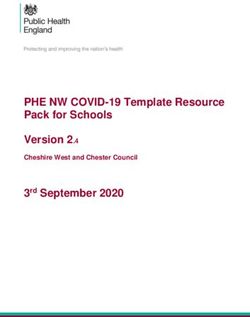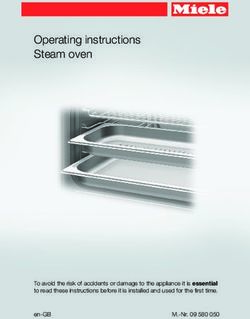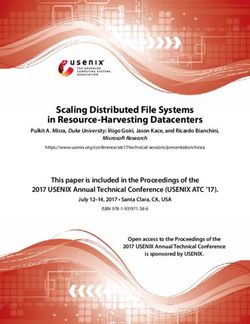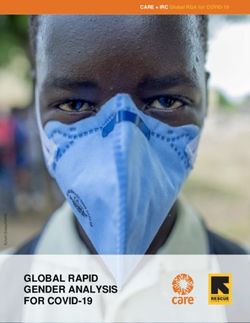ABOUT YOUR PHONE DISCOVER USE ENJOY - Nokiamob
←
→
Page content transcription
If your browser does not render page correctly, please read the page content below
01. Estructu
ABOUT
YOUR PHONE
ADVANCED FEATURES
DISCOVER
USE
ENJOY
PLEASE RECYCLE
Printed in the U.S.A. BKLT-NKN1374DL1. REAR CAMERA/ULTRA-WIDE/DEPTH/FLASH
2. SIM/MEMORY CARD TRAY
3. GOOGLE ASSISTANT KEY
4. HEADSET JACK
1 5. VOLUME
6. POWER/LOCK/FINGERPRINT SENSOR
Wake up or lock the screen with a quick press.
• Press and hold for additional options:
» Emergency » Power off » Restart
• Hold registered fingerprint to the sensor button for
2 identification.
5
7. APPS: Slide up for access to all apps.
3 6 8. NAVIGATION
• Slide Left/Right to access recently used screen, menu, or
option
• Press and slide upward to access recently used applications
• Split screen view: Access the recently used applications
screen, tap the icon located at the top of the app which
you want to open. Tap Split screen. To select and open
7 another app, tap it. Apps will display together on the top
and bottom of screen.
9. CHARGER/USB DOCK
8
4 9TABLE OF CONTENTS
1. YOUR DEVICE............................................................................ 1 Apps............................................................................................16
Serial Number Use folders
Phone Number Play Store
SIM Number Google apps
2. ADVANCED FEATURES........................................................... 5 Calendar...................................................................................19
Google Account........................................................................ 6 Camera......................................................................................20
Google Drive Take a picture
Google Backup Settings
Google Assistant Options
Modes
Accessibility.............................................................................11 Google Lens
Screen Readers Photos
Display Edit pictures and videos
Interaction Controls
Audio & On-screen Text Contacts....................................................................................28
Experimental Make a Contact widget
Data Usage..............................................................................29Digital Wellbeing & parental controls..........................30 Screenshots.............................................................................39
Screen time
Ways to disconnect Security.....................................................................................40
Reduce interruptions Screen lock
Parental Controls Fingerprint
Face Unlock
Gestures....................................................................................32 Google Play Protect
Find My Device
Multiple Users........................................................................34 SIM Card Lock
App Pinning
Nearby Share..........................................................................35 Permission Manager
NFC and Payment.................................................................36 Wi-Fi............................................................................................48
Wi-Fi Share
Office Features.......................................................................37
Printing Health & Safety Information............................................51
Split screen multi-tasking
VPN
Set Up and Manage a VPN
09/20211. Your Device
earn how to access
L
the unique numbers
that identify your
device. Keep these for
future reference.
1ESSENTIAL INFORMATION SIM Number
Your phone has several unique identifier numbers that Settings > About phone > SIM status
←
you may need for activation and other functions. You can Your SIM Number will appear under ICCID.
access these numbers as follows:
Your SIM number can also be found on the red Activation
IMEI Number Card that came with your phone or, on the SIM card.
←
Settings > About phone 1. Locate the SIM/Memory Card tray on the left edge of
Your IMEI will appear under IMEI. the phone.
2. Press the pin tool provided into the hole until the tray
pops out.
Phone Number 3. On the SIM card, you will see a number beginning with
←
Settings > About phone
89. This is your SIM number.
Your Phone Number will appear under Phone number.
For more information about your device:
Go to your service provider’s website > Help >
Tutorials and User Manuals > select device
2 32. Advanced Features
Learn about the
advanced features that
can make your device
more personal and
more fun to use.
4 5GOOGLE ACCOUNT Google Drive
You will need to have or create a Google (Gmail) account Settings > System > Backup > Back up by Google One
←
to access Google cloud and other phone features. Once
your account is created, you will have 15GB of storage Google Drive is a file storage and synchronizing solution
linked to your Google account. A Google (Gmail) account that lets you store files in the Google cloud. You can
can be created any time at google.com/gmail if you do not access information stored on Google Drive from any
already have one. device or location, allowing you to collaborate on
documents and to share files and photos. Using Google
Having a Google (Gmail) account will give you access to Drive also helps you save memory space on your device.
several features on your phone including:
• Google Drive cloud storage The files you store on Google Drive are private by default.
• Google Assistant You can change your privacy settings and share individual
• Google Play store files and folders with specific people or choose to make
• Find My Device them public so that anyone on the internet can view your
• and more shared files. You can change privacy settings at any time.
6 7Google backup With a Google account you can:
Your backups are uploaded to the Google cloud and are • Activate device protection features.
encrypted using your Google account password. Once • Download apps and other content from Google Play.
your Google account is configured, the following options • Back up your apps to Google, and sync Google
will be available: services like Calendar and Contacts with your other
• Sync settings: Enable or disable syncing for contacts, devices.
calendar, and other apps.
• Back up my data: Select content from your device to What content can be backed up and restored?
back up to your Google account. • Apps and app data
• Restore: Information in your Google accounts such • Call history
as Contacts and Calendar can be restored. This may • Contacts
vary by Android version and device you are using. • Calendar
• Device settings
• Photos and videos
• SMS texts
• Wi-Fi passwords and permissions
8 9Google Assistant ACCESSIBILITY
Settings > Google > Settings for Google apps >
←
Home Screen > Swipe up > Settings > Accessibility
←
Search, Assistant & Voice > Voice > Voice Match
Accessibility services are special features and
Your device has the Google Assistant feature built-in enhancements that make using the device easier. The
which you can access after you sign into your Google services available in Accessibility allow you to customize
(Gmail) account. To launch the Google Assistant, press the device to improve the experience of people with
and hold the Google Assistant button on the left edge of physical, sensory, or cognitive disabilities. You can turn
the device, follow the prompts, and complete the set-up. Accessibility features ON/OFF as needed.
Once you complete the set-up, you can access Google Many of the services available in Accessibility will make
Assistant by simply saying “OK Google” or “Hey Google”. using the phone more comfortable for other users also.
You can use this voice assistant to launch apps, make
plans, ask a variety of questions, and carry out tasks with
a quick voice command. If you have multiple users set up Screen Readers
on your device, Google Assistant will recognize up to 6 Select to Speak: Tap a specific item on your screen to
•
voices and will customize search results, calendar access, hear it read aloud.
music, and other requests for each voice. TalkBack: Set the device to read aloud what you touch,
•
select, and activate on the screen so you can hear it
without having to see it.
Text-to-speech output: This is where you can set the
•
language, speech rate and pitch of the Screen Reader
so you can best understand its voice.
10 11Display Interaction Controls
Font size: Change the font size for easy viewing.
• Accessibility Menu: Provides a large on-screen menu
•
Display size: Set the items on the screen to a size that
• that gives you access to several phone features. For
is easy for you to see. Some items may change position. access to the larger icon menu, simply swipe up from
Dark Theme: Convert your screen to a dark background
• the bottom of the screen using two fingers.
with white or light grey text so that your screen emits Switch Access: Allows you to control your device using
•
less light and creates less strain for your eyes. Some one or more switches to select items, to scroll, text, and
apps may not support this feature. more.
Magnification: Zoom in or out by pinching two fingers
• Autoclick (dwell timing): When you are using a mouse,
•
across the screen or by setting a shortcut. To use the the cursor automatically clicks on an item after the
shortcut, start by dragging two fingers up from the pointer stops over it.
bottom of the screen, touch and hold anywhere on the Power button ends call: Press the power key to end a
•
screen and then drag your finger to move around the call instead of having to touch the screen.
screen. This feature does not work on the keyboard or Auto-rotate screen: Automatically change the screen
•
navigation bar. orientation according to the physical position of the
Color correction: Adjust the color of the screen if you
• device. Default mode is ON.
are color blind or have difficulty reading the display Touch & hold delay: Set the desired touch and hold
•
because of the screen color. You can create a color delay to Short, Medium, or Long to customize the
correction shortcut for quick access. length of time that is considered one touch.
Color inversion: Invert the colors on the screen to
• Time to take action: Select how long a message that
•
help you see the content better. You can create a color asks you to take an action stays visible on the screen so
inversion shortcut for quick access. that you have time to read. This may not be supported
Large mouse pointer: Magnify the mouse pointer so
• by all apps.
that you can locate it and see it easier.
Remove animations: Remove certain screen effects if
•
you are sensitive to motion. Default setting is OFF.
12 13Vibration & haptic strength: Turn ON/OFF the ring
• Experimental
vibration, notification vibration and touch feedback High contrast text: This feature locks the text color
•
options that alert you to incoming calls, messages, and as either black or white, depending on the original text
other notifications. color making it easier to read text on your device. This
System navigation: Select your preference to navigate
• feature may not be supported by all functions of your
through the screens using gestures or 3-button device.
navigation. Shortcut from lock screen: When a shortcut is turned
•
ON, hold both Volume keys for a few seconds to start
the accessibility feature you select.
Audio & On-screen Text
Mono audio: Turn ON/OFF to select mono or stereo
•
sound for your device. Default mode is Stereo.
Audio balance: Adjust the audio output balance using
•
the sound balance slide bar.
Hearing aids: Improve the sound quality of your
•
phone’s audio so it works better if you are using
hearing aids.
Caption preferences: Show closed captions and
•
subtitles for videos to help the hearing impaired. You
can select language, text size and caption style. Some
apps may not support this feature.
14 15APPS Use Folders
←
Home screen > Swipe up You can create and name folders to help you organize
App shortcuts on the home screen. If you delete a folder,
The Apps home screen displays all preloaded and the app shortcuts will return to your Apps list.
downloaded apps. Some apps have a quick-access
shortcut that can be easily accessed with a simple touch To create a folder:
and hold of the app icon. Additionally, some apps provide 1. F
rom the Home screen touch/hold an app shortcut
usage information when you hold down the app icon. and drag it on top of another app shortcut until a
highlighted circle is displayed.
You can uninstall, disable, or hide apps from view 2. Release the app shortcut to create a folder.
automatically. Preloaded apps cannot be uninstalled.
Disabled apps will be turned OFF and hidden.
Play Store
Play Store is the app store for Android devices and serves
as a digital media store, offering games, books, movies,
television programs and more. Applications are available
through the Play Store either free of charge or at a cost.
You can organize app widgets and folders for applications
you download on the Home screen as necessary and
based on your preferences.
16 17Google Apps CALENDAR
Google Apps are a suite of web-based messaging, ←
Home screen > Swipe up > Calendar
collaboration and productivity applications that are
provided by Google as a service, rather than as software This is where you can create and schedule a goal, a
that you need to download and install. These apps can reminder, or an event and set them for today, tomorrow,
be used for personal and business needs to create or for a specific date. You can view the calendar as a
documents, store images, set calendars and more. Your schedule, 1-day, 3-day, week, or one-month grid. You can
files are securely stored on Google servers protected by add notes, comments and edit any entry as needed.
your account password and can be accessed from any
device. For additional convenience, the schedule view puts
images and maps directly on your calendar so you can
Several Google Apps are pre-installed on your device and access them easily. Events from your Gmail account such
can be found in the Google folder on your Home screen. as reservations for flights, restaurants, or other similar
• Google search engine • Google Drive events, are automatically added to your calendar. You can
• Gmail • YT Music change these preferences in Settings.
• Google Maps • Google TV
• YouTube You can share your calendar with family, friends, and
co-workers, so you can be sure not to miss or overlap any
appointments or events. When your schedule is saved
from the device to your Google account, it is automatically
synced with your Google calendar. Once you sync your
other devices with your Google calendar, all events that
have been saved will appear on those devices also.
18 19CAMERA Settings
Home Screen > Camera Camera > Settings (3 bars)
← ←
Rear camera: 16MP Main + 5MP Ultra-wide + 2MP Depth Shutter sound: Enable or disable the sound the shutter
•
Front camera resolution: 8MP makes when you take a picture. Default setting is ON.
Video recording resolution: 1080P/30fps Grid: Displays horizontal and vertical grid lines using the
•
rule of thirds as a reference to help you align different
The pictures and high-quality videos you take with the elements in the picture.
phone’s camera are, by default, saved to your phone’s Location tag: Attach a GPS location tag to the picture.
•
Photos. If you have an optional memory card (not included) Default setting is ON.
installed, you can select to save pictures and videos to the Haptic feedback: Enable a short vibration when you
•
memory card. You can also back them up to the Cloud for touch the screen to complete a camera action. Default
future access and to help keep memory space on your setting is ON.
device available. Data storage: Select the memory location for storage.
•
This only appears if an optional memory card (not
This device can support up to a 1TB microSD card. Some included) is installed. Default setting is to the phone
memory cards may not be fully compatible. memory.
Long press on shutter: Capture video quickly or create
•
burst shots by pressing down on the capture icon.
Take a picture Default is set to Capture video quickly.
You can take a picture using any of the ways listed below. Mirror photos for front camera: In selfie mode, save
•
• Tap the capture icon. the image as viewed on the preview without flipping the
• Press the Volume UP or DOWN key: Great option final image. Default setting is ON.
when you’re taking selfies. Scan QR code: Use the camera preview screen to scan a
•
QR code. Default setting is ON.
20 21• HEIF format (High Efficiency Image Format): In photo Options
mode, save memory space by capturing images in HEIF Camera > Top of screen
←
format. May not be supported by all apps and sites.
• HDR (High Dynamic Range): Automatically corrects When you are ready to take a picture or video, simply view
the backlight to produce a brighter and richer picture. the subject on the screen and tap the capture/ record
Default setting is ON. icon. The camera will automatically adjust focus and
• Watermark: Add a watermark to the bottom left lighting. If you prefer to adjust the settings manually, tap
corner of your pictures. on the screen where you want the main-focus area to be
• Video Resolutions: Set the resolution for your rear and and adjust lighting and zoom levels to your preferences.
front camera videos. • Google Lens: The camera uses image recognition to
• Video stabilization: Eliminate some of the identify and explore many things you interact with. See
unintentional movement that may happen while you below for more information.
take a video and reduce blur so that your videos • Motion: Hold the capture button to add a short span
appear less shaky. Default setting is ON. of movement to your image.
• Reset settings: Reset all camera settings to their • Timer: You can set the timer to take a picture or a
default modes. video in 3 or 10-second delays.
• Aspect ratio: Choose image size ratio from 1:1, 4:3,
16:9, or full screen.
• Flash: Set to ON, OFF or AUTO to produce the lighting
effect you want. In video mode, you can turn the flash
ON for continuous illumination of your subject while
you are recording.
22 23Modes Portrait: You can create an artistic portrait photo, with
•
Camera > Bottom of screen the main subject in focus and a blurred background.
←
You can edit the image by applying lighting or color
You can select a camera mode that suits your imaging effects to the background.
needs. Once you select the mode, you can allow the Photo: Select a subject and tap on the screen where
•
camera to determine the ideal settings, or you can you want the main-focus area to be. The camera will
manually adjust the settings so that you get the results automatically adjust the lighting or, you can adjust the
you want. lighting and zoom on the slide bar that appears.
More: Additional modes are available for photos and
• » Selfie: You can switch to the front camera to view
videos. Not all filters will be available for both. your face on the screen and take selfies. You will
» Dual Sight: Allows you to use the front and rear be able to select the image quality, set a timer and
cameras at the same time to take a split-screen adjust the flash settings.
picture of the subjects in both cameras. Video: You can pause/re-start a recording, zoom in/
•
» Panorama: Create a linear image by continuously out, or take a photo while you are recording video.
pressing the capture icon as you move the device in
a horizontal or vertical direction.
» Time-lapse: Create a time-lapse video by recording
at various frame rates.
» Slow Motion: Record videos at a high frame rate for
viewing in slow motion.
Night: Take clear photos in low-light conditions without
•
using the flash.
24 25Google Lens Photos
Google Lens is a tool that allows your camera to use Home Screen > Photos
←
image recognition to identify and explore many things you
interact with. You will be able to get information about Launching the Photos folder displays all the available visual
landmarks, plants, animals, products, QR codes, labels, images stored on your device. Images that are backed-up
business cards and other objects. to Google Photos, can be separated into different albums
to help you find them easily. Additionally, you will be able
To use Google Lens, just select a picture from your to add an image to a contact, to select it as your wallpaper
Photos, or aim the camera at a subject, and select or create a slideshow from the Photos folder.
the Google Lens icon. Google Assistant identifies the
image and gives you information that you can use to
learn specifics about the image, to take an action from Edit pictures and videos
suggestions presented, or to find similar products. Photos > Tap picture or video >
←
Tap edit icon at bottom of image
Google Lens can also be used to scan and auto-translate
text, and to get definitions in most languages. To use it You can view and manage photos and videos saved on
for smart text selection, just point your camera at the text your device. Tap on the image or video and select from
you need, and copy/paste it into a new screen. various editing options shown in the edit menu bar. Some
image or video formats may not be supported.
Editing options include:
• Adjust image settings
• Select filter
• Crop and/or rotate image
• Write or draw on the photo
26 27CONTACTS DATA USAGE
Home Screen > Swipe up > Contacts Settings > Network & internet > Mobile network
← ←
You can create, edit, import, manage contacts in your Your smartphone Service Plan includes data. There are
device and sync them with your other devices. Contacts several options to monitor how your data is being used,
can be backed-up to Google Drive if you have a Google and to set limits and restrictions to conserve it. If you
(Gmail) account, or you can back them up manually to a choose to log in to Wi-Fi networks, it is important that you
memory card (not included) if you have one installed. connect to known, secure networks and set up passwords
as necessary.
You can create Labels for different contact groups and
assign contacts to those labels so you can access them The Mobile network menu will allow you to:
easily. You can also create a widget for contacts you use • Turn Data Saver On or Off
most frequently. • Set unrestricted data access for 1 app
• Set or remove limits to data usage
• Monitor mobile data usage for your apps
Make a Contact widget
To create a widget for a contact previously stored in
your device, press and hold an empty spot on the home
screen, tap Widgets, then press and hold the Direct Dial
widget. Drag it to your home screen, then select the
contact you want to assign to that widget.
28 29DIGITAL WELLBEING & PARENTAL CONTROLS Focus mode: Configure a schedule to avoid receiving
•
←
Settings > Digital Wellbeing & parental controls notifications and other distractions from your phone
during that schedule. You can select the apps that you
You can monitor and manage your digital habits by getting want to include in the schedule.
a daily view of your digital usage on the Dashboard. You
can also set your device to supervise your children’s digital
life. Reduce interruptions
Manage notifications: Turn notifications ON/OFF or
•
Screen time set the visual/sound alerts you receive for each app.
Daily timer: Tap the time value in the daily chart to see
• Do not disturb: Set a schedule to silence the sounds
•
how long each app has been opened and used that day. and vibration of your device for all contacts and
Notifications: Tap to see how many notifications have
• notifications. You can create a list of exceptions that will
been received from each app that day. continue to send notifications.
Unlocks: Tap to see how many times each app has been
•
opened that day.
Parental Controls
Supervise your children’s digital life with Google’s
Ways to disconnect Family Link app available in the Play Store. You can add
Dashboard: Set a daily limit for how long each app can
• restrictions to Google services, set app approvals, set
be used on your device that day. When the time limit is content filters, keep an eye on screen time, and set
reached, the app is paused for the rest of the day. screen time limits for your children’s digital usage.
Bedtime mode: Once enabled, the screen converts to
•
greyscale and all notification sounds will be muted. This
feature helps you disconnect from your device and avoid
interruptions during a scheduled period of time.
30 31GESTURES Google Assistant button: Press the button on the left
•
←
Settings > System > Gestures edge of the phone to access Google Assistant. Default
setting is ON.
The Gestures features make your phone easier to use Lift to check phone: Check time, notifications, and
•
and let you customize notifications, actions, and the way other info by picking up your phone.
you interact with your device. You may need to allow Power menu: Press and hold the Power button to
•
access to your contacts, SMS, device location, camera, access credit cards, passes, and controls for connected
and other services to enable some features. devices.
Jump to camera: Press the Power button twice to
•
open the camera. Default setting is ON.
Prevent ringing: Press Power button and Volume UP
•
at the same time to turn vibrate mode ON. Default
setting is ON.
System navigation: Select your preference to navigate
•
through the screens using gestures or 3-button
navigation. Default setting is Gesture navigation.
Turn over to reject call: Place the phone face down to
•
reject an incoming call.
Mute on pick up: Pick up to mute ringtone of an
•
incoming call while the phone is placed horizontally.
Double-tap to check phone: Check time, notifications,
•
and other info by double-tapping your screen.
32 33MULTIPLE USERS NEARBY SHARE
Settings > System > Advanced > Multiple Users Settings > Connected devices >
← ←
Connection preferences > Nearby Share
You can share this device with other people by adding
users. Each user has their own profile and they This platform enables reliable and easy sharing of your
can customize the phone with the apps, wallpaper, pictures, files, links and other content across devices that
accessibility features and other settings to fit their needs. are running Android 6 and up even if they are from other
manufacturers. Content will be shared via the method
Any user will be able to update apps and adjust settings that the two devices recognize as fastest: Bluetooth,
like Wi-Fi that are used by everyone. Updates and settings Bluetooth Low Energy, WebRTC or peer-to-peer Wi-Fi
for shared functions will be applied to all user profiles. which will allow Nearby Share to work even if you are
offline.
For added protection, you can set your preferred visibility
to be seen by All Contacts, Some Contacts, or Hidden so
that you never receive files that you didn’t ask for.
34 35NFC AND PAYMENT OFFICE FEATURES
Settings > Connected devices >
←
Connection preferences > NFC Printing
Settings > Connected devices >
←
Near Field Communication (NFC) allows you to Connection preferences > Printing
communicate with another device without connecting to
a network. You can transfer pictures, contacts and other Connect to compatible Bluetooth printers to print images
data to a device that also supports NFC and is within 4cm and documents directly from your phone. To install
of your device. additional print service drivers, simply tap Add service and
install the print driver from the Play Store.
This technology is used by some payment apps like
Google Pay as a contactless way to transfer funds and
make payments. NFC transfers are encrypted, highly Split screen multi-tasking
secure, and can help speed up the checkout process at Home screen > Swipe up from bottom of screen >
←
locations where NFC is supported. Tap app icon > Split screen > Tap second app
With apps that support this feature, the Split screen
function is a convenient way to multitask by using two
apps at the same time. You will be able to open the
apps in a top and a bottom window for access to both.
In addition, you will be able browse the web or send a
text message with the split screen feature enabled. This
feature may not work with all apps.
36 37VPN SCREENSHOTS
Settings > Network & internet > Advanced > VPN When you capture a screenshot, a Screenshots album will
←
automatically be created in Photos where all screenshots
A virtual private network (VPN) is a network that is will be saved.
constructed using public wires, usually the Internet, to
connect remote users or regional offices to a company’s You can capture an image of your screen, simply press
private, internal network. and hold the Power button and the Volume DOWN key at
the same time.
Set Up and Manage a VPN
To connect to a VPN, you will need the connection
information from your VPN administrator, and you must
set a secured screen lock. Use the VPN settings menu to
add, edit, or delete a VPN connection to your device.
38 39SECURITY Fingerprint
Settings > Security > Fingerprint
←
Screen Lock
←
Settings > Security > Screen lock The fingerprint sensor is built into the POWER button
on the right edge of the device and can be used by the
It is recommended that you secure your device using a device to identify you. Before you use this function,
Screen lock. This added level of security helps prevent you will need to register your fingerprint on the device.
someone from accessing your device including your You will then be able to unlock the screen, view locked
personal data, apps, and email accounts. There are a content, confirm a purchase or sign into an app that
variety of screen lock types with different levels of security supports fingerprint ID. You will be able to register
for your selection including a swipe, a pattern, a numeric multiple fingerprints, and delete them at any time.
PIN, a password, fingerprint recognition or face unlock.
Fingerprint data will be saved only to your phone and will
In addition, you can set a Smart Lock to unlock your not be backed-up.
device automatically and keep it unlocked when you are in
a trusted location or when trusted devices are detected.
40 41Face Unlock Google Play Protect
Settings > Security > Face unlock Settings > Security > Google Play Protect
← ←
Face unlock is an added security option that will let you Google Play Protect runs a safety check on apps from
unlock the screen by simply raising your phone and the Play Store before you download them. You can
looking at the screen. Before you enter your face scan, configure Google Play Protect to regularly check installed
you will need to set a secure screen lock type and allow apps and your device for security risks and threats. App
Face Unlock to take pictures and record video in order to updates are checked automatically, and you will receive
complete the set-up process. Once you have completed a notification if any security threats are detected. Default
the set-up, your phone will show notifications on your setting is ON.
lock screen when you are looking at it.
Face scans can be deleted or updated as necessary. The
data used to recognize your face is kept private on your
phone.
42 43Find My Device SIM Card Lock
Settings > Security > Find My Device Settings > Security > Advanced > SIM card lock
← ←
Find My Device will help you locate your device and Your SIM card includes information like your phone
protect your data. You must have a Google (Gmail) number and voice/data plans, which can be compromised
account and turn Google location service ON in order if the SIM card is placed into another device. To help
to use this feature. If your phone is lost, you will be able protect it, you can create a SIM card PIN that will lock
to log in to your Gmail account and remotely perform access to the SIM.
various functions to help you keep your information
secure and locate your phone. Default mode is ON.
Use the Find My Device feature to:
• Make your phone ring
• Send you the device’s last location
• Lock/Unlock your phone
• Erase data
• Set a screen message
• Set guardians
44 45App Pinning Permission manager
Settings > Security > Advanced > App pinning Settings > Privacy > Permission manager
← ←
App pinning allows you to pin an app to the screen and Some apps, like the camera, microphone, or location
block usage of all other functions of the phone including services, access features of your device when they are
calling, texting and other frequently used apps. This running in the background and not just when you are
feature is very helpful if you want to lend your phone to using the app. You can give or deny such access to each
another user, such as a child, so that they can only use app and set your device to notify you when access is
the pinned app. For example, if you pin YouTube, it is requested for each category you select.
the only function they will be able to use. However, the
pinned app may open other apps and personal data may
then be accessible. If you want to share your device with
someone, it is best to set them up as a guest user.
When you want to return to regular usage mode, hold the
Back and Recent Apps buttons at the same time for a few
seconds. To unpin an app, you may need the authorized
user’s security PIN, pattern or password.
46 47Wi-Fi Wi-Fi Share
Settings > Network & internet > Wi-Fi ON/OFF Settings > Network & internet > Wi-Fi >
← ←
Select connected Wi-Fi > SHARE icon
Wi-Fi is a term used for a wireless network technology
that provides wireless high-speed internet and network You can generate a QR code that contains the credentials
connections without using the data allocated to your of your Wi-Fi network so that guests, or those who might
service plan. When Wi-Fi is turned ON, your device need only temporary access to your Wi-Fi, can safely
automatically scans for available networks and displays connect by scanning the QR code with their phone’s
them. You may be required to enter a password to camera.
connect.
Devices must be running on Android 10 or newer and
When you select a public/unprotected network, you are must support the Easy Connect Wi-Fi standard for this
automatically connected to that network. Connecting feature to work. Not all devices will be compatible.
to a public Wi-Fi network can leave your personal data
vulnerable, so it is important that you connect to known,
secure networks and set up passwords as necessary.
48 49HEALTH AND SAFETY
INFORMATION
FCC ID# 2AJOTTA-1374
SAR Head 1.44 W/Kg
SAR Body 1.09 W/Kg
HAC rating M3/T3
WARNING! Before You Start.
This product can expose you to chemicals including lead, which is known
to the State of California to cause cancer and birth defects or other
reproductive harm. For more information go to www.P65Warnings.ca.gov.
50 51For your safety Feature-specific information
Read these simple guidelines. Not following them may be dangerous or against local laws and regulations. Parts and connectors
For further information, read the complete user guide. Do not connect to products that create an output signal, as this may damage the device. Do not connect any
voltage source to the audio connector. If you connect an external device or headset, other than those approved
SWITCH OFF IN RESTRICTED AREAS for use with this device, to the audio connector, pay special attention to volume levels.
Switch the device off when mobile phone use is not allowed or when it may cause interference or
danger, for example, in aircraft, in hospitals or near medical equipment, fuel, chemicals, or blasting Messaging
areas. Obey all instructions in restricted areas. You can send text messages that are longer than the character limit for a single message. Longer messages
are sent as two or more messages. Your service provider may charge accordingly. Characters with accents,
ROAD SAFETY COMES FIRST other marks, or some language options, take more space, and limit the number of characters that can be
Obey all local laws. Always keep your hands free to operate the vehicle when driving. Your first sent in a single message.
consideration while driving should be road safety.
Maps and positioning
INTERFERENCE Contents of digital maps may sometimes be inaccurate and incomplete. Never rely solely on the content or
All wireless devices may be susceptible to interference, which could affect performance. the service for essential communications, such as in emergencies.
AUTHORIZED SERVICE Flashlight
Only authorized personnel may install or repair this product. If your phone has a flashlight and you are using it, be careful when touching the LED as it may feel hot. Always
switch off the flashlight before putting the phone in your pocket or handbag.
BATTERIES, CHARGERS AND OTHER ACCESSORIES
Use only batteries, chargers, and other accessories approved by HMD Global for use with this device. Product and safety info
Do not connect incompatible products. Network services and costs
Using some features and services, or downloading content, including free items, require a network connection.
KEEP YOUR DEVICE DRY This may cause the transfer of large amounts of data, which may result in data costs. You may also need to
If your device is water-resistant, see its IP rating in the device’s technical specifications for more subscribe to some features.
detailed guidance.
Emergency calls
GLASS PARTS Important: Connections in all conditions cannot be guaranteed. Never rely solely on any wireless phone
The device and/or its screen is made of glass. This glass can break if the device is dropped on a for essential communications like medical emergencies.
hard surface or receives a substantial impact. If the glass breaks, do not touch the glass parts of the
device or attempt to remove the broken glass from the device. Stop using the device until the glass is Before making the call:
replaced by authorized service personnel. • Turn the phone on.
• If the phone screen and keys are locked, unlock them.
PROTECT YOUR HEARING • Move to a place with adequate signal strength.
To prevent possible hearing damage, do not listen at high volume levels for long periods. Exercise
caution when holding your device near your ear while the loudspeaker is in use. 1. On the home screen, tap .
2. Type in the official emergency number for your present location. Emergency call numbers vary by location.
Safety and texting while driving 3. Tap .
Safety should be every driver’s first priority. Drivers must obey all local laws that may include restrictions on 4. Give the necessary info as accurately as possible. Do not end the call until given permission to do so.
the use of mobile phones or accessories while driving. If use is legal, always keep your hands free to operate
the vehicle while driving and use a hands-free device whenever possible. Suspend calls in heavy traffic or You may also need to do the following:
hazardous weather. Get to know your mobile phone and its features and make any necessary information • Put a SIM card in the phone. If you don’t have a SIM, from the lock screen, tap Emergency call.
inputs prior to driving. Do not input data or engage in text messaging while driving. Mobile phones should • If you are unable to unlock your device you can still make a call to an emergency number by tapping
not be used when use may be a distraction to the driver. Emergency call from the lock screen.
• Switch the call restrictions off in your phone, such as call barring, fixed dialing, or closed user group.
The Cellular Telecommunications & Internet Association (CTIA) has published further info and tips on safe use • If the mobile network is not available, you may also try making an internet call, if you can access the
of mobile phones at www.ctia.org/consumer-tips, which we encourage you to review. internet.
Take care of your device
Handle your device, battery, charger and accessories with care. The following suggestions help you keep
your device operational.• Keep the device dry. Precipitation, humidity, and all types of liquids or moisture can contain minerals that Always keep the battery between 15°C and 25°C (59°F and 77°F) for optimal performance. Extreme
corrode electronic circuits. If your device gets wet, remove the battery if possible, and let the device dry. temperatures reduce the capacity and lifetime of the battery. A device with a hot or cold battery may not
• Do not use or store the device in dusty or dirty areas. work temporarily.
• Do not store the device in high temperatures. High temperatures may damage the device or battery.
• Do not store the device in cold temperatures. When the device warms to its normal temperature, moisture Obey local regulations. Recycle when possible. Do not dispose as household waste.
can form inside the device and damage it.
• Do not open the device other than as instructed in the user guide. Do not expose the battery to extremely low air pressure or leave it to extremely high temperature, for example
• Unauthorized modifications may damage the device and violate regulations governing radio devices. dispose it in a fire, as that may cause the battery to explode or leak flammable liquid or gas. Do not dismantle,
• Do not drop, knock, or shake the device or the battery. Rough handling can break it. cut, crush, bend, puncture, or otherwise damage the battery in any way. If a battery leaks, do not let liquid
• Only use a soft, clean, dry cloth to clean the surface of the device. touch skin or eyes. If this happens, immediately flush the affected areas with water, or seek medical help. Do
• Do not paint the device. Paint can prevent proper operation. not modify, attempt to insert foreign objects into the battery, or immerse or expose it to water or other liquids.
• Keep the device away from magnets or magnetic fields. Batteries may explode if damaged.
• To keep your important data safe, store it in at least two separate places, such as your device, memory
card, or computer, or write down important info. Use the battery and charger for their intended purposes only. Improper use, or use of unapproved or
incompatible batteries or chargers may present a risk of fire, explosion, or other hazard, and may invalidate
During extended operation, the device may feel warm. In most cases, this is normal. To avoid getting too any approval or warranty. If you believe the battery or charger is damaged, take it to a service center or your
warm, the device may 5 automatically slow down, close apps, switch off charging, and if necessary, switch phone dealer before continuing to use it. Never use a damaged battery or charger. Only use the charger
itself off. If the device is not working properly, take it to the nearest authorized service facility. indoors. Do not charge your device during a lightning storm.
Recycle To unplug a charger or an accessory, hold and pull the plug, not the cord.
Always return your used electronic products, batteries, and packaging materials to dedicated
collection points. This way you help prevent uncontrolled waste disposal and promote the recycling Additionally, the following applies if your device has a removable battery:
of materials. Electrical and electronic products contain a lot of valuable materials, including metals • Always switch the device off and unplug the charger before removing the battery.
(such as copper, aluminum, steel, and magnesium) and precious metals (such as gold, silver, and • Accidental short-circuiting can happen when a metallic object touches the metal strips on the battery. This
palladium). All materials of the device can be recovered as materials and energy. may damage the battery or the other object.
Crossed-out wheeled bin symbol Small children
The crossed-out wheeled bin symbol on your product, battery, literature, or packaging reminds you Your device and its accessories are not toys. They may contain small parts. Keep them out of the reach of
that all electrical and electronic products and batteries must be taken to separate collection at the end small children.
of their working life. Do not dispose of these products as unsorted municipal waste: take them for
recycling. For info on your nearest recycling point, check with your local waste authority. Medical devices
Operation of radio transmitting equipment, including wireless phones, may interfere with inadequately
About Digital Rights Management shielded medical devices’ function. Consult a physician or the medical device’s manufacturer to determine if
When using this device, obey all laws and respect local customs, privacy and legitimate rights of others, it is adequately shielded from external radio energy.
including copyrights. Copyright protection may prevent you from copying, modifying, or transferring photos,
music, and other content. See the online user guide for further information about DRM. Implanted medical devices
To avoid potential interference, manufacturers of implanted medical devices recommend a minimum
Battery and charger info separation of 15.3 centimeters (6 inches) between a wireless device and the medical device. Persons who
Do not attempt to remove the battery or back cover, as you may damage the device. The battery can be have such devices should:
charged and discharged hundreds of times, but it will eventually wear out. When the talk and standby times are • Always keep the wireless device more than 15.3 centimeters (6 inches) from the medical device.
noticeably shorter than normal, to replace the battery, take the device to the nearest authorized service facility. • Not carry the wireless device in a breast pocket.
• Hold the wireless device to the ear opposite the medical device.
Chargers • Switch the wireless device off if there is any reason to suspect that interference is taking place.
Charge your device with the 1-CHUSQ302-097 charger. Some of the accessories mentioned in this user guide, • Follow the manufacturer directions for the implanted medical device.
such as charger, headset, or data cable, may be sold separately.
If you have any questions about using your wireless device with an implanted medical device, consult your
Battery and charger safety health care provider.
Once charging of your device is complete, unplug the charger from the device and electrical outlet. Please
note that continuous charging should not exceed 12 hours. If left unused, a fully charged battery will lose Information on health
its charge over time. The U.S. Food and Drug Administration (FDA) and the U.S. Federal Communications Commission (FCC)
published statements and questions and answers concerning mobile phones and health. HMD Globalencourages you to visit these websites for updated information. You can access the FDA website at www.fda. Body-worn Operation; This device was tested for typical body-worn operations with the handset kept 1.0 cm
gov/Radiation-emittingProducts/RadiationEmittingProductsandProcedures/ HomeBusinessandEntertainment/ from the body. To maintain compliance with FCC RF exposure requirements, use accessories that maintain
CellPhones/default.htm and the FCC website at www.fcc.gov/engineering-technology/electromagnetic- a 1.0 cm separation distance between the user’s body and the handset. The use of belt clips, holsters and
compatibility-division/radio-frequency-safety/faq/rf-safety. Additional health-related information is available similar accessories should not contain metallic components in its assembly. The use of accessories that do
from the World Health Organization (WHO) at www.who.int/mediacentre/factsheets/fs193/en/ and from The not satisfy these requirements may not comply with FCC RF exposure requirements, and should be avoided.
National Cancer Institute (“NCI”) at www.cancer.gov/about-cancer/causes-prevention/risk/radiation/cell- The FCC has granted an Equipment Authorization for this model handset with all reported SAR levels evaluated
phones-fact-sheet. In the event that you are concerned about possible health effects, the FDA suggests that as in compliance with the FCC RF emission guidelines. SAR information on this model handset is on file with
you limit your own or your children’s radio frequency (RF) exposure by limiting the length of calls or by using the FCC and can be found under the FCC ID Search section of www.fcc.gov/oet/ea/ after searching on FCC ID
handsfree devices. 2AJOTTA-1374. Additional information on Specific Absorption Rates (SAR) can be found on the FCC website
at www.fcc.gov/general/radio-frequencysafety-0.
Hearing
Warning: When you use the headset, your ability to hear outside sounds may be affected. Do not use the To send data or messages, a good connection to the network is needed. Sending may be delayed until such a
headset where it can endanger your safety. connection is available. Follow the separation distance instructions until the sending is finished.
Some wireless devices may interfere with some hearing aids. During general use, the SAR values are usually well below the values stated above. This is because, for
purposes of system efficiency and to minimize interference on the network, the operating power of 9 your
Vehicles mobile is automatically decreased when full power is not needed for the call. The lower the power output, the
Radio signals may affect improperly installed or inadequately shielded electronic systems in vehicles. For more lower the SAR value. Device models may have different versions and more than one value. Component and
info, check with the manufacturer of your vehicle or its equipment. design changes may occur over time and some changes could affect SAR values.
Only authorized personnel should install the device in a vehicle. Faulty installation may be dangerous and For more info, go to www.sar-tick.com. Note that mobile devices may be transmitting even if you are not
invalidate your warranty. Check regularly that all wireless device equipment in your vehicle is mounted and making a voice call.
operating properly. Do not store or carry flammable or explosive materials in the same compartment as the
device, its parts, or accessories. Do not place your device or accessories in the air bag deployment area. Your mobile device is also designed to meet the United States Federal Communications Commission (FCC)
guidelines. FCC ratings for your device and more information on SAR can be found at http://transition.fcc.
Potentially explosive environments gov/oet/rfsafety/sar.html.
Switch your device off in potentially explosive environments, such as near gas stations. Sparks may cause
an explosion or fire resulting in injury or death. Note restrictions in areas with fuel; chemical plants; or The World Health Organization (WHO) has stated that current scientific information does not indicate the
where blasting operations are in progress. Areas with a potentially explosive environment may not be clearly need for any special precautions when using mobile devices. If you are interested in reducing your exposure,
marked. These usually are areas where you are advised to switch your engine off, below deck on boats, they recommend you limit your usage or use a hands-free kit to keep the device away from your head and
chemical transfer or storage facilities, and where the air 8 contains chemicals or particles. Check with the body. For more information and explanations and discussions on RF exposure, go to the WHO website at
manufacturers of vehicles using liquefied petroleum gas (such as propane or butane) if this device can be www.who.int/peh-emf/en.
safely used in their vicinity.
FCC notice
Certification information (SAR) This device complies with part 15 of the FCC rules. Operation is subject to the following two conditions:
This mobile device meets guidelines for exposure to radio waves as set forth by the Federal (1) This device may not cause harmful interference, and (2) this device must accept any interference
Communications Commission (FCC). Refer to the following. received, including interference that may cause undesired operation. For more info, go to www.fcc.
gov/ engineeringtechnology/electromagnetic-compatibility-division/radiofrequency-safety/faq/rf-safety.
FCC RF Exposure Information Any changes or modifications not expressly approved by HMD Global could void the user’s authority to
Your handset is a radio transmitter and receiver. It is designed and manufactured not to exceed the emission operate this equipment. Note: This equipment has been tested and found to comply with the limits for a
limits for exposure to radio frequency (RF) energy set by the Federal Communications Commission of the Class B digital device, pursuant to part 15 of the FCC Rules. These limits are designed to provide reasonable
U.S. Government. The guidelines are based on standards that were developed by independent scientific protection against harmful interference in a residential installation. This equipment generates, uses and can
organization through periodic and thorough evaluation of scientific studies. The standards include a radiate radio frequency energy and, if not installed and used in accordance with the instructions, may cause
substantial safety margin designed to assure the safety of all persons, regardless of age and health. The harmful interference to radio communications. However, there is no guarantee that interference will not occur
exposure standard for wireless handsets employs a unit of measurement known as the Specific Absorption in a particular installation. If this equipment does cause harmful interference to radio or television reception,
Rate, or SAR. The SAR limit set by the FCC is 1.6 W/kg. The tests are performed in positions and locations which can be determined by turning the equipment off and on, the user is encouraged to try to correct the
(e.g. at the ear and worn on the body) as required by the FCC for each model. The highest SAR value for this interference by one or more of the following measures:
model handset as reported to the FCC when tested for use at the ear is 1.44 W/kg, and when worn on the body
in a holder or carry case, is 1.09 W/kg. Reorient or relocate the receiving antenna. Increase the separation between the equipment and receiver.
Connect the equipment into an outlet on a circuit different from that to which the receiver is connected.
Consult the dealer or an experienced radio/TV technician for helpHAC notice HMD Global does not make any representations, provide a warranty, or take any responsibility for the
Your phone is compliant with the FCC Hearing Aid Compatibility requirements. functionality, content, or end-user support of third-party apps provided with your device. By using an app,
The FCC has adopted HAC rules for digital wireless phones. These rules require certain phones to be tested and you acknowledge that the app is provided as is.
rated under the American National Standard Institute (ANSI) C63.19-2011 hearing aid compatibility standards.
The ANSI standard for hearing aid compatibility contains two types of ratings: Downloading of maps, games, music and videos and uploading of images and videos may involve transferring
large amounts of data. Your service provider may charge for the data transmission. The availability of
M-Ratings: Rating for less radio frequency interference to enable acoustic coupling with hearing aids. particular products, services and features may vary by region. Please check with your local dealer for further
details and availability of language options.
T-Ratings: Rating for inductive coupling with hearing aids in telecoil mode.
Certain features, functionality and product specifications may be network dependent and subject to additional
Not all phones have been rated. A phone is considered hearing aid compatible under FCC rules if it is rated M3 terms, conditions, and charges. All specifications, features and other product information provided are subject
or M4 for acoustic coupling and T3 or T4 for inductive coupling. These ratings are given on a scale from one to change without notice.
to four, where four is the most compatible. Your phone meets the M3/T3 level rating.
Manufacturer and/or importer in the European Union: HMD Global Oy, Bertel Jungin aukio 9, 02600 Espoo,
However, hearing aid compatibility ratings don’t guarantee that interference to your hearing aids won’t happen. Finland.
Results will vary, depending on the level of immunity of your hearing device and the degree of your hearing
loss. If your hearing device happens to be vulnerable to interference, you may not be able to use a rated HMD Global Privacy Policy, available at http://www.nokia.com/phones/privacy, applies to your use of the
phone successfully. Trying out the phone with your hearing device is the best way to evaluate it for your device.
personal needs.
© 2021 HMD Global. HMD Global Oy is the exclusive licensee of the Nokia brand for phones & tablets. Nokia
This phone has been tested and rated for use with hearing aids for some of the wireless technologies that it is a registered trademark of Nokia Corporation.
uses. However, there may be some newer wireless technologies used in this phone that have not been tested
yet for use with hearing aids. It is important to try the different features of this phone thoroughly and in Manufacturer’s Limited Warranty
different locations, using your hearing aid or cochlear implant, to determine if you hear any interfering noise. HMD Global Oy provides a Manufacturer’s Limited Warranty (“Warranty”) for each genuine device (the
Consult your service provider or the manufacturer of this phone for information on hearing aid compatibility. “Product”) and related Accessories (as defined in Section 2 of the Warranty) designated for sale in the United
If you have questions about return or exchange policies, consult your service provider or phone retailer. States of America and Canada.
Hearing devices may also be rated. Your hearing device manufacturer or hearing health professional The complete Warranty document is available at the following link and can be accessed by entering your
may help you find this rating. For more information about FCC Hearing Aid Compatibility, please go to device model number and selecting the applicable country and language. https://www.nokia.com/phones/
http://www.fcc.gov/cgb/dro. en_us/support/topics/warrantyfinder
This device has an electronic label for certification information. To access it, select Settings > System > Manufacturer’s Address:
Certification. HMD Global Oy, Bertel Jungin aukio 9, 02600 Espoo, Finland
Copyrights and other notices United States: HMD America, Inc., 1200 Brickell Avenue, Suite 510, Miami, FL 33131.
The availability of products, features, apps and services may vary by region. For more info, contact your dealer
or your service provider. This device may contain commodities, technology or software subject to export laws Canada: HMD America, Inc., 1200 Brickell Avenue, Suite 510, Miami, FL 33131.
and regulations from the US and other countries. Diversion contrary to law is prohibited.
The contents of this document and the accompanying Get started guide are provided “as is”. Except as
required by applicable law, no warranties of any kind, either express or implied, including, but not limited
to, the implied warranties of merchantability and fitness for a particular purpose, are made in relation to the
accuracy, reliability or contents of this document. HMD Global reserves the right to revise this document or
withdraw it at any time without prior notice. To the maximum extent permitted by applicable law, under no
circumstances shall HMD Global or any of its licensors be responsible for any loss of data or income or any
special, incidental, consequential or indirect damages howsoever caused.
Reproduction, transfer or distribution of part or all of the contents in this document in any form without
the prior written permission of HMD Global is prohibited. HMD Global operates a policy of continuous
development. HMD Global reserves the right to make changes and improvements to any of the products
described in this document without prior notice.You can also read