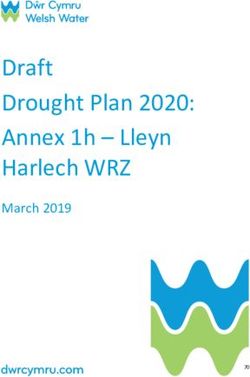Official Amazon Checkout Extension
←
→
Page content transcription
If your browser does not render page correctly, please read the page content below
Official Amazon Checkout Extension for Magento Commerce Documentation
1. Introduction
This extension provides official integration of your Magento store with Inline Checkout by Amazon
service. Checkout by Amazon is a complete checkout and payments service for e-commerce retailers.
Offer Checkout by Amazon to enable millions of Amazon customers to use shipping addresses and
payment information in their Amazon.com accounts to buy on your e-commerce or mobile website.
Customers complete purchases quickly and conveniently, without ever leaving your website.
2. Features
• Checkout by Amazon button in the shopping cart
• Live & sandbox modes available
• Automatic post-order processing via Amazon Feeds service
(shipping confirmation, order cancellation, order refunds)
• Supports Amazon Instant Order Processing Notifications
• Supports Amazon MWS (Reports API, Orders API)
• Customization of Checkout by Amazon widgets from Magento admin (buttons, widgets)
• Supports signature V2
2a. Features planned to be issued in next releases
• Support for partial order refunds (per order position)
• Including delivery tracking number in order confirmation feed
3. System requirements
• Magento 1.4, 1.5, 1.6
• cURL for PHP
• DOM / XML for PHP
• SimpleXML for PHP
4. Installation
4.1 Pre-installation steps
• Create a backup of your shop before proceeding to install.
• If your shop is using compilation (you can check it in System > Tools > Compilation),
disable it please before proceeding to install.4.2 Installation
4.2a Install via Magento Connect
Go to System > Magento Connect > Magento Connect Manager and enter your admin credentials to
get logged in. In the "Install New Extensions" section enter "Checkout by Amazon" extension key
obtained from Magento Connect page and click "Install" button. Installation will start and after
successful install it will show a message. Optionally, you can click on "Refresh" button to see if
"Checkout by Amazon" is listed on list of the installed extensions. Proceed to post-installation steps.
4.2b Install from ZIP package
Extract all files from the package archive to your Magento root directory.
Proceed to post-installation steps.
4.3 Post-installation steps
• If you're using custom design theme, refer to the Customization section in this manual to learn
how to adjust Checkout by Amazon templates to your design.
• Go to System > Cache Management and refresh the cache.
In Magento 1.4+ use Flush Cache Storage button.
• If you have disabled compiler in pre-installation stage, you can go now to
System > Tools > Compilation, recompile and enable compiler again.
5. Customization
If you are using a custom design theme and would like to adjust appearance of Checkout by Amazon
templates follow next steps (all paths are relative to your Magento root folder):
1. Create following folders:
- app/design/frontend/YOURPACKAGE/YOURTHEME/template/creativestyle/checkoutbyamazon
- skin/frontend/YOURPACKAGE/YOURTHEME/creativestyle/css
2. Copy following files:
app/design/frontend/base/default/layout/checkoutbyamazon.xml to
app/design/frontend/YOURPACKAGE/YOURTHEME/layout/checkoutbyamazon.xml
app/design/frontend/base/default/template/creativestyle/checkoutbyamazon/* to
app/design/frontend/YOURPACKAGE/YOURTHEME/template/creativestyle/checkoutbyamazon/*skin/frontend/base/default/creativestyle/css/checkoutbyamazon.css to
skin/frontend/YOURPACKAGE/YOURTHEME/creativestyle/css/checkoutbyamazon.css
Now you can adjust appearance of the templates to your custom design by editing files (HTML
templates, CSS stylesheets and layout file) copied to your custom theme location. Please note
that ID attribute of all HTML tags in edited templates must be preserved, otherwise changes to
corresponding JS scripts must be applied (do not try to change it unless you know what are you
doing).
IMPORTANT NOTE: Please do not edit default template and skin files directly as they can be
(and surely will be) overwritten when upgrading this extension to a newer version.
Appearance of rendered Amazon widgets (button color, button background and size of all
widgets) can be set in Checkout by Amazon extension settings
(System > Configuration > Amazon Payments > Appearance tab).
6. Configuration
After succesful installation you can proceed to configuration. In the Magento admin go to
System > Configuration > Amazon Payments > General Options tab. Available options are:
• Enable Checkout by Amazon
By manipulating this option you can enable or disable Checkout by Amazon. This option must
be set to "Yes" if you want to provide Checkout by Amazon service to your customer.
• Enable Instant Order Processing Notifications
This option enable or disable processing of Instant Order Processing Notifications, which are
used by Amazon to sending some feedback to your shop (order processed, order ready to be
shipped, etc.) after new order is placed. Please note that although this option can be set to "No"
it shall be enabled together with "Enable Checkout by Amazon" option, otherwise your shop
won't be able to perform post-order operations. Keep also in mind that using IOPN service
requires having a valid SSL (issued by a trusted CA) installed on your server and correctly
configured Secure Base URL (System > Configuration > Web).
• Marketplace
Select from provided dropdown list a marketplace you're selling your products on. If you're
unsure about this information consult your Amazon Integration Assistant.• Email placeholder
In this field you can enter temporary email which will be used for new orders as a customer
email until order is confirmed by Instant Order Processing Notifications service and therefore
proper customer email is set. If you don't fill out this field, General Contact's email from Magento
settings will be used as a temporary email.
• Merchant ID
Fill out this field with your Mechant ID obtained from Amazon (you can also get it from Amazon
Seller Central).
• Access Key ID
Fill out this field with your Access Key ID obtained from Amazon
(you can also get it from Amazon Seller Central).
• Secret Access Key
Fill out this field with your Secret Access Key obtained from Amazon (you can also get it from
Amazon Seller Central).
• New order status
Select a status to which order will be set after Amazon confirms it is ready to be shipped.
Please note that apart from selected "New order status" order will remain in initial "Payment
Pending" status until Amazon confirms that order is ready to be shipped by sending
"OrderReadyToShipNotification" using IOPN service.
• Amazon session re-use
If this option is enabled customers that have already logged in onto their Amazon account while
first approach to the checkout process, won't be forced to login again after they, for some
reason, leave unfinished checkout and next go back to it.
THIS IS AN EXPERIMENTAL FEATURE AND SHALL NOT BE USED IN ANY PRODUCTION
ENVIRONMENT!
• Run in sandnbox mode
Sandbox mode has been designed to test Checkout by Amazon service. In sanbox mode credit
cards are not charged, but also some of notifications aren't send by Amazon. Refer to Amazon
manual to get more information concerning sandbox mode. In principle, sandbox mode should
be enabled for development and staging enviroments and always disabled for production
environment.6a. Amazon MWS Configuration
Before enabling Amazon MWS in Magento make sure that it has been activated for you by Amazon.
In the Magento admin go to System > Configuration > Amazon Payments > Amazon MWS Settings tab.
Available options are:
• Enable order update via Amazon MWS
If this options is enabled orders data will be updated using Reports API and Orders API (being a
part of Amazon MWS). Unlike Instant Order Processing Notifications, Amazon MWS doesn't
need a valid SSL certificate to be installed on your server. Moreover this is the only way to get
the correct billing adddress for an order.
NOTE: This option requires Magento cron to be launched. Refer to Magento wiki if you're
unsure how to setup Magento cron.
• Enable iterative report downloads
Amazon MWS use tokens to split huge responses into smaller parts, which are next retrieved
one-by-one using POST requests. Disable this option if you encounter any performance
problems.
• Processing schedule
In this option you can select frequency how often your Magento shop will be querying Amazon
MWS and how often Scheduled Order Reports will be generated on Amazon MWS servers.7. Troubleshooting
• I am getting an error with a message "Please enter telephone" or "Please enter state/province"
or "Please enter zip/postal code" when I click on "Continue" button in shipping address section
of the checkout process.
For some of the countries Amazon doesn't require neither telephone nor state/province nor postal code.
That's why for customers from such countries these data are not provided by Amazon and thus some of
the above errors appears. If you encounter problem like this you have to set in your Magento settings
which countries don't require postal code or install some additional extensions (available on Magento
Connect) that remove "required" flag from telephone and region fields while Magento is validating
address data.
• After clicking on „Checkout by Amazon“ button and successful login I am redirected to
homepage or to cart.
This problem concerns some ISPs only. To fix it go to System > Configuration > Web > Session
Validation Settings tab and disable Validate REMOTE_ADDR option.
8. Contact data
creativestyle GmbH
Rosenheimer Straße 145 e-f
81671 München
Phone +49 89 3090496 51
Fax +49 89 92185 999
E-Mail amazon@creativestyle.deYou can also read