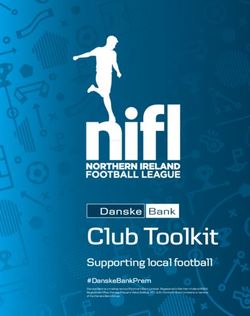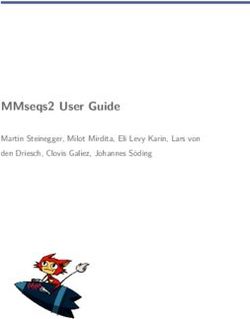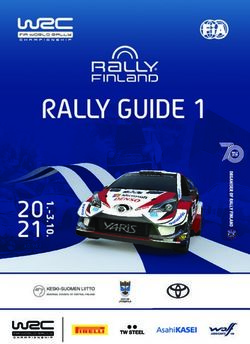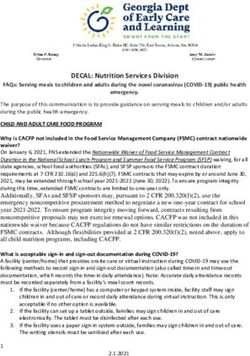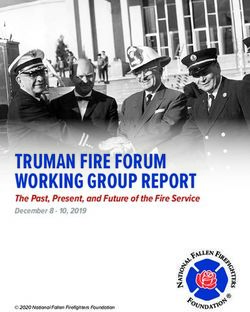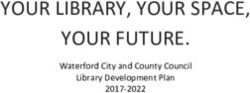Amazon Connect Administrator Guide - AWS Documentation
←
→
Page content transcription
If your browser does not render page correctly, please read the page content below
Amazon Connect Administrator Guide Amazon Connect: Administrator Guide Copyright © 2018 Amazon Web Services, Inc. and/or its affiliates. All rights reserved. Amazon's trademarks and trade dress may not be used in connection with any product or service that is not Amazon's, in any manner that is likely to cause confusion among customers, or in any manner that disparages or discredits Amazon. All other trademarks not owned by Amazon are the property of their respective owners, who may or may not be affiliated with, connected to, or sponsored by Amazon.
Amazon Connect Administrator Guide
Table of Contents
What Is Amazon Connect? ................................................................................................................... 1
Amazon Connect Instances .......................................................................................................... 1
Identity Management ......................................................................................................... 1
Amazon Connect Administrator ............................................................................................ 1
Secure Storage and Data Integrity ........................................................................................ 1
Supported Browsers ................................................................................................................... 2
Service Limits ............................................................................................................................ 2
Related Services ......................................................................................................................... 4
Release Notes .................................................................................................................................... 6
September 2018 Updates ........................................................................................................... 6
General Updates ................................................................................................................ 6
API Updates ...................................................................................................................... 6
August 2018 Updates ................................................................................................................. 6
General Updates ................................................................................................................ 6
Contact Routing ................................................................................................................. 7
Metrics and Reporting ........................................................................................................ 7
July 2018 Updates ..................................................................................................................... 7
Feature Releases ................................................................................................................ 7
General Updates ................................................................................................................ 7
Metrics and Reporting ........................................................................................................ 7
Contact Flows .................................................................................................................... 7
June 2018 Updates .................................................................................................................... 8
General Updates ................................................................................................................ 8
Telephony and Voice .......................................................................................................... 8
Contact Flows .................................................................................................................... 8
Metrics and Reporting ........................................................................................................ 8
Contact Control Panel (CCP) ................................................................................................ 8
April and May 2018 Updates ....................................................................................................... 9
General Updates ................................................................................................................ 9
Telephony and Voice .......................................................................................................... 9
Contact Flows .................................................................................................................... 9
Metrics .............................................................................................................................. 9
Contact Control Panel (CCP) .............................................................................................. 10
Getting Started ................................................................................................................................ 11
Before You Begin ..................................................................................................................... 11
Port and Protocol Requirements ......................................................................................... 12
Plan for User and Identity Management ...................................................................................... 12
Create an Amazon Connect Instance ........................................................................................... 12
Use an Existing Directory for Amazon Connect Identity Management .............................................. 13
Configure SAML for Identity Management in Amazon Connect ....................................................... 14
Overview of Using SAML with Amazon Connect ................................................................... 15
Enabling SAML-based Authentication for Amazon Connect .................................................... 15
Select SAML 2.0-based Authentication During Instance Creation ............................................. 16
Enable SAML Federation Between Your Identity Provider and AWS .......................................... 16
Use a Destination in Your Relay State URL ........................................................................... 18
Add users to Your Amazon Connect Instance ....................................................................... 18
SAML User Log in and Session Duration .............................................................................. 19
Port Your Current Phone Number ............................................................................................... 20
About Porting Phone Numbers .......................................................................................... 20
Integrate with Your CRM ........................................................................................................... 21
Remove Your Amazon Connect Instance ...................................................................................... 21
Configuring Your Instance ................................................................................................................. 22
Overview ................................................................................................................................. 22
Telephony ............................................................................................................................... 22
iiiAmazon Connect Administrator Guide
Data Storage ........................................................................................................................... 22
Data Streaming ........................................................................................................................ 23
Application Integration ............................................................................................................. 24
Contact Flows .......................................................................................................................... 24
Security Keys ................................................................................................................... 24
Add an Amazon Lex bot to Your Instance ............................................................................ 25
Contact flow logs ............................................................................................................. 25
Using Service-Linked Roles ................................................................................................................ 26
Service-Linked Role Permissions for Amazon Connect ................................................................... 26
Creating a Service-Linked Role for Amazon Connect ..................................................................... 27
Editing a Service-Linked Role for Amazon Connect ....................................................................... 27
Deleting a Service-Linked Role for Amazon Connect ..................................................................... 27
Supported Regions for Amazon Connect Service-Linked Roles ........................................................ 27
Monitoring Amazon Connect in Amazon CloudWatch Metrics ................................................................. 28
Amazon Connect Metrics Sent to CloudWatch .............................................................................. 28
Amazon Connect CloudWatch Metrics Dimensions ........................................................................ 30
Granting Access to Lambda Functions ................................................................................................. 32
Invoking a Lambda Function from a Contact Flow ........................................................................ 32
Create a Lambda Function and Configure a Trigger Policy ...................................................... 32
Invoke the Lambda Function in Your Contact Flow ............................................................... 33
Configure Your Lambda Function ....................................................................................... 34
Verify the Function Response ............................................................................................. 34
Using the Lambda Function Response ................................................................................. 35
Salesforce Integration ....................................................................................................................... 36
About the Adapter ................................................................................................................... 36
Prerequisites ............................................................................................................................ 36
Browser Compatibility ............................................................................................................... 37
To integrate with Salesforce ...................................................................................................... 37
Troubleshooting Common Issues ................................................................................................ 37
Amazon Connect Troubleshooting and Best Practices ............................................................................ 38
Best Practice for Using the Contact Control Panel ........................................................................ 38
Agent Workstation Requirements ....................................................................................... 38
Network Ports and Protocols ............................................................................................. 39
Using Amazon Connect in a VDI Environment ...................................................................... 41
CCP Connectivity .............................................................................................................. 42
Troubleshooting Issues with the CCP .......................................................................................... 43
Common CCP Issues ......................................................................................................... 43
Useful Troubleshooting Tools and Information ..................................................................... 44
Gathering Helpful Information using the Streams API ........................................................... 45
Analyzing the Data ........................................................................................................... 46
Validation Testing ..................................................................................................................... 46
PSTN and Agent Connection Latency .................................................................................. 46
Document History ............................................................................................................................ 49
ivAmazon Connect Administrator Guide
Amazon Connect Instances
What Is Amazon Connect?
Amazon Connect is a cloud-based contact center solution. Amazon Connect makes it easy to set up and
manage a customer contact center and provide reliable customer engagement at any scale. You can
set up a contact center in just a few steps, add agents from anywhere, and start to engage with your
customers right away.
Amazon Connect provides rich metrics and real-time reporting that allow you to optimize contact
routing to decrease wait times. You can also resolve customer issues more efficiently by putting
customers in touch with the right agents. Amazon Connect integrates with your existing systems and
business applications to provide visibility and insight into all of your customer interactions. Amazon
Connect requires no long-term contracts, and you pay only for what you use.
Amazon Connect Instances
To create an Amazon Connect contact center, you create an Amazon Connect instance. Each instance
contains all of the resources and settings related to your contact center. You can manage settings for
your instance from the Amazon Connect console. You can manage settings for your contact center from
within your contact center. You can create multiple instances, but each instance functions only within
the AWS region in which you create it. Settings, users, metrics, and reporting are not shared between
Amazon Connect instances.
Identity Management
When you create an Amazon Connect instance, you must choose how you want to manage your Amazon
Connect users. Permissions to access Amazon Connect features and resources, such as opening the
contact control panel (CCP), placing calls, or creating reports, are assigned to user accounts within
Amazon Connect. You can choose from the following three options for identity management:
• Store users in Amazon Connect.
• Link to an existing directory using AWS Directory Service.
• Use SAML 2.0-based authentication to federate with your Amazon Connect instance and enable single
sign-on.
To learn more about identity management in Amazon Connect, see Plan for User and Identity
Management (p. 12).
Amazon Connect Administrator
Amazon Connect administrators set permissions, manage and generate metrics, add users, and configure
all aspects of your contact center. You can grant or deny different types of permissions by assigning
security profiles in Amazon Connect.
Secure Storage and Data Integrity
Secure storage and data integrity are an important part of managing recorded calls. Customer calls are
recorded in real time and can contain sensitive information.
By default, AWS creates a new Amazon S3 bucket during the configuration process, with built-in
encryption. You can also use existing S3 buckets. There are separate buckets for call recordings and
1Amazon Connect Administrator Guide
Supported Browsers
exported reports, and they are configured independently. There is full access through Amazon Connect
and control over recordings, allowing for custom retention policies. The customizable metrics reports
published into Amazon S3 can be processed using the Amazon S3 API or AWS Lambda. Integrate the
reports with external systems such as workforce management and business intelligence tools.
Note
We recommend that you keep the default settings for encryption.
The following security measures are supported:
• AWS Key Management Service—AWS KMS is a powerful, managed service that gives you complete
control over your encryption keys. A default AWS KMS key is provided.
• ARN/ID—You can use an ARN/ID instead of an AWS KMS master key. This is an advanced option and
should be attempted only if you are confident of the changes that you're going to make.
Supported Browsers
Before you start working with Amazon Connect, use the following table to verify that your browser is
supported.
Browser Version Check your version
Google Chrome Latest 3 versions Open Chrome and type
chrome://version in your
address bar. The version is in the
Google Chrome field at the top
of the results.
Mozilla Firefox ESR Latest 3 versions Open Firefox. On the menu,
choose the Help icon and
then choose About Firefox.
The version number is listed
underneath the Firefox name.
Mozilla Firefox Latest 3 versions Open Firefox. On the menu,
choose the Help icon and
then choose About Firefox.
The version number is listed
underneath the Firefox name.
Service Limits
The following table provides the default limits for new Amazon Connect instances. Because the limits
have been adjusted over time, the limits in place for your account may be different than the limits
described here. There may even be differences between the instances created for your account. For
example, if you created an instance during the period when the default limit for concurrent active calls
was set to 10, your instance is limited to 10 concurrent active calls. If you create a new instance today,
the limit for the instance is 100 concurrent active calls.
To start, you can create five instances per AWS account in each of AWS Regions where Amazon Connect
is available. If you need more instances, or an increase (or decrease) to any of the service limits, it is easy
to request an change using the Amazon Connect service limits increase form. You must be signed in to
your AWS account to access the form.
2Amazon Connect Administrator Guide
Service Limits
Use the same form to submit a request to port your US phone number from your current carrier to
Amazon Connect. For more information about porting phone numbers, see Port Your Current Phone
Number (p. 20).
There is also a service limit for the countries to which you can place outbound calls from your instance. If
you already have an instance, the countries that you are allowed to call may be different that those listed
in the following table because we have changed the service limits over time. You can submit a service
limit increase request to allow calling to additional countries, or to limit the countries that you can call
from your instance.
Note
Amazon Connect is not available to customers in India using Amazon Web Services through
Amazon Internet Services Pvt. Ltd (AISPL). You will receive an error message if you try to create
an instance in Amazon Connect.
Item Default limit
Amazon Connect instances per account 5
Users per instance 500
Phone numbers per instance 10
Queues per instance 50
Queues per routing profile 50
Routing profiles per instance 100
Hours of operation per instance 100
Quick connects per instance 100
Prompts per instance 500
Agent status per instance 50
Security profiles per instance 100
Contact flows per instance 100
Agent hierarchy groups per instance 50
Reports per instance 500
Scheduled reports per instance 50
Concurrent active calls per instance 100
Phone Number Porting You can port your US phone numbers from
your current carrier to Amazon Connect.
For information about how to port your
phone number, see Port Your Current Phone
Number (p. 20).
Country Whitelisting for Outbound Calls You can place calls to the following countries
when you create a new instance:
• Australia
• Canada
• China
3Amazon Connect Administrator Guide
Related Services
Item Default limit
• Germany
• Hong Kong
• Israel
• Japan
• Mexico
• Singapore
• Sweden
• United States
• United Kingdom
Note
UK numbers with a 447 prefix are not
allowed by default. If you need to
dial these UK mobile numbers, please
submit a service limit increase request.
Related Services
The following services are used with Amazon Connect:
• AWS Directory Service—AWS Directory Service for Microsoft Active Directory (Enterprise Edition), also
known as Microsoft AD, enables your directory-aware workloads and AWS resources to use managed
Active Directory in the AWS Cloud. Amazon Connect user and identity management is based on this
service.
• Amazon S3—Amazon Simple Storage Service (Amazon S3) is object storage with a simple web service
interface to store and retrieve any amount of data from anywhere on the web. Amazon Connect
uses Amazon S3 as a primary data storage service/platform for call recordings and metrics reports
delivered into your AWS account.
• AWS Lambda—Lambda allows you to build and run code quickly without provisioning or managing
servers. Amazon Connect contact flows (IVR flows) are integrated with Lambda so you can build a
highly personalized and dynamic IVR experience. You can build Lambda functions that communicate
with CRM systems or custom services for data dips that influence customer IVR experience (such
as customer segmentation and dynamic IVR menus, or account and last contact look ups). Lambda
functions can also be used as notification mechanisms to external systems during specific points in the
contact flow.
• Amazon Lex—Amazon Connect integrates with Amazon Lex to build conversational interfaces
using voice and text. Amazon Lex provides the advanced deep learning functionalities of automatic
speech recognition (ASR) for converting speech to text, and natural language understanding (NLU)
to recognize the intent of the text, to enable you to build applications with highly engaging user
experiences and lifelike conversational interactions. For more information, see the Amazon Lex
Developer Guide.
• Kinesis—Amazon Connect integrates with Kinesis as the platform for streaming contact trace records
(CTR) and agent event streams data. The data is published to Kinesis in JSON format, and include
details about contacts and agent activities in your contact center. You can use this data stream to
optionally process and publish them into Amazon Redshift (an AWS data warehouse service) or your
custom data warehouse systems, enabling detailed analytics and reporting on your contact center
data. You can leverage Amazon QuickSight (a cloud-powered business analytics service) or your
own BI tools to build powerful visualizations on top of synthesized data. Additionally, this data can
be streamed to Elasticsearch to query on this data using a convenient visual interface. For more
information, see the Amazon Kinesis Data Streams Developer Guide.
4Amazon Connect Administrator Guide
Related Services
Note
Amazon Connect does not support publishing data to streams for which server-side
encryption is enabled.
• Amazon CloudWatch—Amazon Connect integrates with CloudWatch to provide you with real-time
operational metrics for your contact center, such as total calls per second, calls rejected and throttled,
percentage of concurrent calls, failed / missed calls count (errors, bad number/address, busy/line
engaged), and contact flow errors. You can set up monitors on these metrics in order to stay on top of
the health of your contact center. For more information, see Monitoring Amazon Connect in Amazon
CloudWatch Metrics (p. 28).
• AWS Identity and Access Management—The AWS Management Console requires your user name
and password so that any service you use can determine whether you have permission to access its
resources. We recommend that you avoid using AWS account root user credentials to access AWS
because root user credentials cannot be revoked or limited in any way. Instead, we recommend that
you create an IAM user and add the user to an IAM group with administrative permissions. You can
then access the console using the IAM user credentials. For more information, see the IAM User Guide.
If you signed up for AWS but have not created an IAM user for yourself, you can create one using the
IAM console. For more information, see Create Individual IAM Users in the IAM User Guide.
• AWS Key Management Service—Amazon Connect is integrated with AWS KMS to protect your
customer data. Key management can be performed from the AWS KMS console. For more information,
see What is the AWS Key Management Service in the AWS Key Management Service Developer Guide.
5Amazon Connect Administrator Guide
September 2018 Updates
Release Notes
To help you keep track of the ongoing updates and improvements to Amazon Connect, we're now
publishing monthly release notices that describe the changes we've released in the previous month.
Monthly Updates
• September 2018 Updates (p. 6)
• August 2018 Updates (p. 6)
• July 2018 Updates (p. 7)
• June 2018 Updates (p. 8)
• April and May 2018 Updates (p. 9)
September 2018 Updates
The following updates were released in September 2018:
Updates by category
• General Updates (p. 6)
• API Updates (p. 6)
General Updates
• Improved page loading times for the User management page.
• Resolved an issue that sometimes caused issues loading the Queues page when there were a large
number of quick connects associated with a queue.
API Updates
Released the UpdateContactAttributes operation for the Amazon Connect API.
August 2018 Updates
The following updates were released in August 2018:
Updates by category
• General Updates (p. 6)
• Contact Routing (p. 7)
• Metrics and Reporting (p. 7)
General Updates
• Added a restriction of 64 characters for the password length for the administrator account created
during instance creation.
• Resolved an issue where the Hours of operation page would not load when no days were selected for
a saved Hours of operation configuration.
6Amazon Connect Administrator Guide
Contact Routing
Contact Routing
Increased the timeout for whispers to 2 minutes for outbound and queued callbacks so that agents have
longer to prepare for the incoming call.
Metrics and Reporting
• Modified how the value for the Contacts abandoned metric so that calls that transfer to callbacks are
not counted as abandoned contacts.
July 2018 Updates
The following updates were released in July 2018:
Updates by category
• Feature Releases (p. 7)
• General Updates (p. 7)
• Metrics and Reporting (p. 7)
• Contact Flows (p. 7)
Feature Releases
• Dynamic Outbound Caller ID
• Add an Amazon Lex bot to Your Instance (p. 25)
• User Management APIs
• Queue to Queue Transfers
General Updates
• Added an error message when attempting to create an admin user during instance creation using
“Administrator” as the user name. The user name Administrator is reserved for internal use, and cannot
be used to create a user account in Amazon Connect.
• Added support for directory user names that include consecutive dashes.
• Added pagination when displaying security profiles in your instance so that more than 25 security
profiles can be displayed.
• Performance optimizations to reduce latency when using the StartOutboundVoiceContact API.
Metrics and Reporting
• Resolved an issue in Real-time metrics reports where applied filters were not displayed in the settings
page when an additional filter was applied. The settings page now displays the applied filters correctly.
Contact Flows
• Added drop-down menus for contact attributes to make it easier to reference attributes in a contact
flows.
7Amazon Connect Administrator Guide
June 2018 Updates
June 2018 Updates
The following updates were released in June 2018:
Updates by category
• General Updates (p. 8)
• Telephony and Voice (p. 8)
• Contact Flows (p. 8)
• Metrics and Reporting (p. 8)
• Contact Control Panel (CCP) (p. 8)
General Updates
• Changed the font in the UI to Amazon Ember for better readability.
Telephony and Voice
• Introduced support for using Amazon Lex bots with Amazon Connect in the US West (Oregon) Region.
• Fixed a bug that in some cases caused a call to drop when a Loop prompt occurred at the same as a
call connecting to an agent.
Contact Flows
• Renamed the Set queue block to Set working queue.
• Added a Copy to clipboard button next to the ARN of a contact flow so you can easily copy the ARN.
Choose Show additional flow information under the name of the contact flow in the designer to
display the ARN.
• Added a new Call phone number block, which lets you choose the phone number from your instance
to display as the caller ID in an outbound whisper flow. For more information, see Using a Call phone
number block in a contact flow.
• Released contact attributes for system metrics, including a new Get metrics block in contact flows. For
more information, see Using System Metric Attributes.
Metrics and Reporting
• Fixed an issue that caused incorrect rendering of the search field in the filters settings for some
historical metrics reports.
• Fixed an issue in downloaded reports where the phone number would be blank instead of listing the
phone number for calls that were callbacks.
• Login/Logout reports now support 20,000 rows per report generation, up from 10,000.
Contact Control Panel (CCP)
• Added a mute button to the CCP and a mute function to the Streams API so agents can mute and
unmute active calls.
8Amazon Connect Administrator Guide
April and May 2018 Updates
April and May 2018 Updates
The following updates were released in April and May 2018:
Updates by category
• General Updates (p. 9)
• Telephony and Voice (p. 9)
• Contact Flows (p. 9)
• Metrics (p. 9)
• Contact Control Panel (CCP) (p. 10)
General Updates
• New Amazon Polly voices are now automatically made available in Amazon Connect as soon as they
are launched. You can use new voices, such as Matthew and Léa, in your contact flows.
• Updated password enforcement for Amazon Connect user accounts to match requirements for the
Amazon Connect admin account created during instance creation.
• Resolved an issue that sometimes resulted in the email addresses not being saved when updating an
existing user account.
Telephony and Voice
• Service optimizations to reduce latency and improve caller ID for Japanese telephony.
• Customers can now place calls to Jersey and Guernsey in the Channel Islands.
• Added support for keypad numeric input to an Amazon Lex bots when used in an Amazon Connect
contact flow. For more information, see Amazon Connect Now Supports Keypad Input with an Amazon
Lex Chatbot.
• Reduced latency for the contact control panel, improving the agent user experience.
Contact Flows
• Resolved an issue with publishing a contact flow in the case where an AWS Lambda function block
is used in a contact flow, and the input type for a parameter was changed from Send attribute with a
System attribute is changed to Send text. These contact flows now publish successfully.
• Agent and customer whispers are now maintained with queued callbacks.
• Attributes now correctly persist with queue callbacks.
• Contact attributes are now maintained when using a Loop prompt block in a queue flow.
Metrics
• Data for scheduled reports is now delayed by 15 minutes to allow for most recent data to be
incorporated in to reports. Previously, in some cases, report data for the final 15 minute period during
the scheduled report interval did not get included in scheduled reports. This applies to all report types.
• In metric calculations, the time that an incoming call rings is attributed to idle time if the agent is in
idle state before an incoming call.
• The metric Agent on contact time now includes time that an agent spent in an auxiliary busy state.
9Amazon Connect Administrator Guide
Contact Control Panel (CCP)
• Published new documentation on Amazon Connect metrics.
Contact Control Panel (CCP)
• Added a Save button to the settings menu for the CCP when an agent is using a desk phone. The Save
button saves the deskphone configuration between sessions.
• Agent username is now available as part of agent configuration data in the Amazon Connect Streams
API.
• Contact attributes are now available when using the streams.js (Streams API) for screenpops after
queued callbacks.
• Fixed issue where for some auto-accept calls, the agent continued to hear ringing after accepting and
joining the call.
10Amazon Connect Administrator Guide
Before You Begin
Getting Started with Amazon
Connect
An Amazon Connect instance is the starting point for your contact center. After you create an instance,
you can edit the settings for it, which include telephony, data storage, data streaming, application
integration, and contact flows. You can then launch your instance from the AWS Management Console
and start using your contact center.
Note
Amazon Connect is not available to customers in India using Amazon Web Services through
Amazon Internet Services Pvt. Ltd (AISPL). You will receive an error message if you try to create
an instance in Amazon Connect.
After you create an Amazon Connect instance, you can claim a phone number to use for your contact
center. After you claim a number, you can place a test call in to your contact center to confirm that it
is working correctly. Calls are handled in the contact center using the Contact Control Panel (CCP). The
CCP is built in to the Amazon Connect Contact Center Manager (CCM). For more information about how
agents use the CCP, see Using the Contact Control Panel in the Amazon Connect User Guide.
You can edit the settings for your instance in the AWS Management Console. After you create your
instance, you can access it by using the URL in the Access URL column. The access URL is the URL
your agents, administrators, and managers use to log in to and access the CCM and the CCP. For more
information, see Amazon Connect Instances (p. 1).
Note
If you use SAML-based authentication for identity management, your users must log in to your
instance through your identity provider instead of using the access URL for your instance.
Before You Begin
When you sign up for Amazon Web Services (AWS), your AWS account is automatically signed up for all
services in AWS, including Amazon Connect. You are charged only for the services that you use.
If you have an AWS account already, skip to the next task. If you don't have an AWS account, use the
following procedure to create one.
To create an AWS account
1. Open https://aws.amazon.com/, and then choose Create an AWS Account.
Note
If you previously signed in to the AWS Management Console using AWS account root user
credentials, choose Sign in to a different account. If you previously signed in to the console
using IAM credentials, choose Sign-in using root account credentials. Then choose Create
a new AWS account.
2. Follow the online instructions.
Part of the sign-up procedure involves receiving a phone call and entering a verification code using
the phone keypad.
11Amazon Connect Administrator Guide
Port and Protocol Requirements
Port and Protocol Requirements
If you plan to use the Amazon Connect softphone Contact Control Panel (CCP) for your agents to handle
calls in Amazon Connect, you need allow traffic through the ports for the required protocols used by
Amazon Connect to communicate with the softphone and other AWS services used by Amazon Connect.
The softphone client runs in a web browser, and connects to Amazon Connect and other AWS services
using a set of public IP addresses and TCP/UDP ports. To allow for that communication, you must permit
traffic in your network to the ports and protocols described in Softphone CCP IP Address Ranges.
Plan for User and Identity Management
Before you set up your Amazon Connect instance, you should decide how you want to manage your
Amazon Connect users. You cannot change the option you select for identity management after you
create the instance. If you decide to change the option or directory you selected, you can delete the
instance and create a new one. When you delete an instance, you lose all configuration settings and
metrics data for it.
You can choose from one of the following supported identity management solutions supported in
Amazon Connect:
• Store users with Amazon Connect—Choose this option if you want to create and manage user
accounts within Amazon Connect. When you manage users in Amazon Connect, the user name and
password for each user is specific to Amazon Connect. Users must remember a separate user name and
password to log in to Amazon Connect.
• Link to an existing directory—Choose this option to use an existing directory. The directory must be
associated with your account, set up in AWS Directory Service, and be active in the same Region in
which you create your instance. If you plan to choose this option, you should prepare your directory
before you create your Amazon Connect instance. For more information, see Use an Existing Directory
for Amazon Connect Identity Management (p. 13).
• SAML 2.0-based authentication—Choose this option if you want to use your existing network identity
provider to federate users with Amazon Connect. Users can only log in to Amazon Connect by using
the link configured through your identity provider. If you plan to choose this option, you should
configure your environment for SAML before you create your Amazon Connect instance. For more
information, see Configure SAML for Identity Management in Amazon Connect (p. 14).
Create an Amazon Connect Instance
You can create or add an instance as follows.
To create an Amazon Connect instance
1. Open the Amazon Connect console at https://console.aws.amazon.com/connect/.
2. Do one of the following:
• If you have not previously created an Amazon Connect instance, choose Get started.
• If you have previously created an instance, choose Add an instance.
3. For Step 1: Identity management step, do one of the following:
• To manage your users within Amazon Connect, choose Store users within Amazon Connect.
• To use an existing directory where your users are managed, choose Link to an existing
directory. For more information about using an existing directory, see Use an Existing Directory
for Amazon Connect Identity Management (p. 13).
12Amazon Connect Administrator Guide
Use an Existing Directory for Amazon
Connect Identity Management
• To use SAML-based authentication with your identity provider to federate users with Amazon
Connect, choose SAML 2.0-based authentication. For more information about using SAML with
Amazon Connect, see Configure SAML for Identity Management in Amazon Connect (p. 14).
4. For Access URL, enter an instance alias for your instance, and choose Next step.
The name that you enter is displayed as the instance alias in the AWS Management Console, and
is used as the domain in the access URL to access your contact center. The alias must be globally
unique, meaning that an alias can be used only one time across all Amazon Connect instances and
Regions. You cannot change the alias URL after your instance is created.
5. For Step 2: Administrator, do one of the following:
• If you chose Store users with Amazon Connect for identity management, enter the user details
for an admin account, and choose Next step.
• If you chose Link to an existing directory for identity management, enter the user name for the
account to use as the admin account for your instance, and choose Next step.
If the user name that you enter does not exist in your directory, you can add it later.
• Choose Skip this to create an admin account later. To create an admin later, log in to your
instance as an administrator from the Amazon Connect console.
6. For Step 3: Telephony options, indicate whether you'd like your contact center to accept calls, make
calls, or both. You can set the user permissions within the Amazon Connect web application. The
telephone number options are provided after setup.
7. For Step 4: Data storage, you can keep the default settings or choose Customize settings. For more
information, see Data Storage (p. 22).
8. For Step 5: Review and create, review your settings and choose Create instance.
Important
This is the only time you can change the directory and domain name settings—you can edit
any other setting later on.
9. After your instance is created, choose Get started to claim and test a phone number. Amazon
Connect automatically configures your instance to use the phone number that you select.
Note
For information about how to keep your current phone number and use it with Amazon
Connect, see Port Your Current Phone Number (p. 20).
10. (Optional) Continue to configure your instance. For more information, see Configuring Your Amazon
Connect Instance (p. 22).
Use an Existing Directory for Amazon Connect
Identity Management
If you are already using a in AWS Directory Service directory to manage users, you can use the same
directory to manage user accounts in Amazon Connect. You can also create a new directory in AWS
Directory Service to use for Amazon Connect. The directory you choose must be associated with your
AWS account, and must be active in the AWS Region in which you create your instance. You can associate
an AWS Directory Service directory with only one Amazon Connect instance at a time. To use the
directory with a different instance, you must delete the instance with which it is already associated.
The following AWS Directory Service directories are supported in Amazon Connect:
• Microsoft Active Directory—AWS Directory Service lets you run Microsoft Active Directory as a
managed service.
• Active Directory Connector—AD Connector is a directory gateway you can use to redirect directory
requests to your on-premises Microsoft Active Directory.
13Amazon Connect Administrator Guide
Configure SAML for Identity
Management in Amazon Connect
• Simple Active Directory—Simple AD is a standalone managed directory that is powered by a Samba 4
Active Directory Compatible Server.
You cannot change the directory you select for identity management after you create the instance. If you
decide to change the directory you selected, you can delete the instance and create a new one. When you
delete an instance, you lose all configuration settings and metrics data for it.
There is no additional charge for using an existing or a proprietary directory in Amazon Connect. For
information about the costs associated with using AWS Directory Service, see AWS Service Pricing
Overview.
The following limitations apply to all new directories created using AWS Directory Service:
• Directories can only have alphanumeric names. Only the . character can be used.
• Directories cannot be unbound from an Amazon Connect instance after they have been associated.
• Only one directory can be added to an Amazon Connect instance.
• Directories cannot be shared across multiple Amazon Connect instances.
Configure SAML for Identity Management in
Amazon Connect
Amazon Connect supports identity federation with Security Assertion Markup Language (SAML) 2.0 to
enable web-based single sign-on (SSO) from your organization to your Amazon Connect instance. This
allows your users to sign in to a portal in your organization hosted by a SAML 2.0–compatible identity
provider (IdP), select an option to go to Amazon Connect, and be redirected to your Amazon Connect
instance without having to provide separate credentials for Amazon Connect.
Important
To enable SAML authentication, you need to create an AWS Identity and Access Management
(IAM) role that is used for federation between the identity provider on your existing network
and Amazon Web Services. AWS Identity and Access Management is a web service that helps
you securely control access to AWS resources. You use IAM to control who is authenticated
(signed in) and authorized (has permissions) to use resources. In this case, the IAM role is used
for federation between your identity provider and AWS. The permissions for the IAM role grant
access to Amazon Connect.
You cannot use the root credentials for your AWS as the account for SAML federation as it is not
supported. Instead, follow the steps in the topic, and the topics linked to in the AWS Identity
and Access Management documentation, to create an IAM role for federation. To learn more
about IAM, see What is IAM?
Steps for configuring SAML include:
• Overview of Using SAML with Amazon Connect (p. 15)
• Enabling SAML-based Authentication for Amazon Connect (p. 15)
• Select SAML 2.0-based Authentication During Instance Creation (p. 16)
• Enable SAML Federation Between Your Identity Provider and AWS (p. 16)
• Use a Destination in Your Relay State URL (p. 18)
• Add users to Your Amazon Connect Instance (p. 18)
• SAML User Log in and Session Duration (p. 19)
14Amazon Connect Administrator Guide
Overview of Using SAML with Amazon Connect
Overview of Using SAML with Amazon Connect
The following diagram describes the flow for SAML requests to authenticate users and federate with
Amazon Connect.
SAML requests go through the following steps:
1. The user browses to an internal portal that includes a link to log in to Amazon Connect. The link is
defined in the identity provider.
2. The federation service requests authentication from the organization's identity store.
3. The identity store authenticates the user and returns the authentication response to the federation
service.
4. When authentication is successful, the federation service posts the SAML assertion to the user’s
browser.
5. The user's browser posts the SAML assertion to the AWS Sign-In SAML endpoint (https://
signin.aws.amazon.com/saml). AWS Sign-In receives the SAML request, processes the request,
authenticates the user, and forwards the authentication token to the Amazon Connect service.
6. Using the authentication token from AWS, Amazon Connect authorizes the user and opens Amazon
Connect in their browser.
Enabling SAML-based Authentication for Amazon
Connect
The following steps are required to enable and configure SAML authentication for use with your Amazon
Connect instance:
1. Create an Amazon Connect instance and select SAML 2.0-based authentication for identity
management.
2. Enable SAML federation between your identity provider and AWS.
15Amazon Connect Administrator Guide
Select SAML 2.0-based Authentication
During Instance Creation
3. Add users to your Amazon Connect instance. Use the admin account created when you created your
instance to log in and add users. The user names must exactly match the user name in your network
directory and your identity provider.
4. Configure your identity provider for the SAML assertions, authentication response, and relay state.
Users log in to your identity provider. When successful, they are redirected to your Amazon Connect
instance and then federated through an IAM role, which allows access to use the Amazon Connect
console or CCP.
Select SAML 2.0-based Authentication During
Instance Creation
When you are creating your Amazon Connect instance, select the SAML 2.0-based authentication option
for identity management. On the second step, when you create an administrator user for the instance,
the user name that you specify must exactly match a user name in your existing network directory. There
is no option to specify a password for the admin user because passwords are managed through your
existing directory. The admin user is created in Amazon Connect and assigned the Admin security profile.
You can log in to your Amazon Connect instance through your identity provider with the admin account
specified to add additional users, assign security profiles, and manage configurations settings after you
create your instance.
If you encounter an error and are unable to log in to your instance through your identity provider, you
can log in as an administrator through the AWS Management Console to modify the admin user account.
Enable SAML Federation Between Your Identity
Provider and AWS
To enable SAML-based authentication for Amazon Connect, you must create an identity provider in
the IAM console. For more information, see Enabling SAML 2.0 Federated Users to Access the AWS
Management Console.
The process to create an identity provider for AWS is the same for Amazon Connect, except that for step
7 in the flow diagram in the topic, the client is sent to your Amazon Connect instance instead of landing
at the AWS Management Console.
The steps necessary to enable SAML federation with AWS include:
1. Create a SAML provider in AWS. For more information, see Creating SAML Identity Providers.
2. Create an IAM role for SAML 2.0 Federation with the AWS Management Console. You only need to
create one IAM role for federation. The IAM role determines which permissions the users that log in
through your identity provider have in AWS. In this case, the permissions are for accessing Amazon
Connect. You can control the permissions to features of Amazon Connect by using security profiles in
Amazon Connect. For more information, see Creating a Role for SAML 2.0 Federation (Console).
In step 5, choose Allow programmatic and AWS Management Console access. In addition to the trust
policy described in the topic in the procedure To prepare to create a role for SAML 2.0 federation, create
a policy to assign permissions to your Amazon Connect instance. Permissions start on step 9 of the To
create a role for SAML-based federation procedure .
To create a policy for assigning permissions to the IAM role for SAML federation
1. On the Attach permissions policy page, choose Create policy.
2. On the Create policy page, choose JSON.
16Amazon Connect Administrator Guide
Enable SAML Federation Between
Your Identity Provider and AWS
3. Copy one of the following example policies and paste it into the JSON policy editor, replacing any
existing text. You can use either policy to enable SAML federation, or customize them for your
specific requirements.
Use this policy to enable federation for all users in a specific Amazon Connect instance. For SAML-
based authentication, replace the value for the Resource to the ARN for the instance that you
created:
{
"Version": "2012-10-17",
"Statement": [
{
"Sid": "Statement1",
"Effect": "Allow",
"Action": "connect:GetFederationToken",
"Resource": [
"arn:aws:connect:us-east-1:361814831152:instance/2fb42df9-78a2-2e74-
d572-c8af67ed289b/user/${aws:userid}"
]
}
]
}
Use this policy to enable federation to a specific Amazon Connect instances. Replace the value for
the connect:InstanceId to the instance ID for your instance.
{
"Version": "2012-10-17",
"Statement": [
{
"Sid": "Statement2",
"Effect": "Allow",
"Action": "connect:GetFederationToken",
"Resource": "*",
"Condition": {
"StringEquals": {
"connect:InstanceId": "2fb42df9-78a2-2e74-d572-c8af67ed289b"
}
}
}
]
}
Use this policy to enable federation for multiple instances. Note the brackets around the listed
instance IDs.
{
"Version": "2012-10-17",
"Statement": [
{
"Sid": "Statement2",
"Effect": "Allow",
"Action": "connect:GetFederationToken",
"Resource": "*",
"Condition": {
"StringEquals": {
"connect:InstanceId": [
"2fb42df9-78a2-2e74-d572-c8af67ed289b",
"1234567-78a2-2e74-d572-c8af67ed289b"]
}
}
17Amazon Connect Administrator Guide
Use a Destination in Your Relay State URL
}
]
}
4. After you create the policy, choose Next:Review, and then return to step 10 in the To create a role
for SAML-based federation procedure in the Creating a Role for SAML 2.0 Federation (Console)
topic.
3. Configure your network as a SAML provider for AWS. For more information, see Enabling SAML 2.0
Federated Users to Access the AWS Management Console.
4. Configure SAML Assertions for the Authentication Response. For more information, Configuring SAML
Assertions for the Authentication Response.
5. Configure the relay state of your identity provider to point to your Amazon Connect instance. The URL
to use for the relay state is comprised as follows:
https://region-id.console.aws.amazon.com/connect/federate/instance-id
Replace the region-id with the Region name where you created your Amazon Connect instance,
such as us-east-1 for US East (N. Virginia). Replace the instance-id with the instance ID for your
instance.
Note
You can find the instance ID for your instance by choosing the instance alias in the Amazon
Connect console. The instance ID is the set of numbers and letters after '/instance' in the
Instance ARN displayed on the Overview page. For example, the instance ID in the following
Instance ARN is 178c75e4-b3de-4839-a6aa-e321ab3f3770.
arn:aws:connect:us-east-1:450725743157:instance/178c75e4-b3de-4839-a6aa-
e321ab3f3770
Use a Destination in Your Relay State URL
When you configure the relay state for your identity provider, you can use the ?destination argument
in the URL to navigate users to a specific page in your Amazon Connect instance, such opening the CCP
directly when an agent logs in, or displaying the real time metrics page when a call center manager
logs in. The user must be assigned a security profile that grants access to that page in the instance. For
example, if you want to send agents directly to the CCP when they log in, you can use a URL similar
to the following for the relay state to go directly to the CCP when an agent logs in. You must use URL
encoding for the destination value used in the URL:
https://us-east-1.console.aws.amazon.com/connect/federate/instance-id?
destination=%2Fconnect%2Fccp
Add users to Your Amazon Connect Instance
Add users to your connect instance, making sure that the user names exactly match the users names in
your existing directory. If the names do not match, users can log in to the identity provider, but not to
Amazon Connect because no user account with that user name exists in Amazon Connect. You can add
users manually on the User management page, or you can bulk upload users with the CSV template.
After you add the users to Amazon Connect, you can assign security profiles and other user settings.
When a user attempts to log in to Amazon Connect and successfully logs in to the identity provider, but
no account with the same user name is found in Amazon Connect, the following Access denied message
is displayed.
18Amazon Connect Administrator Guide
SAML User Log in and Session Duration
Bulk upload users with the template.
You can also import all of your users by adding their information to a CSV file, and then using the import
feature within Amazon Connect. If you plan to add users by uploading a CSV file, make sure that you use
the template for SAML users, which you can find on the User management page in Amazon Connect. A
different template is used for SAML-based authentication. If you previously downloaded the template,
you should download the version available on the User management page after you set up your instance
with SAML-based authentication. The template should not include a column for email or password.
SAML User Log in and Session Duration
When you are using SAML for identity management in Amazon Connect, users must log in to Amazon
Connect by first logging in to the identity provider you have configured in your network to use with
Amazon Web Services. After authentication by the identity provider, a token for their session is created,
and the user is redirected to your Amazon Connect instance and automatically logged in to Amazon
Connect using single sign-on.
As a best practice, you should also define a process for your Amazon Connect users to log out when they
are finished using Amazon Connect. They should log out from both Amazon Connect and your identity
provider. If they do not, the next person that logs in to the same computer can log in to Amazon Connect
without a password since the token for the previous sessions is still valid for the duration of the session,
by default, 10 hours.
About Session Expiration
Amazon Connect sessions expire 10 hours after a user logs in. After 10 hours, users are automatically
logged out, even if they are currently on a call. If you plan to have agents stay logged in for more than
10 hours, you should consider having agents log out of Amazon Connect and your identity provider, and
then log in again through your identity provider before the session expires. This resets the session timer
set on the token so that agents are not logged out during an active contact with a customer. When a
session expires while a user is logged in, the following message is displayed. To use Amazon Connect
again, the user needs to log in to your identity provider.
19You can also read