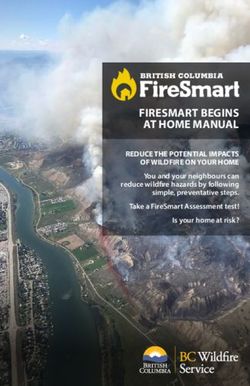AVR2 ELITE Series Owner's Manual - Torus Power
←
→
Page content transcription
If your browser does not render page correctly, please read the page content below
Torus Power toroidal isolation transformers dramatically improve the performance of all audio and video systems. Connect audio equipment to a Torus Power isolation transformer and it comes alive - with more dynamics, improved imaging, and cleaner, enhanced bass. Video is crisper, with darker blacks, and brighter colours. Torus Power toroidal isolation transformers are the consistent choice of knowledgeable audiophiles, home theatre enthusiasts, custom electronic system integrators and designers, whose discriminating tastes and technical requirements mandate the ultimate performance and protection levels achievable. Power system design and custom integration using Torus is effortless, due to the wide range of models, power ratings, chassis types, mounting choices, and control options, which include a local web browser interface and remotely via the cloud-based Torus Power Connect service. Virtually all power line noise artifacts are eliminated through the toroidal isolation transformer, using patented Narrow Bandwidth Technology. The toroidal isolation transformer provides high levels of instantaneous current, making sure even dynamic components (such as high power amplifiers) are never starved for power. It’s like having a clean power source directly adjacent to the plugged-in components. Torus Power isolation transformers also protect connected equipment from potentially damaging AC power line events, including severe lightning strikes and brownouts, thereby increasing system reliability, and extending product life. Precision engineered, with more than 30 years of experience, and an unparalleled reputation, Torus Power is manufactured under ISO9001: 2008 quality management system in Canada. Whether you are a music lover with a mid-level system, a dedicated audiophile, a home theatre enthusiast, a custom designer, installer or integrator specifying power systems for home, studio, stadium, or commercial applications, a Torus Power isolation transformer will provide the ultimate clean power source solution. Cover page photos show the AVR2 ELITE 20 CB model.
Table of Contents
IMPORTANT SAFETY INSTRUCTIONS ...................................................................................................................... 1
Shipping Carton & Packing Material ....................................................................................................................... 3
Placement & Ventilation ........................................................................................................................................ 3
Torus Power AVR ELITE SERIES Overview ............................................................................................................... 4
Front Panel Display ................................................................................................................................................ 5
Voltage Fault Protection ........................................................................................................................................ 6
Notes:.......................................................................................................................................................... 7
Component Connection Zones ............................................................................................................................... 8
Rear Panel Connections ......................................................................................................................................... 9
Ethernet ...................................................................................................................................................... 9
USB 2.0 Port ................................................................................................................................................ 9
12VDC Trigger On/Off ................................................................................................................................. 9
12VDC Fault Output .................................................................................................................................... 9
Circuit Schematics ............................................................................................................................................... 10
AVR ELITE Embedded Software ............................................................................................................................ 12
Username and Password............................................................................................................................ 12
AVR ELITE Menu Selections ....................................................................................................................... 13
Torus Power Connect........................................................................................................................................... 21
User Registration ....................................................................................................................................... 22
Device Registration (applies to Self Registered Users only) ......................................................................... 22
User Menu ................................................................................................................................................. 23
System Status ..................................................................................................................................... 23
Live Data ............................................................................................................................................ 24
Power Control .................................................................................................................................... 25
System Setup...................................................................................................................................... 26
Historical Charts ................................................................................................................................. 28
Historical Data .................................................................................................................................... 30
Schedule ............................................................................................................................................ 32
Report ................................................................................................................................................ 34
Personal Information .................................................................................................................................. 35
Document Revision Date
1.3 08/20IMPORTANT SAFETY INSTRUCTIONS
CAUTION! To reduce the risk of electric shock and fire, do not remove the cover of this device. There are no
user serviceable parts inside. Please refer all servicing to licensed service technicians.
CAUTION! The international symbol of a lightning bolt inside a triangle is intended to alert the user to
uninsulated “dangerous voltage” within the device’s enclosure. The international symbol of an
exclamation point inside a triangle is intended to alert the user to the presence of important
operating, maintenance and servicing information in the manual accompanying the device.
CAUTION! To prevent electrical shock, match wide blade of plug to wide slot, fully insert.
CAUTION! To reduce the risk of electrical shock, do not expose this equipment to rain or moisture.
1. Read Instructions—All safety and operating instructions should be read before operating the device.
2. Retain Instructions—The safety and operating instructions should be retained for future reference.
3. Heed Warnings—All warnings on the device and in the operating instructions should be adhered to.
4. Follow Instructions—All operating and safety instructions should be followed.
5. Water & Moisture—The device should never be used in, on or near water for risk of fatal shock.
6. Ventilation—The device should always be located in such a way that it maintains proper ventilation. It should
never be placed in a built-in installation or anywhere that may impede the flow of air through its ventilation
slots.
7.Heat—Never locate the device near heat sources such as radiators, floor registers, stoves or other heat-
generating devices.
8. Power Cord Protection—Power cables should be routed so they are not likely to be stepped on or crushed by
items placed on them or against them. Special attention should be paid to areas where the plug enters a socket
or fused strip and where the cord exits the device.
9. Periods Of Non-Use—The device should be unplugged when not being used for extended periods.
10.Dangerous Entry—Care should be taken that no foreign objects or liquids fall or are spilled inside the
device.
11.Service—The device should always be serviced by licensed technicians. Only replacement parts
specified by the manufacturer should be used. The use of unauthorized substitutions may result in fire,
shock, or other hazards.
12. Damage Requiring Service—The device should be serviced by licensed technicians when:
• The plug or power supply cord has been damaged.
• Objects have fallen or liquid has spilled inside the device.
• The device has been exposed to moisture.
• The device does not appear to be operating properly or exhibits a marked change in performance.
• The device has been dropped or the enclosure becomes damaged.
1|P a ge13. Do not position the equipment so that it is difficult to operate the disconnecting device (power cord).
14.If the equipment is used in a manner not specified by the manufacturer, the protection provided by
the equipment may be impaired.
15.The power switch should be in the “off” position when connecting or disconnecting equipment from
a Torus Power unit.
16. CAUTION Some units can be very heavy, please use safe practices when lifting.
2|P a geShipping Carton & Packing Material
Please keep the original shipping box and all packing material. This will ensure the unit is protected in future
transport.
In the unlikely event you have a problem and must return it for service you must use the original packing
material.
Ship the unit only in the original packing material, as the unit is not insurable by carriers otherwise.
Placement & Ventilation
Torus Power PIUs (Power Isolation Units) are extremely efficient yet very high power devices, and must be
adequately cooled.
PIUs have ventilation slots on the base, side panels and on the cover. Maintain at least 1” distance
from each of these surfaces to anything else. Should your installation conditions be confined,
additional forced air-cooling may be necessary.
Do not install the unit directly above heat generating equipment. Maintain at least 6” behind the PIU for
adequate wiring space.
3|P a geTorus Power AVR ELITE SERIES Overview
Torus Power AVR ELITE models deliver clean AC power with noise attenuation from 2 KHz to beyond 1 MHz. They
provide true isolation (using large toroidal transformers) along with low source impedance and high
instantaneous current for today’s most sophisticated and powerful audio amplifiers. The performance level is far
beyond what any typical power conditioner using discrete filters can provide.
Torus Power AVR ELITE series products are full-feature state-of-the art power transformers and voltage
stabilizers, with a built-in web browser interface for Local Area Network and Cloud based connectivity for
monitoring and control of audio/video systems. It is not necessary to use either as the AVR ELITE provides all the
standard features, performance, and benefits right out of the box.
The AVR ELITE series provides multiple outlet zones that can be separately turned on or off through the web
browser or via user defined schedules. A key feature is the voltage stabilization that keeps an optimal output
voltage range (North America models +/- 4V, Europe/Asia/Australia +/- 8V of nominal operating voltage)
regardless of fluctuations in the line voltage. Voltage sags, brownouts, and surges can stress components and
shorten equipment life with worst case catastrophic events destroying valuable equipment. In such real world
conditions, the Torus Power AVR ELITE can protect your equipment and improve the quality of your audio and
video experience.
Series mode surge suppression is built into each AVR ELITE to provide protection against lightning strikes and
other power disturbances, meeting IEEE endurance standards of 6000 volts, 3000 amps, with 1000 repeats.
Summary of AVR ELITE Series Features
• Toroidal isolation provides ultimate clean power performance
• Remote power management using Torus Power Connect cloud-based service
• Automatic voltage regulation with 4V increments maintains stable voltage output
• Series mode surge suppression protects against lighting, surges, spikes etc.
• Connect to local network using Web page browser
• Addressable outlet zones for control and monitoring
• Scheduling and sequencing of outlet zones
• Password control
• Email notification of fault conditions
• No programming or internet connection needed (required if using Torus Power Connect service)
• Powerful 32-bit processor
• Large graphical display of key power parameters
• Internal Flash Memory for 10,000 events to record data when cloud unavailable
• Internal high reliability power supply module
• Enhanced communication module including WiFi connectivity
• USB 2.0 port for 3rd party connectivity, LED lighting, and charging
• Optical isolation between high voltage and low voltage to increase safety and compliance to new standards
4|P a geFront Panel Display
The front panel consists of a 4 line LCD display and a pushbutton switch. Each time you push the button
the display will show a different feature of the AVR ELITE.
When you first turn on the AVR ELITE the System Status will appear. Each time you push the button it
will change from one information screen to another.
Time/Day/Date System Status
Power Status Active Zones
IP and MAC Address
5|P a geVoltage Fault Protection
If the AC voltage supplied to the AVR ELITE is too high or too low voltage (see reference chart at the end
of this section) for 1 second or more, a voltage fault message is displayed and the back panel fault
output is turned on. The unit automatically goes into shut down mode so the voltage to each power
outlet on the back panel is automatically turned off even while the front panel power switch remains in
the ON position.
The front panel display will alternate to show either of the following message pairs:
OR
When the AC supply voltage has returned to a normal operating range for 1 minute consecutively the
AVR ELITE will resume normal operation and the High or Low AC Voltage advisory message will no longer
appear on the LCD display. The rear panel outlet zones will provide power again and be turned on in
sequential order with the delay between zones as defined in System Setup.
Nominal Output Fully Auto Auto Output Fully Auto Auto
Input Regulated Shutdown Shutdown Range Regulated Turn Turn
Output Low Input High Before Input On On
Range Voltage Input Auto Range Low High
Voltage Shutdown Input Input
Value Value
North American
120 120 116-124 135 110-130 90-130 90 130
+/- 4V
240 120 116-124 270 110-130 180-260 180 260
+/- 4V
International
220 220 212-228 250 200-240 160-240 160 240
+/- 8V
230 230 222-238 260 210-250 170-250 170 250
+/- 8V
240 240 232-248 270 220-260 180-260 180 260
+/- 8V
6|P a geNotes:
1. The AVR ELITE unit needs to be switched ON at all times for series mode surge protection to be
active. If the AVR ELITE and connected components will not be used for an extended period of
time, it is recommended to unplug the AVR ELITE unit from main power.
2. There is a 20-second delay built into the AVR ELITE system, to prevent nuisance switching. The AVR
ELITE will take approximately 20-seconds to change relay taps to switch to the proper output
voltage setting.
3. North American models (15A, 20A): Torus AVR ELITE will keep the output constant within the range
of 120±4V, with an input voltage of 90V to 130V. Between 85V to 90V,and between 130V and 135V,
the regulation will be reduced.
4. North American BAL models: Torus AVR ELITE will keep the output constant within the range of
120±4V, with an input voltage of 180V to 260V. Between 170V to 180V, and between 260V and
270V, the regulation will be reduced.
5. International models: Torus AVR ELITE will keep the output constant within the range of 240±8V,
with an input voltage of 180V to 260V. Between 170V to 180V, and between 260V and 270V, the
regulation will be reduced.
6. The output current (Amps) displayed on the LCD is the RMS reading of the load. It does not
indicate the peak current loads.
7. A drop in the input voltage is normal when increasing the load on the AVR ELITE. This is a result of
the impedance of the power line, a function of the distance from the electrical panel and
transformer regulation.
7|P a geComponent Connection Zones
Depending upon the power rating AVR ELITE units come in two configurations in terms of IP
Addressable zones.
4 Zones + R: A, B, C, D and R
7 Zones + R: A, B, C, D, E, F, G and R
• Zones A to G can be individually controlled and programmed.
• Each zone can be scheduled to turn ON or OFF at any time or day of the week.
• Each zone can also be individually turned ON or OFF through the local web browser interface or Torus Power
Connect account
• Zone R can be programmed as either a controlled outlet or an automatically rebooted Router
outlet.
Toront o, Canada
Rear Panel with 4 Zones + R
The Zones on the AVR ELITE switch on in sequence: Zone A first, Zone B second and so on. This will
allow you to select the order in which your components are switched on. For example, components
that should be switched on first (such as front end components) can be connected to Zone A and Zone
B. Components to be switched on last (such as power amplifiers) can be connected to Zones C, D (or
Zones E, F, G in higher capacity units). All outlet zones will be turned to the ON state when the AVR
ELITE is turned ON. This also applies when outlet zone(s) were OFF prior to cycling its main power by
turning it OFF and then ON again.
Routers should be connected to Zone R if the automatic reboot feature is to be utilized; if this feature is
NOT to be used, Zone R can be used as an extra controllable outlet zone. Zone R switches on last. Since
every outlet on the AVR ELITE is capable of providing full current with no restriction, connecting
components for preferred sequencing will NOT compromise performance.
8|P a geRear Panel Connections
Ethernet
Allows access to the AVR ELITE and internal software via a local web browser interface (See AVR ELITE software
section for more details) or Torus Power Connect service (see Torus Power Connect section).
USB 2.0 Port
For charging and external control (future)
12VDC Trigger On/Off
The AVR ELITE can be turned on and off by a 12 volt trigger input. Applying 12 volts turns ON the AVR
ELITE and removing the 12 volts turns it OFF. Requires a 3.5 mm TS type male audio connector with tip
wired as positive and sleeve wired as negative from controlling source.
12VDC Fault Output
The AVR ELITE provides a 12 volt fault output through a jack on the back panel. The output goes to 12
volts when a relay or voltage fault is detected. The maximum current that can be drawn from this
output is 75mA. Requires a 3.5 mm TS type male audio connector with tip wired as +ve and sleeve wired
as -ve.
Antenna
Connect the provided antenna for WiFi functionality if using the Torus Power Connect service.
9|P a geCircuit Schematics
North American Model (AVR-2 ELITE 20)
10 | P a g eNorth American Model (AVR-2 ELITE 40 BAL)
International Model (AVR-2 ELITE 16 CE)
11 | P a g eAVR ELITE Embedded Software
The AVR ELITE local area network web browser interface is resident in the microprocessor on the internal
control board. There are two methods to access the software.
1) Connect the AVR ELITE Ethernet port to a local network port and open a web browser on a PC that
is connected to the same local network. Enter AVR (or the IP address displayed on the AVR ELITE’s LCD
display) into the browser window. Press ENTER and the software will open.
2) Use a three way DHCP Router. You then connect both PC and AVR ELITE to the same DHCP Router.
Open a browser window from the PC. Type AVR, (or the IP address displayed on the LCD) into the
browser window. Press ENTER and the software will open.
Username and Password
The password is required to change the setup of the Torus unit.
Username: admin
The username is factory set and cannot be changed.
Password: avr
This is the default password, and can be changed.
You can change your password by selecting: Set Password
Forget your password
The AVR ELITE can be restored to the factory default password
avr by pressing and holding the button on the front panel for at
least 10 seconds.
12 | P a g eAVR ELITE Menu Selections
System Status
This screen indicates the overall status of the
system, showing Voltage In, Voltage Out,
Current Out, Power Consumption and Active
Zones.
It also reports if the system is functioning
normally or whether there is a fault condition.
(No password required to monitor status)
Switch Main Power
This screen allows ON/OFF control of the AVR
ELITE unit.
Press the SET button to implement your
selection. As the output power from the Torus
AVR ELITE unit is shut down, all the connected
equipment is turned off.
The AVR ELITE main power switch remains in
the ON position, although there is no power to
the load.
13 | P a g eZone Power Control
The current ON/OFF state of each zone is
indicated here. Each zone can be individually
turned on or off.
Use the ‘ON’ and ‘OFF’ buttons to change
the zone state. Press ‘SET’ to save the new
settings.
Active zones are also shown in the front panel
display.
Email Fault Alert Notification
In the unlikely event your AVR ELITE
experiences an issue the AVR ELITE will shut
down and send an email notification, if this
section is configured.
After entering the configuration parameters use
the ‘Send Test Email’ button to confirm your
settings are correct.
Date and Time Setup
When the AVR ELITE is connected to the
Internet, the date, time and day will
automatically be set. However, when the AVR
ELITE has no access to the Internet the Date,
Time and Day can be set manually which will
allow the AVR ELITE to follow scheduled
programming even if the Internet is later
unavailable.
If the Internet connection is restored the date,
time and day will be automatically set.
WARNING: If the unit is powered off/on when
the Internet connection is lost the date, time
and day is nulled. It can be manually re-
entered here.
14 | P a g eSystem Setup
Delay Time Between Zones (Scheduler
and Start UP):
Select a delay interval time (1 to 999 seconds)
for sequential Power ON and OFF between
zones.
Schedule:
By checking this button the output zones will
follow the defined schedules for turning power
on or off. (see Schedule Management)
Front Panel Display:
There are 3 modes for the front panel display;
• Always ON (default setting)
• Dim after delay time (10-255 seconds)
expires
• Turn off after delay time (10-255 seconds)
expires
Zone R/Router Reset:
User has the option to assign Zone R (individual zone located at rear panel) to act as an
additional output zone or to be used for automatic router reboot.
Unchecked Zone R/Router Reset:
• Zone R will act like a regular zone, and can be programmed to switch ON/OFF individually
like other zones. (see page 8, Zone Power Control)
• Zone R works with the Schedule Manager and can be programmed to turn ON/OFF at any
time on any day of the week like other zones. (see page 10, Scheduling Management)
• Zone R operates with other zones during sequential start-up.
Checked Zone R/Router Reset:
• Zone R can only be used for router and/or modems.
• The Auto reboot feature initiates power cycling of the router or modem when internet
connection is down. The system will reset Zone R up to three times with adjustable time
intervals between each attempt.
• Zone R can no longer be individually turned OFF/ON through Zone Power Control.
• Zone R will disappear in the Zone Power Control section.
• Zone R can no longer be scheduled or sequenced to turn ON/OFF.
When you have made your selection, press SAVE SETUP.
15 | P a g eSchedule Management
Scheduling features allow automatic control
(ON/OFF) of any outlet zone according to user-
defined schedule.
Schedule parameters allow one week repeating
schedule, with up to 6 events per day for each
controlled zone.
Outlets can be sequenced during start up. Each
zone can be operated by the schedule, or in
real-time via the web browser.
Schedule is followed even when Internet
connection is lost, as long as system power is
maintained.
Check the box associated with each zone to
have power enabled at its outlets at the
specified time.
WARNING: Leaving a zone’s box unchecked
for a specific time will turn power off.
Network Configuration
Each AVR ELITE unit has a unique MAC
Address which is factory assigned.
The IP address assigned to the AVR ELITE is
dynamically assigned and is displayed on this
screen as well as on the front panel LCD of the
AVR ELITE.
The AVR ELITE can be programmed through
the web browser to automatically get an IP
address from the network switch or router and
this is the default setting and should work on
most networks.
Some networks require each PC or device
to use a fixed IP address and the AVR
ELITE also supports this option.
The WiFi section is required when using the
Torus Power Connect service.
Change Password
If you wish to change the password, use this
screen.
In case you forget your password, the AVR
ELITE can be restored to the factory default
password by pressing and holding the button
on the front panel for at least 10 seconds.
The default password is avr.
16 | P a g eNorth American Models
Electrical Specifications
Input Voltage Output Voltage Maximum Available Number of IP
Model Number Input Fuses
Nominal Nominal Output Current Addressable Zones
AVR2 ELITE 20 120VAC, 60Hz 1 x 20A 20A 4+R
(Operating Range 120VAC ± 4V
85V to 135V)
AVR2 ELITE 40 BAL 2 x 20A 40A 7+R
240VAC, 60Hz
AVR2 ELITE 60 BAL (Operating Range 120VAC ± 4V 2 x 30A 60A 7+R
AVR2 ELITE 90 BAL 170V to 270V) 2 x 45A 90A 7+R
Mechanical Specifications
Input Connector Output Connector Size, mm (WxDxH) Weight Chassis
Model Number Line Cord
(Rear Panel) (Rear Panel) Size, inch (WxDxH) KG(lb) Height
IEC 20A Inlet, N5/20, 12AWG-C19, 483x483x203
AVR2 ELITE 20 40.5(89) 4U (7.00”)
NEMA C20 10 Medical Grade 20A/125V 17x19x8
Outlets, 20A
AVR2 ELITE 40 BAL Hubbell Twist-lock 63(139)
18 Medical Grade Twist-lock, 2.5M 483x559x249
30A/250V
AVR2 ELITE 60 BAL NEMA L6-30P Outlets, 20A 10AWG, 30A 17x22x9.8 75(165)
5U (8.75”)
AVR2 ELITE 90 BAL Hubbell Twist-lock 24 Medical Grade Twist-lock, 2.5M 483x660x249
91(201)
50A/250V 2P3W Outlets, 20A 6AWG, 50A 17x26x9.8
17 | P a g eInternational Models
Electrical Specifications
Input Voltage Output Voltage Input Circuit Maximum Available Number of IP
Model Number
Nominal Nominal Breaker (Fuses) Output Current Addressable Zones
AVR2 ELITE 8 CE 240VAC, 50/60Hz 1 x 8A 8A 4+R
AVR2 ELITE 16 CE (Operating Range 220-240VAC ± 8V 1 x 16A 16A 7+R
AVR2 ELITE 30 CE 170V to 270V) 2 x 30A (Fuses) 30A 7+R
AVR2 ELITE 8 UK 240VAC, 50/60Hz 1 x 8A 8A 4+R
AVR2 ELITE 16 UK (Operating Range 220-240VAC ± 8V 1 x 16A 16A 7+R
AVR2 ELITE 30 UK 170V to 270V) 2 x 30A (Fuses) 30A 7+R
AVR2 ELITE 8 AUS 240VAC, 50/60Hz 1 x 8A 8A 4+R
AVR2 ELITE 16 AUS (Operating Range 220-240VAC ± 8V 1 x 16A 16A 7+R
AVR2 ELITE 30 AUS 170V to 270V) 2 x 30A (Fuses) 30A 7+R
AVR2 ELITE 8 515R 240VAC, 50/60Hz 1 x 8A (Fuse) 8A 4+R
AVR2 ELITE 16 520R (Operating Range 220-240VAC ± 8V 1 x 16A 16A 7+R
AVR2 ELITE 30 520R 170V to 270V) 2 x 30A (Fuses) 30A 7+R
Mechanical Specifications
Input Connector Output Connector Size, mm (WxDxH) Weight Chassis
Model Number Line Cord
(Rear Panel) (Rear Panel) Size, inch (WxDxH) KG(lb) Height
10A/250VAC, 2.5M
IEC 15A Inlet, 16A/250V 483x483x203
AVR2 ELITE 8 CE Plug: CEE 7/7 38.5(85) 4U (7.00”)
NEMA C14 CE Socket (x6) 17x19x8
Connector: IEC - C13
16A/250VAC, 2.5M
IEC 20A Inlet, 16A/250V
AVR2 ELITE 16 CE Plug: CEE 7/7 56.5(125)
NEMA C20 CE Socket (x9)
Connector: IEC - C19 483x559x249
Hubbell Twist-lock 17x22x9.8
16A/250V Twist-lock, 2.5M 5U (8.75”)
AVR2 ELITE 30 CE 30A/250V 86(190)
CE Socket (x9) 10AWG, 30A
NEMA L6-30P
10A/250VAC, 2.5M
IEC 15A Inlet, 13A/250V 483x483x203
AVR2 ELITE 8 UK Plug: BS 1363 38.5(85) 4U (7.00”)
NEMA C14 UK Socket (x6) 17x19x8
Connector: IEC - C13
13A/250VAC, 2.5M
IEC 20A Inlet, 13A/250V
AVR2 ELITE 16 UK Plug: BS 1363 56.5(125)
NEMA C20 UK Socket (x8)
Connector: IEC - C19 483x559x249
Hubbell Twist-lock 17x22x9.8
13A/250V Twist-lock, 2.5M 5U (8.75”)
AVR2 ELITE 30 UK 30A/250V 86(190)
UK Socket (x8) 10AWG, 30A
NEMA L6-30P
18 | P a g eInput Connector Output Connector Size, mm (WxDxH) Weight Chassis
Model Number Line Cord
(Rear Panel) (Rear Panel) Size, inch (WxDxH) KG(lb) Height
10A/250VAC, 2.5M
IEC 15A Inlet, 10A/250V 483x483x203
AVR2 ELITE 8 AUS Plug: AS/NZS 3112:2000 38.5(85) 4U (7.00”)
NEMA C14 AUS Socket (x6) 17x19x8
Connector - IEC C13
13A/250VAC, 2.5M
IEC 20A Inlet, 20A/250V
AVR2 ELITE 16 AUS Plug: BS 1363 56.5(125)
NEMA C20 AUS Socket (x8)
Connector: IEC - C19 483x559x249
Hubbell Twist-lock 17x22x9.8
20A/250V Twist-lock, 2.5M 5U (8.75”)
AVR2 ELITE 30 AUS 30A/250V 86(190)
AUS Socket (x8) 10AWG, 30A
NEMA L6-30P
IEC 20A Inlet, 10 Medical Grade N5/20, 12AWG-C19, 483x483x203
AVR2 ELITE 8 515R 38.5(85) 4U (7.00”)
NEMA C20 Outlets, 15A 2.5M 17x19x8
IEC 20A Inlet, 12 Medical Grade N5/20, 12AWG-C19,
AVR2 ELITE 16 520R 56.5(125)
NEMA C20 Outlets, 20A 2.5M
483x559x249
Hubbell Twist-lock 17x22x9.8
18 Medical Grade Twist-lock, 2.5M
AVR2 ELITE 30 520R 30A/250V 86(190) 5U (8.75”)
Outlets, 20A 10AWG, 30A
NEMA L6-30P
19 | P a g eFactory Reset Procedure
1. Disconnect the Ethernet cable from the AVR.
2. Turn the power switch to the OFF position. The power light will go out.
3. Press and hold the little pushbutton switch below the front panel display on the AVR.
4. Continue to hold the pushbutton switch and turn the power switch to the ON position. Hold the
pushbutton switch for approximately 30 seconds and then release the pushbutton switch.
5. Use the pushbutton as you would normally to scroll through the various screens until you get to the
IP address screen and it should now show as 0.0.0.0.
6. Plug in the Ethernet cable. The IP address should change to a value appropriate for your new
network setup as the unit’s network configuration is now set to factory default as DHCP.
7. You can then use this new IP address to access the unit as you did previously if you wish to assign it
a new static IP address.
20 | P a g eTorus Power Connect
Torus Power Connect is a powerful cloud-based website developed by Torus Power for control, data logging
and reporting. Torus Power Connect provides Users with a custom dashboard for control, status, setup, and
configuration purposes.
One year of Torus Power Connect service is included with each new AVR Elite purchase. A subscription
renewal is required to continue this service beyond the first year. Visit www.toruspower.com to purchase a
1, 2, or 3 year subscription renewal.
21 | P a g eUser Registration
A User can register for the Torus Power Connect service directly or via their dealer/installer.
Direct Registration
This is done on the Torus Power Connect web site (https://toruspowerconnect.com). Click on Register and
complete all fields on the Self Registration screen, perform the Anti-Spam Verification, and then click on
Register Account.
A temporary password will be sent to the email address provided. The User must login to the Torus Power
Connect web site (https://toruspowerconnect.com) within 30 days to set a new secure password and
activate their Torus Power Connect account.
For any problems with this self registration please email (tpc@toruspowerconnect.com) or contact Torus
Power Connect directly (1-877-337-9480).
Dealer/Installer Registration
Your Torus Power dealer/installer will get the required details to proceed with the registration and
activation of this service for your AVR Elite and provide your account login details.
Device Registration (applies to Self Registered Users only)
Each AVR Elite device to utilize the Torus Power Connect service by the dealer and/or user must be
registered. There is a unique identifier called a MAC address for each AVR Elite device. The MAC address
can be found on the label close to the Ethernet connection jack on the back of the unit. It can also be found
by scrolling through the information shown on the front panel’s LCD display by pressing the small button
below the display when the unit is powered on. Email tpc@toruspowerconnect.com the unit’s unique MAC
address and a Device Description (optional but recommended). You will receive an email reply when your
unit has been registered.
The AVR ELITE connects to Torus Power Connect service via a WiFi network connect. This setup can be
found on page 16 of this manual.
22 | P a g eUser Menu
The Torus Power Connect User login defaults to the Live Data screen (see Present Live Data for details).
Click on User Menu to see a dropdown list of available options. Highlight and click to select the desired
option (see below for details of each option)
System Status
Click the Show text for a specific AVR Elite device to view its system status details. This will provide a
snapshot of the values at the time of the request. Clicking the Refresh text bar will update the System
Status details every 3 seconds for 1 minute.
23 | P a g eLive Data
Click the Present text for a specific AVR Elite device to easily view its input voltage, output voltage, input
current, output current, and output Total Harmonic Distortion values. Clicking the Refresh text bar will
update the Live Data details every 3 seconds for 1 minute.
24 | P a g ePower Control
Click the Control text for a specific AVR Elite device to manually control (ON/OFF) the unit’s power state or
the power state of each individual outlet zone. Click the Refresh Reported Values text to confirm the specific
action was successful.
25 | P a g eSystem Setup
Click the Setup text for a specific AVR Elite device to view and edit operational setting of the device. Click
the Save Setup text bar for changes to be saved on the AVR Elite.
• Out of Range Voltage – when this box is checked the AVR Elite will automatically turn off when the
incoming voltage is above or below the acceptable range.
• Zone R/Router Reset – there is a single outlet on the back of the AVR Elite labelled as zone ‘R’. When
this box is checked the outlet should only be used to power a network router or switch. Power to
this outlet will automatically cycle when the AVR Elite detects a loss of internet connectivity.
When this box is checked Zone R state can no longer be controlled through Zone Control (it will not
be shown as one of the zones) and it can not have a schedule assigned for automatic on/off control.
• Router Reset Delay Time – enter the time (in minutes from 1 to 255) that Zone R outlet power
should be cycled if the initial power cycle failed to restore internet connectivity. This power cycle
will be attempted a maximum of three time. This setting requires the Zone R/Router Reset box to be
checked.
• Delay Time between Zones – enter the time (in seconds from 1 to 999) for delay between the
sequential power up of zones when the AVR Elite unit is turned on or multiple zones are turned on
at the same by a schedule.
• Front Panel Display – choose between 3 modes;
o Always ON when the AVR ELITE is powered on
o Automatically DIM when the delay time expires (10-255 seconds)
o Automatically turn OFF when the delay time expires (10-255 seconds)
For the automatic dim and off options the display will turn ON when the AVR ELITE is powered
ON or the small pushbutton below the LCD display is pushed.
• Schedule – when this box is checked the outlets for each zone can be controlled automatically by a
schedule (see Manage Schedule).
• Device Time Zone – enter the value relative to GMT for the location of the AVR Elite (e.g. enter -5 for
Eastern Standard Time, -8 for Pacific Standard Time, ….)
• Device Time – this displays the current local date and time at the AVR Elite.
26 | P a g e27 | P a g e
Historical Charts
Click the Plot text for a specific AVR Elite device to
Move the mouse cursor to one of the plot points to get the value and time for that data point.
28 | P a g e29 | P a g e
Historical Data
Click the Retrieve text for a specific AVR Elite device to get a listing of voltage, current, total harmonic
distortion, and voltage regulation values based on the date and time period entered. The Requested Time
entered is the time for the first data values and the Requested Interval is the time period duration to be
provided. The data is listed chronologically in one minute intervals as the default sort order. The data can
be sorted by the values in any of the columns by clicking on the specific column header (e.g. Output Voltage
[V]). The first click on the specific column header will sort the values from highest to lowest. Clicking the
same column header a second time will sort its data from lowest to highest.
30 | P a g e31 | P a g e
Schedule
Click the Manage text for a specific AVR Elite device to define specific times of each day to automatically
turn on and off power for each output zone individually. The Schedule box under Setup System must be
checked for any defined schedule to apply.
To create a scheduled power on or off click the desired day, then type in the hour and minutes (24 hour
format) or use the up/down arrows to scroll to the desired value. Check the box associated with each zone
you wish to have power enabled at its outlets at that time.
WARNING: Leaving a zone’s box unchecked for a specific time will turn power off for all the zone’s outlets
at that time.
Click the Save Schedule on the Device text bar when the required schedules have been entered.
32 | P a g e33 | P a g e
Report
Click the Send text for a specific AVR Elite device to email system event details for the specified time period.
It can be sent as a CSV format file or a fixed format pdf file. The CSV format file can be imported into a
spreadsheet software program such as Microsoft Excel so it can be manipulated to filter/present the
information in the desired format. The pdf format file has information presented in a fixed report format.
The file is sent to the email address entered in the Dealer Information section.
34 | P a g ePersonal Information
The Personal Information home screen shows the User’s contact information submitted during the Torus
Power Connect registration.
The User can use the Change Password text bar at any time to submit a new Torus Power Connect login
password.
35 | P a g eYou can also read