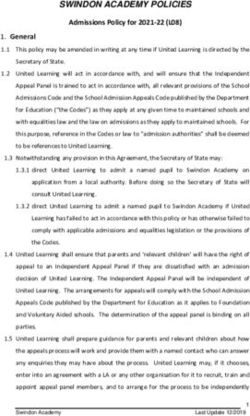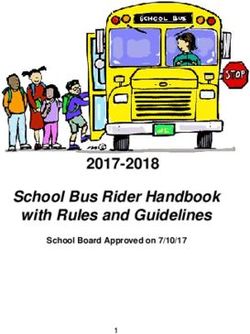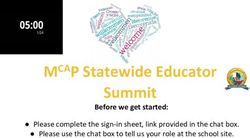Brookside P-9 College Device Program 2018 Parent Information Booklet
←
→
Page content transcription
If your browser does not render page correctly, please read the page content below
Learning experiences across the school are purposefully designed to develop the attributes of a life-long learner. In this way, each student learns to develop and demonstrate the knowledge, skills, practices and attitudes necessary to be an engaged, robust, 21st century citizen capable of shaping our future. In 2018, Year 7 students and new Year 8 & 9 students will have the opportunity to participate in a SMD (School Managed Device) or BYOD (Bring your own device) Program. Students will need to demonstrate commitment to being a responsible learner. This means meeting attendance and punctuality standards and using the device in strict accordance with the College’s ICT Acceptable Use Policy. The Laptop program provides an opportunity for our students to enter a new world of curriculum possibilities, allowing engagement and involvement in their learning. Option 1 – School Managed Device (SMD) The School Managed Device program helps to provide a more standardized approach to the implementation of technology within the College and is Brookside P-9 College’s preferred option. Apart from parents arranging purchase and payment arrangements with either of our designated suppliers (Learning with Technologies or JB Hi-Fi), all other aspects of this program will be organised and maintained by the school. Brookside P-9 College have selected the Lenovo 11e Thinkpad as its mainstay machine, with three device options provided to cater for those Parents opting to purchase a device with higher specifications. The chosen devices provide a balance of performance, reliability and service whilst providing parents with options in regards to cost. These devices are bought directly from either Learning with Technologies (LWT) (http://brooksidep9.orderportal.com.au/ ) or JB Hi-Fi (https://www.jbeducation.com.au/byod/ school code: brooksidebyod) via an online portal specifically for Brookside P-9 College. The device can be purchased outright, paid by instalments using BPAY (JB Hi-FI only) or by entering into interest free arrangements. Parents can also, of course, make their own private finance arrangements and purchase the device from either of the suppliers via the portal. If choosing this option, please ensure you read the information on the portals regarding delivery dates and order cut off dates. Payment for the device and warranty are compulsory, with the case and insurance optional. Parents are encouraged to check whether their house and contents insurance provides coverage for accidental damage, loss and theft. If not, it is highly recommended that parents purchase this insurance at the same time as purchasing the device. Once purchased, warranty claims and technical support such as imaging and updating security will be supported by the technicians at Brookside P-9 College. These devices will have the full Edustar suite of software as specified by DET at the time. Parents will be required to lodge and manage insurance claims independently from the College (if insurance cover is purchased). Option 2 – Bring Your Own Device (BYOD) The BYOD program allows students to bring their own device from home or purchase from a retailer other than via the designated portals under Option 1. The College does not manage the device in any way. Students will be required to bring the device to the ICT office for configuration of school resources and to provide access to the school network. They will be given access to DET software, such as Microsoft Office through an online “software centre” (the link and instructions for students to download and install their copy licenced by DET will be provided by the ICT technicians at this time). The student is required to ensure the device has anti-virus and security software installed at all times. If electing to participate in Option 2, it must be made clear that students will not have access to our school technicians for repairs, breakages, software issues (other than software licenced to DET), updates and downloads. Parents will be required to organise any repairs, warranties or insurance issues themselves.
In order to support families in making the decision about an appropriate device, parents are advised to check
the following recommendations before making a BYOD purchase:
DEVICE MINIMUM SPECIFICATIONS:
Microsoft Windows Apple - MacBook
4GB or higher RAM (memory) 4GB or higher RAM (memory)
64GB or higher hard drive storage 64GB or higher hard drive storage
Windows 8 or higher Mac OS X v10.9 or higher
Battery Life +6 hours Battery Life +6 hours
Please note, IPADS or devices running on android, chrome or IOS operating
systems are not suitable and can not be supported.
Tips for looking after your device:
Always close your device when carrying it, to prevent screen damage.
Always use a carry bag as they are designed to reduce the impact of drops.
Don’t drink anywhere near your device (This includes family members).
Think twice before shutting the screen – is there anything on the keyboard?
Always ensure cables are well out of the way to avoid tripping over them.
Have your device fully charged before bringing it to school.
Never leave your device in an unlocked car.
Never leave your device unattended in public, even for a short time.
Never pick up your device by its screen
Don’t wrap the cord too tightly around the power adaptor because this might damage the cord.
Gently brush your keyboard with a clean soft bristled paint brush or similar to remove dirt
When unplugging the power cord, pull on the plug itself rather than the cord
Lightly dampen a non-abrasive cloth with water and gently wipe screen in a circular motion. Do not
directly apply water or cleaner to the screen
Cyber-bullying or inappropriate use
The device must not be used in any way to send messages, take photos or take part in any form of cyber-
bullying. Students are expected to be aware of their social activities online. The College will support this by
teaching students about appropriate online behaviour. If they are caught using the device for cyber-bullying
or inappropriate behaviour, follow up action will result in time without the device and notification to parents.
What if the device is damaged, lost or stolen?
Parents are strongly encouraged to purchase insurance to cover for accidental damage, loss and theft of the
device. If purchasing through either of the portals (LWT or JB Hi-Fi) please be advised that insurance can only
be purchased at the same time as purchasing the device. There will not be the option to go back and add on
insurance once the transaction has been completed.
Quite often house and contents insurance provides coverage for this and is worth investigating prior to
completing your device purchase.
Software Licensing
Software installed by the school is subject to licence conditions and must not be distributed or deleted
without written permission from the school.
Students who elect to purchase a device through JB Hi Fi or LWT (Option 1-School Managed Device) will
have the full Edustar image provided on the device. Students who are bringing their own device (Option 2 –
Bring Your Own Device) will have access to some of the DET programs (eg. Microsoft office).Internet Usage
Student device use is governed by the “Acceptable Use – Middle Years Policy” that students and parents
agree to prior to use of ICT within the college. Familiarisation with this policy will also further support the
student’s adherence outside of the school environment. Any inappropriate use of the internet is unacceptable
and is subject to disciplinary action and exclusion from the school networks and resources.
Appropriate use of the internet service within the school network is closely monitored by a filtering system
which allows for inappropriate content blocking by a regularly updated list of categories and sites. This does
not apply to use of devices outside of the school network. Education and support are important for maintaining
acceptable use of devices, particularly in relation to internet access.
Viruses
Viruses have the potential to severely damage and disrupt operations within the school and DET’s computer
networks. As students have the right to add software on their devices and connect to the internet from home,
they should take all steps to protect the school and DET’s computer network from virus attacks.
The device must have current up to date antivirus software installed on them. This software will scan the hard
drive for known viruses on start-up. The virus software will be upgraded from the network.
Students are recommended to:
Protect their devices from virus attacks by scanning for viruses at least weekly. Microsoft virus
definitions updates are managed automatically by the school network.
Consider running virus scans regularly after accessing the internet or personal mail or opening a file
from a removable media source. Carry out the scan before returning to the school and connecting to
the school network.
Not to open any files attached to suspicious or unknown emails.
Exercise caution when downloading files from the internet. Save the files to the device hard disk and
run the virus scanner on the file before opening them.
Delete chain and junk emails. Do not forward or reply to any of these.
Never reply to spam. Spam email messages can contain viruses that notify a third party of the
legitimacy of an email address and then add the recipients to the spammer’s database. They can also
consume a large amount of disk space on the server, which slows computer networks.
Non-school Applications and Files
Software, including music, movies and games will be allowed for academic and recreational reasons, provided
copyright obligations are met. No games, music, movies or other material that contain obscene language,
offensive content or are rated higher than PG are permitted to be accessed whilst on College grounds.
Downloading music, games and videos from the internet during school hours is prohibited except when
directed by a staff member. Students are permitted to listen to digital music and/or participate in games on
their device while at School where given express permission by a teacher for an educational purpose. It is the
student’s responsibility to ensure that there is enough hard drive space and memory available to engage in all
educational requirements.
Power Supply Management
Devices are to be fully charged at the commencement of every day.
Backup and Recovery
Students will be responsible for their own backup of critical data at all times. This may be through a USB,
external drive, or on their individual share drive on the College server to regularly backup important work. No
video games, movies or music is to be stored or saved on the school server. When a device needs to be
reimaged, the initial DET image will be installed back onto the devices purchased via JB Hifi or LWT. Students
are responsible for backing up any software, programs, music or work they load or create on their device.
School Padlock
All students are required to purchase a lock for their locker before bringing their device to school for the first
time. Students can provide their own or the office has a limited supply of padlocks that can be purchased at acost of $25. Please note that padlocks purchased from the College can be unlocked with a masterkey by your
child’s Year Leader should they leave their key at home. If you feel that there is a possibility of this happening
to your child, you may wish to purchase the lock from the College.
Here is a go-to list of things students can and cannot do on laptop whilst on College
grounds.
You CANNOT...
Use the laptop to illegally download content such as movies, music, games and programs (e.g.
torrent programs).
Play or download any content (music, movies, games, etc) that is rated higher than PG whilst on
College grounds.
Use the camera or microphone at school unless given permission by a teacher.
Have any inappropriate or offensive images set as desktop wallpaper.
Use the laptop in the school yard during lunch and recess.
Bring the charger to school (this is an OHS requirement).
Use Skype whilst on College grounds.
Use social media apps or websites while at school.
Place stickers on or graffiti your laptop/tablet.
Lend/swap/borrow laptops or laptop parts (i.e. detachable screens and keyboards) with other
students.
You CAN....
Download any programs, apps or games that are offered on the Windows App Store (paid or free).
Any programs, apps or games that are rated higher than G or PG must not be viewed or shared
whilst on College grounds.
Purchase music or games (rated G or PG) legally. Anything rated higher than G or PG must not be
viewed, listened to or shared whilst on College grounds.
Use the camera or microphone when instructed by a teacher.
Use the laptop in the library during lunchtimes.
Browse the web (including social media websites) at home, HOWEVER BEWARE: everything you
search and look at is recorded and can be recovered by the school’s IT Technician.
Label the laptop (engraving your name would be ideal).
If you are unsure of anything, ask a teacher or the Year Leader. Use the laptop appropriately and you
will be able to enjoy all the benefits it provides!
Advice for Parents
The College believes the teaching of cyber-safe and ethical online behaviour is essential in the lives of students
and is best taught in partnership between home and school. 21st Century students spend increasing amounts
of time online learning and socialising. These online communities need cybercitizens who do the right thing by
themselves and others online, particularly when no one is watching. Safe and ethical behaviour online is
explicitly taught at our school and support at home is requested. It is important to note that some online
activities are illegal and as such will be reported to police. This includes harassment of others and publishing
of inappropriate images.
Bridging the gap between home and school
At school the internet is used to support teaching and learning. At home, however, it is often used differently.
Not only is it a study resource for students, but it is increasingly being used as a social space to meet and chat.
If you have the internet at home, encourage your child to show you what they are doing online.
At home we recommend you:
Find out how your child uses the internet and who else is involved in any online activities
Have the computer with internet access in a shared place in the house – not your child’s bedroom
Ask questions when your child shows you what they are doing, such as:- How does it work and how do you set it up?
- Who is else is sharing this space or game?
- Can you see any risks or dangers in the activity?
- What are you doing to protect yourself or your friends from these potential dangers?
- When would you inform an adult about an incident that has happened online that concerns
you?
Statistics show that students will not approach an adult for help because:
they might get the blame for any incident
they don’t think adults “get” their online stuff
they might put at risk their own access to technology by either:
admitting to a mistake or highlighting a situation that might lead a parent to ban their accessYou can also read