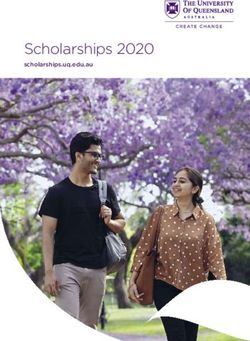Career Preparation WEX 12 - Career Portfolio Project Name:_ Due Date: February 15, 2019
←
→
Page content transcription
If your browser does not render page correctly, please read the page content below
Working to Learn
Career Preparation WEX 12
Learning to Work
Career Portfolio Project
Name:____________________ Due Date: February 15, 2019Career Portfolio Assignment
Overview:
1. Introduction to myBlueprint.ca
Create account – see handout
Overview & Key Features – see handout
2. Career Portfolio Assignment:
STEP 1: ‘Who Am I’ Assessments
STEP 2: ‘Who Am I’ Assessments Assignment
STEP 3: Compatibility Survey & Occupations Research
Question
STEP 4: Job Search
STEP 5: Resume, Cover Letter, & Interview Preparation
STEP 6: Work Experience Reflection & Summary
The entire assignment should be uploaded to your Portfolio in myBlueprint.ca.
3. Due Date: February 15, 2019
Thank you,
Ms. Woo & Mr. Shorthouse
Career Education AdvisorsHow To Create An Account
Step 1 – go to the website: MyBlueprint.ca/sd41
Step 2 – create account.
Select sign up
- Select school- Byrne Creek
- Click Create an account
Step 3 – Welcome page
- Select student
- Select Grade 12
- Enter personal information. (DO NOT FILL IN D.O.B./STUDENT NUMBER)
Step 4 - Enter account info including email address (THAT YOU USE REGULARY)
Step 5 - Log into your email account that you entered above and verify.
Step 6 – Now that you are logged into myBlueprint
- Click your name in upper right hand corner.
- Click account settings
- Click myLinks
- At this point scroll down to add a teacher or counsellor or click add
link.
- Click teacher, Mr. Shorthouse.
- Click send request for your teacher or counsellor.STUDENT ACCOUNT OVERVIEW & KEY FEATURES
1. OVERVIEW: myBlueprint.ca KEY FEATURES
WHO AM I: A comprehensive bundle of 6 different assessments
designed to support students in the process of self-discovery and
exploration. Who Am I includes interactive surveys for Learning
Styles, Myers-Briggs Personality Types, Holland Interest
Themes, Knowledge, Motivations and Compatibility.
GOALS: Allows students to create S.M.A.R.T. goals and track
their progress towards achieving their goals.
RESUME & COVER LETTER: A simple, easy-to-use resume
and cover letter builder for students - great for any students who
are creating resumes for the first time. This allows students to
keep track of their experiences.
HIGH SCHOOL: The High School Planner is where students
can plan courses and track progress toward graduation.
Students can also see their eligibility for Post-Secondary education across all four
Pathways in Canada – University, College, Workplace, and Apprenticeship.
POST-SECONDARY: Allows students to research all of the post-secondary programs
available to them across Canada. They can select their preferred pathway, and use
filters to narrow down programs of interest.
OCCUPATIONS: Allows students to research various occupations and details related
to the occupation, including provincial statistics, main duties, important skill sets, and
the post-secondary pathway that students should take to get into their career of choice.
JOB SEARCH: Allows students to search real-world job postings from Indeed.ca that
relate to occupations of interest.
EXAMPLE PORTFOLIO
MONEY: Allows students to create
budgets and financially plan for post-
secondary.
PORTFOLIOS: Allows students to
create multiple e-portfolios and share it
with parents, teachers, or future
employers.CAREER PORTFOLIO ASSIGNMENT INSTRUCTIONS:
STEP 1: ‘Who Am I’ Assessments
There are 5 comprehensive assessments included in the Who Am I
section that you must complete.
● You will be matched with occupations starting from the Interests
assessments. Your occupation matches become more refined as you
complete more assessments.
● You can also search occupations that you are interested in outside of the
suggestions via the Occupations tab.
● To access the assessments, students can click Who Am I from the Navigation Menu
on the left hand side.
● Students may want to
complete the assessments
again, even if they already
did it last year. The Restart
arrow link can be found at
the bottom right of each
survey box in the Surveys
tab.
STEP 2: After Completing Your Assessments
Write a personal, insightful response paragraph that includes your thoughts, feelings
and opinions about the results of the surveys. Start your with an introductory sentence,
followed by a reflection of the five survey results. Finish with a concluding
sentence. The information in your paragraph should include the following:
How do the results reflect who you are? Describe examples from your life that
support your results.
What surprised you (or didn't surprise you) about your results? Explain your
thinking using three specific examples.
How have completing these surveys changed the way you view
yourself? Explain your response.STEP 3: Compatibility Survey & Occupations Research Question
Click on the Compatibility Survey Link in the Who Am I section.
This will identify different occupations that might interest you.
Choose three occupations from this list or from the general Occupations Link under the
Work tab that might interest you in the future and complete the following:
1. Choose 3 occupations of interest and complete a table with the following column
headings: Occupation, Education Required, Future Outlook and Estimated
Salary.
2. After completing this task, summarize in a few sentences the career area that
you are most interested in and what the future job prospects are in this area:
Upload your response to your portfolio on myBlueprint.
STEP 4: Job Search
Under the Work tab, click the Job Search link.
1. Enter the dream job/career area that you selected in Step 3 and print off one of
the posted jobs that you find most interesting. Upload this posting to your
portfolio.
2. Do a second search entering a job that you could see yourself applying for now
at your age (eg. Retail Associate, Cook, Host, Busser, etc). Print off one of the
posted jobs that you might be interested in applying for if you were currently
looking for part-time work. Upload this job to your portfolio.
STEP 5: Resume, Cover Letter, Interview Preparation
a. Job-Specific Resume:
Prepare a job-specific resume for the job posting that you printed in Step 4,
Question 2. The resume must include an objective that describes the position
that you are applying for and must also list your relevant skills. You don’t have to
use the myBlueprint resume builder. Use Word.
Upload this resume to your portfolio.
If you need help, please see the Resume link under the Work Tab in myBlueprint.
Here you will find a guide and some examples to assist you.
b. Job-Specific Cover Letter:
Prepare a job-specific cover letter that supports your resume for the job selected
in Step 4, Question 2.
Upload this cover letter to your portfolio If you need help, please see the Cover Letter link under the Work Tab in
myBlueprint. Here you will find a guide and some examples to assist you.
c. Interview Preparation:
Prepare answers to the following three typical interview questions. Type both the
questions and your answers in a Word Document, then upload them to your
portfolio. (See the Interview Section in the Orientation Booklet for support –
come by the Career Centre to get one if you do not have one)
Why do you feel you are a good candidate for this job? (focus on the skills you
can contribute)
What five words best describe you? (support these with examples)
Describe a difficult school or work situation and how you handled it.
STEP 6: Work Experience Reflection & Summary
Prepare and upload a brief paragraph to your portfolio entitled “My Career Preparation
Work Experiences”. Answer the following questions within it:
What did you learn from your work experiences, either positive or negative, that
confirmed or changed your future career interests and/or choices?
How did your Career Preparation experiences help you with your future plans,
such as planning for post-secondary programs or further training, looking for a job,
or learning new skills?
What suggestions/advice would you give to a student entering the Work
Experience 12A course?
STEP 7: BUILD YOUR PORTFOLIO
Please upload all of your work to a portfolio – here’s how:
A. Click the HOME button and Press Portfolios.
B. Click Add Portfolio
C. Title the Portfolio WEX12 Portfolio
D. You will then add the following things to your Portfolio
☑ Add a picture of yourself in the left hand box at the top
☑ Surveys uploaded from WHO I AM (Use add from myBlueprint)
☑ 2 potential occupations (one entry level and one long term
Profession)
☑ 2 Goals (One personal, one work related)
☑ Cover Letter
☑ Resume
☑ Add the Interview Prep Questions/Work Experience/Employment
Standards Reflection Questions and ParagraphHow to add things to your Portfolio
1. Add files by clicking on the ADD BOX.
2. It should give you three options (Add Media, Add Journal and Add from
myBlueprint)
3. To add Resume, Cover letter, Interview Prep Questions, Essay and Work
Experience Reflection Questions click add media. Then add the work documents
from your desktop.
STEP 8: Last step !! Complete the attached Learning Map and return to the
Career Programs office to indicate you have completed the assignment.You can also read