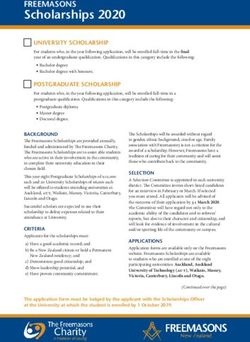STATE OF CONNECTICUT DEPARTMENT OF AGRICULTURE - CT.gov
←
→
Page content transcription
If your browser does not render page correctly, please read the page content below
STATE OF CONNECTICUT
DEPARTMENT OF AGRICULTURE
Office of the Commissioner
Bryan Hurlburt 860-713-2502
Commissioner agr.hemp@ct.gov
Instructions for Creating Maps and Obtaining GPS Coordinates for
Submission with the Application
(rev. 3.8.2021)
Applications, supporting documents and payments will only be accepted
through the DOAG E-License portal. Paper applications will not be
accepted.
The following instructions outline required site map contents and basic instructions for obtaining
a map. If you need more information after reading these instructions, contact us at
(860) 713-2502 or AGR.Hemp@ct.gov.
You are required to provide to DoAg a photographic aerial map of all growing, handling, and
storage locations. This requirement applies to all applicants and License Holders, and will assist
with the DoAg’s required reporting to law enforcement.
Each map should be in color and contain the following:
• Contain only one address per map and all locations for that address on a single map
• The applicant’s full name printed on the page
• If applicable, the full name of the business entity
• The map location’s street address, city, state and zip code printed on the page
• The map should show the lot location, a public roadway, and the road name.
• Field location. This includes:
o Outline of each separate field to be used for planting
o Lot ID/name for each separate field; and
o Indicate the acreage for that field intended for planting
• Greenhouses, indoor growing structures, storage buildings, or handling facilities and the
lot ID/name of each structure.
• GPS coordinates for each field or building. GPS coordinates should be provided in
DECIMAL DEGREES (to four decimal places) with a pinpoint showing exactly where
the GPS coordinate was taken. The Google Earth instructions on the DoAg’s website
(link at top of this page) gives specific instructions for obtaining the coordinates in the
correct format. Other websites like, Map Quest, Google Maps etc. can also be used to
obtain GPS Coordinates. There are also apps on some smart phones that can be used to
obtain GPS coordinates.
450 Columbus Boulevard, Hartford, CT 06103
Affirmative Action/Equal Employment Opportunity EmployerThe DoAg prefers maps created with Google Earth. You can download Google Earth Pro for free
by visiting https://www.google.com/earth/versions/#earth-pro . Electronic USDA Farm Service
Agency (FSA) maps or USDA Natural Resources Conservation Service maps with legible
handwritten information will also be acceptable.
To obtain a map online:
• You can go to Google Maps online at http://maps.google.com/ . When you have the
address on your screen, you can click the button in the lower left corner that says “Earth”
or “Satellite” for an aerial view of the location.
• On Map Quest at http://www.mapquest.com/ , locate the address on your screen, then
click in the upper right corner on “Satellite” for an aerial view of the location.
Print out the map when you are satisfied with the level of zoom (i.e. should show at least one
nearby road, the entrance to the site, and the location of the hemp locations), then finish by
legibly handwriting the required information. The map must be named with the lot id and in pdf
format for uploading.
450 Columbus Boulevard, Hartford, CT 06103
Affirmative Action/Equal Employment Opportunity EmployerConnecticut Department of Agriculture Hemp Program GPS Coordinates and Mapping Requirements Your map must show GPS Coordinates at the center of each outdoor lot where Hemp is grown or at the entrance to a building where Hemp is grown indoors. Your map must show the acreage of each lot or square footage of indoor grow site. Coordinates and acreage may be obtained using a tool such as Google Earth. The following describes how to use Google Earth for GPS coordinates and acreage estimates.
Connecticut Department of Agriculture
Hemp Program
Using Google Earth for
GPS Coordinates & Maps
This Photo by Unknown Author is licensed under CC BY-NC
Updated 2019Google Earth Pro Preferred GPS Coordinates- Google Earth Pro is the preferred method to obtain GPS coordinates for your hemp locations Maps- Generate maps for your applications and Site Modification Requests using Google Earth Pro
GPS Coordinates
Three common formats
Preferred Method
DDMM’SS.SS” Degrees, Minutes, Seconds No
DD.DDDD Decimal Degrees Yes
DDMM.MMM’ Degrees Decimal Minutes No
Format on Licensing Agreement= Decimal Degrees to four
decimal placesGoogle Earth Pro
You can
download
Google
Earth Pro for
free by
Enlarged area visiting
on next slide https://ww
w.google.c
om/earth/v
ersions/#ear
th-pro .Step 1: Enter Address or GPS Coordinates in the search bar and click “Search”
Step 3: Use scroll wheel
&mouse, or controls in
upper right corner of
the window to move
around map and zoom
in and out.
Step 2: Google Earth
zooms into the
address
NOTE: This map is an example ONLY. There is NO industrial hemp grown at this location.Step 4: Drop a pin by clicking on the thumb
tack button. Click on the pin and hold the Step 6: The pin default color is yellow and
mouse button down and drag the pin to the you can customize the pin color and icon
center of the growing area. by clicking on the pin in this window.
Step 5: The “New Placemark” window will pop up
which contains the Lat/Long of the pin in the
NOTE: This map is an example ONLY. There is NO
correct format. You can copy and paste these industrial hemp grown at this location.
coordinates into the Department’s forms.Step 7: Type
the name of
the growing
location in
the “Name”
field.
Step 8:
When done
entering the
information
click OK to
close the
window.
NOTE: This map is an example ONLY. There is NO industrial hemp grown at this location.This Photo by Unknown Author is licensed under CC BY-NC
Creating a Polygon and Measuring
AcreageStep 1: Click on “Add Polygon” button.
NOTE: This map is an example ONLY. There is NO industrial hemp grown at this location.Step 2: Click a corning of the location and continue to click around the
perimeter of the location until the whole field is outlined. If you need to start
over, just close the pop-up window by clicking “cancel” at the bottom.
NOTE: This map is an example ONLY. There is NO industrial hemp grown at this location.Step 3: In the pop-up
window, click on the
“Style, Color” tab.
Under the “Lines” area
A. Change the floor by
clicking on the white
box, selecting a color
in the second pop-up
window, and then
clicking “OK”.
B. B. Increase the width of
the line to at least 3pt.
C. In the “Area” field,
change the “Opacity”
to 0%. *This is a critical
step. The Department
must be able to see
the land area inside
the polygon.
NOTE: This map is an example ONLY. There is NO industrial hemp grown at this location.Step 4: Click on the
“Measurements” tab.
Change the “Area” to
“Acres”.
*The acreage inside your
polygon will auto
calculate.
Step 5: Click “OK”
to close the pop-
up window.
NOTE: This map is an example ONLY. There is
NO industrial hemp grown at this location.How to Edit the Pin and Polygon
Step 2: An “Edit”
window will pop
up and you may
edit the
information
Step 1: On the left
side of the screen
in the tool bar, right
click on the pin of
polygon you want
to edit. Click on
“Properties”.
NOTE: This map is an example ONLY. There is NO industrial hemp grown at this location.Labeling and Printing Your Map
This Photo by Unknown Author is licensed under CC BY-NCStep 1: Click the “ Print” button in the toolbar.
Note: Your
screen will
change to
Print Layout,
and some
new boxes will
appear on
the screen.
NOTE: This map is an example ONLY. There is NO industrial hemp grown at this location.Step 2: To edit the
title, click on the box
and a window will
pop-up.
Enter your edits to the
pop-up window. You
MUST include your
name and the
location address.
NOTE: This map is an example ONLY. There is NO industrial hemp grown at this location.Step 4: In the toolbar, click the “print button for a
paper copy or “Save PDF” for a PDF copy.
Step 3: Click the
“Map Options”
button and
remove the
default Legend
by clicking on it.
Click anywhere
on the screen to
exit the menu.
NOTE: This map is an example ONLY. There is NO industrial hemp grown at this location.Another Option to Submit a Map
of Your Location
Print a COLOR map of your location from any mapping program (Google
Maps, MapQuest, Yahoo Maps, etc.
Legibly handwrite the information on the map. Use a sharpie or a wide marker
so the information is clear.
Your name
Address of the location (not mailing address)
Draw a point on each building/ field being requested for registration
Write the Lot ID next to the point
If the location is a field, draw an outline of each where you propose to grow hemp.
Provide the GPS Coordinates of the center of the lots on a separate page, which
also includes the corresponding address(s), acreage/ square footage, and Lot ID.Farm Service Agency
Contact your local County Farm Service Agency to obtain
Lot ID Numbers (Farm #, Tract#, Field #, Subfield Numbers)
Find Your Local Service Center Reminder: Each growing location
must have an individual Lot ID
FSA county offices are located in
number.
USDA Service Centers
Each hemp variety must have an
https://www.farmers.gov/service-
individual Lot ID number
center-locator
Lot ID numbers must be uploaded
into eLicense.Contact the Connecticut Department
of Agriculture
Phone: 860-713-2502
Email: AGR.hemp@ct.gov
Visit the Department of Agriculture’s website at
https://portal.ct.gov/DOAG/Regulatory/Regulatory/Hemp-Home-Page for
additional hemp resources.
This Photo by Unknown Author is
licensed under CC BY-NCYou can also read