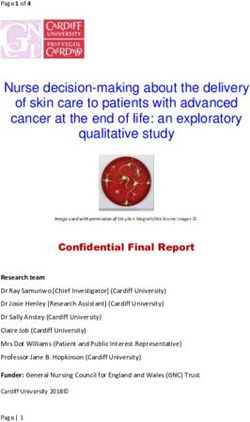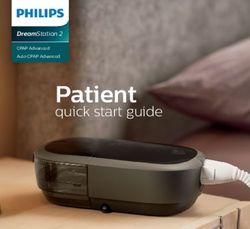Change Request to a Plan of Study - Purdue College of ...
←
→
Page content transcription
If your browser does not render page correctly, please read the page content below
Change Request to a Plan of Study
Once a degree-seeking graduate student submits and receives approval on their electronic plan
of study, sections of the plan of study may be updated as needed through an electronic change
to the plan of study (CPOS) process. CPOSs are not subject to the Plan of Study Deadline, but
must be submitted and approved before the end of the session of expected graduation.
There can be only one active CPOS per plan of study at a time.
Student Instructions
1. Login to myPurdue using your Purdue BoilerKey passcode. Under the “Academics” tab,
select the “Graduate School Plan of Study” link in the “Graduate Students” box.
Young Hall, Room 170 ⚫ 155 S. Grant Street ⚫ West Lafayette, IN 47907-2114
(765) 494-2600 ⚫ gradinfo@purdue.edu ⚫ http://www.purdue.edu/gradschool/2
Change Request to EPOS Student Instructions
2. Login to the student portal using your Purdue Career Account credentials.
3. Click the “Plan of Study Generator” link.
4. Click “Create Change Request.”
Notes on Creating a Change Request
You can only have one active CPOS in the system. For CPOSs in “Outstanding” status, please wait for
the request to be approved before initiating a new request. If you have a CPOS in “Saved” or “Draft”
status, edit that request rather than initiate a new one. To edit an existing request, select the blue
“Edit” link within the Plan of Study Generator to open the main editing page displayed in Step 5:
The Graduate School
Last Updated: February 20203
Change Request to EPOS Student Instructions
5. This is the main landing page for the CPOS. Click the appropriate blue link for the type
of change you are requesting. Multiple entries can be included on the same change
request.
5.1 Add or replace a concentration. Use the drop-down menus to add concentration(s), and
enter an explanation in the text box. When completed, click “Change Concentration”. If
there are no concentration(s) approved for your major/degree, the drop-down menu will
be blank.
The Graduate School
Last Updated: February 20204
Change Request to EPOS Student Instructions
5.2 Delete a concentration. To delete a concentration, click the box to the left of your current
concentration(s). Enter an explanation in the box, click the “Delete Concentration”
button, and select “Process and Continue.”
5.3 Replace Purdue University course(s). Fill out the required information under “New Entry”
to replace a Purdue course currently on your plan of study with another Purdue course.
Click the “Replace Course” button at the bottom of the page once you have filled out all
of the required information. Once your request is complete, click the “Process and
Continue” button near the top of the page.
The Graduate School
Last Updated: February 20205
Change Request to EPOS Student Instructions
5.4 Add course(s). To add a course to your plan of study, fill out the information below “New
Entry” and then click on “Add Course”. Once all of the courses have been added, click
the “Process and Continue” button near the top of the page.
5.5 Delete course(s). If you want to delete a course from your plan of study, fill out the
information below “New Entry”, and click on the “Delete Course” button at the bottom of
the page. Once you have entered all the courses you would like to delete, select the
“Process and Continue” button near the top of the page.
The Graduate School
Last Updated: February 20206
Change Request to EPOS Student Instructions
5.6 Add a committee member to your plan of study. To add a committee member, go to the
bottom of the page under “Faculty Advisor Search,” choose the Department from the
drop-down menu, and then click “Search”. Find the Faculty Dept. Code and Faculty
Identifier. Enter this information under “New Entry”. Select the appropriate Participation
Level radio button, and fill in the explanation for this addition in the “Reason” box. Click
the “Add Member” button when complete.
Note: Refer to Appendix M in the University Catalog for classifications of faculty in terms
of which roles they are allowed to serve on a student’s committee.
5.7 Delete a committee member from your plan of study. To delete a committee member, use
the drop-down menu for “Faculty Member Information” to select the person to delete.
Fill out the “Reason” box, and click the “Delete Member” button. Click the “Process and
Continue” button near the top of the page when done.
The Graduate School
Last Updated: February 20207
Change Request to EPOS Student Instructions
6. When all change(s) have been included on the request, use the grey buttons on the
bottom of the CPOS landing page to save, delete, or submit the form.
6.1 Save without Submitting. Click “Save without Submitting” to preserve the information
entered for editing at a future time. Change Requests in “Saved” status may be re-
accessed by either the student or plan of study coordinator (see notes from Step 4).
6.2 Submit as Draft. Click the “Submit as Draft” button if you would like your advisory
committee to see this change request while you still have direct access to make
changes.
6.3 Submit as Final. If all key components have been entered into the change request, click
“Submit as Final” to submit the request for approval.
6.4 Delete this Request. Selecting “Delete this Request” will remove this request from the
system. Deleted requests cannot be re-accessed.
The Graduate School
Last Updated: February 20208
Change Request to EPOS Student Instructions
Glossary of Errors
The table below includes a list of error messages you may encounter as you are building the change
request, what action produced the error, and suggestions for addressing the issue.
Action taken that may
Error Message have caused the error Action to fix Error Message
message
“You may have only one change Clicking “Create Change For CPOSs in “Outstanding”
request form in "Outstanding" status Request” status, please wait for the
at any time. Check the signature request to be approved before
status of your previously submitted initiating a new request. If you
change form by clicking on "Display have a CPOS in “Saved” or
Submitted Form". The current “Draft” status, edit that request
outstanding form should either be rather than initiate a new one.
approved or rejected before another
change request form may be
submitted.”
“One or more required fields are not • Duplicate entries Check for duplicate listings that
entered properly. Required fields are • Adding an entry to the need to be corrected, and make
marked with an asterisk (*).” CPOS with missing sure all fields marked with an
information (e.g. asterisk have been filled out.
explanation, course
level, etc.)
“No changes selected.” Replacing Purdue Fill out the required
University course(s) information.
“The committee member being Adding new committee Confirm you are entering the
added cannot be found using the member correct faculty identifier, and
faculty identifier that was specified. check that the faculty member’s
Please validate the faculty identifier credentials are still active.
is correct.”
“An error occurred, either the Adding new committee Review the Appendix M to
committee member trying to be member make sure the faculty member
added cannot participate on this you are trying to add is allowed
committee at the level requested, to serve at the level requested.
needs to be activated for the Remember that special
requesting department, or faculty appointees can only serve in the
4+5 code was entered incorrectly.” major(s) posted with their
faculty ID.
“The advisory committee is not valid. Clicking “Submit as Final” Enter the correct number of
Please, review your change request. committee members (1-3) that
At least 3 members must exist on an your department requires in the
advisory committee.” Advisory Committee section.
The Graduate School
Last Updated: February 20209
Change Request to EPOS Student Instructions
References
Purdue University (2017). University Catalog: Policies & Procedures for Administering Graduate
Student Programs. Retrieved June 2, 2017, from
http://catalog.purdue.edu/content.php?catoid=8&navoid=8285.
Purdue University Graduate School (2017). Graduation Dates & Deadlines. Retrieved June 4, 2017,
from http://www.purdue.edu/gradschool/about/calendar/deadlines.html.
The Graduate School
Last Updated: February 2020You can also read