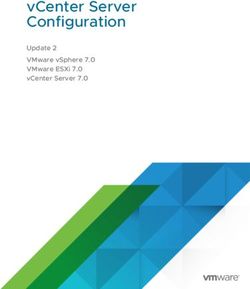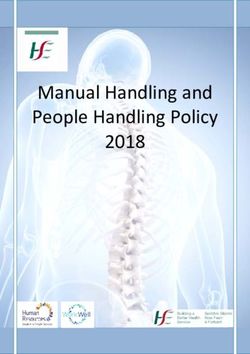Cisco Nexus Dashboard User Guide, Release 2.x
←
→
Page content transcription
If your browser does not render page correctly, please read the page content below
Table of Contents
New and Changed Information. . . . . . . . . . . . . . . . . . . . . . . . . . . . . . . . . . . . . . . . . . . . . . . . . . . . . . . . . . . . . . . 3
Latest Version of This Document . . . . . . . . . . . . . . . . . . . . . . . . . . . . . . . . . . . . . . . . . . . . . . . . . . . . . . . . . . . 3
Cisco Nexus Dashboard Overview . . . . . . . . . . . . . . . . . . . . . . . . . . . . . . . . . . . . . . . . . . . . . . . . . . . . . . . . . . . . 4
Hardware vs Software Stack . . . . . . . . . . . . . . . . . . . . . . . . . . . . . . . . . . . . . . . . . . . . . . . . . . . . . . . . . . . . . . . 4
Available Form Factors . . . . . . . . . . . . . . . . . . . . . . . . . . . . . . . . . . . . . . . . . . . . . . . . . . . . . . . . . . . . . . . . . . . . 4
Upgrading From Application Services Engine . . . . . . . . . . . . . . . . . . . . . . . . . . . . . . . . . . . . . . . . . . . . . . . 5
Cluster Sizing Guidelines . . . . . . . . . . . . . . . . . . . . . . . . . . . . . . . . . . . . . . . . . . . . . . . . . . . . . . . . . . . . . . . . . . 5
Supported Applications . . . . . . . . . . . . . . . . . . . . . . . . . . . . . . . . . . . . . . . . . . . . . . . . . . . . . . . . . . . . . . . . . . . 5
Network Connectivity . . . . . . . . . . . . . . . . . . . . . . . . . . . . . . . . . . . . . . . . . . . . . . . . . . . . . . . . . . . . . . . . . . . . . 6
Internal Networks . . . . . . . . . . . . . . . . . . . . . . . . . . . . . . . . . . . . . . . . . . . . . . . . . . . . . . . . . . . . . . . . . . . . . . 7
Communication Ports . . . . . . . . . . . . . . . . . . . . . . . . . . . . . . . . . . . . . . . . . . . . . . . . . . . . . . . . . . . . . . . . . . . 8
Fabric Connectivity . . . . . . . . . . . . . . . . . . . . . . . . . . . . . . . . . . . . . . . . . . . . . . . . . . . . . . . . . . . . . . . . . . . . . . . 9
Physical Node Cabling . . . . . . . . . . . . . . . . . . . . . . . . . . . . . . . . . . . . . . . . . . . . . . . . . . . . . . . . . . . . . . . . . . 9
Connecting via External Layer 3 Network. . . . . . . . . . . . . . . . . . . . . . . . . . . . . . . . . . . . . . . . . . . . . . . . . 9
Connecting the Nodes Directly to Leaf Switches . . . . . . . . . . . . . . . . . . . . . . . . . . . . . . . . . . . . . . . . . . 12
GUI Overview . . . . . . . . . . . . . . . . . . . . . . . . . . . . . . . . . . . . . . . . . . . . . . . . . . . . . . . . . . . . . . . . . . . . . . . . . . . . . 16
Dashboard . . . . . . . . . . . . . . . . . . . . . . . . . . . . . . . . . . . . . . . . . . . . . . . . . . . . . . . . . . . . . . . . . . . . . . . . . . . . . . 16
System Overview . . . . . . . . . . . . . . . . . . . . . . . . . . . . . . . . . . . . . . . . . . . . . . . . . . . . . . . . . . . . . . . . . . . . . . . . 17
Services. . . . . . . . . . . . . . . . . . . . . . . . . . . . . . . . . . . . . . . . . . . . . . . . . . . . . . . . . . . . . . . . . . . . . . . . . . . . . . . . . 18
System Resources . . . . . . . . . . . . . . . . . . . . . . . . . . . . . . . . . . . . . . . . . . . . . . . . . . . . . . . . . . . . . . . . . . . . . . . . 18
Operations . . . . . . . . . . . . . . . . . . . . . . . . . . . . . . . . . . . . . . . . . . . . . . . . . . . . . . . . . . . . . . . . . . . . . . . . . . . . . . 19
Infrastructure . . . . . . . . . . . . . . . . . . . . . . . . . . . . . . . . . . . . . . . . . . . . . . . . . . . . . . . . . . . . . . . . . . . . . . . . . . . 19
Administrative . . . . . . . . . . . . . . . . . . . . . . . . . . . . . . . . . . . . . . . . . . . . . . . . . . . . . . . . . . . . . . . . . . . . . . . . . . 19
Site Management . . . . . . . . . . . . . . . . . . . . . . . . . . . . . . . . . . . . . . . . . . . . . . . . . . . . . . . . . . . . . . . . . . . . . . . . . . 21
Adding Sites . . . . . . . . . . . . . . . . . . . . . . . . . . . . . . . . . . . . . . . . . . . . . . . . . . . . . . . . . . . . . . . . . . . . . . . . . . . . . 21
Deleting Sites. . . . . . . . . . . . . . . . . . . . . . . . . . . . . . . . . . . . . . . . . . . . . . . . . . . . . . . . . . . . . . . . . . . . . . . . . . . . 23
Application Management (Service Catalog) . . . . . . . . . . . . . . . . . . . . . . . . . . . . . . . . . . . . . . . . . . . . . . . . . . . 25
Installing Applications Using App Store . . . . . . . . . . . . . . . . . . . . . . . . . . . . . . . . . . . . . . . . . . . . . . . . . . . . 25
Installing Applications Manually . . . . . . . . . . . . . . . . . . . . . . . . . . . . . . . . . . . . . . . . . . . . . . . . . . . . . . . . . . 26
Enabling Applications. . . . . . . . . . . . . . . . . . . . . . . . . . . . . . . . . . . . . . . . . . . . . . . . . . . . . . . . . . . . . . . . . . . . 27
Updating Applications . . . . . . . . . . . . . . . . . . . . . . . . . . . . . . . . . . . . . . . . . . . . . . . . . . . . . . . . . . . . . . . . . . . 29
Disabling Applications . . . . . . . . . . . . . . . . . . . . . . . . . . . . . . . . . . . . . . . . . . . . . . . . . . . . . . . . . . . . . . . . . . . 30
Restarting Applications . . . . . . . . . . . . . . . . . . . . . . . . . . . . . . . . . . . . . . . . . . . . . . . . . . . . . . . . . . . . . . . . . . 30
Uninstalling Applications. . . . . . . . . . . . . . . . . . . . . . . . . . . . . . . . . . . . . . . . . . . . . . . . . . . . . . . . . . . . . . . . . 30
Operations . . . . . . . . . . . . . . . . . . . . . . . . . . . . . . . . . . . . . . . . . . . . . . . . . . . . . . . . . . . . . . . . . . . . . . . . . . . . . . . . 31
Firmware Management (Cluster Upgrades) . . . . . . . . . . . . . . . . . . . . . . . . . . . . . . . . . . . . . . . . . . . . . . . . 31
Prerequisites and Guidelines . . . . . . . . . . . . . . . . . . . . . . . . . . . . . . . . . . . . . . . . . . . . . . . . . . . . . . . . . . . 31
Adding Images . . . . . . . . . . . . . . . . . . . . . . . . . . . . . . . . . . . . . . . . . . . . . . . . . . . . . . . . . . . . . . . . . . . . . . . . 31Upgrading the Cluster. . . . . . . . . . . . . . . . . . . . . . . . . . . . . . . . . . . . . . . . . . . . . . . . . . . . . . . . . . . . . . . . . . 32
Deleting Images. . . . . . . . . . . . . . . . . . . . . . . . . . . . . . . . . . . . . . . . . . . . . . . . . . . . . . . . . . . . . . . . . . . . . . . 35
Tech Support . . . . . . . . . . . . . . . . . . . . . . . . . . . . . . . . . . . . . . . . . . . . . . . . . . . . . . . . . . . . . . . . . . . . . . . . . . . . 35
Audit Logs . . . . . . . . . . . . . . . . . . . . . . . . . . . . . . . . . . . . . . . . . . . . . . . . . . . . . . . . . . . . . . . . . . . . . . . . . . . . . . 37
Back up and Restore . . . . . . . . . . . . . . . . . . . . . . . . . . . . . . . . . . . . . . . . . . . . . . . . . . . . . . . . . . . . . . . . . . . . . 37
Creating Configuration Backups . . . . . . . . . . . . . . . . . . . . . . . . . . . . . . . . . . . . . . . . . . . . . . . . . . . . . . . . 37
Restoring Configuration. . . . . . . . . . . . . . . . . . . . . . . . . . . . . . . . . . . . . . . . . . . . . . . . . . . . . . . . . . . . . . . . 38
Deleting Configuration Backups . . . . . . . . . . . . . . . . . . . . . . . . . . . . . . . . . . . . . . . . . . . . . . . . . . . . . . . . 39
Infrastructure Management . . . . . . . . . . . . . . . . . . . . . . . . . . . . . . . . . . . . . . . . . . . . . . . . . . . . . . . . . . . . . . . . 41
Cluster Configuration . . . . . . . . . . . . . . . . . . . . . . . . . . . . . . . . . . . . . . . . . . . . . . . . . . . . . . . . . . . . . . . . . . . . 41
App Infra Services . . . . . . . . . . . . . . . . . . . . . . . . . . . . . . . . . . . . . . . . . . . . . . . . . . . . . . . . . . . . . . . . . . . . . . . 43
Deploying Additional Nodes . . . . . . . . . . . . . . . . . . . . . . . . . . . . . . . . . . . . . . . . . . . . . . . . . . . . . . . . . . . . . . 45
Prerequisites and Guidelines . . . . . . . . . . . . . . . . . . . . . . . . . . . . . . . . . . . . . . . . . . . . . . . . . . . . . . . . . . . 45
Managing Worker Nodes . . . . . . . . . . . . . . . . . . . . . . . . . . . . . . . . . . . . . . . . . . . . . . . . . . . . . . . . . . . . . . . . . 46
Adding Worker Nodes . . . . . . . . . . . . . . . . . . . . . . . . . . . . . . . . . . . . . . . . . . . . . . . . . . . . . . . . . . . . . . . . . 47
Deleting a Worker node . . . . . . . . . . . . . . . . . . . . . . . . . . . . . . . . . . . . . . . . . . . . . . . . . . . . . . . . . . . . . . . . 48
Managing Standby Nodes. . . . . . . . . . . . . . . . . . . . . . . . . . . . . . . . . . . . . . . . . . . . . . . . . . . . . . . . . . . . . . . . . 48
Adding Standby Nodes . . . . . . . . . . . . . . . . . . . . . . . . . . . . . . . . . . . . . . . . . . . . . . . . . . . . . . . . . . . . . . . . . 48
Replacing Single Master Node with Standby Node . . . . . . . . . . . . . . . . . . . . . . . . . . . . . . . . . . . . . . . . 49
Replacing Two Master Nodes with Standby Nodes . . . . . . . . . . . . . . . . . . . . . . . . . . . . . . . . . . . . . . . . 50
Deleting Standby Nodes . . . . . . . . . . . . . . . . . . . . . . . . . . . . . . . . . . . . . . . . . . . . . . . . . . . . . . . . . . . . . . . . 52
Administrative. . . . . . . . . . . . . . . . . . . . . . . . . . . . . . . . . . . . . . . . . . . . . . . . . . . . . . . . . . . . . . . . . . . . . . . . . . . . . 53
Authentication . . . . . . . . . . . . . . . . . . . . . . . . . . . . . . . . . . . . . . . . . . . . . . . . . . . . . . . . . . . . . . . . . . . . . . . . . . 53
Configuring Remote Authentication Server . . . . . . . . . . . . . . . . . . . . . . . . . . . . . . . . . . . . . . . . . . . . . . 53
Adding LDAP as Remote Authentication Provider . . . . . . . . . . . . . . . . . . . . . . . . . . . . . . . . . . . . . . . . 54
Adding Radius or TACACS as Remote Authentication Provider . . . . . . . . . . . . . . . . . . . . . . . . . . . . . 56
Editing Remote Authentication Domains . . . . . . . . . . . . . . . . . . . . . . . . . . . . . . . . . . . . . . . . . . . . . . . . 58
Choosing Default Authentication Domain . . . . . . . . . . . . . . . . . . . . . . . . . . . . . . . . . . . . . . . . . . . . . . . . 58
Deleting Remote Authentication Domains . . . . . . . . . . . . . . . . . . . . . . . . . . . . . . . . . . . . . . . . . . . . . . . 59
Users . . . . . . . . . . . . . . . . . . . . . . . . . . . . . . . . . . . . . . . . . . . . . . . . . . . . . . . . . . . . . . . . . . . . . . . . . . . . . . . . . . . 59
Roles and Permissions . . . . . . . . . . . . . . . . . . . . . . . . . . . . . . . . . . . . . . . . . . . . . . . . . . . . . . . . . . . . . . . . . 59
Adding Local Users . . . . . . . . . . . . . . . . . . . . . . . . . . . . . . . . . . . . . . . . . . . . . . . . . . . . . . . . . . . . . . . . . . . . 60
Editing Local Users . . . . . . . . . . . . . . . . . . . . . . . . . . . . . . . . . . . . . . . . . . . . . . . . . . . . . . . . . . . . . . . . . . . . 60
Cisco Intersight . . . . . . . . . . . . . . . . . . . . . . . . . . . . . . . . . . . . . . . . . . . . . . . . . . . . . . . . . . . . . . . . . . . . . . . . . . . . 62
Configuring Device Connector Settings . . . . . . . . . . . . . . . . . . . . . . . . . . . . . . . . . . . . . . . . . . . . . . . . . . . . 62
Target Claim . . . . . . . . . . . . . . . . . . . . . . . . . . . . . . . . . . . . . . . . . . . . . . . . . . . . . . . . . . . . . . . . . . . . . . . . . . . . 63
Unclaiming the Device . . . . . . . . . . . . . . . . . . . . . . . . . . . . . . . . . . . . . . . . . . . . . . . . . . . . . . . . . . . . . . . . . . . 65
Troubleshooting . . . . . . . . . . . . . . . . . . . . . . . . . . . . . . . . . . . . . . . . . . . . . . . . . . . . . . . . . . . . . . . . . . . . . . . . . . . 66
Useful Commands . . . . . . . . . . . . . . . . . . . . . . . . . . . . . . . . . . . . . . . . . . . . . . . . . . . . . . . . . . . . . . . . . . . . . . . 66
Manual Upgrades . . . . . . . . . . . . . . . . . . . . . . . . . . . . . . . . . . . . . . . . . . . . . . . . . . . . . . . . . . . . . . . . . . . . . . . . 69
Re-Imaging Nodes . . . . . . . . . . . . . . . . . . . . . . . . . . . . . . . . . . . . . . . . . . . . . . . . . . . . . . . . . . . . . . . . . . . . . . . 70AppStore Errors . . . . . . . . . . . . . . . . . . . . . . . . . . . . . . . . . . . . . . . . . . . . . . . . . . . . . . . . . . . . . . . . . . . . . . . . . 74
Factory Reset . . . . . . . . . . . . . . . . . . . . . . . . . . . . . . . . . . . . . . . . . . . . . . . . . . . . . . . . . . . . . . . . . . . . . . . . . . . . 74
Zookeeper/Kafka Service Recovery . . . . . . . . . . . . . . . . . . . . . . . . . . . . . . . . . . . . . . . . . . . . . . . . . . . . . . . . 74
Re-Adding Same Master Node to Physical Cluster . . . . . . . . . . . . . . . . . . . . . . . . . . . . . . . . . . . . . . . . . . . 75
Replacing Virtual Nodes . . . . . . . . . . . . . . . . . . . . . . . . . . . . . . . . . . . . . . . . . . . . . . . . . . . . . . . . . . . . . . . . . . 78
Replacing Physical Nodes Without Standby Node (RMA). . . . . . . . . . . . . . . . . . . . . . . . . . . . . . . . . . . . . 79
Replacing Single Master Node without Standby Node . . . . . . . . . . . . . . . . . . . . . . . . . . . . . . . . . . . . . 80
Replacing Two Master Nodes without Standby Nodes . . . . . . . . . . . . . . . . . . . . . . . . . . . . . . . . . . . . . 80
Replacing Worker Nodes . . . . . . . . . . . . . . . . . . . . . . . . . . . . . . . . . . . . . . . . . . . . . . . . . . . . . . . . . . . . . . . 82First Published: 2020-12-22
Last Modified: 2021-06-14
Americas Headquarters
Cisco Systems, Inc.
170 West Tasman Drive
San Jose, CA 95134-1706
USA
http://www.cisco.com
Tel: 408 526-4000
800 553-NETS (6387)
Fax: 408 527-0883
1THE SPECIFICATIONS AND INFORMATION REGARDING THE PRODUCTS IN THIS MANUAL ARE SUBJECT TO CHANGE WITHOUT NOTICE. ALL STATEMENTS, INFORMATION, AND RECOMMENDATIONS IN THIS MANUAL ARE BELIEVED TO BE ACCURATE BUT ARE PRESENTED WITHOUT WARRANTY OF ANY KIND, EXPRESS OR IMPLIED. USERS MUST TAKE FULL RESPONSIBILITY FOR THEIR APPLICATION OF ANY PRODUCTS. THE SOFTWARE LICENSE AND LIMITED WARRANTY FOR THE ACCOMPANYING PRODUCT ARE SET FORTH IN THE INFORMATION PACKET THAT SHIPPED WITH THE PRODUCT AND ARE INCORPORATED HEREIN BY THIS REFERENCE. IF YOU ARE UNABLE TO LOCATE THE SOFTWARE LICENSE OR LIMITED WARRANTY, CONTACT YOUR CISCO REPRESENTATIVE FOR A COPY. The Cisco implementation of TCP header compression is an adaptation of a program developed by the University of California, Berkeley (UCB) as part of UCB’s public domain version of the UNIX operating system. All rights reserved. Copyright © 1981, Regents of the University of California. NOTWITHSTANDING ANY OTHER WARRANTY HEREIN, ALL DOCUMENT FILES AND SOFTWARE OF THESE SUPPLIERS ARE PROVIDED “AS IS" WITH ALL FAULTS. CISCO AND THE ABOVE-NAMED SUPPLIERS DISCLAIM ALL WARRANTIES, EXPRESSED OR IMPLIED, INCLUDING, WITHOUT LIMITATION, THOSE OF MERCHANTABILITY, FITNESS FOR A PARTICULAR PURPOSE AND NONINFRINGEMENT OR ARISING FROM A COURSE OF DEALING, USAGE, OR TRADE PRACTICE. IN NO EVENT SHALL CISCO OR ITS SUPPLIERS BE LIABLE FOR ANY INDIRECT, SPECIAL, CONSEQUENTIAL, OR INCIDENTAL DAMAGES, INCLUDING, WITHOUT LIMITATION, LOST PROFITS OR LOSS OR DAMAGE TO DATA ARISING OUT OF THE USE OR INABILITY TO USE THIS MANUAL, EVEN IF CISCO OR ITS SUPPLIERS HAVE BEEN ADVISED OF THE POSSIBILITY OF SUCH DAMAGES. Any Internet Protocol (IP) addresses and phone numbers used in this document are not intended to be actual addresses and phone numbers. Any examples, command display output, network topology diagrams, and other figuresincluded in the document are shown for illustrative purposes only. Any use of actual IP addresses or phone numbersin illustrative content is unintentional and coincidental. Cisco and the Cisco logo are trademarks or registered trademarks of Cisco and/or its affiliates in the U.S. and other countries. To view a list of Cisco trademarks, go to this URL: http://www.cisco.com/go/ trademarks. Third-party trademarks mentioned are the property of their respective owners. The use of the word partner does not imply a partnership relationship between Cisco and any other company. (1110R) © 2017-2021 Cisco Systems, Inc. All rights reserved. 2
New and Changed Information
The following table provides an overview of the significant changes to the organization and
features in this guide from the release the guide was first published to the current release. The
table does not provide an exhaustive list of all changes made to the guide.
Table 1. Latest Updates
Release Change Where Documented
2.0.2h Support for additional cluster Nexus Dashboard Deployment
form factors Guide
2.0.2g Support for persistent IPs for Cluster Configuration
DCNM services
2.0.2g On-boarding of Cloud APIC sites Adding Sites
2.0.1 First release of this document —
Latest Version of This Document
This document is available from your Nexus Dashboard GUI as well as online at www.cisco.com.
For the latest version of this document, visit Nexus Dashboard User Guide.
3Cisco Nexus Dashboard Overview
Cisco Nexus Dashboard is a central management console for multiple data center sites and a
common platform for hosting Cisco data center operation applications, such as Nexus Insights and
Nexus Assurance Engine. These applications are universally available for all the data center sites
and provide real time analytics, visibility, and assurance for network policies and operations. Cisco
Multi-Site Orchestrator can also run on Nexus Dashboard as a hosted app.
Nexus Dashboard provides a common platform and modern technology stack for these micro-
services-based applications, simplifying the life cycle management of the different modern
applications and reducing the operational overhead to run and maintain these applications. It also
provides a central integration point for external 3rd party applications with the locally hosted
applications.
Each Nexus Dashboard cluster consists of 3 master nodes. In addition, you can provision up to 4
worker nodes to enable horizontal scaling and up to 2 standby nodes for easy cluster recovery in
case of a master node failure.
Hardware vs Software Stack
Nexus Dashboard is offered as a cluster of specialized Cisco UCS servers (Nexus Dashboard
platform) with the software framework (Nexus Dashboard) pre-installed on it. The Cisco Nexus
Dashboard software stack can be decoupled from the hardware and deployed in a number of
virtual form factors. For the purposes of this document, we will use "Nexus Dashboard platform"
specifically to refer to the hardware and "Nexus Dashboard" to refer to the software stack and the
GUI console.
This guide describes how to use the Nexus Dashboard; for hardware installation, see Nexus
Dashboard Hardware Installation Guide and for deployment planning and Nexus Dashboard
software installation, see the Nexus Dashboard Deployment Guide.
Available Form Factors
Cisco Nexus Dashboard, Release 2.0.1 and 2.0.2g can be deployed as a physical appliance only. This
refers to software stack already deployed on the Nexus Dashboard platform hardware that you
purchase.
Cisco Nexus Dashboard, Release 2.0.2h can be deployed using a number of different form factors.
Keep in mind however, you must use the same form factor for all nodes, mixing different form
factors within the same cluster is not supported.
Nexus Dashboard, Release 2.0.2h supports virtual form factor clusters for Multi-
Site Orchestrator application only. For other applications, such as Nexus Insights,
you must deploy a physical cluster.
• Cisco Nexus Dashboard physical appliance (.iso)
This form factor refers to the original physical appliance hardware that you purchased with the
4Cisco Nexus Dashboard software stack pre-installed on it.
The later sections in this document describe how to configure the software stack on the existing
physical appliance hardware to deploy the cluster. Setting up the original Cisco Nexus
Dashboard platform hardware is described in Cisco Nexus Dashboard Hardware Setup Guide.
• VMware ESX (.ova)
Virtual form factor that allows you to deploy a Nexus Dashboard cluster using three VMware
ESX virtual machines.
• Amazon Web Services (.ami)
Cloud form factor that allows you to deploy a Nexus Dashboard cluster using three AWS
instances.
• Microsoft Azure (.arm)
Cloud form factor that allows you to deploy a Nexus Dashboard cluster using three Azure
instances.
Upgrading From Application Services Engine
If you are running Application Services Engine, Release 1.1.3d as a physical appliance, you can
upgrade to Nexus Dashboard to retain the cluster configuration and applications.
If you are running Application Services Engine, Release 1.1.3d as a virtual appliance or a release
prior to Release 1.1.3d, stateful upgrade or migration of the cluster is supported to Nexus
Dashboard, Release 2.0.2h or later only. If you want to deploy Release 2.0.1 or 2.0.2g, you would
need to deploy a brand new physical appliance cluster and reinstall all the applications.
Deployment and cluster migration information is outside the scope of this document and is
described in Nexus Dashboard Deployment Guide.
Cluster Sizing Guidelines
Nexus Dashboard supports co-hosting of applications. Depending on the type and number of
applications you choose to run, you may be required to deploy additional worker nodes in your
cluster. For cluster sizing information and recommended number of nodes based on specific use
cases, see the Nexus Dashboard Capacity Planning tool.
Adding worker nodes to your cluster is described in Managing Worker Nodes.
Supported Applications
For the full list of supported applications and the associated compatibility information, see the Data
Center Networking Applications Compatibility Matrix.
5Network Connectivity
Cisco Nexus Dashboard is deployed as a cluster, connecting each service node to two networks.
When first configuring Nexus Dashboard, you will need to provide two IP addresses for the two
Nexus Dashboard interfaces-—one connected to the Data Network and the other to the
Management Network.
This section describes the purpose and functionality of the networks as they are used by the Nexus
Dashboard services. Individual applications installed in the Nexus Dashboard may utilize the two
networks for additional purposes, so we recommend consulting the specific application’s
documentation in addition to this document for your deployment planning.
Data network is used for:
• Nexus Dashboard node clustering
• Application to application communication
• Nexus Dashboard nodes to Cisco APIC nodes communication
For example, the network traffic for Day-2 Operations applications such as NAE.
Management Network is used for:
• Accessing the Nexus Dashboard GUI
• Accessing the Nexus Dashboard CLI via SSH
• DNS and NTP communication
• Nexus Dashboard firmware upload
• Cisco DC App Center (AppStore)
If you want to use the Nexus Dashboard App Store to install applications as described in
Application Management (Service Catalog), the https://dcappcenter.cisco.com page must be
reachable via the Management Network.
• Intersight device connector
The two networks have the following requirements:
• The two interfaces can be in the same or different subnets.
In addition, each network’s interfaces across different nodes in the cluster can also be in
different subnets.
• The management network must provide IP reachability to each node’s CIMC via TCP ports
22/443.
Nexus Dashboard cluster configuration uses each node’s CIMC IP address to configure the node.
• For Nexus Insights and Network Assurance Engine applications, the data network must provide
IP reachability to the fabrics' in-band IPs.
6• For Nexus Insights and AppDynamics integration, the data network must provide IP
reachability to the AppDynamics controller.
• For Multi-Site Orchestrator application, the data network can have in-band and/or out-of-band
IP reachability for Cisco APIC sites but must have in-band reachability for Cisco DCNM sites.
• The data network interface requires a minimum MTU of 1500 to be available for the Nexus
Dashboard traffic.
Higher MTU can be configured if desired.
• Connectivity between the nodes is required on both networks with the following additional
round trip time (RTT) requirements.
You must always use the lowest RTT requirement when deploying the Nexus
Dashboard cluster and applications. For example, if you plan to co-host MSO
and NI apps, site connectivity RTT must not exceed 50ms.
Application Connectivity Maximum RTT
Nexus Dashboard cluster Between nodes 150 ms
Multi-Site Orchestrator (MSO) Between nodes 150 ms
To sites 500 ms
Nexus Insights (NI) Between nodes 50 ms
To sites 50 ms
Network Assurance Engine Between nodes 50 ms
(NAE)
To sites 50 ms
Internal Networks
Two additional internal networks are required for communication between the containers used by
the Nexus Dashboard:
• Application overlay is used for applications internally within Nexus Dashboard
Application overlay must be a /16 network.
• Service overlay is used internally by the Nexus Dashboard.
Service overlay must be a /16 network.
Note that communications between containers deployed in different Nexus Dashboard nodes is
VXLAN-encapsulated and uses the data interfaces IP addresses as source and destination. This
means that the Application Overlay and Service overlay addresses are never exposed outside the
data network and any traffic on these subnets is routed internally and does not leave the cluster
nodes. For example, if you had another service (such as DNS) on the same subnet as one of the
Overlay networks, you would not be able to access it from your Nexus Dashboard as the traffic on
that subnet would never be routed outside the cluster. As such, when configuring these networks,
7ensure that they are unique and do not overlap with any existing networks or services you may
need to access from the Nexus Dashboard cluster nodes.
Communication Ports
The following ports are required by the Nexus Dashboard cluster and its applications:
Purpose Port Number Port Type
Management Interface — ICMP
22 TCP
67 UDP
69 UDP
443 TCP
5555 TCP
9880 TCP
30012 TCP
30021 TCP
30500-30600 TCP/UDP
Data Interface between ND 53 TCP/UDP
nodes
443 TCP
3379 TCP
3380 TCP
4789 UDP
9969 TCP
9979 TCP
9989 TCP
15223 TCP
30002-30006 TCP
30009-30010 TCP
30012 TCP
30015-30019 TCP
30017 UDP
30025 TCP
30500-30600 TCP/UDP
Data Interface on APICs 22 TCP
443 TCP
8Purpose Port Number Port Type
Data Interface between ND 443 TCP
nodes and fabrics
2022 TCP
5640-5671 UDP
5965 UDP
8884 TCP
9989 TCP
30000-30001 TCP
Fabric Connectivity
You can connect the Nexus Dashboard cluster to your fabrics in two ways:
• The Nexus Dashboard cluster connected to the fabric via a Layer 3 network.
• The Nexus Dashboard nodes connected to the leaf switches as typical hosts.
Physical Node Cabling
If you deployed a virtual or cloud form factor cluster, you can skip this section.
The following figure shows the Nexus Dashboard physical node interfaces:
• eth1-1 and eth1-2 must be connected to the Management network
• eth2-1 and eth2-2 must be connected to the Data network
Figure 1. Node Connectivity
The interfaces are configured as Linux bonds: one for the data interfaces and one for the
management interfaces. All interfaces must be connected to individual host ports, PortChannel or
vPC are not supported.
Connecting via External Layer 3 Network
Connectivity depends on the type of applications deployed in the Nexus Dashboard:
• If you are deploying Multi-Site Orchestrator to manage Cisco ACI fabrics only, you can establish
9connectivity from the data interface to either the in-band or out-of-band (OOB) interface of each
site’s APIC.
• If you are deploying Multi-Site Orchestrator to manage Cisco DCNM fabrics, you must establish
connectivity from the data interface to the in-band interface of each site’s DCNM.
• If you are deploying Nexus Insights or Network Assurance Engine, you must establish
connectivity from the data interface to the in-band network of each fabric.
If you plan to connect the cluster across an external Layer 3 network, keep the following in mind:
• For ACI fabrics, you must configure an L3Out and the external EPG for Cisco Nexus Dashboard
data network connectivity in the management tenant.
Configuring external connectivity in an ACI fabric is described in Cisco APIC Layer 3 Networking
Configuration Guide.
• For DCNM Fabrics, if the data interface and DCNM’s in-band interface are in different subnets,
you must add a route to the Nexus Dashboard’s data network on DCNM.
You can add the route from the DCNM UI by navigating to Administration > Customization >
Network Preference > In-Band (eth2), then adding the route and saving.
• If you specify a VLAN ID for your data interface during setup of the cluster, the host port must
be configured as trunk allowing that VLAN.
However, in most common deployments, you can leave the VLAN ID empty and configure the
host port in access mode.
The following two figures show two distinct network connectivity scenarios when connecting the
Nexus Dashboard cluster to the fabrics via an external Layer 3 network. The primary purpose of
each depends on the type of application you may be running in your Nexus Dashboard.
Note that the "L3 Network" and the "Management Network" can be the same network
infrastructure, for example in case the Nexus Dashboard nodes have the management and data
network interfaces in the same subnet.
10Figure 2. Connecting via External Layer 3 Network, Day-2 Operations Applications
11Figure 3. Connecting via External Layer 3 Network, Multi-Site Orchestrator
Connecting the Nodes Directly to Leaf Switches
Like in the previous example, connectivity depends on the type of applications deployed in the
Nexus Dashboard:
• If you are deploying Multi-Site Orchestrator to manage Cisco ACI fabrics only, you can establish
connectivity from the data interface to either the in-band or out-of-band (OOB) interface of each
site’s APIC
• If you are deploying Nexus Insights or Network Assurance Engine, you must establish
12connectivity from the data interface to the in-band interface of each fabric.
For ACI fabrics, the data interface IP subnet connects to an EPG/BD in the fabric and must have
a contract established to the local in-band EPG in the management tenant. We recommend
deploying the Nexus Dashboard in the management tenant and in-band VRF. Connectivity to
other fabrics is established via an L3Out.
• If you are deploying Nexus Insights with ACI fabrics, the data interface IP address and the ACI
fabric’s in-band IP address must be in different subnets.
If you plan to connect the cluster directly to the leaf switches, keep the following in mind:
• For ACI fabrics, we recommend configuring the bridge domain (BD), subnet, and endpoint
group (EPG) for Cisco Nexus Dashboard connectivity in management tenant.
Because the Nexus Dashboard requires connectivity to the in-band EPG in the in-band VRF,
creating the EPG in the management tenant means no route leaking is required.
• For ACI fabrics, you must create a contract between the fabric’s in-band management EPG and
Cisco Nexus Dashboard EPG.
• If you specify a VLAN ID for your data network during setup of the cluster, the Nexus
Dashboard interface and the port on the connected network device must be configured as trunk
However, in most cases we recommend not assigning a VLAN to the data network, in which
case you must configure the ports in access mode.
• For ACI fabrics, if several fabrics are monitored with apps on the Services Engine cluster, L3Out
with default route or specific route to other ACI fabric in-band EPG must be provisioned and a
contract must be established between the cluster EPG and the L3Out’s external EPG.
The following two figures show two distinct network connectivity scenarios when connecting the
Nexus Dashboard cluster directly to the fabrics' leaf switches. The primary purpose of each
depends on the type of application you may be running in your Nexus Dashboard.
Note that the "L3 Network" and the "Management Network" can be the same network
infrastructure, for example in case the Nexus Dashboard nodes have the management and data
network interfaces in the same subnet.
13Figure 4. Connecting via an EPG/BD, Day-2 Operations Applications 14
Figure 5. Connecting via an EPG/BD, Multi-Site Orchestrator
15GUI Overview
After you have deployed the Cisco Nexus Dashboard cluster, you can perform all remaining actions
using its GUI. To access Cisco Nexus Dashboard GUI, simply browse to any one of the nodes'
management IP addresses:
https://
Depending on the permissions of the user logged in to the Nexus Dashboard GUI,
the UI will display only the objects and settings the user is allowed to access. The
following sections describe all GUI elements as visible by an admin user. For more
information on user configuration and permissions, see Users.
Dashboard
The Dashboard provides a wholistic view of the Cisco Nexus Dashboard. You can use this view to
monitor system health, sites, and apps connectivity status.
Figure 6. Dashboard View
The Dashboard view contains the following information:
1. You can toggle the Site Map view to change between the geographical view and the detailed list
of available sites.
2. The Filter by attributes field allows you to filter the list based on one or more attribute-value
pairs.
163. You can click the site Name to open a Details pane that contains additional information such as
IP addresses of the site’s controllers, its inventory, etc.
4. You can click the Open link to open the GUI for the site’s controller, such as APIC, Cloud APIC, or
DCNM.
5. Similarly, clicking an application in the Your Services area will open that application’s GUI.
System Overview
The System Overview provides information about the Nexus Dashboard application resources
usage.
Figure 7. System Overview
• The Overview tile displays System Status, Cluster Health, and Cisco Intersight Status.
• The Sites, Apps, and Infra Services tile displays the Sites by connectivity, as well as Apps and
Infra Services by status.
Connectivity indicates whether the sites are up (Up) or down (Down).
Status is displayed in number of apps or services that are healthy, have minor faults, or have
critical faults.
• The Inventory tile provides details of the nodes, pods, deployments, stateful sets, daemon sets.
The following additional information is also shown:
17◦ Service Node Storage
◦ Utilization
◦ Memory
Note that you can click different areas in the System Overview tab to open the corresponding GUI
screens where you can see additional details or make configuration changes.
Services
The Services category in the left navigation pane provides a single pane of glass access to
managing applications in your Nexus Dashboard.
Any application that is already installed and enabled is listed directly under the Services category
providing you with quick access to the application’s GUI.
The Services Catalog screen allows you to manage existing applications or explore, download, and
install the applications available on the DC App Center. It also provides the following information
about applications that are already deployed:
• Name — the name of the application
• Description — description of the application
• Versions — number of application versions available
• Pods — number of pods used by the application
• Containers — number of containers in use by the application
For additional information on managing applications, see [Service Catalog (Application
Management)].
System Resources
The System Resources category in the left navigation pane displays the application resources
provided by the Nexus Dashboard cluster.
The category contains the following subcategories:
• Nodes — displays the details of the service nodes configured and running on the selected app.
Up to seven nodes are admitted in a cluster; three master nodes and four worker nodes.
Only worker nodes can be registered using the GUI. Master nodes are brought up using the
command line as specified in Deploying the Cisco Nexus Dashboard section
• Pods — displays the configured pods running on the selected app.
• Containers — displays all the configured containers, container status, IP address, and the
configured service node.
• Deployments — displays all the deployments, status, IP address, and the configured service
node.
18• StatefulSets — displays all the configured statefulsets, status, IP address, and the configured
service node.
• Services — displays all the configured services, status, namespaces, IP addresses.
• Namespaces — displays the service name, cluster IP, configured ports and the selectors for the
app.
Operations
The Operations category in the left navigation pane displays the actions that can be performed on
Cisco Nexus Dashboard.
The category contains the following subcategories:
• Firmware Management — Firmware Management is used to perform cluster (firmware)
upgrade or downgrade.
• Tech Support — An administrator can perform technical support collections.
• Audit Logs — Audit Logs are user triggered configuration changes.
• Backup and Restore — Backup and Restore displays the backed up and restoredconfiguration.
Infrastructure
The Infrastructure category in the left navigation pane allows you to management the Nexus
Dashboard cluster, Cisco Intersight connector, and application Infra services.
• Cluster Configuration — provides cluster details such as name, app subnet, and service subnet.
It also provides details of the NTP and DNS servers.
• Resource Utilization — provides real-time information about the resource utilization of your
Nexus Dashboard cluster.
• Intersight — provides access to Cisco Intersight device connector configuration.
The Cisco NIA app depends on the Intersight Device Connector for app to be configured and
available on the service node.
• App Infra Services — provides information about the infra services running on your Nexus
Dashboard and allows you to restart individual microservices if needed.
Administrative
The Administrative category in the left navigation pane allows you to manage authentication and
users.
• Authentication — allows you to configure remote authentication domains as described in
Authentication.
• Security — allows you to view and edit the security configurations, such keys and certificates.
• Users — allows you to create and update local Nexus Dashboard users as described in Users or
19view the users configured on any remote authentication servers you added to the Nexus
Dashboard.
20Site Management
With Cisco Nexus Dashboard, you can on-board multiple Cisco ACI and Cisco DCNM fabrics as
individual sites to the same cluster. Once the fabrics are on-boarded, they can be used by the
applications running on the same Cisco Nexus Dashboard cluster.
To add a site, you need its controller’s management IP address and credentials. The Cisco Nexus
Dashboard nodes must have IP reachability to the site’s controller’s management IP. The login
credentials are not stored in the Cisco Nexus Dashboard cluster, and are only used to copy the SSL
keys to the sites' controllers. Sites added to the Cisco Nexus Dashboard cluster are not enabled in
the apps by default, so you will need to explicitly enable directly from each app’s own GUI.
After you on-board one or more sites to your Nexus Dashboard, you can view them in the Nexus
Dashboard GUI by selecting Sites from the left navigation sidebar. You can also use the Sites page
to launch directly into any of the site’s GUIs by clicking the Open link next to the site’s name.
If you are using remote authentication to login to your Nexus Dashboard and you have the same
login domain and user configured in the site you are launching, you will be able to login to the site’s
GUI automatically without having to re-authenticate yourself.
Adding Sites
Before you begin
• Fabric connectivity must be already configured.
• While Cisco Nexus Dashboard supports on-boarding Cisco ACI, Cloud ACI, and DCNM fabrics,
applications shipping with this release of Nexus Dashboard support on-premises Cisco ACI
fabrics only. For additional information about application and fabric compatibility, see the Cisco
Data Center Networking Applications Compatibility Matrix.
• If adding a Cisco DCNM site, the site must be running Release 11.5(1) or later.
• If adding a Cisco APIC or Cloud APIC site, the site must be running Release 4.2(4) or later.
• If adding a Cisco APIC site, EPG/L3Out for Cisco Nexus Dashboard data network IP connectivity
must be pre-configured.
Refer to Fabric Connectivity for more information.
• If adding a Cisco APIC site and planning to deploy Cisco NIR application:
21◦ IP connectivity from Cisco Nexus Dashboard to Cisco APIC Inband IP over data network
must be configured.
◦ IP connectivity from Cisco Nexus Dashboard to the leaf nodes and spine nodes Inband IPs
must be configured.
To add a site:
1. Log in to your Nexus Dashboard GUI.
2. Add a site.
a. From the left sidebar, select Sites.
b. In top right of the main pane, click the Actions menu and select Add Site.
The Add Site screen opens.
3. Select the type of site you want to add.
While Cisco Nexus Dashboard supports on-boarding all three types of fabrics,
for specific fabric types and versions compatible with your applications, see
the Applications Compatibility Matrix.
◦ ACI — for on-premises ACI sites managed by Cisco APIC
◦ Cloud ACI — for cloud ACI sites managed by Cisco Cloud APIC
◦ DCNM — for on-premises sites managed by Cisco DCNM
4. Provide the site’s information.
a. If adding an ACI site, provide the following:
▪ Site Name — used throughout the Nexus Dashboard GUI when referring to this site.
▪ Host Name/IP Address — used to communicate with the Cisco APIC.
▪ User Name and Password — used to manage the site.
22▪ (Optional) Login Domain — if you leave this field empty, the site’s local login is used.
▪ (Optional) In-Band EPG — required when connecting to an ACI fabric via an EPG and
bridge domain. For more information on fabric connectivity, see Fabric Connectivity.
You must provide the node management In-Band EPG if you plan to use this site with the
Nexus Insights application.
b. If adding a Cloud ACI site, provide the following:
▪ Site Name — used throughout the Nexus Dashboard GUI when referring to this site.
▪ Host Name/IP Address — used to communicate with the Cisco Cloud APIC.
▪ User Name and Password — used to manage the site.
▪ (Optional) Login Domain — if you leave this field empty, the site’s local login is used.
c. If adding a DCNM site, provide the following:
▪ Host Name/IP Address — used to communicate with the Cisco DCNM.
This must be the in-band IP address of DCNM.
▪ User Name and Password — used to manage the site.
▪ Sites on DCNM — click Add Sites to select the DCNM fabrics managed by the controller
you provided.
5. Click Add to finish adding the site.
6. (Optional) Click on the Geographical Location map to specify where the site is located.
7. (Optional) Repeat these steps for any additional sites.
Deleting Sites
Before you begin
• Ensure that the site is not used by any applications installed in your Nexus Dashboard.
Deleting a site will cause an interruption to all applications using this site.
• When a Cisco ACI fabric is added as a site to Cisco Nexus Dashboard, some policies may be
created in the Cisco APIC. If the Cisco Nexus Dashboard is clean rebooted without deleting the
on-boarded site, the policies created on Cisco APIC will not be deleted. To clean up these policies
on Cisco APIC, the site should be re-added and deleted.
To remove one or more sites:
1. Log in to your Nexus Dashboard GUI.
2. From the left sidebar, select Sites.
3. Select one or more sites that you want to remove.
4. In top right of the main pane, click the Actions menu and select Delete Site.
5. In the Confirm Delete window, provide the login information for the site
236. Click OK to remove the site. 24
Application Management (Service Catalog)
With Cisco Nexus Dashboard, you can manage all of your applications including their entire
lifecycle from the Service Catalog GUI page. This page also allows you to explore the Cisco DC App
Center and discover all the applications that are available for the Nexus Dashboard.
Figure 8. Available Applications
Installing Applications Using App Store
The App Store screen allows you to deploy applications directly from the Cisco DC App Center.
Before you begin
• You must have administrative privileges to install applications.
• The Cisco DC App Center must be reachable from the Nexus Dashboard via the Management
Network directly or using a proxy configuration.
Setting up a proxy is described in Cluster Configuration.
• Keep in mind that only the latest versions of applications are available for installation using the
App Store.
If you want to install a version of an application prior to the latest available in the App Store,
you can follow the manual installation procedures as described in Installing Applications
Manually.
• You must have configured the App Infra Services with deployment profiles appropriate for your
use case, as described in App Infra Services.
To install an application from the App Store:
1. Log in to your Nexus Dashboard GUI.
2. Install an application from the App Store.
25Figure 9. Cisco DC App Center
a. From the left sidebar, select Services > Service Catalog.
b. In the main pane, select the App Store tab.
c. In the tile of the application you want to install, click Install.
Nexus Dashboard will download the application directly from the DC App Center and install
it. After the process completes, the application will be available in your Service Catalog.
3. Enable the application.
By default, after the application is installed, it remains in the disabled state. Follow the steps
described in Enabling Applications to enable it.
This may take up to 20 minutes depending on the application.
Installing Applications Manually
Alternatively, you may choose to manually download the applications from the DC App Center and
then upload them to the Nexus Dashboard to install.
Before you begin
• You must have administrative privileges to install applications.
• You must have configured the App Infra Services with deployment profiles appropriate for your
use case, as described in App Infra Services.
To manually download an application:
1. Browse to the Cisco DC App Center.
2. In the Search for apps… field, enter the name of the application you want to download and
press Enter.
For example, network insights
263. On the search results page, click the application.
4. On the application page, click Download.
5. In the License Agreement window, click Agree and download.
This will download the application’s .aci file to your system.
To install an application:
1. Log in to your Nexus Dashboard GUI.
2. Upload the application.
a. From the left sidebar, select Service Catalog.
b. In top right of the main pane, click the Actions menu and select Upload App.
c. Choose the app file you downloaded.
You can choose to upload the application from an http service or from your local machine.
Select Remote and provide the URL to the .aci file or select Local, then click Choose File
and select the application file you downloaded to your local system.
Finally click Upload to upload the app.
3. Wait for the upload and initialization process to finish.
4. Enable the app.
By default, after the application is installed, it remains in the disabled state. Follow the steps
described in Enabling Applications to enable it.
This may take up to 20 minutes depending on the application.
Enabling Applications
By default, after the application is installed, it remains in the disabled state. This section describes
how to enable an application.
Before you begin
• You must have already installed the application as described in [Installing Applications].
• You must have configured the App Infra Services with deployment profiles appropriate for your
use case, as described in App Infra Services.
To enable an application:
1. Log in to your Nexus Dashboard GUI.
2. From the left sidebar, select Service Catalog.
3. In the application’s tile, click Enable.
Enable window opens.
274. From the Deployment Profile dropdown, select the application profile you want to use.
When you enable an application, you will be prompted to select a Deployment Profile as
shown in the figure below, which will define the resources that the Nexus Dashboard will
allocate to the application.
The application deployment profiles are different from the Infra services
deployment profiles, which you select when you restart an infrastructure
service as described in App Infra Services. The Infra services deployment
profiles must be configured before you enable the applications.
The application profiles are defined by the application developer and contain a set of tested and
verified resource requirements based on specific use cases. You can find more detailed
information about available profiles in the application’s documentation, but the following table
summarizes recommended profiles for each application and deployment scenario:
Deployment Scenario Nexus Insights Network Assurance Multi-Site
profile Engine profile Orchestrator profileFigure 10. Application Deployment Profile
The deployment profile can be changed in one of the following three ways:
◦ When you first enable the application as described here.
◦ When you Restart the application.
You can restart an application from the (…) menu on the application tile.
◦ When you upgrade the application.
You will be automatically prompted to select the deployment profile again.
5. Click Enable to enable the application.
Updating Applications
The process for updating applications is similar to first deploying it, as described in Installing
Applications Using App Store or Installing Applications Manually.
When you upload a new version of an existing application, you will be able to select one of the
available versions from the (…) menu on the application tile in the Service Catalog screen.
29To update an existing application:
1. Deploy the new version as described in Installing Applications Using App Store or Installing
Applications Manually.
2. Navigate to the Service Catalog screen in the Nexus Dashboard GUI.
3. Click the (…) menu on the application’s tile.
4. Select Available Version.
5. In the available versions window that opens, click Activate next to the new version.
Disabling Applications
1. Log in to your Nexus Dashboard GUI.
2. From the left sidebar, select Service Catalog.
All applications installed in your Nexus Dashboard are displayed here.
3. Click … on the application’s tile and select Disable to disable the application.
Restarting Applications
1. Log in to your Nexus Dashboard GUI.
2. From the left sidebar, select Service Catalog.
All applications installed in your Nexus Dashboard are displayed here.
3. Click … on the application’s tile and select Restart to restart the application.
Uninstalling Applications
Before you begin
You must disable the application before you can delete it.
1. Log in to your Nexus Dashboard GUI.
2. From the left sidebar, select Service Catalog.
All applications installed in your Nexus Dashboard are displayed here.
3. Click … on the application’s tile and select Delete to remove the application.
30Operations
Firmware Management (Cluster Upgrades)
This section describes how to manage different firmware versions and perform cluster upgrades.
The upgrade process involves uploading a new image and then deploying it. As such, the same
workflow can be used for cluster firmware downgrades as well.
This release of Nexus Dashboard does not support downgrades. If you want to
downgrade to an earlier release, you will need to deploy a new cluster and
reinstall the applications.
Prerequisites and Guidelines
Before you upgrade your existing Nexus Dashboard cluster:
• Ensure that you have read the target release’s Release Notes for any changes in behavior,
guidelines, and issues that may affect your upgrade.
• The upgrade process is the same for all Nexus Dashboard form factors.
Regardless of whether you deployed your cluster using physical servers, VMware ESX OVA, or in
Azure or AWS cloud, you will use the target release’s ISO image to upgrade.
• Ensure that your current Nexus Dashboard cluster is healthy.
You can check the system status on the System Overview page of the Nexus Dashboard GUI or
by logging in to one of the nodes as rescue-user and executing the acs health command
• You must not make any configuration changes to the cluster, such as adding worker or standby
nodes, while the upgrade is in progress.
• Downgrading from Release 2.0.2 is not supported.
Adding Images
Before you can upgrade your Nexus Dashboard cluster, you need to make the upgrade image
available by adding it using the GUI.
1. Download the Nexus Dashboard image.
a. Browse to the Software Download page.
https://software.cisco.com/download/home/286327743/type/286328258
b. Choose the Nexus Dashboard version you want to download.
c. Download the Cisco Nexus Dashboard image (nd-dk9..iso).
31You must download the .iso image for all upgrades, even if you used the
VMware ESX .ova image or a cloud provider’s marketplace for initial
cluster deployment.
d. (Optional) Host the image on a web server in your environment.
When you upload the image to your Nexus Dashboard cluster, you will have an option to
provide a direct URL to the image.
2. Log in to your Nexus Dashboard GUI.
3. Add an image.
a. From the left sidebar, select Operations > Firmware Management.
b. In the main pane, select the Images tab.
The page will list any previously added images.
c. In top right of the main pane, click the Actions menu and select Add Image.
4. In the Add Firmware Image window that opens, choose whether your image is stored on a
remote server or local system.
a. If specifying a remote image, provide the full URL to the image.
b. If uploading a local image, click Choose File and select the image file from your local
system.
5. Click Upload to upload the image.
Upgrading the Cluster
To upgrade your cluster:
1. Log in to your Nexus Dashboard GUI.
2. Initiate an update.
32a. From the left sidebar, select Operations > Firmware Management.
b. In the main pane, select the Updates tab.
c. Click Setup Update.
If you have previously upgraded the cluster, the last upgrade’s details will be displayed in
this page instead of the Setup Update button. In this case, click the Modify Details button at
the top right of the screen.
3. In the Setup/Version Selection screen, select the target version and click Next to proceed.
If you uploaded multiple images to your Nexus Dashboard, they will be listed here.
4. In the Setup/Confirmation screen, review the details of the update and click Begin Install to
proceed.
The screen will proceed to the Install tab and you will be able to see the progress of each node.
The process can take up to 20 minutes and you can navigate away from this screen in the
meantime.
5. Wait for the image installation to complete.
You can check the installation status by navigating back to Operations > Firmware
Management screen and clicking View Details link in the Last Status tile.
336. Click Activate.
If you navigated away from the installation screen, navigate back to Operations > Firmware
Management screen and click View Details link in the Last Status tile.
It may take up to 20 additional minute for all the cluster services to start and the GUI may
become unavailable during this process. The page will automatically reload when the process is
completed. You can track the activation process in the Activate screen as shown below.
34Deleting Images
Nexus Dashboard will retain any firmware images that you upload to it. If at any time you want to
remove any of the images (for example, from older upgrades), you can use the following steps:
1. Log in to your Nexus Dashboard GUI.
2. From the left sidebar, select Operations > Firmware Management.
3. In the main pane, select the Images tab.
4. Select one or more images.
5. In top right of the main pane, click the Actions menu and select Delete Image.
6. In the Confirm Delete prompt, click OK to confirm.
Tech Support
Tech support enables you to collect logs and activities in the system for further troubleshooting by
Cisco TAC. Cisco Nexus Dashboard provides best-effort tech support collection and gives ability to
download tech support for individual nodes, the whole cluster, or applications. Tech support files
are hosted on the Cisco Nexus Dashboard and can be downloaded at any time.
To collect Tech Support information:
1. Log in to your Nexus Dashboard GUI.
2. Collect Tech Support.
35a. From the left sidebar, select Operations > Tech Support.
b. In top right of the main pane, click the Actions menu and select Collect Tech Support.
3. In the Collect Tech Support window that opens, provide a description.
4. From the Namespace dropdown, select the item for which you want to collect tech support
information.
5. Click Collect.
After you begin Tech Support collection, you can see the progress in the same screen.
If for any reason the tech support collection process fails, you can also obtain the same
information by logging into each node as the rescue-user and running one of the acs
techsupport collect commands. For more information about specific techsupport collect
command options, see Useful Commands.
6. Download the Tech Support archive.
After the collection is finished, you can download the archive by clicking Download next it:
If you want to delete an existing Tech Support package, simply select it in the Tech Support screen
and choose Delete Tech Support from the Actions menu.
36Audit Logs
Nexus Dashboard audit logging is automatically enabled when you first deploy the cluster and
captures the operational changes made by the users in the environment.
You can view the audit logs directly in the GUI by selecting Operations > Audit Logs from the main
navigation menu.
Note that the logs are not sorted by default; you can sort the list by clicking on any of the column
headings.
You can choose to filter the list using the Filter by attributes field and providing a specific
attribute and value pair.
Figure 11. Audit Logs
Additionally, to view detailed information about a specific entry, simply click the entry in the list to
open the Details tab.
Back up and Restore
This section describes how to back up or restore Nexus Dashboard cluster configuration.
Creating Configuration Backups
1. Log in to your Nexus Dashboard GUI.
2. Start a back up.
37a. From the left sidebar, select Operations > Backup & Restore.
b. In the main pane, select the Backup Jobs tab.
c. In top right of the main pane, click the Actions menu and select Backup Configuration.
3. In the Backup Configuration window that opens, provide the Encryption Key and the File
Name.
The encryption key is used to encrypt the archive and must be at least 8 characters long.
4. Click Download to start the backup.
Cisco Nexus Dashboard does not store configuration backups or encryption
keys, so you must download and maintain them outside the Nexus Dashboard
cluster.
Restoring Configuration
1. Log in to your Nexus Dashboard GUI.
2. Begin restoring a configuration.
a. From the left sidebar, select Operations > Backup & Restore.
b. In the main pane, select the Restore Jobs tab.
38c. In top right of the main pane, click the Actions menu and select Restore Configuration.
You do not need to select one of the listed backups. You will be asked to upload the
configuration backup file in the next screen.
3. Provide the details.
a. Choose Type.
You can choose to either Replace the existing configuration with the back up or Merge them.
b. Provide the Encryption Key.
This must be the same encryption key that you used when creating the backup.
c. Click Choose File and select the backup file.
Cisco Nexus Dashboard does not store configuration backups, so you must upload the
backup file before restoring it
The file must be in .tgz or tar.gz format.
4. Click Import to start the restore procedure.
Deleting Configuration Backups
1. Log in to your Nexus Dashboard GUI.
2. Delete one or more existing backup files.
39You can also read