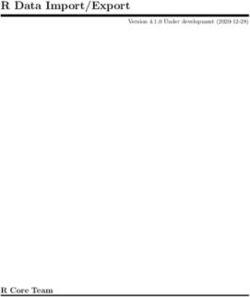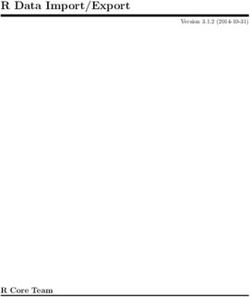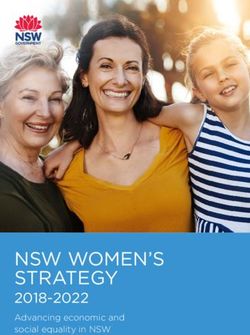Computer Audio Demystified 2.0 - August 2012 - HDtracks
←
→
Page content transcription
If your browser does not render page correctly, please read the page content below
What is Computer Audio?
From iTunes®, streaming music and podcasts to watching YouTube
videos, TV shows or movies, today’s computers are the hub that connects
people to a vast universe of digital entertainment content. Computer audio
playback can be as simple as playing those files or streams on a portable
media player like an iPod®, iPad®, or a smart phone device such as
the iPhone® or an Android phone. Or it can be as sophisticated as a
component-based home entertainment system using a high-end
Digital-Audio Converter (aka DAC).
In this brave new frontier of computer-based digital audio, the current reality
is that a lossless 16-bit/44.1kHz digital music file can sound far better
than the CD it was ripped from when each is played in real time, and a
high-resolution 24-bit/88.2kHz digital music file can truly compete with
vinyl’s sonic beauty without our beloved vinyl’s flaws. Notice there
is a bunch of “cans” in the line above. Great audio is possible in this new
computer audio world, but it is not automatic. Just as adjusting the stylus
rake angle properly is critical to getting the best performance from a
turntable, knowledge is required to optimize the hardware and software that
will define the performance boundaries of your computer audio experience.
AudioQuest’s Computer Audio Demystified is a guide created to dispel
some of the myths about computer audio and establish some “best
practices” in streaming, acquiring and managing digital music. Along
the way will be easy instructions for getting the most performance and
convenience out of the music stored on your hard drive, Network Attached
Storage (NAS) drive, and computer. In addition, we’ll also talk about the
parallel UPnP™ / DLNA® and Apple AirPlay® infrastructures for sharing
your digital music library once it’s on your home network. Included will be
links to setup guides for iTunes for both Apple’s Mac OS® X and Microsoft®’s
Windows® operating systems.
We’re also going to offer some proven tips and techniques for enthusiasts
looking to use computer audio as the basis for a “best it can be” pursuit.
Computer audio is for every music lover at any and all budgetary and
aspirational entry points.
1Computer Audio Now
As Apple has demonstrated with iTunes, getting started with
computer audio is and should be fast and simple regardless
of whether you’re using a Mac or a Windows-based PC.
While the latest and greatest iterations of both the Mac®
and Windows operating systems offer valuable new
computer audio enhancements, all that’s required to get started is a
computer running the Mac OS 9 operating system or newer, or a Windows
PC running XP or newer.
Getting your digital music library to your home entertainment system(s)
at its simplest can be a single run of HDMI, Toslink optical, or even an
analog mini-to-RCA stereo cable directly from a computer. Or, instead of
going directly from your computer to your home entertainment system, you
can also stream content from your computer to a set-top box connected
to an AV receiver or surround processor. Apple TV® and Roku® are great
examples - a tiny box, one HDMI cable and you’re in business. But the
first step is to determine how you expect to connect your computer to your
audio system.
• Analog: All modern computers are equipped with an internal
sound card and an analog 3.5 mm headphone output. This
terminal can be used to connect headphones, an amplifier,
or to connect a pair of powered desktop speakers to the
computer. This approach results in employing the computer’s built-in
Digital-Analog (D-A) conversion, which is typically not a high-performance
solution. Aftermarket sound cards with traditional stereo analog outputs
using RCAs can be purchased to improve performance.
• S/PDIF: (Sony/Philips Digital InterFace.) S/PDIF refers to
the coaxial and Toslink optical digital connections that have
become ubiquitous in the consumer electronics world,
featured on virtually every AV receiver and surround
processor manufactured since the 1990s and scores of external DACs.
Some computers come equipped with a Toslink or coax digital output.
Mac computers come with a headphone output that doubles as a
Toslink optical digital audio output when used with the appropriate
cable. If not, a S/PDIF output card can be added to your computer. In
addition, there are a number of devices available that will convert USB
to S/PDIF allowing computers to be used as a source for traditional
S/PDIF-equipped consumer electronics gear. S/PDIF is a unidirectional
(single direction) digital connection capable of transmitting digital
2signals comprising a number of digital audio formats, including the
uncompressed 16-bit/44.1kHz PCM used to encode compact discs.
S/PDIF has no defined data rate and is therefore compatible with
high-resolution digital music files up to 24-bit/192kHz. With S/PDIF the
original word clock is extracted from the digital audio data packet via a
PLL (Phase-Locked Loop receiver), which can be prone to digital timing
errors such as jitter. However, there are a number of sophisticated and
mature solutions that correct for jitter. Performance can be state-of-the-art.
S/PDIF offers a connection that is reliable up to 20 meters in cable
run length.
• HDMI/Mini Display Port: As HDMI has become the
standard digital audio/video interconnect among consumer
electronics components, many computer manufacturers
recognize this and consequently more computers are
equipped with this connection. HDMI provides bidirectional communi-
cation between connected devices. If an HDMI device offers digital
audio capability, it is required to support stereo PCM (uncompressed),
the baseline format. Clocking issues and jitter often hinder HDMI’s
audio performance. Other formats are optional, with HDMI allowing up
to 8 channels of uncompressed audio at bit depths up to 24-bits and
sample rates as great as 192kHz. HDMI also supports legacy, lossy-
compressed digital audio formats such as Dolby® Digital and DTS, and
up to 8 channels of DSD audio (the digital encoding used on Super
Audio CDs). HDMI 1.3 and 1.4 support lossless compressed audio in
the form of Dolby TrueHD and DTS-HD Master Audio, each of which
can support up to 7.1 channels of high-resolution audio.
• USB: USB stands for Universal Serial Bus. All modern
Mac and Windows computers feature one or more USB
ports and include the necessary USB hardware and device
driver support. True to its name, this is an honest to good-
ness universal open standard. As a result, the number of computer
audio products on the consumer electronics market that use the USB
interface is substantial and growing. USB.org has established a set of
open standards that allows any manufacturer carte blanche access to
USB technology. USB offers bidirectional communication and excellent
audio performance potential as it has the ability to operate in either
asynchronous or adaptive transfer modes. These distinctions will be
explained in full later in this guide. USB cable runs are limited to 5
meters unless a repeater or active USB-to-Ethernet converter is used.
3• FireWire: FireWire, also known as IEEE1394, was developed
as a high-speed serial bus that can move large amounts of
data in real time at speeds of up to 800Mbps. For the
playback of digital music files FireWire offers excellent
performance potential as it too can operate in either asynchronous
transfer mode or adaptive transfer mode. Although any computer with
a FireWire connection will have the requisite drivers that allow a
computer to communicate and transfer data to and from an external
FireWire hard drive, FireWire audio devices such as DACs require
special drivers in order for a computer to communicate with the device,
as there are no universal FireWire audio device drivers built into the
Mac OS X or Windows operating systems. FireWire also offers
bidirectional communication and a 5 meter maximum cable length.
• Ethernet: Audio over Ethernet (AoE) was developed for
high-fidelity, low-latency audio and offers the potential for
low jitter and high performance. There are several different
and incompatible protocols for AoE, some of which, like
UPnP (Universal Plug N’ Play) and DLNA (Digital Living Network
Alliance) will be discussed in greater detail further on. Using Category-
5/6/7 cable, each protocol can generally transmit as many as 64
channels of audio at 48kHz. Some can stream signals with sample
rates as high as 192kHz, as well bit depths as great as 32-bit, with a
corresponding reduction in channel capacity. Ethernet offers a reliable
connection with a maximum cable length of 1,000 feet. There are a
multitude of excellent products from Sonos®, Meridian-Sooloos®,
Linn®, Naim and Squeezebox (to name but a few brands) that move
digital music files and audio data between a computer or NAS hard
drive to a digital audio device or home entertainment system over
Ethernet. However, while performance over Ethernet can be outstand-
ing, to one degree or another the systems from some of these manu-
facturers require proprietary components from the same brand to be
networked together, creating something of a ‘closed system.’ While this
is not a performance limitation of any kind, it is something to be aware
of when system planning.
• Wi-Fi Streaming: As the name implies no wires are
required to move your digital music files among computers
on your wireless network, or from your computer to your
home entertainment system. The Sonos and Squeezebox
devices are examples, as is Apple’s AirPlay (more on that later). There
are some limitations both in sonic performance and the digital music file
sizes that can be accommodated. However, Wi-Fi can be extremely
4convenient. Apple also sells simple, inexpensive Airport Express®
boxes that plug into any AC outlet and can stream music from any
iTunes library on the network (on a Mac or Windows PC) using Wi-Fi.
Connect a simple mini-cable or Toslink optical digital audio connection
to a powered speaker or amplification component you’ve got
distributed audio.
Taking Control
Regardless of what type of computer audio
connection works for you, mobile devices using
Apple’s iOS or Android’s operating system make
superb and sexy touch screen remote controls for
distributed digital music libraries. For iTunes
libraries, Apple offers its own free Remote app for
iPod Touch®, iPad and iPhone on its App Store.
Naim, Meridian-Sooloos, and Sonos are among
the many companies that make remote control apps for their network
music systems that work on Apple iOS mobile devices. Using tablet PCs
like the iPad for control enhances the usability of a digital music library so
dramatically that you’ll likely find that you listen to more music more often
in more areas of your home as a result. Linn’s Kinsky control-point software
can be run from your desktop PC, laptop, or iPad, and since it’s
open-source it has the potential to be used as a control-point solution in a
variety of UPnP systems with components from other manufacturers.
Acquiring Music in the Computer Audio Age
While many of us will start our computer audio journey by ripping our own
library of CDs, a discussion is in order for the best ways to acquire new
music for a digital music library. iTunes and Amazon aren’t the only game
in town.
Buy and Rip CDs
Using CDs as fodder for building a digital music library sounds at least a
little old fashioned, right? But if you’re quality-driven and want mainstream
rock and pop, very little is currently available for high-resolution (24-bit)
download. As you’ll read below, none of the current streaming or
download purchase platforms can match the CD’s uncompressed
(1411kbps) 16-bit/44.1kHz resolution, which is vastly superior to even the
highest bitrate AAC or MP3 streams or files (these max out at 320kbps; iTunes
5Plus is 256kbps). In addition to higher sound quality, purchasing a CD is
often cheaper than purchasing a lossless or uncompressed 16-bit/44.1kHz
download, and with shipping services like Amazon Prime they’ll arrive in a
hurry. And it never hurts to have a physical backup. The CD still has a place
in the computer audio age. Go figure…
Purchase Downloads
Purchasing music downloads - in which you buy a music file or files that
are stored locally on your computer and that music is owned by you - is
currently the predominant digital music distribution model. While the term
“download” may elicit thoughts of being stuck with lossy compressed audio
from iTunes or Amazon, a whole new and dynamic world of high-resolution
music downloads is emerging. HDTracks® in the USA (hdtracks.com),
HighResAudio in Germany (highresaudio.com), and other content providers
are offering music files with native resolutions significantly greater than
CD’s 16-bit/44.1kHz. Keep in mind that while much of this music may not
be mainstream rock and pop, a shift is beginning. Artists such as Madonna,
M83, Nine Inch Nails, and the Bob Marley Estate recognize that change is
in the air, and offer downloads at higher-than-CD resolution.
High-resolution downloads tend to be 24-bits, with sample rates between
48kHz and 192kHz. One note: While higher sample rates may sound
seductive on paper, the most significant improvement comes from the
increase in bit depth. 24-bits offers 256 times the data of 16-bit digital word
lengths (CD-quality resolution). This is not to diminish the importance of
sample rates, as both are important, and contribute to sonic improvements.
See AudioQuest.com for links to sites from around the world that offer
high-resolution music for purchase:*
Free (and legal!) Concert Downloads
Many artists have taken the attitude that sharing is caring. In this spirit,
artists will often allow fans to bring portable digital (and analog) recorders to
their concerts. These can be “checked in” at the soundboard where they can
then capture a direct feed. This is a first-come, first-serve opportunity. Some
savvy fans show up with devices capable of 24-bit/192kHz captures, while
others choose to record compressed MP3. Sites such as http://Archive.org
allow users to upload these files as long as the artist in question complies.
The motivation for many artists is they hope you like the recorded shows so
much you won’t be able to refuse buying a ticket (and a t-shirt ) next time
they perform in your home town.
6Subscription Streaming Services:
To Rent or to Own, That is the Question…
Just as Napster® and iTunes upended the traditional retail music channel,
streaming is in the midst of creating another revolution in how we
consume and discover new music. While purchasing downloads is still
popular, streaming subscription services such as Pandora®, MOG, and
Spotify™ offer consumers access to a wide range of music for a modest
amount of money. For as little as $10 a month, users can have access
to tens of millions of songs categorized by new releases, genre, featured
artists, etc. … Additionally, most of the streaming services offer their
own unique advanced search features such as Pandora’s artist/song
matching capability.
While streaming is not (yet…) qualitatively equal to the Compact Disc
(streaming data rates typically range from 128kbps to 320kbps compared
to CD’s 1411kbps), many streaming services have already surpassed the
quality offered by download purchase services, such as iTunes and
Amazon. In fact, while iTunes and Amazon offer music files up to 256kbps,
services such as MOG and Spotify offer streaming at 320kbps. This means
that a given song from MOG or Spotify has the potential to sound better
than the exact same song purchased and downloaded from some of the
aforementioned online stores.
While an obvious downside to this model is that you don’t own the music,
the major upside is that you have access to a broad variety of music from
all over the world.
These subscription services offer you access to music from both your
desktop/laptop computer and mobile devices, and Spotify is even available
in some AV receivers. In addition, MOG and Spotify subscribers can
download full albums or individual songs to their mobile device (also
referred to as “offline”). The music remains on that device for as long as
the subscription remains current and up to date - when the subscription
becomes inactive the content is erased. This is an especially convenient
feature for those who travel often. Being able to create a new playlist for
your next trip is easy.
The continuing importance of social networking isn’t lost with these services
either. For those who use Facebook® MOG and Spotify offer a feature
(which can be enabled or disabled) that can let you know what your friends
are listening to now. There’s no better reference than from a friend.
While streaming services may not be the last word in “high performance,”
the convenience is fantastic and this is an excellent way to find new music
7with very little financial risk. Streaming opens many new doorways into a
wider world of music.
(Usually Free) Podcasts
“Podcasting” has been around for some time (the word “Podcast” is derived
from neological combination of Broadcast and iPod). The premise behind
podcasts is the streaming or downloading of syndicated programs can be
made available and portable. Sometimes they’re free, sometimes paid
subscriptions are required. Podcasting content includes a rich variety of
musical performances, interviews, television shows, books and more. Any
other spoken or sung word can be podcast.
A great example of the power of the podcast is Seattle, Washington’s
KEXP.org, which offers daily podcasts from in-studio performances by
fantastic artists. This is a brilliant way to hear musicians in an unrestricted,
improvisational setting. Additionally, some “podcasters” offer higher quality
downloads (up to 48kHz sample rates). A wonderful resource for finding
and discovering new podcast outlets can be found at podcast.com, and the
iTunes store offers a broad range of subscription podcasts.
Not All Digital Music Files Are Created Equal
The Best Audio Comes From the Best Source Material
Whether you’re ripping your own CD library
or acquiring downloads from online music
sites such as HDtracks, HighResAudio, or
iTunes, choosing the best music file format
and import settings will play an important
role in determining the ultimate quality
of the playback performance. To many,
digital music files have become synonymous
with low bitrate and often-inferior sounding
MP3 or AAC (Advanced Audio Coding)
downloads. MP3 and AAC are “lossy” compression file formats that
permanently throw away most of the data in the original music file-
sometimes as much as 90% of the original data! Fortunately not all digital
music files are created equal. It’s never really just 1’s and 0’s. iTunes is
capable of supporting lossless compressed and uncompressed music files
as large as 32-bit/384kHz. While 256kbps AAC files are popular at Apple’s
iTunes store in the form of iTunes Plus, MP3s and AAC files come in a
variety of data rates. Higher data rates such as 256kbps or even 320kbps
are also offered from a number of sources, and the result is audibly better
sound. In addition, AAC or MP3 files at higher bitrates sound far superior
8to typical low bitrate lossy files. In more and more cases high-resolution
digital music files with greater bit depths and higher sampling rates can be
downloaded as either uncompressed files or files with lossless compression.
Uncompressed or lossless-compressed high-resolution digital music files
have the potential to sound dramatically better than CDs and compressed
MP3 or AAC files. So, if you have a choice in your downloads, opt for the
highest data rate/bit depth and the least compression you can get and your
ears will thank you.
When ripping your own CDs to your library you’ll have more control. In iTunes
you can choose higher bit rate MP3 and AAC (192kbps, 256kbps iTunes Plus
or 320kbps) for your music, or you can choose to rip and store your music
using an uncompressed audio format such as AIFF or a lossless compression
format such as Apple Lossless. As you’ll learn, metadata like song titles,
album art and other convenience features can be downloaded from the
Internet and directly through iTunes, JRiver, and other music library
management and playback suites. Metadata is a big-time enhancement to
the convenience of using computer audio for music library management, but
not all file formats support it. Here’s a rundown of the prevalent lossless/
uncompressed file formats and their respective strengths and weaknesses:
Apple Lossless Compression. This is an Apple file format option in iTunes
that employs “lossless” compression, which reduces the stored data to as
little as half of the original music file’s size but restores bit-for-bit identical
to the original music file on playback. The process is not unlike a zip file
in which a large amount of data is “zipped” down to a smaller file size for
storage and “unzipped” to its full size when opened. In spite of this being
an Apple technology, iTunes running on Windows XP/Vista/7 is fully
compatible with Apple Lossless with full rip and playback capabilities and
Apple Lossless offers full metadata support on both platforms. Since the
original music file is restored bit-for-bit Apple Lossless files offer much
better sound than lossy MP3s and is compatible with high-resolution
music files including 24-bit/192kHz. Interestingly, we’ve found that uncom-
pressed music files such as WAV or AIFF can sound better than lossless
compression formats like Apple Lossless or FLAC. Perhaps this is because
uncompressed music files don’t require the additional step of being
“unzipped” and restored to their original PCM data package during
real-time during playback. Listen and you’ll hear the difference.
FLAC (Free Lossless Audio Codec). Like Apple Lossless Compression,
FLAC employs “lossless” compression, which reduces the stored music
file’s size, but then restores the data package bit-for-bit identical to the
original music file on playback. It supports high-resolution audio, including
924-bit/192kHz, and also supports metadata tagging and will retain
metadata when the files are backed up. In spite of the fact that FLAC is
an extremely common and accepted format, it is not supported by iTunes.
This means you can’t rip, store or play back FLAC music files using iTunes.
A variety of programs are available for converting FLAC files to iTunes-
compatible file formats such as Apple Lossless, AIFF, or WAV, including
Max (sbooth.org/max), Fluke (macupdate.com/app/mac/28768/fluke), or
DB Power Amp (dbpoweramp.com/dmc.htm).
Be aware that FLAC files are high-quality files and that converting them to
MP3 or AAC will permanently delete much of the data from the original
music files. To maintain the integrity of FLAC files it is important that they
are converted to a lossless or uncompressed file format such as Apple
Lossless, AIFF or WAV. This is not only recommended but essential!
WAV (Waveform Audio File Format). WAV is a music file format capable
of storing Linear PCM audio (the digital encoding format used on Compact
Discs) in completely uncompressed form. Ripping a CD and storing it as
an uncompressed WAV results in “bit perfect” storage; the ripped music file
is identical to the original CD data package. WAV files can also store high-
resolution music files at greater bit depths and sampling rates than CD’s
16-bit/44.1kHz resolution - including 24-bit/192kHz. Uncompressed WAV
files can be ripped and played back in iTunes and are very high quality.
However, they do take up more hard drive storage space then AAC, MP3,
FLAC or Apple Lossless. WAV files have one notable limitation - they do
not support attached metadata tagging. Things like album art, song titles
and other convenience features that enhance music library management
and playback will be lost in subsequent generations (backups).
If you have already ripped your music as WAV files you can convert them
to AIFF using iTunes. This is easy to do. Simply highlight all the WAV
files you wish to convert and then use the “Advanced” drop down menu
from the iTunes nav bar and select “Convert to AIFF.” Be certain that you
have enough available hard drive space as this will temporarily double the
amount of storage occupied by the music files you’ve chosen to convert.
Once iTunes has completed the WAV to AIFF conversion you can delete
the WAV files. Note that for high-resolution files we recommend using
Max or some other aftermarket file converter. iTunes will not convert high-
resolution music files at higher sample rates without downconverting the
file and noticeably decreasing audio quality. Converting outside of iTunes
will lose the attached metadata for the files, but that inconvenience is
outweighed by the loss of sound quality that would result in decreasing the
sample rate using iTunes’ integral WAV-AIFF conversion.
10AIFF (Audio Interchange File Format). AIFF is similar to WAV. This music
file format is capable of storing uncompressed Linear PCM audio. Ripping
a CD and storing it as uncompressed AIFF results in “bit perfect” storage
with the ripped music file identical to the original data on the CD. Like WAV
files, AIFF files can also store high-resolution music files at high bit depths
and sampling rates including 24-bit/192kHz. AIFF files can be created and
played back in iTunes on Mac OS X and Windows XP/Vista/7 and are very
high quality. But they, too, require more hard drive storage space. AIFF
files support permanent metadata tagging, like album art, song titles and
other convenience features that enhance music library management and
playback. Backups of AIFF music files will retain all of the metadata making
AIFF the best all around choice for performance and convenience.
Storing your digital music files in lossless or uncompressed form doesn’t
mean you have to reduce the amount of music stored on your iPod, iPhone
or mobile device. iTunes allows users to convert higher data rate music
files to 128kbps AAC on the fly as the music is sync’d to the mobile
device in question. There is no need to maintain separate high- and low-
bitrate libraries.
Storing, Distributing And Backing Up Your Music
Storage
The sonic benefits of higher data rates and lossless/uncompressed music
files are tangible and substantial. Fortunately, hard drive storage is less
expensive than ever for those who wish to indulge in higher-quality
storage-intensive digital music files. A 1-terabyte external hard drive provides
enough space to store approximately 2,000 CDs as uncompressed AIFF
files, and there are now many options from name brand hard drive
manufacturers starting under $100. This is a very good thing as personal
computer form factors have changed substantially over the years. While
those using traditional desktop towers will find adding more internal hard
drives to their computers simple and cost effective, users with Mac or
Windows laptops, iMacs or Mac Mini computers will likely opt for external
storage. External hard drives eliminate the single point of failure so that
even if your computer crashes or fails all the money and time spent ripping
your music collection into your computer are not at risk.
11With external hard drives the cost increases with the speed of the drive,
the quality of the drive, and the speed of the connectivity options. USB 2.0
(480Mbps), 3.0 (5Gbps) and FireWire 400 drives are the least expensive,
with FireWire 800 and eSATA-compatible drives costing a bit more. Speed
is your friend when it comes to these connections as the data transfer for
ripping and backups is not only faster but better sonically as well. While
eSATA is very fast (3Gbps), its use is more prevalent on Windows-based
computers than on the Mac platform. However, for a nominal charge,
peripheral devices such as PCI cards are available for either Apple or
Windows based computers. FireWire 800 is common among Mac computers,
allows transfer speeds of up to 800Mbps, and typically FireWire 800 drives
aren’t much more expensive than USB drives. Some newer computers
and hard drives are equipped with connections for the emerging
Thunderbolt interface, which increases transfer speeds dramatically to
10Gbps. The faster the connection is between the external hard drive
used for storing digital music files and the computer, the better the sonic
performance of the computer audio system will be. For the time being,
however, Thunderbolt-equipped external hard drives are much pricier than
their FireWire counterparts.
When choosing connectivity options for external hard drives there are some
potential performance pitfalls to avoid. One of the more common mistakes
is to use the USB bus to retrieve music data from an external hard drive
while simultaneously sending music data to an external USB DAC, or to
a USB-S/PDIF converter. This causes an issue known as Synchronous
Conflict. While this won’t prevent music from playing, it significantly reduces
the performance potential of the computer audio playback system. When
possible avoid synchronous conflict when using a USB audio decoding
device by simply connecting an external hard drive via FireWire, eSATA, or
Ethernet in the case of a NAS drive.
12Generally, if you have a choice between a hard drive that supports FireWire
800 and its 800Mbps transfer speeds and a drive that supports USB 2.0 at
480Mbps or FireWire 400 at 400Mbps, and the FireWire 800 is a few extra
bucks, buy the FireWire 800 knowing that’s money well spent.
Network Audio
Networking offers the freedom to move media all over the home and, if you
have or you are a really sharp I.T. person, all over the world, through your
own private Virtual Private Network (VPN). As you’ll read, DLNA/UPnP
will continue to mature and we should see performance and user-capable
setup continue to improve. On the other side, as Apple continues to
successfully sell its closed ecosystem to a large part of the consumer world
more and more electronics companies will seek Apple’s approval to enter
the AirPlay network.
It is also important to note that this isn’t always an “either or” conundrum.
Because of UPnP’s open nature, Apple users can use both UPnP and
AirPlay. Mixing systems shouldn’t be an obstacle that keeps you from
choosing the products you want inside of your own networked media world.
While Wi-Fi is undoubtedly more convenient, remember that wired
networks are both more reliable and offer greater bandwidth. This is
especially important when moving high-resolution audio and or video,
and when multiple files are being requested and sent simultaneously to
multiple locations on a network.
NAS hard drives use Wi-Fi or Ethernet and allow multiple computers/
devices on the network to access the stored music files. Using hardwired
Ethernet tends to offer the most reliable and robust performance
with NAS drives. Gigabit Ethernet offers transfer speeds as high
as 1Gbps and it allows cable runs up to 1,000 feet without using
repeaters or boosters.
Virtually every major networking equipment manufacturer produces NAS
drives, including Netgear®, QNAP®, Synology®, Belkin®, Seagate®,
13Buffalo®, LG® to name just a few. NAS drives can be the location
where you store your music, movies, photos and documents.
They typically connect to your home network and allow compatible
devices to find them and share their content, including networked or Smart
TV’s, computers, media players and more. Importantly, integrating NAS
with iTunes is also relatively straightforward. Most modern NAS drives
actually have iTunes ‘server’ capabilities, which means they appear as a
shared library in iTunes. It’s important to discuss these options with your
retailer, as a little time spent in carefully choosing your hardware and
network configuration will maximize your interaction with all of your digital
media content.
DLNA (Digital Living Network Alliance) is a trade organization
that’s developed interoperability guidelines for distributing digital
media from computers and media server devices to a variety of
consumer electronic components with embedded Universal Plug
and Play (UPnP) capabilities over Ethernet/Wi-Fi networks. For example, a
growing number of flat screen TVs on the market and Sony’s PlayStation® 3
are DLNA “digital media player” client devices that can access content from
DLNA digital “media servers” like computers, NAS drives, etc. Both the server
and client devices must be DLNA compatible for content to be shared. DLNA
is Windows-centric and reports indicate that DLNA can be a fragmented
interoperability experience depending on the hardware platform(s) employed.
In addition, third-party software suites like Twonky™ or EyeConnectTM are
required for Mac computers to be part of the DLNA ecosystem.
UPnP
CONTROL TABLET PC /
Running UPnP/DLNA Software: POINT SMART PHONE
• Embedded (Windows 7) • Twonky • Eye Connect • JRiver
LAPTOP or LAPTOP or HDTV
DESKTOP PC DESKTOP PC wth WiFi or
EXT. HDD Wi-Fi ROUTER ETHERNET
OUT
GAME CONSOLE
LAPTOP or BLU-RAY PLAYER
ETHERNET SWITCH
DESKTOP PC
(Optional)
NETWORK AUDIO PLAYER DAC
NAS NAS
UPnP/DLNA PLAYER OR RENDERER
Perhaps the most elegant method of implementing DLNA is to utilize a
Network Attached Storage (NAS) drive or array which has its own DLNA
server abilities. There’s another hidden advantage in this approach. As
you’ll discover later, if you are tuning the performance of a computer as an
audio source, we’ve found that using the same computer to store and serve
media during real-time playback compromises performance. Freeing up
the computer from resource-intensive duties like being a DLNA server
14improves performance. So, shifting the DLNA server duties to a NAS allows
the computer to dedicate its resources to optimizing playback performance.
The promise of UPnP/DLNA systems is the potential for end users to
choose components from a multitude of manufacturers and network
these devices seamlessly to share digital media. But keep in mind that
networks can be complex so choosing a retailer or integrator with networking
experience is just as important as selecting the components themselves.
Once a network is set up and established it tends to be robust and
reliable. Getting there may require some hidden knowledge. This is where
experience adds real value.
Network Audio with iTunes
The question with more “open” Ethernet systems is how they interact with
iTunes – ensuring that the iTunes library and the storage format you choose
is compatible with all your network devices is crucially important. Close
integration with iTunes is improving with many systems. Most are able to
share, to at least some degree, a library that is created and managed using
iTunes. However, such an approach often requires additional software to
manage that interaction.
Some solutions do exist to go beyond this, for example Linn’s Kinsky
control point software plays very well with iTunes. All of the iTunes music
management, ripping, metadata procedures are observed. The added
benefit is that you can then share those resources independently in many
separate locations on the network, and even control the remote Linn
components from a computer or from an iPad or tablet on the network.
AirPlay
Apple has its own media sharing protocol called “AirPlay” that, despite its
name, works over both wired and Wi-Fi Ethernet networks. It enables media
sharing from Apple computers and iOS devices like the iPad/iPod/iPhone
to Apple TVs, AirPlay-enabled speakers and audio components like AV
receivers, as well as other electronics components and devices. For a
device to receive media via AirPlay it must have the Apple-approved AirPlay
hardware inside programmed with all of the necessary protocols for sending
and receiving, plus all of the commands that are required. Hundreds of
millions of Apple computers and iOS devices are AirPlay equipped with
millions more landing in consumers’ hands every day. Many electronics
manufacturers are producing components that can communicate using
AirPlay – B&W, Marantz® Denon®, Pioneer®, Yamaha® to name but a few.
15Where AirPlay differs from UPnP is that this is not an open-source
standard. Infamous for tight control over its hardware systems, Apple
has a strict approval program in place. To some this may be construed
as an obstacle, but Apple’s policies ensure that consumers have
predictable and reliable experiences with AirPlay.
Once configured, AirPlay devices simply appear as “remote speakers”
in the iTunes window on your computer, and you can choose what music
you want to send to where. The limitation with iTunes-based streaming is
that you can only send one stream of music to either one remote speaker
location, or to all locations. In other words, two people in different locations
on the network can’t listen to two different songs from the same iTunes
library at the same time using AirPlay.
Network Audio, Hold the iTunes
Closed systems have a single notable advantage and disadvantage,
depending on one’s perspective: they work at their absolute best with little
or no integration with iTunes. For those who don’t want Apple iOS integration
for portability, and prefer to avoid computers altogether, systems from
Philips®, Naim & Meridian Sooloos offer a robust “turnkey” solutions that
take the IT work out of computer and network audio. These systems offer
solutions that rip and manage your library for you, including backups and
auto-generating low-res copies of music files for syncing to mobile devices.
You may not have as much freedom to choose file formats, and make
other choices, but you may also be happier not being confronted with all that.
Backups: The Ultimate Insurance Policy
Always be mindful that hard drives can and do fail! Your music collection
and the time invested in ripping are incredibly valuable assets that have to
be protected with regular back-ups, and for most systems we recommend
using an additional external hard drive(s). This means connecting another
hard drive to the hard drive on which you’ve stored your music and backing
up your library either by a hardwired interface or over a network. With larger
music files and libraries we recommend performing at least your first major
backup by a hardwired interface. Back-ups can be as simple as a file drag
and drop exercise, but this method will become tedious if applied to your
entire library. There are a variety of third party backup software suites for
Windows and Mac that will perform a first complete backup and then
incremental backups after that to external hard drives, only capturing new
files and updating changed files. Apple offers its own Time Machine®
backup utility integrated in the Mac OS X operating system. Carbon Copy
16Cloner (bombich.com) and ChronoSync (econtechnologies.com) are affordable
and effective solutions that offer expansive features for automating
and synchronizing backups between computers or external hard drives.
Not only are the backups incremental, the files are backed up in a simple
file folder structure. Time Machine backups embed all the files into one
monolithic compressed file format.
A more sophisticated and robust backup scheme is RAID, which stands for
Redundant Array of Independent Disks. RAID provides increased storage
functions and reliability through redundancy. This is achieved by combining
multiple disk drive components into a logical unit, where data is distributed
across several drives. When one drive fails you simply replace the failed
drive with no downtime or loss of data. RAID is very effective but might be
beyond the average person’s capabilities to implement properly. A
company called Drobo (drobo.com) offers turnkey BeyondRAID products
that automate backup and provide multiple hard drive arrays with full data
redundancy. These options are more complicated and pricier, but again, if a
hard drive fails no data is destroyed and you don’t lose any music listening
time; simply swap out the failed drive and keep moving. Think of this as an
insurance policy.
Many of the previously mentioned NAS solutions are available with
multiple hard drive bays, and are designed to be run in a number of modes.
They can simply be amalgamated together to work like one big drive, or
they can be configured to work as a RAID system, which offers more robust
data redundancy.
Playing Digital Music
The USB and FireWire Difference
USB and FireWire offer a variety of options for playing back your digital
music files and streams that don’t require a proprietary or closed system
of media servers and playback devices from any single manufacturer.
Most straightforward, there are powered speakers that accept a USB or
mini-USB input from your computer, offering small standalone speakers
that require no additional electronics to make richly detailed sound right
on your desktop. Moving beyond that, USB and FireWire-based DACs
and preamp/processors open the door for connecting your computer to
component-based home entertainment systems on the desktop and
elsewhere in the house and don’t require a proprietary, or closed system
of connected components/media servers to function. The DAC receives its
digital data streams over USB or FireWire and converts them to an analog
stereo output. Inexpensive DAC solutions abound, but for enthusiasts
17wishing to push the computer audio performance envelope, the sky is
the limit. Computer audio transferred via USB or FireWire doesn’t just
have the potential to be as good as a Compact Disc; both can offer
substantially superior performance.
Since the advent of the Compact Disc in the 1980s time-domain errors
have plagued CD playback. Jitter is the most prominent of these. Digital
audio encodes amplitude, in time. Jitter refers to errors in the timing of
the 1’s and 0’s that make up the digital audio bitstream. If the timing is
off anywhere in the signal path it results in a distortion of the original
recording. “Clocks” in the components that convert digital signals to analog
determine the proper timing sequence for the 1’s and 0’s based on the
sample rate. Clocking errors are a common source of jitter. The ubiquitous
S/PDIF interface was originally developed for testing and analysis, not
high-performance audio playback. S/PDIF digital audio transmission can
create high amounts of jitter in a digital playback system with the transport
operating on a fixed-frequency clock and the DAC receiver using a variable
frequency clock and having to re-clock as each and every packet of audio
data is received. Large buffers and superior Phase-Locked Loop Receivers
overcame jitter with CD playback to some degree. USB and FireWire have
the ability to transmit high-quality audio signals without introducing jitter
into the playback system, making USB & FireWire DACs a superb choice
for high-performance computer audio systems.
The two popular modes of transmitting USB and FireWire audio from a
computer to an external DAC are Adaptive mode and Asynchronous mode.
Let’s talk about Adaptive mode first. As the name implies, adaptive mode
uses an adaptive clock, better known as a variable frequency clock.
Because of the nature of variable frequency clocks this mode is susceptible
to jitter. Adaptive mode is similar to S/PDIF in that as the audio data comes
over the USB or FireWire bus the system references the 12MHz audio
clock on the computer’s USB bus. In other words, the computer controls
the audio data transfer. Because computers are always multi-tasking this
18results in inconsistent timing for the audio data transmission, which in turn
causes timing errors in the derived master audio clock in the DAC as its
variable frequency clock attempts to re-clock the audio stream upon
receiving each and every packet of data. Think of this as a game of catch
in which you’re catching one ball after another as they’re being thrown to
you, but each ball is being thrown at a different speed. When the timing is
consistent and you know when to expect the ball everything goes smoothly.
When the ball arrives before or after you’re expecting it you have to adapt
quickly before the next ball comes and you are more likely to drop the ball
sometimes. Another issue is that the 12MHz clock rate of the USB bus and
the sample rate of almost all music (16-bit/44.1kHz) are not divisible by one
another. This creates an additional layer of complexity for the DAC to
overcome. There are adaptive mode DAC solutions available that
substantially reduce the level of jitter created and offer untarnished audio
performance. But the essential take away is that the adaptive transmission
method itself creates jitter (just as S/PDIF interfaces do) and that must be
dealt with elsewhere in the playback system for high performance sound.
There’s no such thing as a free lunch.
Asynchronous mode USB & FireWire transmission is quite different. With
true asynchronous transmission the DAC is remarkably immune to jitter
because a buffer in the DAC controls the flow of the data. The DAC controls
the audio transfer from the computer, ignoring the computer’s USB bus
clock and instead slaving the computer to the buffer in the DAC. The DAC
requests the packets of audio data from the computer and stores this data
in the buffer. The DAC’s buffer and the digital converter chip itself are then
sync’d with a single fixed-frequency clock. This method assures a virtually
jitter-free transmission. To get back to the game of catch analogy, think of
it as asking for a ball to be thrown, catching the ball, setting it down and
asking for another, and so on, in perfect timing and rhythm, so you are
always good and ready before asking for the next ball to be thrown.
Because an asynchronous DAC controls the audio data flow instead of
the computer, jitter is not introduced into the playback system during this
19process. Because jitter is not introduced into the playback system to begin
with it doesn’t need to be corrected.
Currently the majority of USB and FireWire DACs operate in Adaptive
mode. Asynchronous transfer mode DACs are fewer because there are
currently no turnkey OEM solutions available. Adaptive mode DACs are
undoubtedly capable of great sound, and we aren’t discouraging their
use, but asynchronous DACs offer the best potential for state-of-the-art
digital playback.
Playing Digital Music:
iTunes and Alternative Music Player Software Suites
Playing digital music files on a computer requires a software-based
audio playback program running on that computer. iTunes is so simple
that hundreds of millions of people use it every day on both Mac and
Windows computers. It excels at both library management and music
playback, and allows users to sync music files to a wide variety or
smart phones and portable media players. To use iTunes with an
external USB or FireWire DAC requires manipulation of the audio input
and output settings in the computer. Essentially you have to route the
sound to your external DAC instead of the computer’s internal electronics
and speakers (again, links will be provided to our Windows and Mac OS
X setup guides for more detailed information).
With the release of Mac’s 10.6.4 Snow Leopard operating system iTunes
began supporting music files with up to 32-bit/384kHz. However, if your
music library is comprised of music files with different sample rates (for
instance, if most of your music is 16-bit/44.1kHz material ripped from your
own CDs but some of your music files are 24-bit/96kHz) you need to be
aware that it’s best to play your music files at their native sample rate and
avoid sample rate conversions performed by the computer. As an example,
while on a surface level it might seem like a good idea to configure your
Mac’s Audio MIDI Setup to output 96kHz and “upsample” your 44.1kHz
material to that higher sample rate, you are not in fact increasing the
resolution of the music file during playback. 44.1kHz does not divide evenly
into 96kHz. Sample rate converters have to make some very sophisticated
guesses to perform these conversions and the sample-converted data is a
mere estimation that doesn’t necessarily bear any relationship to the
original data package. The best sonic performance will be achieved by sending
your digital music files to an external DAC at their native sample rate.
Playing music files at their native sample rate using only iTunes requires
20manually adjusting the outbound sample rate in your Mac’s Audio MIDI
Setup so that it matches the sample rate of the music file, and restarting
iTunes each time the sample rate is changed for that change to take full
effect. For example, if you want to play a 96kHz song the Audio MIDI Setup
output must also be set to 96khz. If the Audio MIDI Setup is set to 44.1kHz
and you select a 96kHz song it will still play, it just won’t play at the native
rate of the file. Instead, the file will go through a sample rate conversion
and play at the lower 44.1kHz sample rate, negating the sonic benefits of
the higher sample rate. This is true in the opposite direction as well. If the
Audio MIDI Setup is set to 96kHz and you play a song encoded at 44.1kHz
the music file will be “upsampled” from 44.1kHz to 96kHz with the undesirable
results described above.
While Mac operating systems support sample rates beyond 96kHz,
Windows operating systems do not. Windows 7 only supports music files
up to 24-bit/96kHz. For those interested in playing files larger then 96khz
a third party driver must be installed. Thesycon offers a free driver here:
thesycon.de/eng/usbio.shtml
Be aware that using iTunes on Windows also requires users to manually
adjust the computer’s audio output settings to ensure native sample
rate playback. On Windows-based PCs QuickTime is used to configure
the computer’s audio output settings when playing digital music files
using iTunes.
There are, however, a growing number of third party music player software
suites that will automatically detect each music file’s native sample rate
when it’s played and adjust your computer’s audio output settings accordingly
so that all of your music files are transmitted to external audio devices at
their native sample rate. Additionally, these third party music players are
format neutral. They will play almost any digital music file format including
FLAC, Ogg Vorbis, Musepack, WavPack, Monkey’s Audio, Speex, Apple
Lossless, AAC, MP3, WAV and AIFF. Many of the third party music players
for Mac computers operate as a nearly invisible skin over iTunes, meaning
the user still manages his/her library and plays music using the iTunes
interface, which is often as seamless as using iTunes and allows iTunes to
do what it does best in managing your library, importing and playing music
and syncing to mobile devices. Other music player developers chose to
develop their own GUIs. Aside from convenience, it’s also important to note
that almost all of these third party music players sound noticeably better
than iTunes itself!
The first decision in choosing an alternative player suite is whether you
want something that works in conjunction with iTunes or replaces it.
21Replacing iTunes most often means giving up a lot of convenience in
library management and playback. Leaving the Apple ecosystem entirely
often means leaving behind fast and easy syncing with mobile devices
and other Apple-based music distribution features as well, like Airplay,
and using the Remote app on an iPad as a control device. While a program
like Decibel (sbooth.org/Decibel) offers outstanding pure sound quality,
the convenience of iTunes is what got a lot of us hooked on computer
audio to begin with. Not being able to use the iTunes GUI will be
viewed by many as a major weakness when considering some music
player suites.
Among the available alternative music players for Mac users who wish to
retain the iTunes user interface are Pure Music (channld.com/puremusic),
Amarra (sonicstudio.com/amarra), Bit Perfect (available through the Mac
App Store) and Audirvana (http://audirvana.com/). At the time of this
writing, these players ranged from just $10 for Bit Perfect to $189 for
Amarra Computer Music Player. All sound better than stock iTunes and
offer “bit perfect” playback, which means the digital files are not altered
in any way during playback. Decibel (sbooth.org/decibel) is inexpensive
($33 at the time of this writing) and also offers bit perfect playback and
outstanding sound quality. While it can play back music and playlists
22from your iTunes library it doesn’t employ the iTunes interface for library
management or playback. You have to manually select the music files you
want to play and “load” them into the Decibel player. While this is more
cumbersome the sound quality is so good that the extra steps will be more
than justified for many audiophiles.
In the Windows world JRiver Media Center (www.jriver.com) offers a
standalone solution that’s a complete alternative to iTunes for $50. In other
words, JRiver users don’t use iTunes at all for ripping, storing and playing
back their digital music files. JRiver is compatible with Windows 2000, XP,
Vista, Windows 7 and Home Server, and will sync music, movies and other
media to iPods, iPhones, Android-based phones and other mobile devices.
It supports a wide variety of digital music file formats including FLAC, WAV
and AIFF, including high-resolution files up to 24-bit/192kHz. It will retrieve
and attach metadata from the Internet and better still, it sounds better than
iTunes on the Windows 7 platform. A hidden (or often forgotten) benefit of
JRiver is that it also works as a DLNA server, meaning that it can very
easily become a very complete and robust network media hub. JRivers has
announced that a Mac version is forthcoming, with an audio-only version
expected to be available by the end of 2012,
Everything Matters
As with any audio system, everything matters when pursuing the best pure
performance. Whether you are using an external USB or FireWire DAC
or an AV receiver, the quality of the DAC is critical. In addition to the
preamplifier, power amplifiers and speakers, the cabling and accessories
matter every bit as much in a computer-audio driven system as in an
all-analog audio system. The analog interconnects that connect your
23outboard DAC to your stereo matter, as do the AC power cables that
connect the computer audio components to your home’s AC power. But
there are new considerations worth discussing as well.
The computer hardware itself matters. In addition to its typical list of
chores, your computer is also undressing your audio from one of the
many file container formats referenced above to play back your music
files in real time. More CPU processing power and more RAM make
your music playback sound better. Additionally, newer 64-bit operating
systems like Windows 7 and Mac OS X tend to offer better sound quality
than older 32-bit operating systems. Whether the hard drive you store
your music on is internal or external, the quality of the hard drive and
how it’s connected to your computer impacts your computer audio
sound. Higher transfer speeds sound better, so faster spinning hard
drives sound better. A 7200RPM drive offers better audio performance
than a 5400RPM drive. Solid-state drives with no spinning discs sound
better still, but before purchasing a solid-state drive check the specifications
for speed and get the fastest transfer speed you can afford. But since
solid-state drives are still inordinately expensive most of us are likely
to stick with traditional hard drives for the near future. In addition, as
we outlined previously, be sure to use hard drives with the fastest data
transfer speeds and configure your computer components to avoid
synchronous conflict while transferring your music data.
As you can see, until large solid-state hard drives are the norm, it’s a
myth that computer audio gets rid of the spinning disc entirely. Hard
drives are spinning discs too, albeit discs that spin really, really fast!
Mechanically isolating both the music server/computer that’s playing
music files and any external hard drive or NAS drive that is storing
digital music files improves computer audio sound quality dramatically.
Computers, external hard drives, routers and a host of peripherals you
might have connected to your audio computer will have electronically
noisy, “dirty” switching power supplies. Isolating these computer
components from your other hi-fi components with high quality power
conditioning is very important.
24You can also read