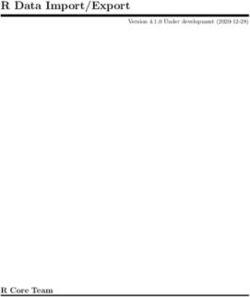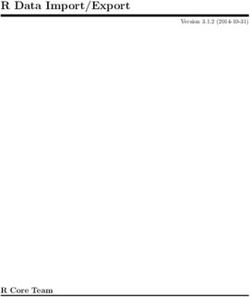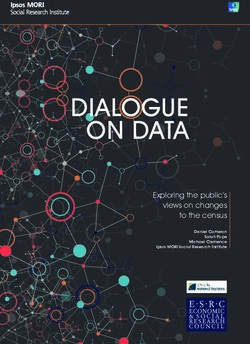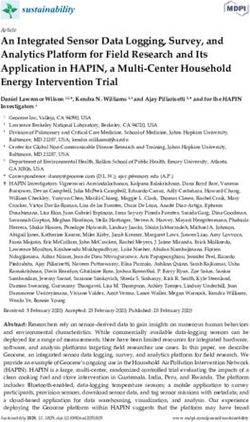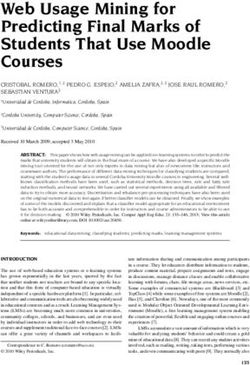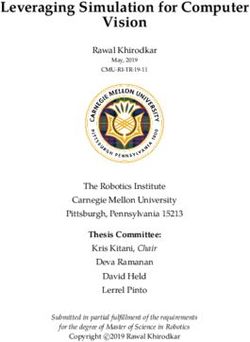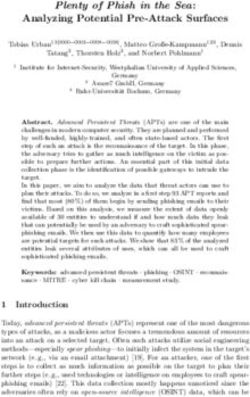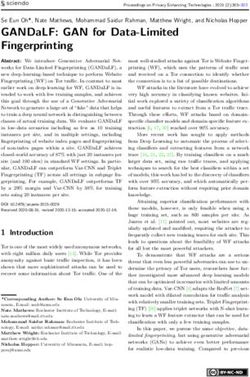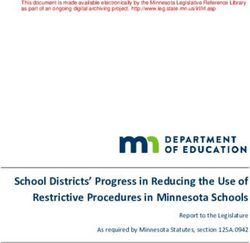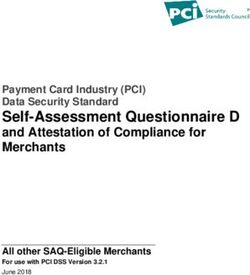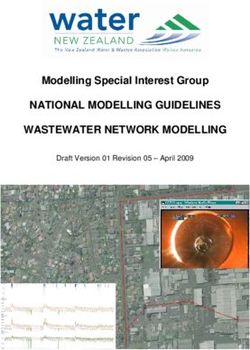R Data Import/Export - R Core Team - CRAN
←
→
Page content transcription
If your browser does not render page correctly, please read the page content below
R Data Import/Export
Version 3.6.3 (2020-02-29)
R Core TeamThis manual is for R, version 3.6.3 (2020-02-29).
Copyright c 2000–2018 R Core Team
Permission is granted to make and distribute verbatim copies of this manual provided
the copyright notice and this permission notice are preserved on all copies.
Permission is granted to copy and distribute modified versions of this manual under
the conditions for verbatim copying, provided that the entire resulting derived work
is distributed under the terms of a permission notice identical to this one.
Permission is granted to copy and distribute translations of this manual into an-
other language, under the above conditions for modified versions, except that this
permission notice may be stated in a translation approved by the R Core Team.i
Table of Contents
Acknowledgements . . . . . . . . . . . . . . . . . . . . . . . . . . . . . . . . . . . . . . . . . . . . . . . . . 1
1 Introduction . . . . . . . . . . . . . . . . . . . . . . . . . . . . . . . . . . . . . . . . . . . . . . . . . . . . 4
1.1 Imports . . . . . . . . . . . . . . . . . . . . . . . . . . . . . . . . . . . . . . . . . . . . . . . . . . . . . . . . . . . . . . . . . . . . . . . . . . . . 4
1.1.1 Encodings . . . . . . . . . . . . . . . . . . . . . . . . . . . . . . . . . . . . . . . . . . . . . . . . . . . . . . . . . . . . . . . . . . . . 5
1.2 Export to text files. . . . . . . . . . . . . . . . . . . . . . . . . . . . . . . . . . . . . . . . . . . . . . . . . . . . . . . . . . . . . . . . . 5
1.3 XML . . . . . . . . . . . . . . . . . . . . . . . . . . . . . . . . . . . . . . . . . . . . . . . . . . . . . . . . . . . . . . . . . . . . . . . . . . . . . . 7
2 Spreadsheet-like data . . . . . . . . . . . . . . . . . . . . . . . . . . . . . . . . . . . . . . . . . . 8
2.1 Variations on read.table . . . . . . . . . . . . . . . . . . . . . . . . . . . . . . . . . . . . . . . . . . . . . . . . . . . . . . . . . . 8
2.2 Fixed-width-format files. . . . . . . . . . . . . . . . . . . . . . . . . . . . . . . . . . . . . . . . . . . . . . . . . . . . . . . . . . . 10
2.3 Data Interchange Format (DIF) . . . . . . . . . . . . . . . . . . . . . . . . . . . . . . . . . . . . . . . . . . . . . . . . . . . 10
2.4 Using scan directly . . . . . . . . . . . . . . . . . . . . . . . . . . . . . . . . . . . . . . . . . . . . . . . . . . . . . . . . . . . . . . . 11
2.5 Re-shaping data . . . . . . . . . . . . . . . . . . . . . . . . . . . . . . . . . . . . . . . . . . . . . . . . . . . . . . . . . . . . . . . . . . 12
2.6 Flat contingency tables . . . . . . . . . . . . . . . . . . . . . . . . . . . . . . . . . . . . . . . . . . . . . . . . . . . . . . . . . . . 13
3 Importing from other statistical systems . . . . . . . . . . . . . . . . . . . . 14
3.1 EpiInfo, Minitab, S-PLUS, SAS, SPSS, Stata, Systat . . . . . . . . . . . . . . . . . . . . . . . . . . . . . . 14
3.2 Octave . . . . . . . . . . . . . . . . . . . . . . . . . . . . . . . . . . . . . . . . . . . . . . . . . . . . . . . . . . . . . . . . . . . . . . . . . . . 15
4 Relational databases . . . . . . . . . . . . . . . . . . . . . . . . . . . . . . . . . . . . . . . . . . 16
4.1 Why use a database? . . . . . . . . . . . . . . . . . . . . . . . . . . . . . . . . . . . . . . . . . . . . . . . . . . . . . . . . . . . . . 16
4.2 Overview of RDBMSs. . . . . . . . . . . . . . . . . . . . . . . . . . . . . . . . . . . . . . . . . . . . . . . . . . . . . . . . . . . . . 16
4.2.1 SQL queries . . . . . . . . . . . . . . . . . . . . . . . . . . . . . . . . . . . . . . . . . . . . . . . . . . . . . . . . . . . . . . . . . . 17
4.2.2 Data types . . . . . . . . . . . . . . . . . . . . . . . . . . . . . . . . . . . . . . . . . . . . . . . . . . . . . . . . . . . . . . . . . . . 18
4.3 R interface packages . . . . . . . . . . . . . . . . . . . . . . . . . . . . . . . . . . . . . . . . . . . . . . . . . . . . . . . . . . . . . . 18
4.3.1 Packages using DBI . . . . . . . . . . . . . . . . . . . . . . . . . . . . . . . . . . . . . . . . . . . . . . . . . . . . . . . . . . 19
4.3.2 Package RODBC. . . . . . . . . . . . . . . . . . . . . . . . . . . . . . . . . . . . . . . . . . . . . . . . . . . . . . . . . . . . . 20
5 Binary files . . . . . . . . . . . . . . . . . . . . . . . . . . . . . . . . . . . . . . . . . . . . . . . . . . . . 22
5.1 Binary data formats . . . . . . . . . . . . . . . . . . . . . . . . . . . . . . . . . . . . . . . . . . . . . . . . . . . . . . . . . . . . . . 22
5.2 dBase files (DBF) . . . . . . . . . . . . . . . . . . . . . . . . . . . . . . . . . . . . . . . . . . . . . . . . . . . . . . . . . . . . . . . . . 22
6 Image files . . . . . . . . . . . . . . . . . . . . . . . . . . . . . . . . . . . . . . . . . . . . . . . . . . . . . 23
7 Connections . . . . . . . . . . . . . . . . . . . . . . . . . . . . . . . . . . . . . . . . . . . . . . . . . . . 24
7.1 Types of connections . . . . . . . . . . . . . . . . . . . . . . . . . . . . . . . . . . . . . . . . . . . . . . . . . . . . . . . . . . . . . . 24
7.2 Output to connections . . . . . . . . . . . . . . . . . . . . . . . . . . . . . . . . . . . . . . . . . . . . . . . . . . . . . . . . . . . . 25
7.3 Input from connections . . . . . . . . . . . . . . . . . . . . . . . . . . . . . . . . . . . . . . . . . . . . . . . . . . . . . . . . . . . 25
7.3.1 Pushback . . . . . . . . . . . . . . . . . . . . . . . . . . . . . . . . . . . . . . . . . . . . . . . . . . . . . . . . . . . . . . . . . . . . 26
7.4 Listing and manipulating connections . . . . . . . . . . . . . . . . . . . . . . . . . . . . . . . . . . . . . . . . . . . . . 26
7.5 Binary connections . . . . . . . . . . . . . . . . . . . . . . . . . . . . . . . . . . . . . . . . . . . . . . . . . . . . . . . . . . . . . . . 26
7.5.1 Special values . . . . . . . . . . . . . . . . . . . . . . . . . . . . . . . . . . . . . . . . . . . . . . . . . . . . . . . . . . . . . . . . 27ii
8 Network interfaces . . . . . . . . . . . . . . . . . . . . . . . . . . . . . . . . . . . . . . . . . . . . 28
8.1 Reading from sockets . . . . . . . . . . . . . . . . . . . . . . . . . . . . . . . . . . . . . . . . . . . . . . . . . . . . . . . . . . . . . 28
8.2 Using download.file. . . . . . . . . . . . . . . . . . . . . . . . . . . . . . . . . . . . . . . . . . . . . . . . . . . . . . . . . . . . . 28
9 Reading Excel spreadsheets . . . . . . . . . . . . . . . . . . . . . . . . . . . . . . . . . . 29
Appendix A References . . . . . . . . . . . . . . . . . . . . . . . . . . . . . . . . . . . . . . . . . 30
Function and variable index. . . . . . . . . . . . . . . . . . . . . . . . . . . . . . . . . . . . . . 31
Concept index . . . . . . . . . . . . . . . . . . . . . . . . . . . . . . . . . . . . . . . . . . . . . . . . . . . . . 331
Acknowledgements
The relational databases part of this manual is based in part on an earlier manual by Douglas
Bates and Saikat DebRoy. The principal author of this manual was Brian Ripley.
Many volunteers have contributed to the packages used here. The principal authors of the
packages mentioned are
DBI David A. James
(https://
CRAN.
R-project.
org/
package=DBI)
dataframes2xls Guido van Steen
(https://
CRAN.
R-project.
org/
package=dataframes2xls)
foreign Thomas Lumley, Saikat DebRoy, Douglas Bates, Duncan
(https:// Murdoch and Roger Bivand
CRAN.
R-project.
org/
package=foreign)
gdata Gregory R. Warnes
(https://
CRAN.
R-project.
org/
package=gdata)
ncdf4 David Pierce
(https://
CRAN.
R-project.
org/
package=ncdf4)
rJava Simon Urbanek
(https://
CRAN.
R-project.
org/
package=rJava)
RJDBC Simon Urbanek
(https://
CRAN.
R-project.
org/
package=RJDBC)Acknowledgements 2
RMySQL David James and Saikat DebRoy
(https://
CRAN.
R-project.
org/
package=RMySQL)
RNetCDF Pavel Michna
(https://
CRAN.
R-project.
org/
package=RNetCDF)
RODBC Michael Lapsley and Brian Ripley
(https://
CRAN.
R-project.
org/
package=RODBC)
ROracle David A, James
(https://
CRAN.
R-project.
org/
package=ROracle)
RPostgreSQL Sameer Kumar Prayaga and Tomoaki Nishiyama
(https://
CRAN.
R-project.
org/
package=RPostgreSQL)
RSPerl Duncan Temple Lang
RSPython Duncan Temple Lang
RSQLite David A, James
(https://
CRAN.
R-project.
org/
package=RSQLite)
SJava John Chambers and Duncan Temple Lang
WriteXLS Marc Schwartz
(https://
CRAN.
R-project.
org/
package=WriteXLS)
XLConnect Mirai Solutions GmbH
(https://
CRAN.
R-project.
org/
package=XLConnect)3 XML Duncan Temple Lang (https:// CRAN. R-project. org/ package=XML) Brian Ripley is the author of the support for connections.
4
1 Introduction
Reading data into a statistical system for analysis and exporting the results to some other system
for report writing can be frustrating tasks that can take far more time than the statistical analysis
itself, even though most readers will find the latter far more appealing.
This manual describes the import and export facilities available either in R itself or via
packages which are available from CRAN or elsewhere.
Unless otherwise stated, everything described in this manual is (at least in principle) available
on all platforms running R.
In general, statistical systems like R are not particularly well suited to manipulations of
large-scale data. Some other systems are better than R at this, and part of the thrust of this
manual is to suggest that rather than duplicating functionality in R we can make another system
do the work! (For example Therneau & Grambsch (2000) commented that they preferred to
do data manipulation in SAS and then use package survival (https://CRAN.R-project.
org/package=survival) in S for the analysis.) Database manipulation systems are often very
suitable for manipulating and extracting data: several packages to interact with DBMSs are
discussed here.
There are packages to allow functionality developed in languages such as Java, perl and
python to be directly integrated with R code, making the use of facilities in these languages even
more appropriate. (See the rJava (https://CRAN.R-project.org/package=rJava) package
from CRAN and the SJava, RSPerl and RSPython packages from the Omegahat project, http://
www.omegahat.net.)
It is also worth remembering that R like S comes from the Unix tradition of small re-usable
tools, and it can be rewarding to use tools such as awk and perl to manipulate data before
import or after export. The case study in Becker, Chambers & Wilks (1988, Chapter 9) is an
example of this, where Unix tools were used to check and manipulate the data before input to
S. The traditional Unix tools are now much more widely available, including for Windows.
This manual was first written in 2000, and the number of scope of R packages has increased
a hundredfold since. For specialist data formats it is worth searching to see if a suitable package
already exists.
1.1 Imports
The easiest form of data to import into R is a simple text file, and this will often be acceptable for
problems of small or medium scale. The primary function to import from a text file is scan, and
this underlies most of the more convenient functions discussed in Chapter 2 [Spreadsheet-like
data], page 8.
However, all statistical consultants are familiar with being presented by a client with a
memory stick (formerly, a floppy disc or CD-R) of data in some proprietary binary format,
for example ‘an Excel spreadsheet’ or ‘an SPSS file’. Often the simplest thing to do is to use
the originating application to export the data as a text file (and statistical consultants will
have copies of the most common applications on their computers for that purpose). However,
this is not always possible, and Chapter 3 [Importing from other statistical systems], page 14,
discusses what facilities are available to access such files directly from R. For Excel spreadsheets,
the available methods are summarized in Chapter 9 [Reading Excel spreadsheets], page 29.
In a few cases, data have been stored in a binary form for compactness and speed of access.
One application of this that we have seen several times is imaging data, which is normally stored
as a stream of bytes as represented in memory, possibly preceded by a header. Such data formats
are discussed in Chapter 5 [Binary files], page 22, and Section 7.5 [Binary connections], page 26.
For much larger databases it is common to handle the data using a database management
system (DBMS). There is once again the option of using the DBMS to extract a plain file, butChapter 1: Introduction 5
for many such DBMSs the extraction operation can be done directly from an R package: See
Chapter 4 [Relational databases], page 16. Importing data via network connections is discussed
in Chapter 8 [Network interfaces], page 28.
1.1.1 Encodings
Unless the file to be imported from is entirely in ASCII, it is usually necessary to know how it
was encoded. For text files, a good way to find out something about its structure is the file
command-line tool (for Windows, included in Rtools). This reports something like
text.Rd: UTF-8 Unicode English text
text2.dat: ISO-8859 English text
text3.dat: Little-endian UTF-16 Unicode English character data,
with CRLF line terminators
intro.dat: UTF-8 Unicode text
intro.dat: UTF-8 Unicode (with BOM) text
Modern Unix-alike systems, including macOS, are likely to produce UTF-8 files. Windows may
produce what it calls ‘Unicode’ files (UCS-2LE or just possibly UTF-16LE1 ). Otherwise most files
will be in a 8-bit encoding unless from a Chinese/Japanese/Korean locale (which have a wide
range of encodings in common use). It is not possible to automatically detect with certainty
which 8-bit encoding (although guesses may be possible and file may guess as it did in the
example above), so you may simply have to ask the originator for some clues (e.g. ‘Russian on
Windows’).
‘BOMs’ (Byte Order Marks, https://en.wikipedia.org/wiki/Byte_order_mark) cause
problems for Unicode files. In the Unix world BOMs are rarely used, whereas in the Windows
world they almost always are for UCS-2/UTF-16 files, and often are for UTF-8 files. The file
utility will not even recognize UCS-2 files without a BOM, but many other utilities will refuse
to read files with a BOM and the IANA standards for UTF-16LE and UTF-16BE prohibit it. We
have too often been reduced to looking at the file with the command-line utility od or a hex
editor to work out its encoding.
Note that utf8 is not a valid encoding name (UTF-8 is), and macintosh is the most portable
name for what is sometimes called ‘Mac Roman’ encoding.
1.2 Export to text files
Exporting results from R is usually a less contentious task, but there are still a number of pitfalls.
There will be a target application in mind, and often a text file will be the most convenient
interchange vehicle. (If a binary file is required, see Chapter 5 [Binary files], page 22.)
Function cat underlies the functions for exporting data. It takes a file argument, and the
append argument allows a text file to be written via successive calls to cat. Better, especially if
this is to be done many times, is to open a file connection for writing or appending, and cat
to that connection, then close it.
The most common task is to write a matrix or data frame to file as a rectangular grid of
numbers, possibly with row and column labels. This can be done by the functions write.table
and write. Function write just writes out a matrix or vector in a specified number of columns
(and transposes a matrix). Function write.table is more convenient, and writes out a data
frame (or an object that can be coerced to a data frame) with row and column labels.
There are a number of issues that need to be considered in writing out a data frame to a text
file.
1
the distinction is subtle, https://en.wikipedia.org/wiki/UTF-16/UCS-2, and the use of surrogate pairs is
very rare.Chapter 1: Introduction 6
1. Precision
Most of the conversions of real/complex numbers done by these functions is to full precision,
but those by write are governed by the current setting of options(digits). For more
control, use format on a data frame, possibly column-by-column.
2. Header line
R prefers the header line to have no entry for the row names, so the file looks like
dist climb time
Greenmantle 2.5 650 16.083
...
Some other systems require a (possibly empty) entry for the row names, which is what
write.table will provide if argument col.names = NA is specified. Excel is one such system.
3. Separator
A common field separator to use in the file is a comma, as that is unlikely to appear
in any of the fields in English-speaking countries. Such files are known as CSV (comma
separated values) files, and wrapper function write.csv provides appropriate defaults. In
some locales the comma is used as the decimal point (set this in write.table by dec = ",")
and there CSV files use the semicolon as the field separator: use write.csv2 for appropriate
defaults. There is an IETF standard for CSV files (which mandates commas and CRLF
line endings, for which use eol = "\r\n"), RFC4180 (see https://tools.ietf.org/
html/rfc4180), but what is more important in practice is that the file is readable by the
application it is targeted at.
Using a semicolon or tab (sep = "\t") are probably the safest options.
4. Missing values
By default missing values are output as NA, but this may be changed by argument na. Note
that NaNs are treated as NA by write.table, but not by cat nor write.
5. Quoting strings
By default strings are quoted (including the row and column names). Argument quote
controls if character and factor variables are quoted: some programs, for example Mondrian
(https://en.wikipedia.org/wiki/Mondrian_(software)), do not accept quoted strings.
Some care is needed if the strings contain embedded quotes. Three useful forms are
> df write.table(df, qmethod = "double")
"a"
"1" "a "" quote"
> write.table(df, quote = FALSE, sep = ",")
a
1,a " quote
The second is the form of escape commonly used by spreadsheets.
6. Encodings
Text files do not contain metadata on their encodings, so for non-ASCII data the file needs
to be targetted to the application intended to read it. All of these functions can write to
a connection which allows an encoding to be specified for the file, and write.table has a
fileEncoding argument to make this easier.Chapter 1: Introduction 7
The hard part is to know what file encoding to use. For use on Windows, it is best to use
what Windows calls ‘Unicode’2 , that is "UTF-16LE". Using UTF-8 is a good way to make
portable files that will not easily be confused with any other encoding, but even macOS
applications (where UTF-8 is the system encoding) may not recognize them, and Windows
applications are most unlikely to. Apparently Excel:mac 2004/8 expected .csv files in
"macroman" encoding (the encoding used in much earlier versions of Mac OS).
Function write.matrix in package MASS (https://CRAN.R-project.org/package=MASS)
provides a specialized interface for writing matrices, with the option of writing them in blocks
and thereby reducing memory usage.
It is possible to use sink to divert the standard R output to a file, and thereby capture the
output of (possibly implicit) print statements. This is not usually the most efficient route, and
the options(width) setting may need to be increased.
Function write.foreign in package foreign (https://CRAN.R-project.org/
package=foreign) uses write.table to produce a text file and also writes a code file that
will read this text file into another statistical package. There is currently support for export to
SAS, SPSS and Stata.
1.3 XML
When reading data from text files, it is the responsibility of the user to know and to specify the
conventions used to create that file, e.g. the comment character, whether a header line is present,
the value separator, the representation for missing values (and so on) described in Section 1.2
[Export to text files], page 5. A markup language which can be used to describe not only content
but also the structure of the content can make a file self-describing, so that one need not provide
these details to the software reading the data.
The eXtensible Markup Language – more commonly known simply as XML – can be used to
provide such structure, not only for standard datasets but also more complex data structures.
XML is becoming extremely popular and is emerging as a standard for general data markup and
exchange. It is being used by different communities to describe geographical data such as maps,
graphical displays, mathematics and so on.
XML provides a way to specify the file’s encoding, e.g.
although it does not require it.
The XML (https://CRAN.R-project.org/package=XML) package provides general facilities
for reading and writing XML documents within R. Package StatDataML (https://CRAN.
R-project.org/package=StatDataML) on CRAN is one example building on XML (https://
CRAN.R-project.org/package=XML). Another interface to the libxml2 C library is provided by
package xml2 (https://CRAN.R-project.org/package=xml2).
yaml is another system for structuring text data, with emphasis on human-readability: it is
supported by package yaml (https://CRAN.R-project.org/package=yaml).
2
Even then, Windows applications may expect a Byte Order Mark which the implementation of iconv used
by R may or may not add depending on the platform.8
2 Spreadsheet-like data
In Section 1.2 [Export to text files], page 5, we saw a number of variations on the format of a
spreadsheet-like text file, in which the data are presented in a rectangular grid, possibly with
row and column labels. In this section we consider importing such files into R.
2.1 Variations on read.table
The function read.table is the most convenient way to read in a rectangular grid of data.
Because of the many possibilities, there are several other functions that call read.table but
change a group of default arguments.
Beware that read.table is an inefficient way to read in very large numerical matrices: see
scan below.
Some of the issues to consider are:
1. Encoding
If the file contains non-ASCII character fields, ensure that it is read in the correct encoding.
This is mainly an issue for reading Latin-1 files in a UTF-8 locale, which can be done by
something like
read.table("file.dat", fileEncoding="latin1")
Note that this will work in any locale which can represent Latin-1 strings, but not many
Greek/Russian/Chinese/Japanese . . . locales.
2. Header line
We recommend that you specify the header argument explicitly, Conventionally the header
line has entries only for the columns and not for the row labels, so is one field shorter than
the remaining lines. (If R sees this, it sets header = TRUE.) If presented with a file that has
a (possibly empty) header field for the row labels, read it in by something like
read.table("file.dat", header = TRUE, row.names = 1)
Column names can be given explicitly via the col.names; explicit names override the header
line (if present).
3. Separator
Normally looking at the file will determine the field separator to be used, but with white-
space separated files there may be a choice between the default sep = "" which uses any
white space (spaces, tabs or newlines) as a separator, sep = " " and sep = "\t". Note that
the choice of separator affects the input of quoted strings.
If you have a tab-delimited file containing empty fields be sure to use sep = "\t".
4. Quoting
By default character strings can be quoted by either ‘"’ or ‘’’, and in each case all the
characters up to a matching quote are taken as part of the character string. The set of valid
quoting characters (which might be none) is controlled by the quote argument. For sep =
"\n" the default is changed to quote = "".
If no separator character is specified, quotes can be escaped within quoted strings by im-
mediately preceding them by ‘\’, C-style.
If a separator character is specified, quotes can be escaped within quoted strings by doubling
them as is conventional in spreadsheets. For example
’One string isn’’t two’,"one more"
can be read by
read.table("testfile", sep = ",")
This does not work with the default separator.Chapter 2: Spreadsheet-like data 9
5. Missing values
By default the file is assumed to contain the character string NA to represent missing values,
but this can be changed by the argument na.strings, which is a vector of one or more
character representations of missing values.
Empty fields in numeric columns are also regarded as missing values.
In numeric columns, the values NaN, Inf and -Inf are accepted.
6. Unfilled lines
It is quite common for a file exported from a spreadsheet to have all trailing empty fields
(and their separators) omitted. To read such files set fill = TRUE.
7. White space in character fields
If a separator is specified, leading and trailing white space in character fields is regarded as
part of the field. To strip the space, use argument strip.white = TRUE.
8. Blank lines
By default, read.table ignores empty lines. This can be changed by setting
blank.lines.skip = FALSE, which will only be useful in conjunction with fill = TRUE,
perhaps to use blank rows to indicate missing cases in a regular layout.
9. Classes for the variables
Unless you take any special action, read.table reads all the columns as character vectors
and then tries to select a suitable class for each variable in the data frame. It tries in turn
logical, integer, numeric and complex, moving on if any entry is not missing and cannot
be converted.1 If all of these fail, the variable is converted to a factor.
Arguments colClasses and as.is provide greater control. Specifying as.is = TRUE sup-
presses conversion of character vectors to factors (only). Using colClasses allows the
desired class to be set for each column in the input: it will be faster and use less memory.
Note that colClasses and as.is are specified per column, not per variable, and so include
the column of row names (if any).
10. Comments
By default, read.table uses ‘#’ as a comment character, and if this is encountered (except
in quoted strings) the rest of the line is ignored. Lines containing only white space and a
comment are treated as blank lines.
If it is known that there will be no comments in the data file, it is safer (and may be faster)
to use comment.char = "".
11. Escapes
Many OSes have conventions for using backslash as an escape character in text files, but
Windows does not (and uses backslash in path names). It is optional in R whether such
conventions are applied to data files.
Both read.table and scan have a logical argument allowEscapes. This is false by de-
fault, and backslashes are then only interpreted as (under circumstances described above)
escaping quotes. If this set to be true, C-style escapes are interpreted, namely the con-
trol characters \a, \b, \f, \n, \r, \t, \v and octal and hexadecimal representations like
\040 and \0x2A. Any other escaped character is treated as itself, including backslash. Note
that Unicode escapes such as \uxxxx are never interpreted.
12. Encoding
This can be specified by the fileEncoding argument, for example
fileEncoding = "UCS-2LE" # Windows ’Unicode’ files
1
This is normally fast as looking at the first entry rules out most of the possibilities.Chapter 2: Spreadsheet-like data 10
fileEncoding = "UTF-8"
If you know (correctly) the file’s encoding this will almost always work. However, we know
of one exception, UTF-8 files with a BOM. Some people claim that UTF-8 files should never
have a BOM, but some software (apparently including Excel:mac) uses them, and many
Unix-alike OSes do not accept them. So faced with a file which file reports as
intro.dat: UTF-8 Unicode (with BOM) text
it can be read on Windows by
read.table("intro.dat", fileEncoding = "UTF-8")
but on a Unix-alike might need
read.table("intro.dat", fileEncoding = "UTF-8-BOM")
(This would most likely work without specifying an encoding in a UTF-8 locale.)
Convenience functions read.csv and read.delim provide arguments to read.table appro-
priate for CSV and tab-delimited files exported from spreadsheets in English-speaking locales.
The variations read.csv2 and read.delim2 are appropriate for use in those locales where the
comma is used for the decimal point and (for read.csv2) for spreadsheets which use semicolons
to separate fields.
If the options to read.table are specified incorrectly, the error message will usually be of
the form
Error in scan(file = file, what = what, sep = sep, :
line 1 did not have 5 elements
or
Error in read.table("files.dat", header = TRUE) :
more columns than column names
This may give enough information to find the problem, but the auxiliary function count.fields
can be useful to investigate further.
Efficiency can be important when reading large data grids. It will help to specify
comment.char = "", colClasses as one of the atomic vector types (logical, integer, numeric,
complex, character or perhaps raw) for each column, and to give nrows, the number of rows to
be read (and a mild over-estimate is better than not specifying this at all). See the examples in
later sections.
2.2 Fixed-width-format files
Sometimes data files have no field delimiters but have fields in pre-specified columns. This was
very common in the days of punched cards, and is still sometimes used to save file space.
Function read.fwf provides a simple way to read such files, specifying a vector of field widths.
The function reads the file into memory as whole lines, splits the resulting character strings,
writes out a temporary tab-separated file and then calls read.table. This is adequate for small
files, but for anything more complicated we recommend using the facilities of a language like
perl to pre-process the file.
Function read.fortran is a similar function for fixed-format files, using Fortran-style column
specifications.
2.3 Data Interchange Format (DIF)
An old format sometimes used for spreadsheet-like data is DIF, or Data Interchange format.
Function read.DIF provides a simple way to read such files. It takes arguments similar to
read.table for assigning types to each of the columns.Chapter 2: Spreadsheet-like data 11
On Windows, spreadsheet programs often store spreadsheet data copied to the clipboard in
this format; read.DIF("clipboard") can read it from there directly. It is slightly more robust
than read.table("clipboard") in handling spreadsheets with empty cells.
2.4 Using scan directly
Both read.table and read.fwf use scan to read the file, and then process the results of scan.
They are very convenient, but sometimes it is better to use scan directly.
Function scan has many arguments, most of which we have already covered under
read.table. The most crucial argument is what, which specifies a list of modes of variables
to be read from the file. If the list is named, the names are used for the components of the
returned list. Modes can be numeric, character or complex, and are usually specified by an
example, e.g. 0, "" or 0i. For example
cat("2 3 5 7", "11 13 17 19", file="ex.dat", sep="\n")
scan(file="ex.dat", what=list(x=0, y="", z=0), flush=TRUE)
returns a list with three components and discards the fourth column in the file.
There is a function readLines which will be more convenient if all you want is to read whole
lines into R for further processing.
One common use of scan is to read in a large matrix. Suppose file matrix.dat just contains
the numbers for a 200 x 2000 matrix. Then we can use
AChapter 2: Spreadsheet-like data 12
2.5 Re-shaping data
Sometimes spreadsheet data is in a compact format that gives the covariates for each subject
followed by all the observations on that subject. R’s modelling functions need observations in a
single column. Consider the following sample of data from repeated MRI brain measurements
Status Age V1 V2 V3 V4
P 23646 45190 50333 55166 56271
CC 26174 35535 38227 37911 41184
CC 27723 25691 25712 26144 26398
CC 27193 30949 29693 29754 30772
CC 24370 50542 51966 54341 54273
CC 28359 58591 58803 59435 61292
CC 25136 45801 45389 47197 47126
There are two covariates and up to four measurements on each subject. The data were exported
from Excel as a file mr.csv.
We can use stack to help manipulate these data to give a single response.
zzChapter 2: Spreadsheet-like data 13
2.6 Flat contingency tables
Displaying higher-dimensional contingency tables in array form typically is rather inconvenient.
In categorical data analysis, such information is often represented in the form of bordered two-
dimensional arrays with leading rows and columns specifying the combination of factor levels
corresponding to the cell counts. These rows and columns are typically “ragged” in the sense
that labels are only displayed when they change, with the obvious convention that rows are read
from top to bottom and columns are read from left to right. In R, such “flat” contingency tables
can be created using ftable, which creates objects of class "ftable" with an appropriate print
method.
As a simple example, consider the R standard data set UCBAdmissions which is a 3-
dimensional contingency table resulting from classifying applicants to graduate school at UC
Berkeley for the six largest departments in 1973 classified by admission and sex.
> data(UCBAdmissions)
> ftable(UCBAdmissions)
Dept A B C D E F
Admit Gender
Admitted Male 512 353 120 138 53 22
Female 89 17 202 131 94 24
Rejected Male 313 207 205 279 138 351
Female 19 8 391 244 299 317
The printed representation is clearly more useful than displaying the data as a 3-dimensional
array.
There is also a function read.ftable for reading in flat-like contingency tables from files.
This has additional arguments for dealing with variants on how exactly the information on row
and column variables names and levels is represented. The help page for read.ftable has some
useful examples. The flat tables can be converted to standard contingency tables in array form
using as.table.
Note that flat tables are characterized by their “ragged” display of row (and maybe also
column) labels. If the full grid of levels of the row variables is given, one should instead use
read.table to read in the data, and create the contingency table from this using xtabs.14
3 Importing from other statistical systems
In this chapter we consider the problem of reading a binary data file written by another statistical
system. This is often best avoided, but may be unavoidable if the originating system is not
available.
In all cases the facilities described were written for data files from specific versions of the
other system (often in the early 2000s), and have not necessarily been updated for the most
recent versions of the other system.
3.1 EpiInfo, Minitab, S-PLUS, SAS, SPSS, Stata, Systat
The recommended package foreign (https://CRAN.R-project.org/package=foreign) pro-
vides import facilities for files produced by these statistical systems, and for export to Stata.
In some cases these functions may require substantially less memory than read.table would.
write.foreign (See Section 1.2 [Export to text files], page 5) provides an export mechanism
with support currently for SAS, SPSS and Stata.
EpiInfo versions 5 and 6 stored data in a self-describing fixed-width text format.
read.epiinfo will read these .REC files into an R data frame. EpiData also produces data in
this format.
Function read.mtp imports a ‘Minitab Portable Worksheet’. This returns the components
of the worksheet as an R list.
Function read.xport reads a file in SAS Transport (XPORT) format and return a list of
data frames. If SAS is available on your system, function read.ssd can be used to create
and run a SAS script that saves a SAS permanent dataset (.ssd or .sas7bdat) in Transport
format. It then calls read.xport to read the resulting file. (Package Hmisc (https://CRAN.
R-project.org/package=Hmisc) has a similar function sas.get, also running SAS.) For those
without access to SAS but running on Windows, the SAS System Viewer (a zero-cost download)
can be used to open SAS datasets and export them to e.g. .csv format.
Function read.S which can read binary objects produced by S-PLUS 3.x, 4.x or 2000 on
(32-bit) Unix or Windows (and can read them on a different OS). This is able to read many but
not all S objects: in particular it can read vectors, matrices and data frames and lists containing
those.
Function data.restore reads S-PLUS data dumps (created by data.dump) with the same
restrictions (except that dumps from the Alpha platform can also be read). It should be possible
to read data dumps from S-PLUS 5.x and later written with data.dump(oldStyle=T).
If you have access to S-PLUS, it is usually more reliable to dump the object(s) in S-PLUS
and source the dump file in R. For S-PLUS 5.x and later you may need to use dump(...,
oldStyle=T), and to read in very large objects it may be preferable to use the dump file as a
batch script rather than use the source function.
Function read.spss can read files created by the ‘save’ and ‘export’ commands in SPSS. It
returns a list with one component for each variable in the saved data set. SPSS variables with
value labels are optionally converted to R factors.
SPSS Data Entry is an application for creating data entry forms. By default it creates data
files with extra formatting information that read.spss cannot handle, but it is possible to
export the data in an ordinary SPSS format.
Some third-party applications claim to produce data ‘in SPSS format’ but with differences
in the formats: read.spss may or may not be able to handle these.
Stata .dta files are a binary file format. Files from versions 5 up to 12 of Stata can be
read and written by functions read.dta and write.dta. Stata variables with value labels are
optionally converted to (and from) R factors. For Stata versions 13 and later see CRAN packagesChapter 3: Importing from other statistical systems 15 readstata13 (https://CRAN.R-project.org/package=readstata13) and haven (https:// CRAN.R-project.org/package=haven). read.systat reads those Systat SAVE files that are rectangular data files (mtype = 1) written on little-endian machines (such as from Windows). These have extension .sys or (more recently) .syd. 3.2 Octave Octave is a numerical linear algebra system (http://www.octave.org), and function read.octave in package foreign (https://CRAN.R-project.org/package=foreign) can read in files in Octave text data format created using the Octave command save -ascii, with support for most of the common types of variables, including the standard atomic (real and complex scalars, matrices, and N -d arrays, strings, ranges, and boolean scalars and matrices) and recursive (structs, cells, and lists) ones.
16
4 Relational databases
4.1 Why use a database?
There are limitations on the types of data that R handles well. Since all data being manipulated
by R are resident in memory, and several copies of the data can be created during execution of
a function, R is not well suited to extremely large data sets. Data objects that are more than
a (few) hundred megabytes in size can cause R to run out of memory, particularly on a 32-bit
operating system.
R does not easily support concurrent access to data. That is, if more than one user is
accessing, and perhaps updating, the same data, the changes made by one user will not be
visible to the others.
R does support persistence of data, in that you can save a data object or an entire worksheet
from one session and restore it at the subsequent session, but the format of the stored data is
specific to R and not easily manipulated by other systems.
Database management systems (DBMSs) and, in particular, relational DBMSs (RDBMSs)
are designed to do all of these things well. Their strengths are
1. To provide fast access to selected parts of large databases.
2. Powerful ways to summarize and cross-tabulate columns in databases.
3. Store data in more organized ways than the rectangular grid model of spreadsheets and R
data frames.
4. Concurrent access from multiple clients running on multiple hosts while enforcing security
constraints on access to the data.
5. Ability to act as a server to a wide range of clients.
The sort of statistical applications for which DBMS might be used are to extract a 10%
sample of the data, to cross-tabulate data to produce a multi-dimensional contingency table,
and to extract data group by group from a database for separate analysis.
Increasingly OSes are themselves making use of DBMSs for these reasons, so it is nowadays
likely that one will be already installed on your (non-Windows) OS. Akonadi (https://en.
wikipedia.org/wiki/Akonadi) is used by KDE4 to store personal information. Several macOS
applications, including Mail and Address Book, use SQLite.
4.2 Overview of RDBMSs
Traditionally there had been large (and expensive) commercial RDBMSs (Informix (http://
www.informix.com); Oracle (https://www.oracle.com); Sybase (http://www.sybase.com);
IBM’s DB2 (http://www.ibm.com/db2); Microsoft SQL Server (https://www.microsoft.com/
SQL/default.mspx) on Windows) and academic and small-system databases (such as MySQL1 ,
PostgreSQL, Microsoft Access, . . . ), the former marked out by much greater emphasis on data
security features. The line is blurring, with MySQL and PostgreSQL having more and more
high-end features, and free ‘express’ versions being made available for the commercial DBMSs.
There are other commonly used data sources, including spreadsheets, non-relational data-
bases and even text files (possibly compressed). Open Database Connectivity (ODBC) is a
standard to use all of these data sources. It originated on Windows (see https://msdn.
microsoft.com/en-us/library/ms710252%28v=vs.85%29.aspx) but is also implemented on
Linux/Unix/macOS.
1
and forks, notably MariaDB.Chapter 4: Relational databases 17
All of the packages described later in this chapter provide clients to client/server databases.
The database can reside on the same machine or (more often) remotely. There is an ISO
standard (in fact several: SQL92 is ISO/IEC 9075, also known as ANSI X3.135-1992, and SQL99
is coming into use) for an interface language called SQL (Structured Query Language, sometimes
pronounced ‘sequel’: see Bowman et al. 1996 and Kline and Kline 2001) which these DBMSs
support to varying degrees.
4.2.1 SQL queries
The more comprehensive R interfaces generate SQL behind the scenes for common operations,
but direct use of SQL is needed for complex operations in all. Conventionally SQL is written
in upper case, but many users will find it more convenient to use lower case in the R interface
functions.
A relational DBMS stores data as a database of tables (or relations) which are rather similar
to R data frames, in that they are made up of columns or fields of one type (numeric, character,
date, currency, . . . ) and rows or records containing the observations for one entity.
SQL ‘queries’ are quite general operations on a relational database. The classical query is a
SELECT statement of the type
SELECT State, Murder FROM USArrests WHERE Rape > 30 ORDER BY Murder
SELECT t.sch, c.meanses, t.sex, t.achieve
FROM student as t, school as c WHERE t.sch = c.id
SELECT sex, COUNT(*) FROM student GROUP BY sex
SELECT sch, AVG(sestat) FROM student GROUP BY sch LIMIT 10
The first of these selects two columns from the R data frame USArrests that has been copied
across to a database table, subsets on a third column and asks the results be sorted. The second
performs a database join on two tables student and school and returns four columns. The
third and fourth queries do some cross-tabulation and return counts or averages. (The five
aggregation functions are COUNT(*) and SUM, MAX, MIN and AVG, each applied to a single
column.)
SELECT queries use FROM to select the table, WHERE to specify a condition for inclusion
(or more than one condition separated by AND or OR), and ORDER BY to sort the result.
Unlike data frames, rows in RDBMS tables are best thought of as unordered, and without an
ORDER BY statement the ordering is indeterminate. You can sort (in lexicographical order)
on more than one column by separating them by commas. Placing DESC after an ORDER BY
puts the sort in descending order.
SELECT DISTINCT queries will only return one copy of each distinct row in the selected
table.
The GROUP BY clause selects subgroups of the rows according to the criterion. If more
than one column is specified (separated by commas) then multi-way cross-classifications can be
summarized by one of the five aggregation functions. A HAVING clause allows the select to
include or exclude groups depending on the aggregated value.
If the SELECT statement contains an ORDER BY statement that produces a unique order-
ing, a LIMIT clause can be added to select (by number) a contiguous block of output rows. This
can be useful to retrieve rows a block at a time. (It may not be reliable unless the ordering is
unique, as the LIMIT clause can be used to optimize the query.)
There are queries to create a table (CREATE TABLE, but usually one copies a data frame to
the database in these interfaces), INSERT or DELETE or UPDATE data. A table is destroyed
by a DROP TABLE ‘query’.Chapter 4: Relational databases 18
Kline and Kline (2001) discuss the details of the implementation of SQL in Microsoft SQL
Server 2000, Oracle, MySQL and PostgreSQL.
4.2.2 Data types
Data can be stored in a database in various data types. The range of data types is DBMS-specific,
but the SQL standard defines many types, including the following that are widely implemented
(often not by the SQL name).
float(p) Real number, with optional precision. Often called real or double or double
precision.
integer 32-bit integer. Often called int.
smallint 16-bit integer
character(n)
fixed-length character string. Often called char.
character varying(n)
variable-length character string. Often called varchar. Almost always has a limit
of 255 chars.
boolean true or false. Sometimes called bool or bit.
date calendar date
time time of day
timestamp
date and time
There are variants on time and timestamp, with timezone. Other types widely implemented
are text and blob, for large blocks of text and binary data, respectively.
The more comprehensive of the R interface packages hide the type conversion issues from the
user.
4.3 R interface packages
There are several packages available on CRAN to help R communicate with DBMSs. They
provide different levels of abstraction. Some provide means to copy whole data frames to and
from databases. All have functions to select data within the database via SQL queries, and to
retrieve the result as a whole as a data frame or in pieces (usually as groups of rows).
All except RODBC (https://CRAN.R-project.org/package=RODBC) are tied to one DBMS,
but there has been a proposal for a unified ‘front-end’ package DBI (https://CRAN.
R-project.org/package=DBI) (https://developer.r-project.org/db) in conjunction with
a ‘back-end’, the most developed of which is RMySQL (https://CRAN.R-project.
org/package=RMySQL). Also on CRAN are the back-ends ROracle (https://
CRAN.R-project.org/package=ROracle), RPostgreSQL (https://CRAN.R-project.
org/package=RPostgreSQL) and RSQLite (https://CRAN.R-project.org/
package=RSQLite) (which works with the bundled DBMS SQLite, https://www.sqlite.
org) and RJDBC (https://CRAN.R-project.org/package=RJDBC) (which uses Java and can
connect to any DBMS that has a JDBC driver).
PL/R (http://www.joeconway.com/plr/ (http://www.joeconway.com/plr/)) is a project
to embed R into PostgreSQL.
Package RMongo (https://CRAN.R-project.org/package=RMongo) provides an R interface
to a Java client for ‘MongoDB’ (https://en.wikipedia.org/wiki/MongoDB) databases, which
are queried using JavaScript rather than SQL. Package mongolite (https://CRAN.R-project.
org/package=mongolite) is another client using mongodb’s C driver.Chapter 4: Relational databases 19
4.3.1 Packages using DBI
Package RMySQL (https://CRAN.R-project.org/package=RMySQL) on CRAN provides an in-
terface to the MySQL database system (see https://www.mysql.com and Dubois, 2000) or its
fork MariaDB (see https://mariadb.org/). The description here applies to versions 0.5-0
and later: earlier versions had a substantially different interface. The current version requires
the DBI (https://CRAN.R-project.org/package=DBI) package, and this description will ap-
ply with minor changes to all the other back-ends to DBI (https://CRAN.R-project.org/
package=DBI).
MySQL exists on Unix/Linux/macOS and Windows: there is a ‘Community Edition’ released
under GPL but commercial licenses are also available. MySQL was originally a ‘light and lean’
database. (It preserves the case of names where the operating file system is case-sensitive, so
not on Windows.)
The call dbDriver("MySQL") returns a database connection manager object, and then a
call to dbConnect opens a database connection which can subsequently be closed by a call
to the generic function dbDisconnect. Use dbDriver("Oracle"), dbDriver("PostgreSQL")
or dbDriver("SQLite") with those DBMSs and packages ROracle (https://
CRAN.R-project.org/package=ROracle), RPostgreSQL (https://CRAN.R-project.
org/package=RPostgreSQL) or RSQLite (https://CRAN.R-project.org/package=RSQLite)
respectively.
SQL queries can be sent by either dbSendQuery or dbGetQuery. dbGetquery sends the query
and retrieves the results as a data frame. dbSendQuery sends the query and returns an object of
class inheriting from "DBIResult" which can be used to retrieve the results, and subsequently
used in a call to dbClearResult to remove the result.
Function fetch is used to retrieve some or all of the rows in the query result, as a list.
The function dbHasCompleted indicates if all the rows have been fetched, and dbGetRowCount
returns the number of rows in the result.
These are convenient interfaces to read/write/test/delete tables in the database.
dbReadTable and dbWriteTable copy to and from an R data frame, mapping the row names
of the data frame to the field row_names in the MySQL table.
> library(RMySQL) # will load DBI as well
## open a connection to a MySQL database
> con dbListTables(con)
## load a data frame into the database, deleting any existing copy
> data(USArrests)
> dbWriteTable(con, "arrests", USArrests, overwrite = TRUE)
TRUE
> dbListTables(con)
[1] "arrests"
## get the whole table
> dbReadTable(con, "arrests")
Murder Assault UrbanPop Rape
Alabama 13.2 236 58 21.2
Alaska 10.0 263 48 44.5
Arizona 8.1 294 80 31.0
Arkansas 8.8 190 50 19.5
...
## Select from the loaded table
> dbGetQuery(con, paste("select row_names, Murder from arrests",
"where Rape > 30 order by Murder"))
row_names Murder
1 Colorado 7.9
2 Arizona 8.1
3 California 9.0
4 Alaska 10.0Chapter 4: Relational databases 20
5 New Mexico 11.4
6 Michigan 12.1
7 Nevada 12.2
8 Florida 15.4
> dbRemoveTable(con, "arrests")
> dbDisconnect(con)
4.3.2 Package RODBC
Package RODBC (https://CRAN.R-project.org/package=RODBC) on CRAN provides an in-
terface to database sources supporting an ODBC interface. This is very widely available, and
allows the same R code to access different database systems. RODBC (https://CRAN.
R-project.org/package=RODBC) runs on Unix/Linux, Windows and macOS, and almost all
database systems provide support for ODBC. We have tested Microsoft SQL Server, Access,
MySQL, PostgreSQL, Oracle and IBM DB2 on Windows and MySQL, MariaDB, Oracle, Post-
greSQL and SQLite on Linux.
ODBC is a client-server system, and we have happily connected to a DBMS running on a
Unix server from a Windows client, and vice versa.
On Windows ODBC support is part of the OS. On Unix/Linux you will need an ODBC Driver
Manager such as unixODBC (http://www.unixODBC.org) or iOBDC (http://www.iODBC.
org: this is pre-installed in macOS) and an installed driver for your database system.
Windows provides drivers not just for DBMSs but also for Excel (.xls) spreadsheets, DBase
(.dbf) files and even text files. (The named applications do not need to be installed. Which
file formats are supported depends on the versions of the drivers.) There are versions for Excel
and Access 2007/2010 (go to https://www.microsoft.com/en-us/download/default.
aspx, and search for ‘Office ODBC’, which will lead to AccessDatabaseEngine.exe), the ‘2007
Office System Driver’ (the latter has a version for 64-bit Windows, and that will also read earlier
versions).
On macOS the Actual Technologies (https://www.actualtech.com/product_access.php)
drivers provide ODBC interfaces to Access databases and to Excel spreadsheets (not including
Excel 2007/2010).
Many simultaneous connections are possible. A connection is opened by a call to odbcConnect
or odbcDriverConnect (which on the Windows GUI allows a database to be selected via dialog
boxes) which returns a handle used for subsequent access to the database. Printing a connection
will provide some details of the ODBC connection, and calling odbcGetInfo will give details on
the client and server.
A connection is closed by a call to close or odbcClose, and also (with a warning) when not
R object refers to it and at the end of an R session.
Details of the tables on a connection can be found using sqlTables.
Function sqlSave copies an R data frame to a table in the database, and sqlFetch copies a
table in the database to an R data frame.
An SQL query can be sent to the database by a call to sqlQuery. This returns the result in
an R data frame. (sqlCopy sends a query to the database and saves the result as a table in the
database.) A finer level of control is attained by first calling odbcQuery and then sqlGetResults
to fetch the results. The latter can be used within a loop to retrieve a limited number of rows
at a time, as can function sqlFetchMore.
Here is an example using PostgreSQL, for which the ODBC driver maps column and data
frame names to lower case. We use a database testdb we created earlier, and had the DSN
(data source name) set up in ~/.odbc.ini under unixODBC. Exactly the same code worked
using MyODBC to access a MySQL database under Linux or Windows (where MySQL also21
maps names to lowercase). Under Windows, DSNs are set up in the ODBC applet in the Control
Panel (‘Data Sources (ODBC)’ in the ‘Administrative Tools’ section).
> library(RODBC)
## tell it to map names to l/case
> channel data(USArrests)
> sqlSave(channel, USArrests, rownames = "state", addPK = TRUE)
> rm(USArrests)
## list the tables in the database
> sqlTables(channel)
TABLE_QUALIFIER TABLE_OWNER TABLE_NAME TABLE_TYPE REMARKS
1 usarrests TABLE
## list it
> sqlFetch(channel, "USArrests", rownames = "state")
murder assault urbanpop rape
Alabama 13.2 236 58 21.2
Alaska 10.0 263 48 44.5
...
## an SQL query, originally on one line
> sqlQuery(channel, "select state, murder from USArrests
where rape > 30 order by murder")
state murder
1 Colorado 7.9
2 Arizona 8.1
3 California 9.0
4 Alaska 10.0
5 New Mexico 11.4
6 Michigan 12.1
7 Nevada 12.2
8 Florida 15.4
## remove the table
> sqlDrop(channel, "USArrests")
## close the connection
> odbcClose(channel)
As a simple example of using ODBC under Windows with a Excel spreadsheet, we can read
from a spreadsheet by
> library(RODBC)
> channel sqlTables(channel)
TABLE_CAT TABLE_SCHEM TABLE_NAME TABLE_TYPE REMARKS
1 C:\\bdr NA Sheet1$ SYSTEM TABLE NA
2 C:\\bdr NA Sheet2$ SYSTEM TABLE NA
3 C:\\bdr NA Sheet3$ SYSTEM TABLE NA
4 C:\\bdr NA Sheet1$Print_Area TABLE NA
## retrieve the contents of sheet 1, by either of
> sh1 sh122
5 Binary files
Binary connections (Chapter 7 [Connections], page 24) are now the preferred way to handle
binary files.
5.1 Binary data formats
Packages h5 (https://CRAN.R-project.org/package=h5), Bioconductor’s rhdf5, RNetCDF
(https://CRAN.R-project.org/package=RNetCDF) and ncdf4 (https://CRAN.R-project.
org/package=ncdf4) on CRAN provide interfaces to NASA’s HDF5 (Hierarchical Data Format,
see https://www.hdfgroup.org/HDF5/) and to UCAR’s netCDF data files (network Common
Data Form, see http://www.unidata.ucar.edu/software/netcdf/).
Both of these are systems to store scientific data in array-oriented ways, including descrip-
tions, labels, formats, units, . . . . HDF5 also allows groups of arrays, and the R interface maps
lists to HDF5 groups, and can write numeric and character vectors and matrices.
NetCDF’s version 4 format (confusingly, implemented in netCDF 4.1.1 and later, but not in
4.0.1) includes the use of various HDF5 formats. This is handled by package ncdf4 (https://
CRAN.R-project.org/package=ncdf4) whereas RNetCDF (https://CRAN.R-project.org/
package=RNetCDF) handles version 3 files.
The availability of software to support these formats is somewhat limited by platform, espe-
cially on Windows.
5.2 dBase files (DBF)
dBase was a DOS program written by Ashton-Tate and later owned by Borland which has a
binary flat-file format that became popular, with file extension .dbf. It has been adopted for the
’Xbase’ family of databases, covering dBase, Clipper, FoxPro and their Windows equivalents Vi-
sual dBase, Visual Objects and Visual FoxPro (see http://www.e-bachmann.dk/docs/xbase.
htm). A dBase file contains a header and then a series of fields and so is most similar to an R data
frame. The data itself is stored in text format, and can include character, logical and numeric
fields, and other types in later versions (see for example http://www.digitalpreservation.
gov/formats/fdd/fdd000325.shtml and http://www.clicketyclick.dk/databases/xbase/
format/index.html).
Functions read.dbf and write.dbf provide ways to read and write basic DBF files on all
R platforms. For Windows users odbcConnectDbase in package RODBC (https://
CRAN.R-project.org/package=RODBC) provides more comprehensive facilities to read DBF
files via Microsoft’s dBase ODBC driver (and the Visual FoxPro driver can also be used via
odbcDriverConnect).23
6 Image files
A particular class of binary files are those representing images, and a not uncommon request is
to read such a file into R as a matrix.
There are many formats for image files (most with lots of variants), and it may be necessary
to use external conversion software to first convert the image into one of the formats for which
a package currently provides an R reader. A versatile example of such software is ImageMagick
and its fork GraphicsMagick. These provide command-line programs convert and gm convert
to convert images from one format to another: what formats they can input is determined when
they are compiled, and the supported formats can be listed by e.g. convert -list format.
Package pixmap (https://CRAN.R-project.org/package=pixmap) has a function read.pnm
to read ‘portable anymap’ images in PBM (black/white), PGM (grey) and PPM (RGB colour)
formats. These are also known as ‘netpbm’ formats.
Packages bmp (https://CRAN.R-project.org/package=bmp), jpeg (https://CRAN.
R-project.org/package=jpeg) and png (https://CRAN.R-project.org/package=png) read
the formats after which they are named. See also packages biOps (https://
CRAN.R-project.org/package=biOps) and Momocs (https://CRAN.R-project.org/
package=Momocs), and Bioconductor package EBImage.
TIFF is more a meta-format, a wrapper within which a very large variety of image for-
mats can be embedded. Packages rtiff (https://CRAN.R-project.org/package=rtiff) and
tiff (https://CRAN.R-project.org/package=tiff) can read some of the sub-formats (depend-
ing on the external libtiff software against which they are compiled). There some facilities
for specialized sub-formats, for example in Bioconductor package beadarray.
Raster files are common in the geographical sciences, and package rgdal (https://CRAN.
R-project.org/package=rgdal) provides an interface to GDAL which provides some facilities
of its own to read raster files and links to many others. Which formats it supports is determined
when GDAL is compiled: use gdalDrivers() to see what these are for the build you are using. It
can be useful for uncommon formats such as JPEG 2000 (which is a different format from JPEG,
and not currently supported in the macOS nor Windows binary versions of rgdal (https://
CRAN.R-project.org/package=rgdal)).You can also read